1、安装echarts依赖包
npm install echarts --save
npm install echarts vue-echarts
2、全局引入echarts
import { createApp } from 'vue'
import App from './App.vue'
import ECharts from 'vue-echarts' // 引入ECharts
import 'echarts' // 全局引入echarts
const app = createApp(App)
app.component('ECharts',ECharts)
app.mount('#app')
3、在界面直接就可以使用
<template>
<div>
<e-charts class="chart" :option="option" />
</div>
</template>
<script setup>
import { ref, computed } from 'vue'
const option = computed(() => {
return {
title: {
text: 'Stacked Line'
},
tooltip: {
trigger: 'axis'
},
legend: {
data: ['Email', 'Union Ads', 'Video Ads', 'Direct', 'Search Engine']
},
grid: {
left: '3%',
right: '4%',
bottom: '3%',
containLabel: true
},
toolbox: {
feature: {
saveAsImage: {}
}
},
xAxis: {
type: 'category',
boundaryGap: false,
data: ['Mon', 'Tue', 'Wed', 'Thu', 'Fri', 'Sat', 'Sun']
},
yAxis: {
type: 'value'
},
series: [
{
name: 'Email',
type: 'line',
stack: 'Total',
data: [120, 132, 101, 134, 90, 230, 210]
},
{
name: 'Union Ads',
type: 'line',
stack: 'Total',
data: [220, 182, 191, 234, 290, 330, 310]
},
{
name: 'Video Ads',
type: 'line',
stack: 'Total',
data: [150, 232, 201, 154, 190, 330, 410]
},
{
name: 'Direct',
type: 'line',
stack: 'Total',
data: [320, 332, 301, 334, 390, 330, 320]
},
{
name: 'Search Engine',
type: 'line',
stack: 'Total',
data: [820, 932, 901, 934, 1290, 1330, 1320]
}
]
}
})
</script>
<style lang="scss" scoped>
.chart {
height: 400px;
}
</style>
4、效果图
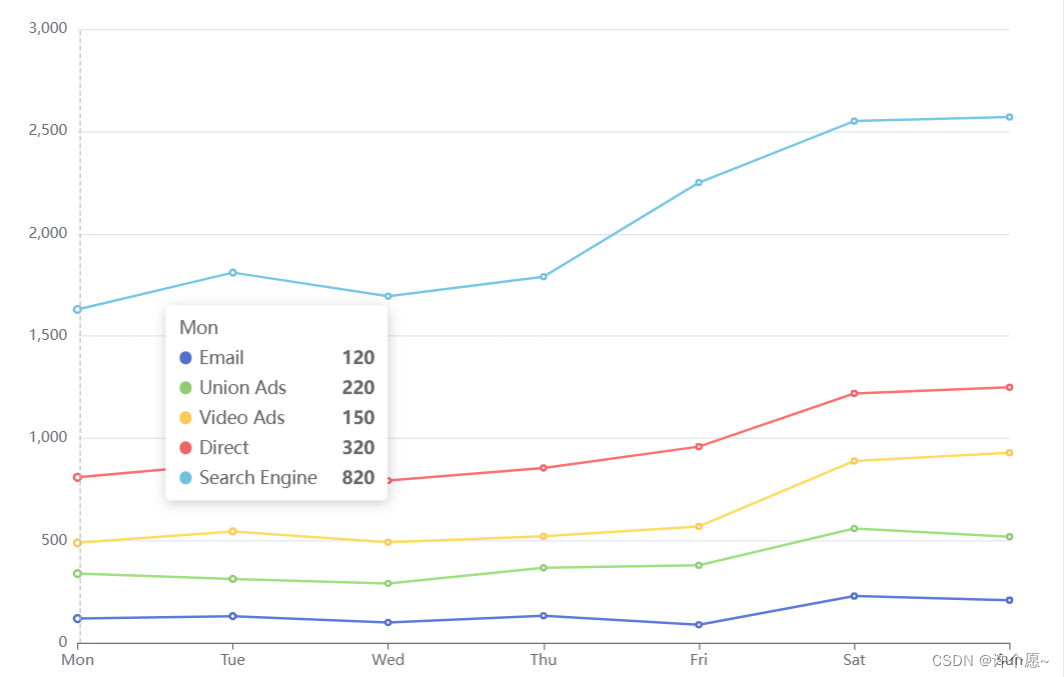
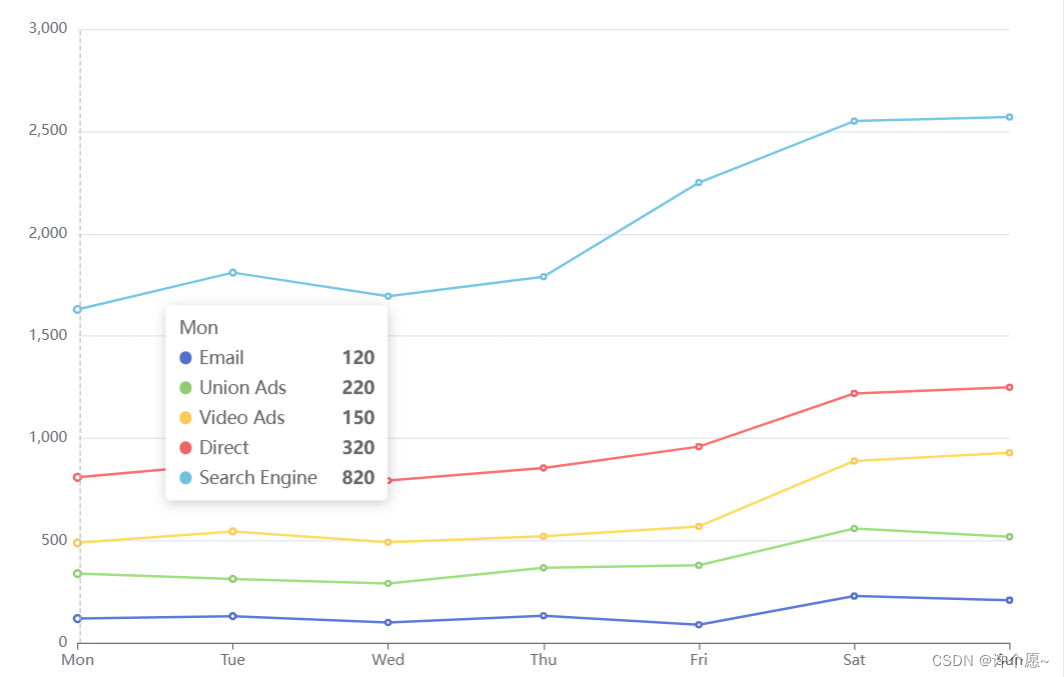





















 174
174

 被折叠的 条评论
为什么被折叠?
被折叠的 条评论
为什么被折叠?








