一.省市区级联菜单的实现
1.效果展示
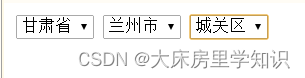
2.代码
<!DOCTYPE html>
<html>
<head>
<meta charset="UTF-8">
<title>省市区定位实现</title>
</head>
<body>
<script type="text/javascript">
//更换省份选项:调用的方法:添加城市信息
function changePro(){
//被选中的下拉框的索引:selectedIndex,从0开始
var index=pro.selectedIndex;//省份的索引:1 2 3 。。。。
citys=data[index-1].data1;//当前所选省的所有城市
//city.options.length=1;//删除重复
//qu.options.length=1;//删除重复
//先删除之前添加的所有(不包含默认的第一个)数据
while(city.children.length>1){
city.removeChild(city.children[1])
}
//清空区县的信息
while(qu.children.length>1){
qu.removeChild(qu.children[1])
}
//遍历城市 的数据,向city中添加子节点
for(var i in citys){
var opt=document.createElement("option");//创建子节点
//给子节点中添加元素
opt.innerHTML=citys[i].city;
//在city父节点中添加子元素
city.appendChild(opt);
}
}
//更换市选项:调用的方法:添加区县信息
function changeCity(){
//被选中的下拉框的索引:selectedIndex,从0开始
var index1=city.selectedIndex;//市的索引:1 2 3 。。。。
var qus=citys[index1-1].data2;//当前所选市的所有区县
//qu.options.length=1;//删除重复
//删除区县的信息:先删除之前添加的所有(不包含默认的第一个)数据
while(qu.children.length>1){
qu.removeChild(qu.children[1])
}
//遍历市的数据,向qu中添加子节点
for(var i in qus){
var opt=document.createElement("option");//创建子节点
//给子节点中添加元素
opt.innerHTML=qus[i];
//在qu父节点中添加子元素
qu.appendChild(opt);
}
}
//页面加载事件//onload//页面加载时,获取数据存到省下
window.onload=function(){
data=[
{pro:'陕西省',data1:[
{city:'西安市',data2:['高新区1','雁塔区','未央区','灞桥区']},
{city:'宝鸡市',data2:['高新区2','宝鸡区']},
{city:'咸阳市',data2:['高新区3']}
],
},
{pro:'山西省',data1:[
{city:'大同市',data2:['大同区1','大同区2']},
{city:'太原市',data2:['太原区1']}
],
},
{pro:'甘肃省',data1:[
{city:'兰州市',data2:['城关区','安宁区','西关区']},
{city:'天水市',data2:['秦州区','麦积区']}
],
}
];
//获得省,市,区标签
pro=document.getElementById("pros");
city=document.getElementById("city");
qu=document.getElementById("qu");
//遍历数据,添加省份信息
for (var i = 0; i < data.length; i++) {
//给pros创建option
var opt=document.createElement("option");
//给子节点添加内容
opt.innerHTML=data[i].pro;
//将子节点添加到父节点里
pro.appendChild(opt);
}
}
</script>
<select id="pros" onchange="changePro()">
<option>省</option>
</select>
<select id="city" onchange="changeCity()">
<option>市</option>
</select>
<select id="qu">
<option>区/县</option>
</select>
</body>
</html>
二. 多细节图切换展示-放大镜效果
1.效果图

2.代码
<!DOCTYPE html>
<html>
<head>
<meta charset="UTF-8">
<title>多细节图切换展示-放大镜</title>
<style type="text/css">
#left{
width: 500px;
height: 600px;
}
#big img{
width: 500px;
height: 500px;
}
.small img{
float: left;
width: 100px;
height: 100px;
}
#abslay{
width:500px;
height:500px;
overflow:hidden;/* 溢出属性:超过面积时如何展示 visible可见/hidden隐藏/scroll滚动 */
position:absolute;/* 绝对定位 */
/*top:8px;
left:508px; */
display: none;
}
#abslay img{
width:1000px;
height:1000px;
}
</style>
</head>
<body>
<div id="left">
<div id="big" onmouseenter="showdiv(1)" onmouseleave="showdiv(2)" onmousemove="showfd(event)">
<img src="img/001.jpg" />
</div>
<div class="small" onmouseenter="changeImg(1)"><img src="img/001.jpg"/></div>
<div class="small" onmouseenter="changeImg(2)"><img src="img/002.jpg"/></div>
<div class="small" onmouseenter="changeImg(3)"><img src="img/003.jpg"/></div>
<div class="small" onmouseenter="changeImg(4)"><img src="img/004.jpg"/></div>
<div class="small" onmouseenter="changeImg(5)"><img src="img/005.jpg"/></div>
</div>
<div id="abslay">
<img src="#" />
</div>
<script type="text/javascript">
window.onload=function(){
big=document.getElementById("big");
small=document.getElementsByClassName("small");
abslay=document.getElementById("abslay");
//大图在右边进一步展示时,得到进一步展示的图片存在的位置
var r=big.getBoundingClientRect();
abslay.style.top=r.top+"px";
abslay.style.left=r.right+"px";
}
//将最小图片路径先传给大图,鼠标经过大图时又在右边进一步放大查看
function changeImg(x){
big.children[0].src=small[x-1].children[0].src;
abslay.children[0].src=small[x-1].children[0].src;
}
//当鼠标停在大图时,右边图片显示,离开大图时,右边图片进行隐藏
function showdiv(x){
//显示/隐藏
if(x==1){
//显示
abslay.style.display="block";
}else{
//隐藏
abslay.style.display="none";
}
}
function showfd(x){
//alert(x.clientX+"==="+x.clientY);
//abslay的左滚动条scrollLeft=((小绿-小蓝)/大红)2000
//大图 大图右边具体显示图
var bigr=big.getBoundingClientRect();
abslay.scrollLeft=((x.clientX-bigr.left)/500)*2000-250;
abslay.scrollTop=((x.clientY-bigr.top)/500)*2000-250;
}
</script>
</body>
</html>
三. 单击按钮,给购物车数量加一
1.效果
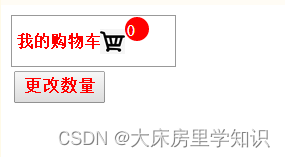
2.代码
<!DOCTYPE html>
<html>
<head>
<meta charset="utf-8">
<title>购物车+1操作</title>
<style type="text/css">
.box{
width: 130px;
height: 40px;
background-color: #fff;
border: 1px solid #999999;
position: relative;
}
img{
width: 20px;
height: 20px;
position: absolute;
margin-top: -19px;
margin-left: 70px;
}
#text{
font-size: 13px;
margin-top: 13px;
margin-left: 4px;
color: red;
}
#but{
width: 16px;
height: 16px;
background-color: red;
position: absolute;
margin-top: -28px;
margin-left: 90px;
border: 2px solid red;
border-radius: 10px;
}
#word{
font-size: 13px;
color: #fff;
margin-top: 5px;
text-align: center;
}
.but {
margin-top: 15px;
color: red;
line-height: 20px;
text-align: center;
}
</style>
</head>
<body>
<div class="box">
<div id="text"><b>我的购物车</b></div>
<img src="https://img2.baidu.com/it/u=1329012137,1035134999&fm=253&fmt=auto&app=138&f=JPEG?w=500&h=500" />
<div id="but">
<span id="word" onclick="change()">0</span>
</div>
<button class="but" onclick="change()"><b>更改数量</b></button>
</div>
<script type="text/javascript">
var i=0;
function change(){
i++;
var w=document.getElementById("word");
w.innerHTML=i;
}
</script>
</body>
</html>
四. 石头剪刀布猜拳游戏
1.效果
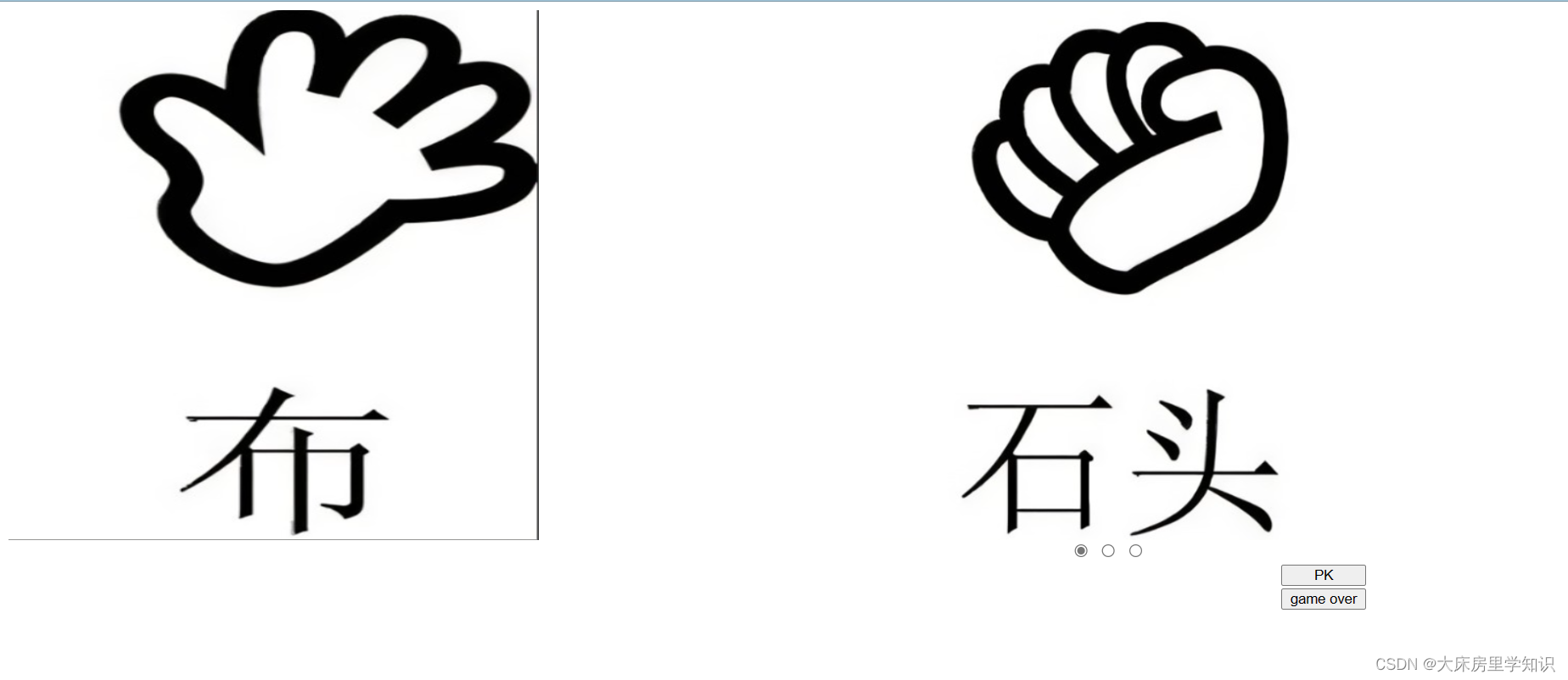
2.代码
<!DOCTYPE html>
<html>
<head>
<meta charset="utf-8">
<title>猜拳游戏</title>
<style type="text/css">
#box{
width: 500px;
height: 500px;
overflow: hidden;
}
#box1{
width: 1500px;
height: 500px;
background-color: aqua;
}
#box1 img{
width: 500px;
height: 500px;
}
#box2{
width: 500px;
height: 500px;
overflow: hidden;
margin-left: 800px;
margin-top: -500px;
}
#box3{
width: 1500px;
height: 500px;
background-color: aqua;
}
#box3 img{
width: 500px;
height: 500px;
}
#inp{
margin-left: 1200px;
width: 80px;
height: 20px;
}
#ra{
margin-left: 1000px;
}
</style>
<script type="text/javascript" >
window.onload=function(){
box=document.getElementById("box");
box2=document.getElementById("box2");
img=document.getElementsByClassName("img");
img1=document.getElementsByClassName("img1");
index=0;
indexi=0;
index1=0;
}
function show(x){
if(x==0){
index=0;
}else if(x==1){
index=500;
}else if(x==2){
index=1000;
}
box2.scrollLeft=index;
}
function showimg(){
box.scrollLeft=indexi;
indexi+=500;
if(indexi==1500){
indexi=0;
}
}
function pk(){
clearInterval(A);
if(box.scrollLeft==box2.scrollLeft){
alert("平手")
}
if(box.scrollLeft==0&&box2.scrollLeft==500){
alert("玩家输")
}
if(box.scrollLeft==0&&box2.scrollLeft==1000||box.scrollLeft==500&&box2.scrollLeft==0||box.scrollLeft==1000&&box2.scrollLeft==500){
alert("恭喜你,玩家赢")
}
if(box.scrollLeft==500&&box2.scrollLeft==1000){
alert("玩家输")
}
if(box.scrollLeft==1000&&box2.scrollLeft==0){
alert("玩家输")
}
}
</script>
</head>
<body>
<div id="box">
<div id="box1">
<img class="img1" src="img/shitou.png"/><img class="img1" src="img/jiandao.png"/><img class="img1" src="img/bu.png"/>
</div>
</div>
<div id="box2">
<div id="box3">
<img class="img" src="img/shitou.png"/><img class="img" src="img/jiandao.png"/><img class="img" src="img/bu.png"/>
</div>
</div>
<div id="ra">
<input type="radio" name="rad" onclick="show(0)"/>
<input type="radio" name="rad" onclick="show(1)"/>
<input type="radio" name="rad" onclick="show(2)"/>
</div>
<input id="inp" type="button" value="PK" onclick="A=setInterval('showimg()',100);"/>
<input id="inp" type="button" value="game over" onclick="pk()"/>
</body>
</html>
五. 活动截止倒计时效果
1.效果
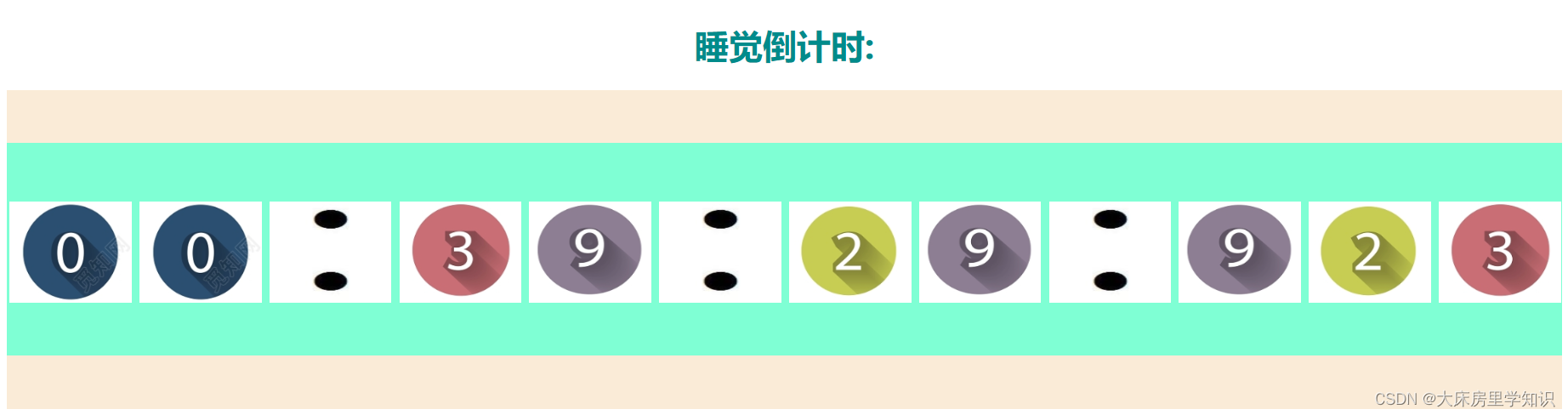
2.代码
<!DOCTYPE html>
<html lang="en">
<head>
<meta charset="UTF-8">
<meta http-equiv="X-UA-Compatible" content="IE=edge">
<meta name="viewport" content="width=device-width, initial-scale=1.0">
<title>活动截止倒计时</title>
<style>
#content{
width: 100%;
height: 300px;
background-color: antiquewhite;
}
#time{
width: 100%;
height: 200px;
background-color: aquamarine;
display: inline-block;
position: relative;
top: 50px;
}
#time img{
width: 115px;
height: 95px;
margin-left: 2.5px;
margin-top: 55px;
}
</style>
</head>
<body>
<h1 style="color: darkcyan; text-align: center;">睡觉倒计时:</h1>
<div id="content">
<div id="time">
<img src="">
<img src="">
<img src="">
<img src="">
<img src="">
<img src="">
<img src="">
<img src="">
<img src="">
<img src="">
<img src="">
<img src="">
</div>
</div>
<script>
window.onload=function(){
change();
setInterval(change,1);
}
function change(){
d = new Date();
//获得当前毫秒时间
time = d.getTime();
d.setHours(23);
d.setMinutes(59);
d.setSeconds(59);
d.setMilliseconds(999);
time = d.getTime() - time;
//获得毫秒
ms = time%1000;
time = parseInt(time/1000);
//获得秒
s = time%60;
time = parseInt(time/60);
//获得分
m = time%60;
time = parseInt(time/60);
//获得时
h = time%24;
var times = document.getElementById("time");
times.children[0].src = "img/" + parseInt(h/10) + ".png";
times.children[1].src = "img/" + (h%10) + ".png";
times.children[2].src = "img/maohao.png";
times.children[3].src = "img/" + parseInt(m/10) + ".png";
times.children[4].src = "img/" + (m%10) + ".png";
times.children[5].src = "img/maohao.png";
times.children[6].src = "img/" + parseInt(s/10) + ".png";
times.children[7].src = "img/" + (s%10) + ".png";
times.children[8].src = "img/maohao.png";
times.children[9].src = "img/" + parseInt(ms/100) + ".png";
times.children[10].src = "img/" + (parseInt(ms/10)%10) + ".png";
times.children[11].src = "img/" + (ms%10) + ".png";
};
</script>
</body>
</html>
六. 轮播图
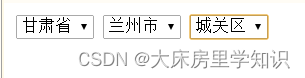

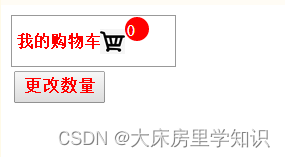
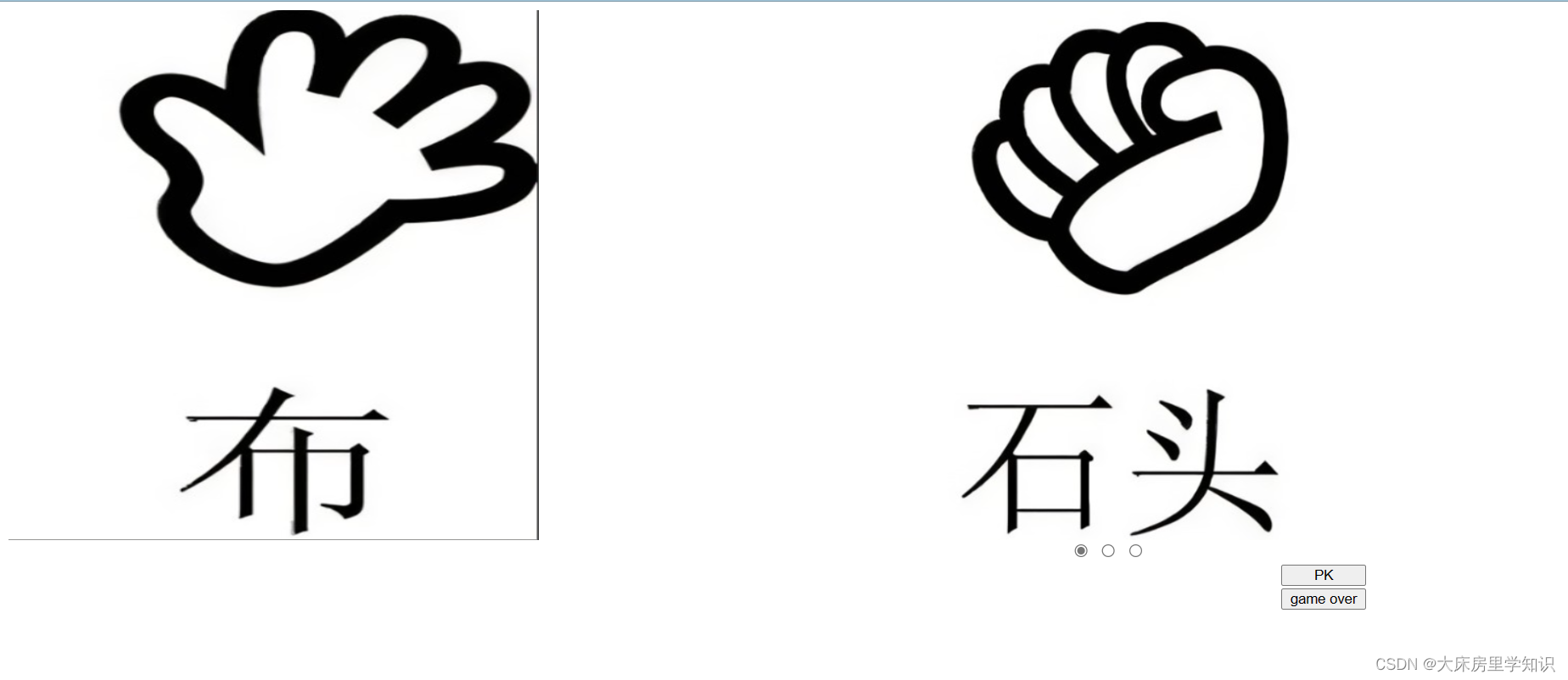
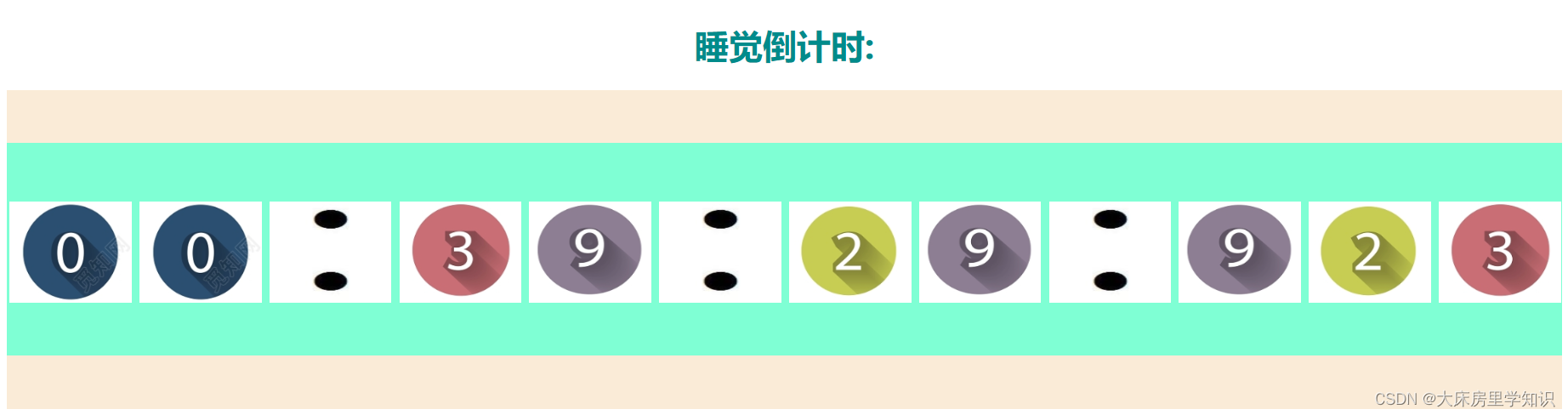






















 1234
1234

 被折叠的 条评论
为什么被折叠?
被折叠的 条评论
为什么被折叠?








