立体柱状图由三个条形图组成,分别承担的责任是:
1. 数据的展示
2 .标签
3. 柱状图之间的间隙
设置柱状图的方式有很多,还有一些是使用自定义的方式展示的,根据自己的需求使用吧。
效果:
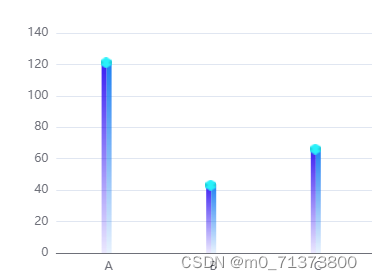
series 的代码:
// 组件
series:[
// 左侧的渐变柱形
// 这两个系列为一组,数据多的话需要两个一起循环
{
// ,接受传递的数据值
name: this.seriesData[i][0],
type: "bar",
showSymbol: false, // 是否显示自定义的图形
// hoverAnimation: false,
data: this.seriesData[i].slice(1),
barWidth: 5, //柱图宽度
symbol: "diamond",
global: false,
// barCategoryGap:'60%',
itemStyle: {
// 左面
// 设置柱形的渐变以及圆角
normal: {
color: {
type: "liner",
x: 0,
y: 0,
x2: 0,
y2: 1,
global: false,
colorStops: [
{ offset: 0, color: this.seriesColor[i][0] },
{ offset: 1, color: this.seriesColor[i][1] },
],
},
barBorderRadius: [100, 0, 0, 0],
},
},
},
// 右侧的渐变柱形 以及 头部的定位盒子
{
name: this.seriesData[i][0],
tooltip: {
show: true,
},
type: "bar",
barWidth: 5,
label: {
show: true,
// 标签的定位
position: [-6, 3],
// 设置标签与柱条的距离
distance: -5,
formatter: ["{a|}"].join("\n"),
// 富文本的设置.目的是为了让头部的盒子显示在合适的位置
rich: {
a: {
color: "red",
lineHeight: 0,
backgroundColor: {
image: this.seriesImage[i],
},
width: 11,
height: 11,
},
},
},
// 设置柱形的渐变以及圆角
itemStyle: {
normal: {
color: {
type: "liner",
x: 0,
y: 0,
x2: 0,
y2: 1,
global: false,
colorStops: [
{ offset: 0, color: this.seriesColor[i][2] },
{ offset: 1, color: this.seriesColor[i][3] },
],
},
barBorderRadius: [10, 10, 0, 0],
},
},
data: this.seriesData[i].slice(1),
barGap: 0, // 移动柱形的位置
global: false,
},
// 柱状图之间的间距
// 间距其实就是一个透明的柱条
{
name: this.seriesData[i][0],
tooltip: {
show: true,
},
type: "bar",
barWidth: 4,
itemStyle: {
normal: {
color: {
type: "liner",
x: 0,
y: 0,
x2: 0,
y2: 1,
global: false,
colorStops: [{ offset: 0, color: "rgba(0,0,0,0)" }],
},
barBorderRadius: [10, 10, 0, 0],
},
},
data: this.seriesData[i].slice(1),
barGap: 0, // 移动柱形的位置
global: false,
}
]整个状图组件的代码(直接复制当成组件,按照传参直接使用):
<template>
<!-- 柱状图组件 -->
<!--
传输的参数:
属性名 | 类型 | 作用
size: Object 设置柱状图的尺寸
title: String 设置表格的标题
showTime: Boolean 控制是否显示右侧的计划停机时间
xData: Array x轴的轴数据
seriesData: Array 柱状图的数组,名称+数据 ( 为了适应多组数据的数组,所以使用双层的数组 )比如: [["三中棒", 123, 45, 68]]
legendData: Array 标签的名称
seriesColor: Array 柱状图的颜色改变 ( 每个柱子有一个数组控制颜色,注意: 颜色组数与数据的组数相对应,只能多不能少 )
比如: [["rgba(57, 27, 242, 1)","rgba(57, 27, 242, 0.1)","rgba(27, 126, 242, 1)","rgba(27, 126, 242, 0.1)"]]
seriesImage: Array 柱状图上部icon路径
-->
<div>
<div class="bar_box">
<!-- 头部标题 -->
<div class="bar_title">
<div class="bar_time">
<p class="bar_name">{{ title }}</p>
<!-- 这是时间的汇总组件 可以不显示 -->
<p v-if="showTime"><span>计划停机时间汇总:</span><span>18h</span></p>
</div>
<!-- 选择的按钮 -->
<div class="finished_present">
<!-- 当日被选中的时候触发 -->
<p
class="finished_today"
@click="changeImage('finished_today')"
v-if="showButton"
>
本周
</p>
<p
class="finished_mouth_no"
@click="changeImage('finished_mouth')"
v-if="showButton"
>
当月
</p>
<!-- 当月被选中的时候触发 -->
<p
class="finished_today_no"
@click="changeImage('finished_today')"
v-if="!showButton"
>
本周
</p>
<p
class="finished_mouth"
@click="changeImage('finished_mouth')"
v-if="!showButton"
>
当月
</p>
</div>
</div>
<!-- 柱状图 -->
<div class="bar_show" ref="bar_show"></div>
</div>
</div>
</template>
<script>
import * as echarts from "echarts";
export default {
name: "barShow",
mounted() {
this.showBar();
},
data() {
return {
showButton: true, // "本周" 选中为 true; "当月" 选中为 false;
};
},
watch: {
seriesData: {
handler(newval, oldval) {
this.showBar();
},
deep: true,
},
},
props: {
// 设置柱状图的尺寸
size: {
type: Object,
required: false,
default() {
return {
height: 250,
width: 356,
};
},
},
// 设置表格的标题
title: {
type: String,
required: false,
default: "非标产品",
},
// 控制是否显示右侧的计划停机时间
showTime: {
type: Boolean,
required: false,
default: false,
},
// x轴的轴数据
xData: {
type: Array,
required: false,
default() {
return ["A", "B", "C", "D"];
},
},
// 柱状图的数组
seriesData: {
type: Array,
required: false,
default() {
return [["三中棒", 123, 45, 68]];
},
},
// 柱状图的系列颜色
seriesColor: {
type: Array,
require: false,
default() {
return [
[
"rgba(57, 27, 242, 1)",
"rgba(57, 27, 242, 0.1)",
"rgba(27, 126, 242, 1)",
"rgba(27, 126, 242, 0.1)",
],
];
},
},
// 柱状图上部icon的图片
seriesImage: {
type: Array,
require: false,
default() {
return ["../images/蓝色立方体.png", "../images/紫色立方体.png"];
},
},
},
methods: {
// 升级的柱状图
showBar() {
const seriseDatas = [];
// 拆解props的数据,并将serise进行设置
for (var i = 0; i <= this.seriesData.length - 1; i++) {
seriseDatas.push(
// 左侧的渐变柱形
// 这两个系列为一组,数据多的话需要两个一起循环
{
name: this.seriesData[i][0],
type: "bar",
showSymbol: false, // 是否显示自定义的图形
// hoverAnimation: false,
data: this.seriesData[i].slice(1),
barWidth: 5, //柱图宽度
symbol: "diamond",
global: false,
// barCategoryGap:'60%',
itemStyle: {
//左面
normal: {
color: {
type: "liner",
x: 0,
y: 0,
x2: 0,
y2: 1,
global: false,
colorStops: [
{ offset: 0, color: this.seriesColor[i][0] },
{ offset: 1, color: this.seriesColor[i][1] },
],
},
barBorderRadius: [100, 0, 0, 0],
},
},
},
// 右侧的渐变柱形 以及 头部的定位盒子
{
name: this.seriesData[i][0],
tooltip: {
show: true,
},
type: "bar",
barWidth: 5,
label: {
show: true,
position: [-6, 3],
distance: -5,
formatter: ["{a|}"].join("\n"),
rich: {
a: {
color: "red",
lineHeight: 0,
backgroundColor: {
image: this.seriesImage[i],
},
width: 11,
height: 11,
},
},
},
itemStyle: {
normal: {
color: {
type: "liner",
x: 0,
y: 0,
x2: 0,
y2: 1,
global: false,
colorStops: [
{ offset: 0, color: this.seriesColor[i][2] },
{ offset: 1, color: this.seriesColor[i][3] },
],
},
barBorderRadius: [10, 10, 0, 0],
},
},
data: this.seriesData[i].slice(1),
barGap: 0, // 移动柱形的位置
global: false,
},
// 柱状图之间的间距
{
name: this.seriesData[i][0],
tooltip: {
show: true,
},
type: "bar",
barWidth: 4,
itemStyle: {
normal: {
color: {
type: "liner",
x: 0,
y: 0,
x2: 0,
y2: 1,
global: false,
colorStops: [{ offset: 0, color: "rgba(0,0,0,0)" }],
},
barBorderRadius: [10, 10, 0, 0],
},
},
data: this.seriesData[i].slice(1),
barGap: 0, // 移动柱形的位置
global: false,
}
);
}
const demo2 = echarts.init(this.$refs.bar_show, null, {
height: this.size.height,
width: this.size.width,
});
const option = {
legend: {
show: true,
icon: "circle",
},
xAxis: {
// 轴数据由外部传入
data: this.xData,
axisLabel: {
// 名字之间的间距
interval: 0,
},
axisTick: {
show: false,
},
},
yAxis: {},
series: seriseDatas,
};
option && demo2.setOption(option);
},
// 图片的切换
changeImage(item) {
if (item == "finished_today") {
this.showButton = true;
} else if (item == "finished_mouth") {
this.showButton = false;
}
},
},
};
</script>
<style lang="scss" scoped>
@mixin name {
font-size: 22px;
font-weight: 700;
line-height: 26px;
color: rgba(0, 91, 171, 1);
}
@mixin befroeName {
content: "";
display: inline-block;
width: 4px;
height: 12px;
background-color: rgba(55, 142, 255, 1);
margin-right: 8px;
}
.bar_box {
.bar_title {
margin-bottom: 8px;
display: flex;
justify-content: space-between;
.bar_name {
@include name;
}
.bar_name::before {
@include befroeName;
}
// 点击的按钮样式
.finished_present {
display: flex;
color: rgba(0, 66, 114, 1);
@mixin choose {
width: 84px;
height: 22px;
text-align: center;
line-height: 22px;
}
.finished_today {
@include choose;
background-image: url("~@/assets/RollSteeling/当前_选中.png");
}
.finished_today_no {
@include choose;
background-image: url("~@/assets/RollSteeling/当前_未选中.png");
}
.finished_mouth {
@include choose;
background-image: url("~@/assets/RollSteeling/当前_选中.png");
}
.finished_mouth_no {
@include choose;
background-image: url("~@/assets/RollSteeling/当前_未选中.png");
}
}
}
.bar_time {
@include name;
font-size: 14px;
}
}
</style>




















 1万+
1万+











 被折叠的 条评论
为什么被折叠?
被折叠的 条评论
为什么被折叠?








