主要技术
VUE3、pinia、ts、Spring Boot
一、下载需要的开发工具
-
HBuilderX
- 微信开发者工具
HBuilderX

微信开发者工具

二、新建项目
通过vue-cli命令行创建项目
参考:
2.1全局安装 vue-cli
npm install -g @vue/cli--查看是否已经安装成功
vue -version
2.2 创建uni-app
创建以 typescript 开发的工程(模板项目存放于 Github,由于国内网络环境问题,可能下载失败,如果下载失败,你可以直接使用下面的压缩包解压就可以了)
npx degit dcloudio/uni-preset-vue#vite-ts my-vue3-project2.3用HB打开项目,安装依赖
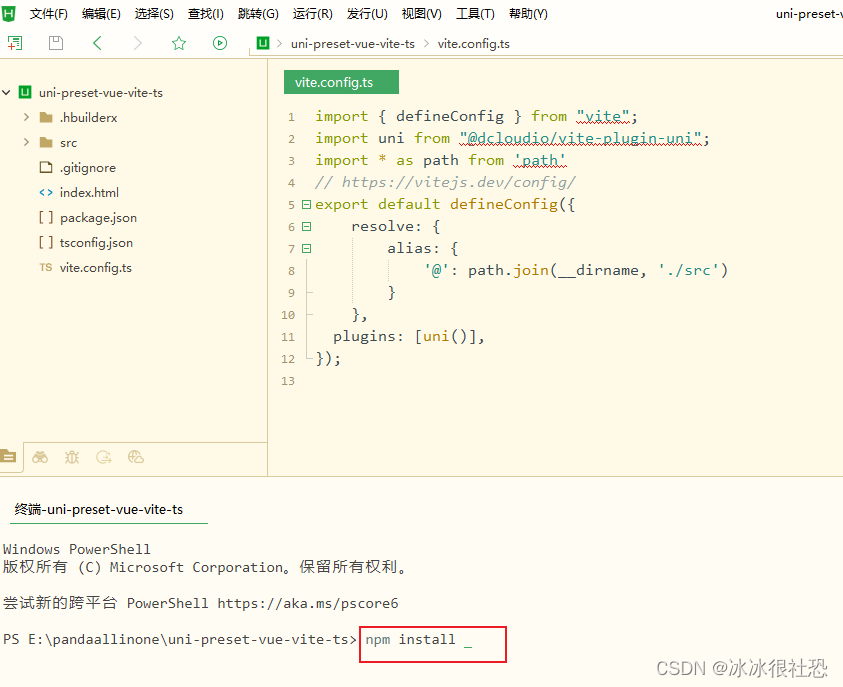
2.4 设置微信开发工具地址

此处设置你第一步安装微信开发工具的路径,一定不能错
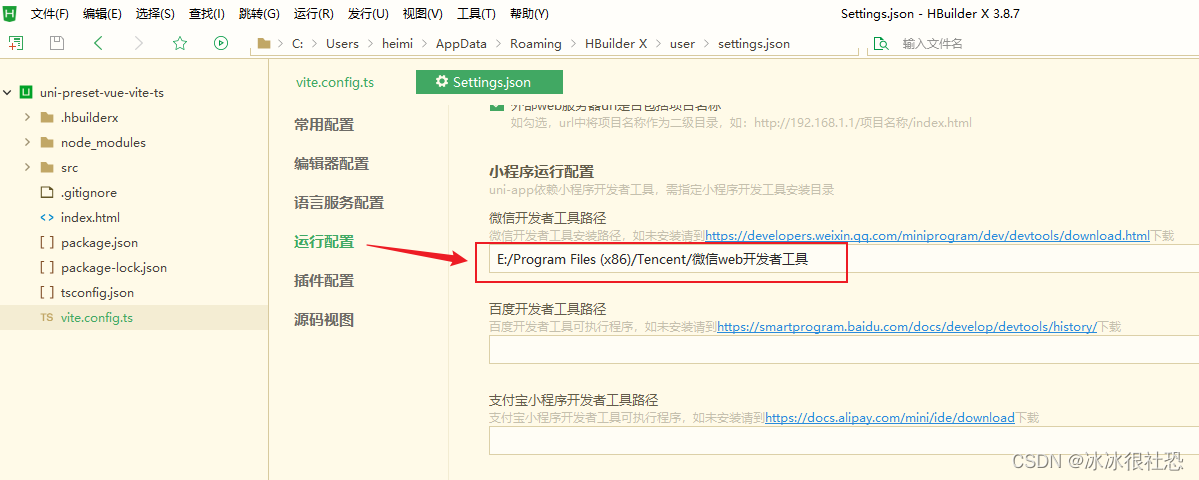
2.5打开微信开发者工具,点击小程序->点击+号创建小程序(注意这步操作只是拿到测试的appid,不需要真的创建,复制号测试appid)
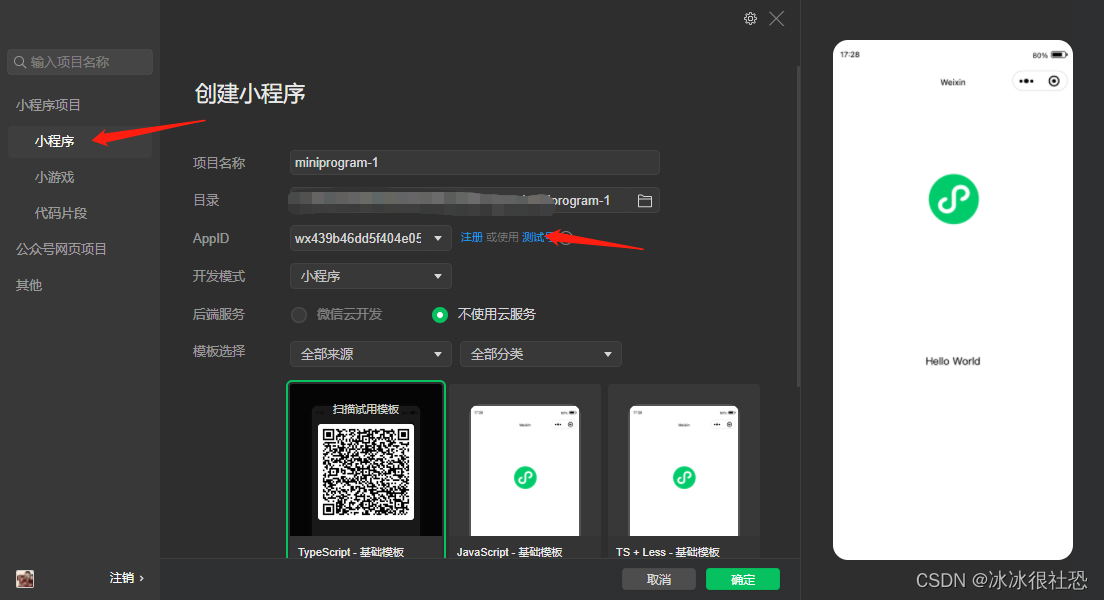
2.6将获得的appid配置到uniapp项目的manifest.json文件中:
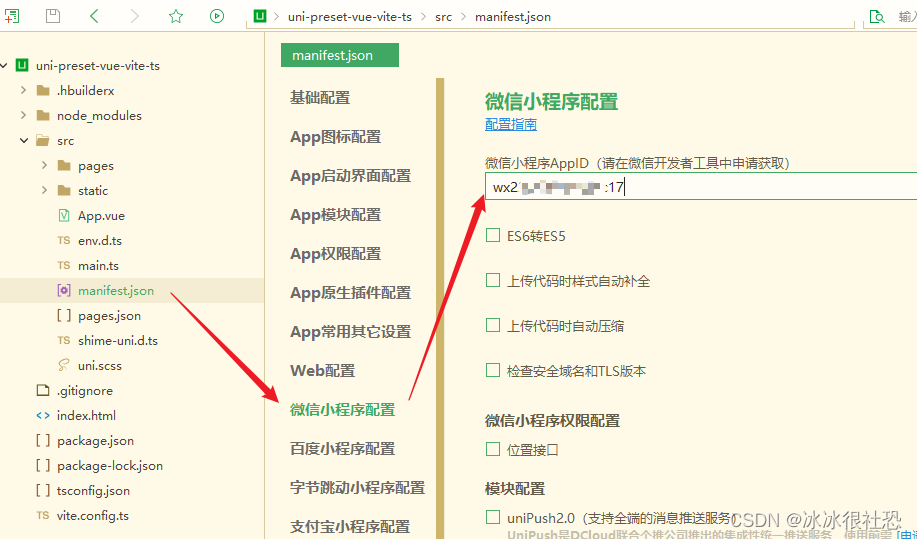 2.7 微信开发者工具的设置,找到安全设置,将服务端口打开
2.7 微信开发者工具的设置,找到安全设置,将服务端口打开
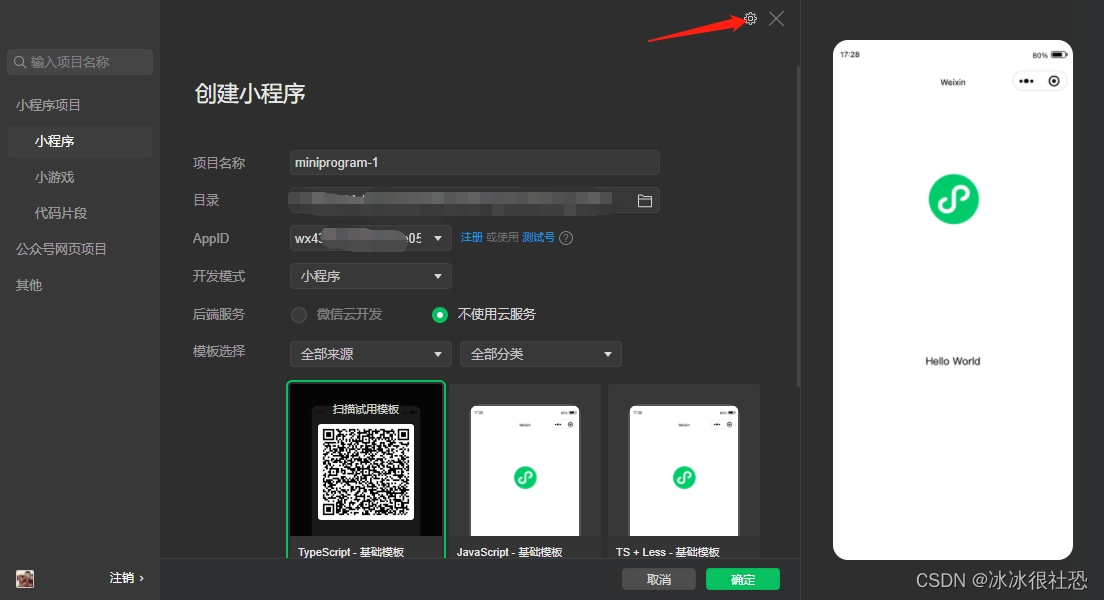
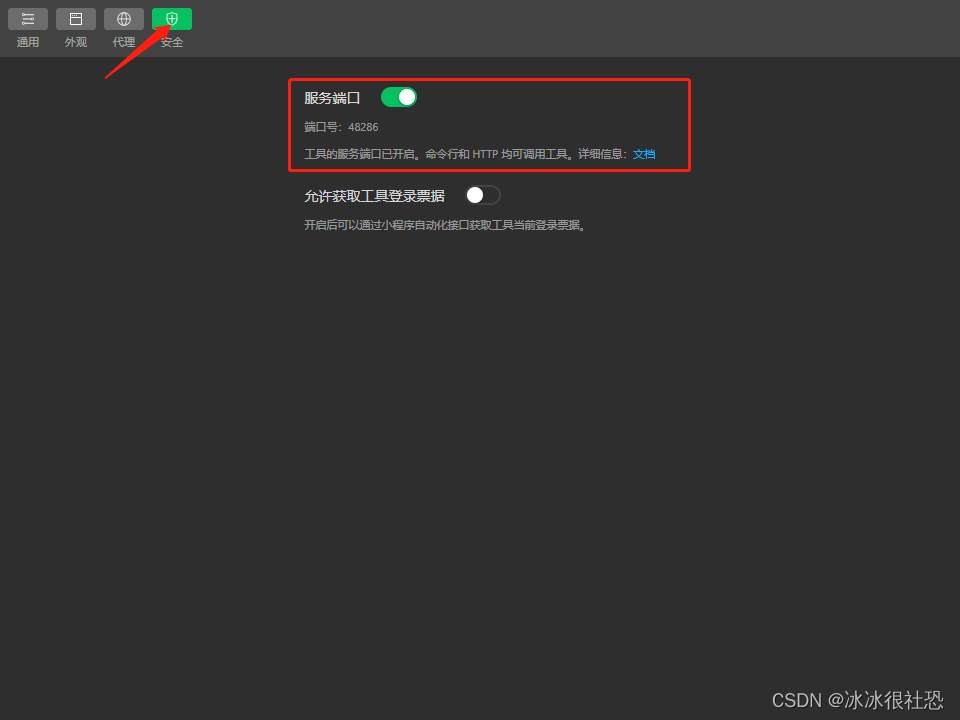
2.8回到HBuilderX 点击运行到微信开发者工具就可以了
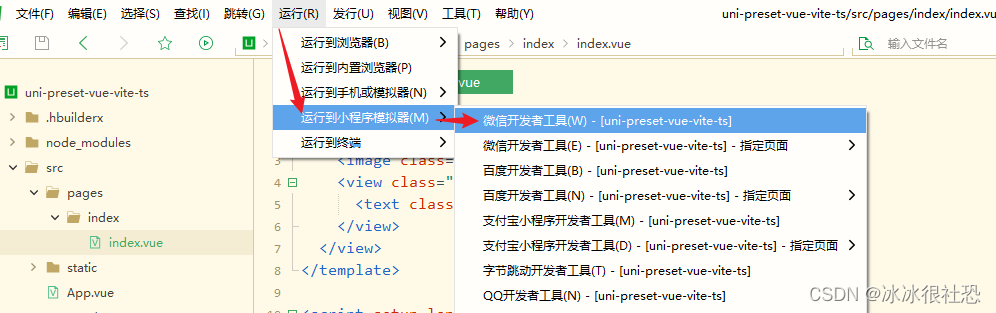

三、uni-app实现页面间的跳转并传递参数(switchTab、navigateTo)
目标:

3.1 switchTab跳转
设置跳转页面

about.vue
<template>
<!-- 页面内容 -->
<view class=".text-area">
<text>switchTab接收:{{testValue}}</text>
</view>
</template>
<script lang="ts" setup>
import { onMounted,ref,watch} from 'vue'
import useStore from '../../store/store'
const storeWx=useStore();
const testValue=ref()
onMounted(() => {
showValue();
})
watch(()=>storeWx.deliver,()=>{
showValue();
})
const showValue=()=>{
testValue.value=storeWx.deliver
}
</script>
<style scoped>
.text-area{
position: fixed;
top: 340px; /* 距离顶部10像素 */
left: 50%;
transform: translateX(-50%); /* 水平居中 */
}
</style>index.vue
<template>
<view class="text-area">
<input
class="custom-input"
type="text"
v-model="inputValue"
placeholder="请在此输入"
/>
<view class="button-container">
<button @click="switchTabtiaozhuan">switchTab跳转到关于页面</button>
<button @click="navigaTotiaozhuan">navigaTo跳转到关于页面</button>
</view>
</view>
</template>
<script lang="ts" setup>
import { onMounted, ref,watch } from 'vue';
import useStore from '../../store/store'
const storeWx=useStore();
const inputValue = ref('');
onMounted(() => {
})
const switchTabtiaozhuan = () => {
storeWx.deliver=inputValue,
uni.switchTab({
url: '/pages/about/about'
});
}
const navigaTotiaozhuan = () => {
uni.navigateTo({
url: `/pages/log/log?key1=${(inputValue.value)}`,
fail: (err) => {
console.log(err)
}
});
}
</script>
<style scoped>
.text-area {
position: fixed;
top: 340px;
left: 50%;
transform: translateX(-50%);
padding-bottom: 16px; /* 为整个.text-area添加底部内边距,使输入框和按钮之间有一定空间 */
}
.custom-input {
border-color: #3cc51f;
box-shadow: 0 0 0 2px rgba(60, 197, 31, 0.3);
width: 300px;
height: 40px;
}
/* 为按钮添加上外边距 */
.view.button-container {
margin-top: 16px; /* 添加上外边距,使得按钮与输入框之间有间隔 */
}
/* 如果没有给按钮单独设置类名,可以使用伪类 nth-child 选择器 */
.text-area > view:nth-child(2) {
margin-top: 16px;
}
</style>mine.vue
<template>
<view class="text-area">
<text class="title">我的</text>
</view>
</template>进入page.json注册页面
{
"pages": [
{
"path": "pages/index/index",
"style": {
"navigationBarTitleText": "uni-app"
}
},
{
"path": "pages/home/home",
"style": {
"navigationBarTitleText": "主页"
}
},
{
"path": "pages/mine/mine",
"style": {
"navigationBarTitleText": "我的"
}
} ,
{
"path": "pages/about/about",
"style": {
"navigationBarTitleText": "关于"
}
}
],
"tabBar": {
"color": "#7A7E83",
"selectedColor": "#3cc51f",
"borderStyle": "black",
"list": [
{
"pagePath": "pages/index/index",
"text": "首页",
"iconPath": "static/index.png",
"selectedIconPath": "static/index1.png"
},
{
"pagePath": "pages/about/about",
"text": "关于",
"iconPath": "static/about.png",
"selectedIconPath": "static/about1.png"
},
{
"pagePath": "pages/mine/mine",
"text": "我的",
"iconPath": "static/mine.png",
"selectedIconPath": "static/mine1.png"
}
]
}
}3.2 navigateTo跳转
设置页面
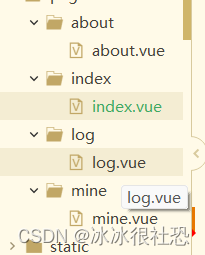
index.vue

log.vue
<template>
<!-- 页面内容 -->
<view class=".text-area">
<text>navigateTo接受到的数据:{{ testNavigateTo }}</text>
</view>
</template>
<script lang="ts" setup>
import { onMounted, ref} from 'vue';
import { onLoad } from '@dcloudio/uni-app';
const testNavigateTo = ref('');
onLoad((params) => {
testNavigateTo.value = params.key1;
console.log(params.key1);
});
</script>
<style scoped>
.text-area {
position: fixed;
top: 340px; /* 距离顶部10像素 */
left: 50%;
transform: translateX(-50%); /* 水平居中 */
}
</style>
<style scoped>
.text-area{
position: fixed;
top: 340px; /* 距离顶部10像素 */
left: 50%;
transform: translateX(-50%); /* 水平居中 */
}
</style>page.json注册
{
"pages": [
{
"path": "pages/index/index",
"style": {
"navigationBarTitleText": "uni-app"
}
},
{
"path": "pages/mine/mine",
"style": {
"navigationBarTitleText": "我的"
}
} ,
{
"path": "pages/about/about",
"style": {
"navigationBarTitleText": "关于"
}
} ,
{
"path": "pages/log/log",
"style": {
"navigationBarTitleText": "日志"
}
}
],
"tabBar": {
"color": "#7A7E83",
"selectedColor": "#3cc51f",
"borderStyle": "black",
"list": [
{
"pagePath": "pages/index/index",
"text": "首页",
"iconPath": "static/index.png",
"selectedIconPath": "static/index1.png"
},
{
"pagePath": "pages/about/about",
"text": "关于",
"iconPath": "static/about.png",
"selectedIconPath": "static/about1.png"
},
{
"pagePath": "pages/mine/mine",
"text": "我的",
"iconPath": "static/mine.png",
"selectedIconPath": "static/mine1.png"
}
]
}
}四、微信小程序登录
设置Hbuildder微信登录
1 微信模块配置
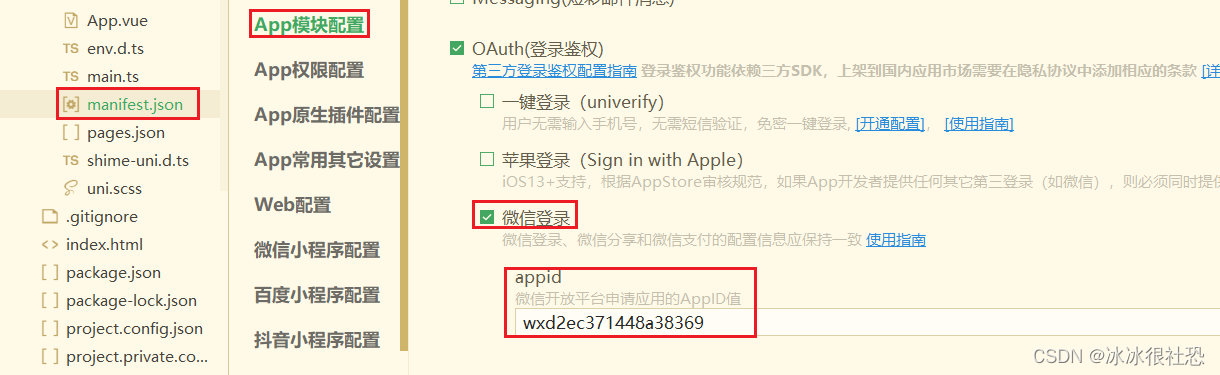
2 微信小程序配置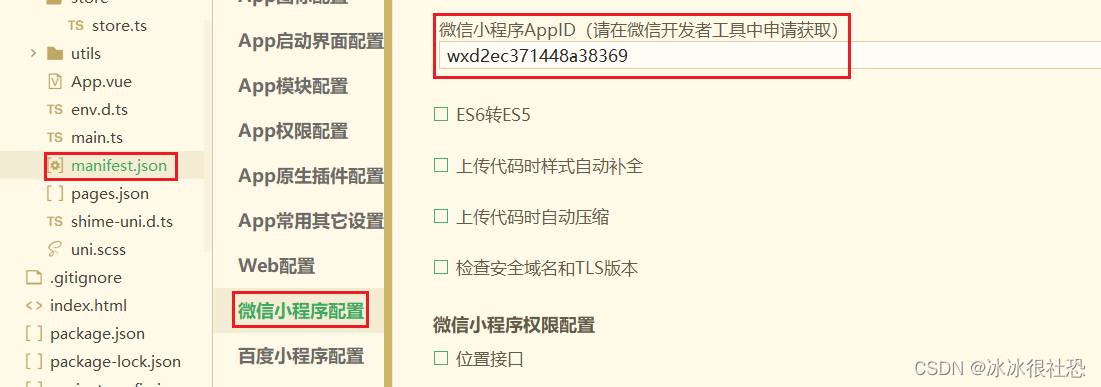
再我的页面设置登录逻辑,因为我们使用到了pinia,所以我们先下载一个pinia的插件
问题:pinia可能于vue-demi版本冲突,所以本项目使用2.0.35版本的pinia

npm install pinia@2.0.35将pinia导入项目

import { createSSRApp } from "vue";
import App from "./App.vue";
import * as Pinia from 'pinia';
export function createApp() {
const app = createSSRApp(App);
app.use(Pinia.createPinia());
return {
app,
Pinia, // 此处必须将 Pinia 返回
};
}
创建pinia仓库

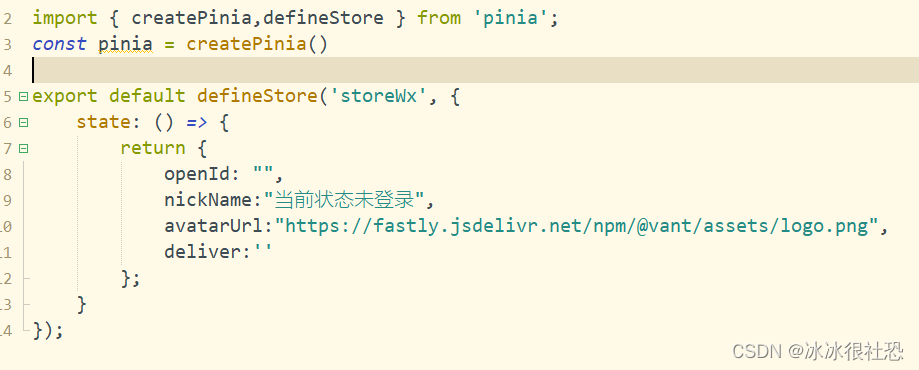
import { createPinia,defineStore } from 'pinia';
const pinia = createPinia()
export default defineStore('storeWx', {
state: () => {
return {
openId: "",
nickName:"当前状态未登录",
avatarUrl:"https://fastly.jsdelivr.net/npm/@vant/assets/logo.png",
deliver:''
};
}
});uni-app的uni.login获取openid,我们可以先判断openid是否已经存在,若不存在,就像后端发送请求获取openid

目标样式:



前端逻辑代码:
mine.vue
<template>
<view>
<view>
<image class="avatar-background" :src="storeWx.avatarUrl" style="position:absolute; z-index:-1; top:0; left:0; width:100%; height:40%; object-fit:cover;"></image><br>
<text class="nickname">用户昵称:{{storeWx.nickName}}</text>
<a href="storeWx.nickName"></a>
</view><br>
<button class="button-style" @click="wxLogin" v-if="storeWx.openId==''">微信登录</button>
</view>
</template>
<script lang="ts" setup>
import { onMounted, reactive, ref } from 'vue'
import useStore from '../../store/store';
const storeWx = useStore();
onMounted(() => {
})
const wxLogin = () => {
uni.login({
provider: 'weixin',
success: function (loginRes) {
const code = loginRes.code;
uni.request({
url: "http://localhost:8080/api/weixin/access_token",
method: "GET",
data: {
code: code,
// 其他可能需要的参数,如appid、secret等
},
success: (response) => {
console.log(response);
storeWx.openId=response.data.openid,
console.log("向后端请求成功");
// 获取用户信息
uni.getUserInfo({
provider: 'weixin',
success: function (infoRes) {
storeWx.nickName=infoRes.userInfo.nickName,
storeWx.avatarUrl=infoRes.userInfo.avatarUrl,
//登录后隐藏按钮
console.log(infoRes)
// console.log('用户昵称为:' + infoRes.userInfo.avatarUrl);
}
});
},
});
},
});
}
</script>
<style scoped>
.nickname {
position: fixed;
top: 280px; /* 距离顶部10像素 */
left: 50%;
transform: translateX(-50%); /* 水平居中 */
/* 其他文本样式 */
}
.button-style{
position: fixed;
top: 340px; /* 距离顶部10像素 */
left: 50%;
transform: translateX(-50%); /* 水平居中 */
}
</style>后端逻辑代码:
@RestController
@RequestMapping("/api/weixin")
public class WeChatController {
private final String appid ="wx84e44fcb3a08e24c";
private final String secret ="1e6d37e46955fa63577d55534a384e46";
@GetMapping("/access_token")
public JSONObject getOpenId(@RequestParam String code){
String url="https://api.weixin.qq.com/sns/jscode2session?appid="
+appid+"&secret="+secret+"&js_code="+code+"&grant_type=authorization_code";
String s = HttpUtil.get(url);
JSONObject entries = JSONUtil.parseObj(s);
return entries;
}
}要注意的依赖JSONUtil:
<dependency>
<groupId>cn.hutool</groupId>
<artifactId>hutool-all</artifactId>
<version>5.8.16</version>
</dependency>




















 1万+
1万+











 被折叠的 条评论
为什么被折叠?
被折叠的 条评论
为什么被折叠?










