效果
@desc: 弹窗获取点位后,父组件获取点位数据。
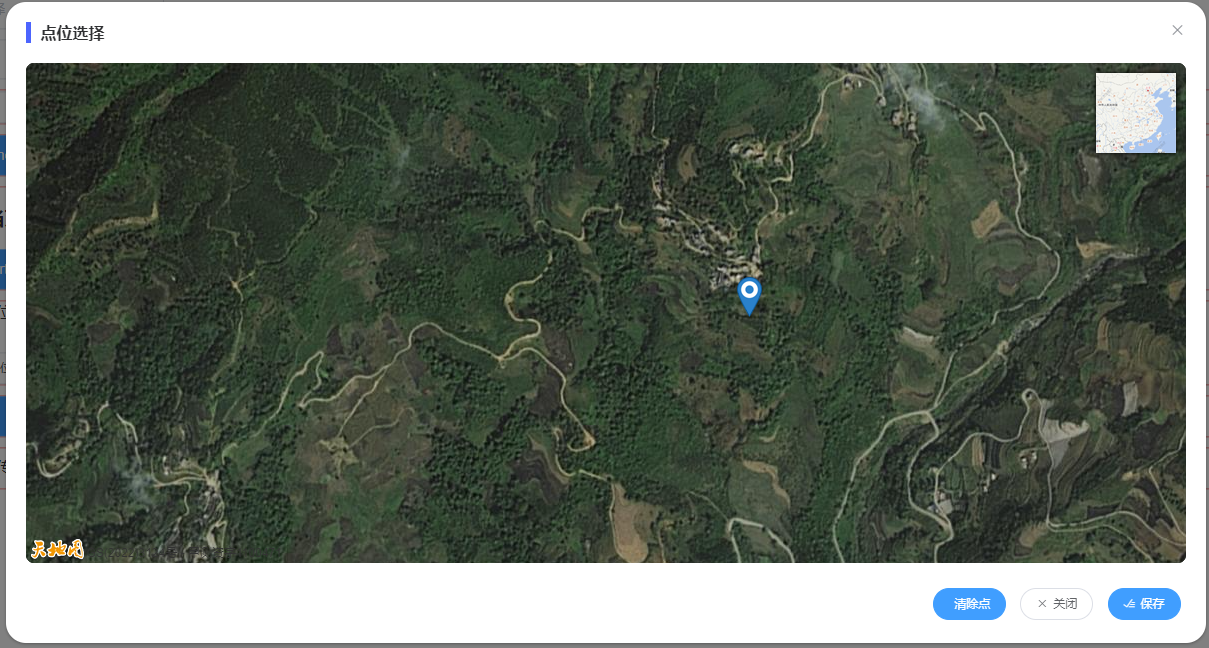
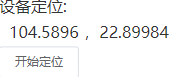
index.html (天地图官网申请key)
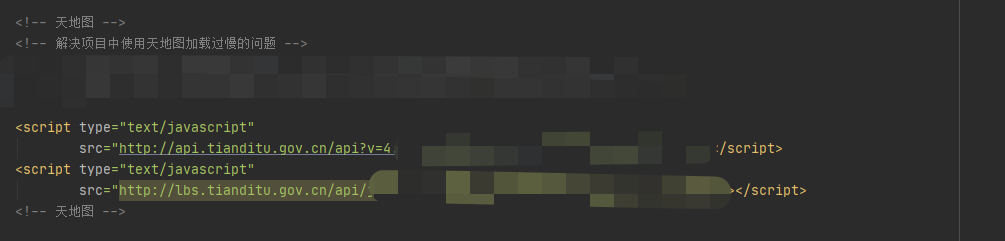
弹窗核心代码
<template>
<div v-if="visible" class="add--user">
<el-dialog
:visible.sync="visible"
:before-close="hideDialog"
:modal-append-to-body="false"
append-to-body
width="1200px"
class="my-dialog-map-mark"
title="点位选择"
>
<div id="MarkMapDiv" class="map-box"></div>
<div class="footer">
<el-button
v-if="mapPointArr.length === 0"
@click="markPoint"
size="small"
round
type="primary"
icon="el-icon-location-information"
>开始打点
</el-button>
<el-button
v-if="mapPointArr.length > 0"
@click="clearPoint"
size="small"
round
type="primary"
icon="el-icon-delete-locationn"
>清除点
</el-button>
<el-button @click="close" size="small" round icon="el-icon-close"
>关闭</el-button
>
<el-button
@click="save"
size="small"
round
type="primary"
icon="el-icon-finished"
>保存</el-button
>
</div>
</el-dialog>
</div>
</template>
<script>
let map;
const zoom = 14;
const handler = [];
let img;
export default {
name: "mapMarkers1",
components: {},
props: {},
computed: {},
filters: {},
watch: {},
data() {
return {
arr: [],
visible: false,
mapPointArr: [],
img_nj: "",
img_jzs: "",
index: 0
};
},
methods: {
markPoint() {
if (this.mapPointArr > 0) {
return false;
}
if (handler[this.index]) handler[this.index].close();
handler[this.index] = new T.MarkTool(map, { follow: true });
handler[this.index].open();
handler[this.index].addEventListener("mouseup", e => {
console.log(e);
this.mapPointArr.push(e.currentLnglat);
// this.index += 1;
});
},
clearPoint() {
this.mapPointArr = [];
map.clearOverLays();
this.setMapImg();
},
hideDialog() {
this.close();
},
showDialog(pointArr) {
console.log(this.mapPointArr);
// pointArr: [{lng:104.55,lat:22.9}]
this.mapPointArr = pointArr || [];
this.visible = true;
this.$nextTick(() => {
this.showMap();
});
if (this.mapPointArr[0].lat === null) {
this.mapPointArr.length = 0;
}
},
showMap() {
// ??? 填入申请的秘钥即可
const imageURL =
"http://t0.tianditu.gov.cn/img_w/wmts?SERVICE=WMTS&REQUEST=GetTile&VERSION=1.0.0&LAYER=img&STYLE=default&TILEMATRIXSET=w&FORMAT=tiles&TILEMATRIX={z}&TILEROW={y}&TILECOL={x}&tk=你的秘钥";
//创建自定义图层对象
const lay = new T.TileLayer(imageURL, { minZoom: 13, maxZoom: 18 });
map = new T.Map("MarkMapDiv", { layers: [lay] });
console.log(map);
map.centerAndZoom(new T.LngLat(104.55, 22.9), zoom);
const typeArr = [
{
// title: '卫星',
title: "",
icon:
" http://api.tianditu.gov.cn/v4.0/image/map/maptype/satellite.png",
layer: TMAP_SATELLITE_MAP
},
{
// title: '地图', //地图控件上所要显示的图层名称
title: "", //地图控件上所要显示的图层名称
icon: "http://api.tianditu.gov.cn/v4.0/image/map/maptype/vector.png", //地图控件上所要显示的图层图标(默认图标大小80x80)
layer: TMAP_NORMAL_MAP //地图类型对象,即MapType。
}
];
const ctrl = new T.Control.MapType(typeArr);
//添加控件
map.addControl(ctrl);
map.addEventListener("maptypechange", e => {
console.log(e);
//e.mapType 就是 当前切换的MapType 配置的地图
if (e.mapType.name == "TMAP_NORMAL_MAP") {
// 普通地图 覆盖图隐藏
this.img_nj.hide();
this.img_jzs.hide();
} else {
this.img_nj.show();
this.img_jzs.show();
}
});
map.setMinZoom(13);
map.setMaxZoom(18);
map.setMaxBounds(
new T.LngLatBounds(
new T.LngLat(104.45, 22.84),
new T.LngLat(104.65, 22.96)
)
);
this.setMapImg();
this.mapPointArr &&
this.mapPointArr.forEach(item => {
const marker = new T.Marker(new T.LngLat(item.lng, item.lat));
//向地图上添加标注
map.addOverLay(marker);
});
const config = {
showLabel: true,
color: "#f14343",
weight: 2,
opacity: 1,
fillColor: "#f14343",
fillOpacity: 0.2
};
//创建标注工具对象
const polygonTool = new T.PolygonTool(map, config);
},
setMapImg() {
const bd = new T.LngLatBounds(
new T.LngLat(104.5548, 22.8871),
new T.LngLat(104.5648, 22.8924)
);
this.img_jzs = new T.ImageOverlay("map/img/map-s-jzs.png", bd, {
opacity: 1,
alt: "" // 名称
});
map.addOverLay(this.img_jzs);
const bd_nj = new T.LngLatBounds(
new T.LngLat(104.5573, 22.8752),
new T.LngLat(104.5773, 22.8856)
);
this.img_nj = new T.ImageOverlay("map/img/map-s-nj.png", bd_nj, {
opacity: 1,
alt: "" // 名称
});
map.addOverLay(this.img_nj);
},
close() {
this.visible = false;
},
save() {
const data = this.mapPointArr;
console.log(data);
this.$emit("backData", data);
this.hideDialog();
}
},
created() {},
mounted() {}
};
</script>
<style lang="scss" scoped>
::v-deep .tdt-left {
display: none;
}
::v-deep .tdt-iconLayers-layer {
width: 40px;
height: 40px;
border-radius: 8px;
overflow: hidden;
}
.map-box {
height: 500px;
border-radius: 8px;
}
</style>
<style lang="scss">
* {
.my-dialog-map-mark {
.el-dialog {
border-radius: 20px;
background: #ffffff;
.el-dialog__body {
padding-top: 10px;
padding-bottom: 0;
}
.el-dialog__title {
border-left: 5px solid #4c64fe;
text-indent: 10px;
display: inline-block;
line-height: unset;
font-size: 16px;
font-weight: 600;
}
}
}
.icon_color {
color: #4c64fe;
margin-right: 5px;
}
/* 底部按钮区域 */
.footer {
height: 80px;
line-height: 80px;
max-width: calc(100% - (100% - 1140px) / 2);
margin: 0 auto;
text-align: right;
}
}
</style>
父组件
<mapMarkers1 ref="mapMarkers1" @backData="getMapPoint" />
import mapMarkers1 from "./mapMarkers1.vue"; // 注册
components: {
mapMarkers1,
},
<el-button @click="openMap" size="small"> 开始定位</el-button>
<mapMarkers1 ref="mapMarkers1" @backData="getMapPoint" /> // 使用
resultPosition: [
{
lat: "", // 纬度
lng: "" // 经度
}
]
methods: {
openMap() {
const refName = "mapMarkers1";
const dialog = this.$refs[refName];
dialog.showDialog(this.resultPosition);
},
getMapPoint(data) {
if (data.length > 0) {
this.$set(this.resultPosition[0], "lat", data[0].lat.toString());
this.$set(this.resultPosition[0], "lng", data[0].lng.toString());
} else {
this.resultPosition = [];
}
console.log('resultPosition', this.resultPosition);
},
}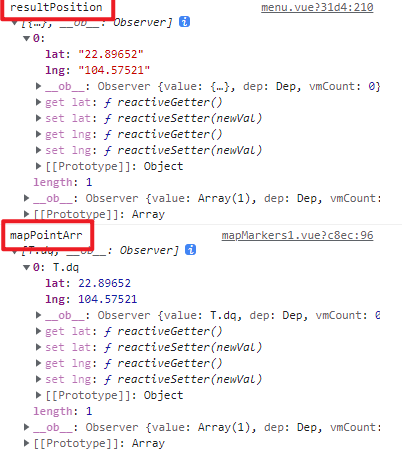

























 3180
3180











 被折叠的 条评论
为什么被折叠?
被折叠的 条评论
为什么被折叠?








