学习笔记
- 46.标签群组通配等选择器
- 47.层次选择器
- 48.属性选择器
- 49.hover等伪类选择器
- 50.after等伪类选择器
- 52.结构伪类选择器
- 52.CSS样式的继承
- 53.单一样式的优先级
- 54.important群组等优先级
- 55.层次的优先级
- 56.CSS盒子模型
- 57.box-sizing改变盒模型
- 58.盒模型之margin叠加问题
- 59.margin传递问题
- 61.盒子模型的嵌套练习
- 62.按类型划分标签
- 63.按内容划分标签
- 64.按显示划分标签
- 65.dispiay显示框类型
- 66.标签嵌套规范
- 67.overflow溢出隐藏
- 68.透明度与手势
- 69.最大最小宽高
- 70.css默认样式
- 71.css重置样式
- 78.float浮动概念及原理
- 79.float注意点整理
- 80.清除float浮动(上)
- 81.清除float浮动(下)
- 82.float制作页面小结构(上)
- 83.float制作页面小结构(下)
46.标签群组通配等选择器


47.层次选择器

<style>
#list>li{ border:1px green solid}
</style>
</head>
<body>
<ul id="list">
<li>123
<ul>
<li>456</li>
<li>789</li>
</ul>
</li>
<li>3333</li>
</ul>
<ol>
<li>da</li>
<li>ds</li>

<style>
div+h2{ background: green;}
</style>
</head>
<body>
<h2>二级标题</h2>
<div>块</div>
<p>段落</p>
<h2>标题</h2>
</body>
</html>

48.属性选择器

<style>
div[class]{ background: green;}
</style>
</head>
<body>
<div>1</div>
<div class="box">2</div>
<div class="searrch">3</div>

<style>
div[class$=search]{ background:red;}
</style>
</head>
<body>
<div>1</div>
<div class="box">2</div>
<div class="search">3</div>
<div class="search-button">4</div>
<div class="button-search">5</div>

49.hover等伪类选择器


<style>
a{color:black}
a:hover{color:red}
</style>
</head>
<body>
<a href="#">南邮通达</a>
50.after等伪类选择器
:after :before通过伪类的方式给元素添加一段文本内容,使用content属性
:checked :disabled :focus都是针对表单元素的
<style>
div:after{content:"world";color:blueviolet}
</style>
</head>
<body>
<div>hello</div>

52.结构伪类选择器

<style>
li:nth-of-type(2){ background:red}
</style>
</head>
<body>
<ul>
<li>1</li>
<li>2</li>
<li>3</li>
</ul>
52.CSS样式的继承


53.单一样式的优先级
内部样式与外部样式(显示为黄色)
<style>
div{ color:blueviolet}
</style>
<link rel="stylesheet" href="./base.css">
</head>
<body>
<div>什么颜色</div>
style的优先级大于id (显示为红色)权重(等级)1000
<style>
#elem{color:blue}
</style>
</head>
<body>
<div id="elem" style="color:red;">什么颜色</div>
id的优先级大于class (显示为蓝色)权重100
<style>
#elem{color:blue}
.box{color:red}
</style>
</head>
<body>
<div id="elem" class="box">什么颜色</div>
</body>
</html>
class的优先级大于tag标签 (显示为红色)权重10
<style>
.box{color:red}
div{color:green;}
</style>
</head>
<body>
<div id="elem" class="box">什么颜色</div>
</body>
</html>
标签的优先级大于通配 (显示为绿色)权重1
<style>
div{ color:green;}
*{ color:black;}
</style>
</head>
<body>
<div id="elem" class="box">什么颜色</div>
</body>
</html>
通配的优先级大于继承 (显示为黑色)
<style>
/* div{ color:green;} */
*{ color:black;}
body{ color:blue;}
</style>
</head>
<body>
<div id="elem" class="box">什么颜色</div>
54.important群组等优先级

!important不能对继承的属性进行优先级的提升
<style>
div{ color:green;}
*{ color:black !important;}
body{ color:blue;}
</style>
</head>
<body>
<div id="elem" class="box">什么颜色</div>
标签+类的优先级大于单类 (显示为蓝色)
<style>
div.box{color:blue}
.box{color:red}
</style>
</head>
<body>
<div class="box">什么颜色</div>


55.层次的优先级

56.CSS盒子模型



57.box-sizing改变盒模型

58.盒模型之margin叠加问题
<style>
#box1{ width:200px; height:200px; background:red; margin-bottom:30px;}
#box2{ width:200px; height:200px; background:blue; margin-top: 40px;}
</style>
</head>
<body>
<div id="box1"></div>
<div id="box2"></div>
59.margin传递问题

盒子
# 60.css盒子模型之拓展 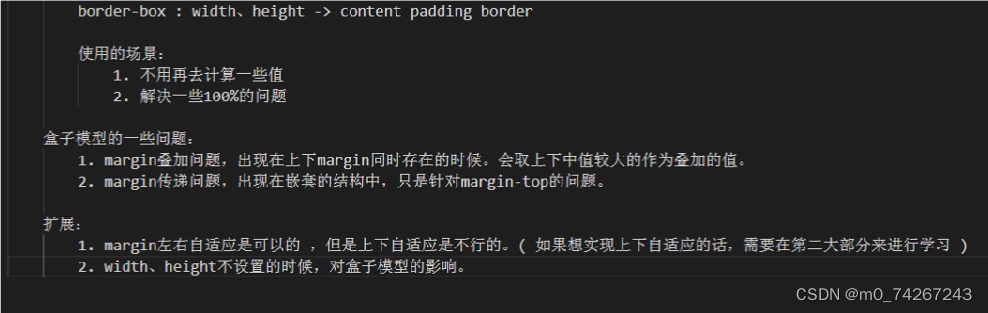
<style>
#box1{ width:200px; height:200px; background:red; }
#box2{ height:100px; background:blue; color:white; padding-left:30px; border-left:10px black solid;}
</style>
</head>
<body>
<div id="box1">盒子</div>
<div id="box2">内容</div>
</body>
</html>
61.盒子模型的嵌套练习
<style>
#box1{ width:350px; height;350px; border:1px black dashed; padding:20px;}}
#box2{ border:5px #d7effe solid; paddig:27px;}
#box3{ background:#ffa0df; padding:41px}
#box4{ border:1px white dashed; padding:3px}
#box5{ border:1px white dashed; padding:49px;}
#box6{ width:100px; height;100px; background:#96ff38; border:#fcff00 5px solid;}
</style>
</head>
<body>
<div id="box1">
<div id="box2">
<div id="box3">
<div id="box4">
<div id="box5">
<div id="box6"></div>
</div>
</div>
</div>
</div>
</div>
</body>
</html>
62.按类型划分标签

<style>
body{ font-size:0;}
#content,#content{ width:100px; height:100px; background:red; font-size:16px;}
input{ width:100ox; height;100px;}
</style>
</head>
<body>
<span id="content1">内联1</span>
<span id="content2">内联2</span>
<input type="text">
<input type="text">
</body>
</html>
63.按内容划分标签

64.按显示划分标签

<style>
img{ width:100px; height:100px;}
</style>
</head>
<body>
<img src="./img/1.jpg" alt="">
</body>
</html>
65.dispiay显示框类型


66.标签嵌套规范

67.overflow溢出隐藏

<style>
div{ width:300px; height:200px; border:1px black solid; overflow-y: auto; overflow-x;}
</style>
</head>
<body>
<div>
溢出隐藏
溢出隐藏
溢出隐藏
溢出隐藏
溢出隐藏
溢出隐藏
溢出隐藏
溢出隐藏
溢出隐藏
溢出隐藏
溢出隐藏
溢出隐藏
溢出隐藏
溢出隐藏
</div>
</body>
68.透明度与手势

<style>
#div{ width:100px; height:100px; background:red; opacity: 0.5;}
#div{ idth:100px; height:100px; background: rgba(255,0,0,1);}
</style>
</head>
<body>
<div id="div1">块</div>
<p>段落</p>
<div id="div2">块</div>
69.最大最小宽高

<style>
#div{ width:100px; min-height:100px; border:1px red solid;}
</style>
</head>
<body>
<div>
这是一个段落
这是一个段落
这是一个段落
</div>
<style>
body{ height:500px;}
#box1{ width:200px; background:red}
#box2 {width:100%; height:80%; background:blue;}
</style>
</head>
<body>
<div>
这是一个段落
这是一个段落
这是一个段落
</div>
70.css默认样式

71.css重置样式

<style>
div{ border:1px black solid;}
img{ vertical-align:bottom;}
</style>
</head>
<body>
<div>
<img src="" alt="">
</div>
</body>
</html>
78.float浮动概念及原理

<style>
body{ border:1px black solid;}
#box1{ width:200px; height:100px; background:red; float:left;}
#box2 {width:200px; height:200px; background:blue; float:left;}
</style>
</head>
<body>
<div id="box1">块</div>
<div id="box2">块</div>
</body>
</html>
79.float注意点整理

80.清除float浮动(上)
<style>
#box1{ width:200px; height:100px; background:red; float:left;}
#box2 {width:200px; height:200px; background:blue; clear:left;}
</style>
</head>
<body>
<div id="box1">块</div>
<div id="box2">块</div>
</body>
</html>
<style>
#box1{ width:200px; height:100px; background:red; float:left;}
#box2 {width:200px; height:200px; background:blue; clear:both;}
</style>

81.清除float浮动(下)
<style>
#box1{ width:200px; height:1px; black solid ;}
#box2 {width:200px; height:200px; background:blue; float:left ;}
.clear{ clear:both;}
</style>
</head>
<body>
<div id="box1">
<div id="box2">块</div>
<div class="clear">块</div>
</div>
aaaa
</body>
</html>

82.float制作页面小结构(上)

83.float制作页面小结构(下)























 64
64

 被折叠的 条评论
为什么被折叠?
被折叠的 条评论
为什么被折叠?








