目录
一、功能要求
读取MP3文件要求
1. 程序应能够读取MP3文件,并播放其中的音频。
2. 程序应能够处理可能出现的异常,如文件不存在、文件读取错误等。
3. 程序应具有良好的用户界面,方便用户进行操作。
4. 程序应具有良好的兼容性,能在不同版本的C#中正常运行。
提示:本文此功能使用WindowsMediaPlayer控件
读取ogg文件要求
1. 程序应能够播放ogg文件。
2. 程序应能够处理可能出现的异常,如文件不存在、文件读取错误等。
3. 程序应具有良好的用户界面,方便用户进行操作。
4. 程序应具有良好的兼容性,能在不同版本的C#中正常运行。
提示:本文此功能使用Nuget程序包中的Naudi.Vorbis控件
二、前期准备步骤
步骤一:打开C#项目在Visual Studio 2022中,创建新项目,选择Windows窗体应用(.NET Framework)。
步骤二:左键点击常规(在工具箱中),右键点击指针“选择项” -> “com组件”->“windows media player",将其拖到窗口。
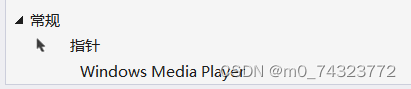

步骤三:右键点击项目(在解决方案资源管理器中),选择管理nuGet资源->”浏览“->”NAUdio.Vorbis“安装。
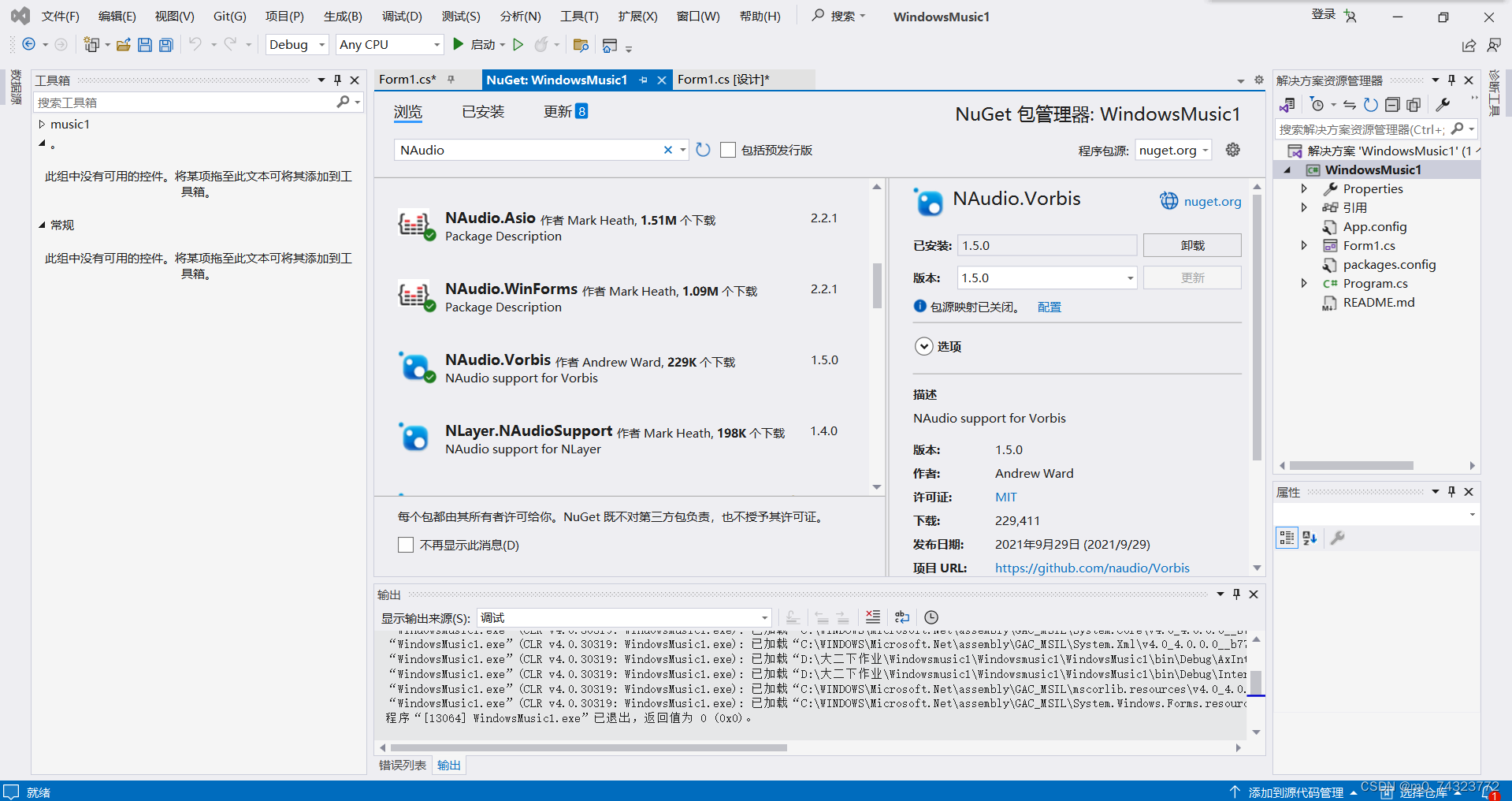
步骤四:拖工具箱当中的button、listbox、label控件到Form1.cs[设计]当中,添加按键。
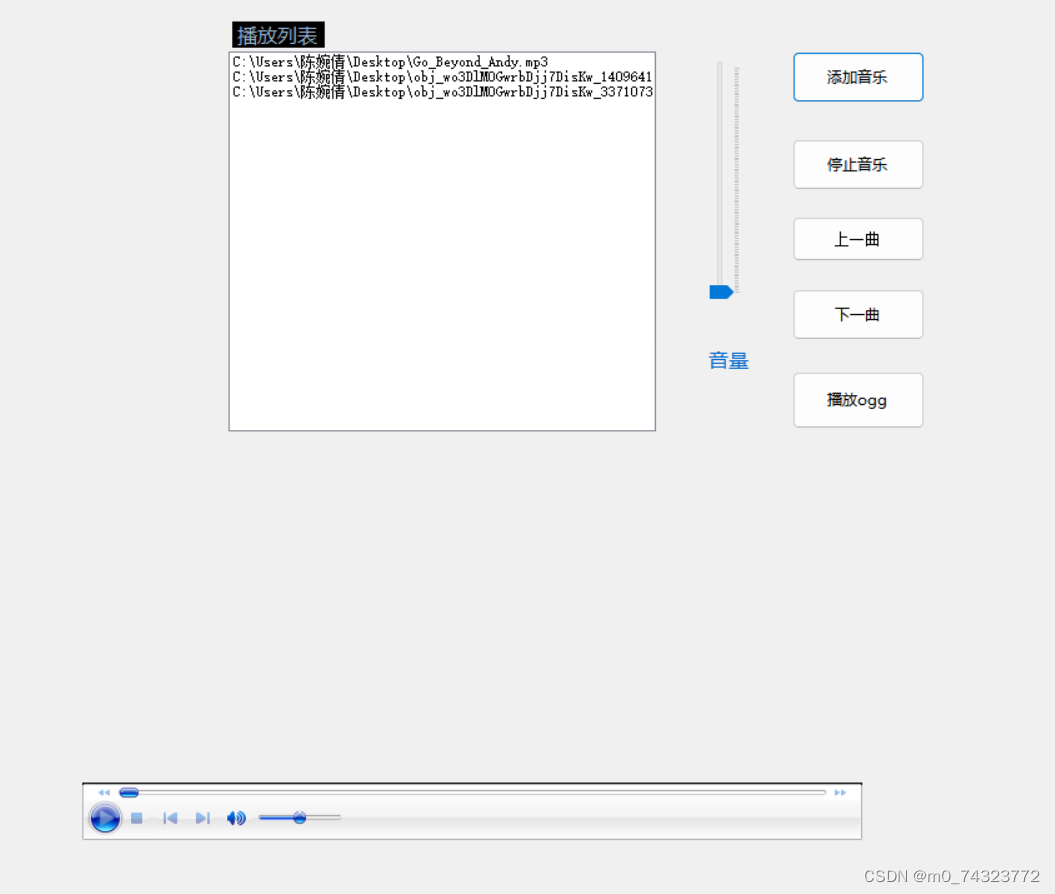
三、代码实现步骤
1、实现“添加音乐”
这段代码的目的是让用户从文件系统中选择音频文件,并将这些文件的路径显示在ListBox控件中,同时将它们存储在一个列表中供后续使用。
openFileDialog1.Filter = "选择音频|*mp3;*.wav;*.fllac";
openFileDialog1.Multiselect = true;
if(openFileDialog1.ShowDialog() == DialogResult.OK)
{
listBox1.Items.Clear();
if (files!=null)
{
Array.Clear(files,0, files.Length);
}
files =openFileDialog1.FileNames;
string[] array = files;
foreach(string x in array)
{
listBox1.Items.Add(x);
localmusiclist.Add(x);
}
}2、实现“停止音乐”
axWindowsMediaPlayer1.Ctlcontrols.stop(); 3、实现”上一曲“
此代码实现播放上一曲的功能,如果播放到第一一曲,则会从最后一曲开始播放。
if (localmusiclist.Count > 0)
{
int index = listBox1.SelectedIndex;
if (index < 0)
{
index = 0;
}
else
{
index--;
if (index < 0)
{
index = localmusiclist.Count - 1;
}
}
axWindowsMediaPlayer1.URL = localmusiclist[index];
showmusic(axWindowsMediaPlayer1.URL);
label1.Text = Path.GetFileNameWithoutExtension(localmusiclist[index]);
listBox1.SelectedIndex = index;
}4、实现“下一曲”
此代码实现播放下一曲的功能,如果播放到最后一曲,则会从第一曲开始播放。
if (localmusiclist.Count > 0)
{
if (listBox1.SelectedIndex + 1 > localmusiclist.Count)
{
axWindowsMediaPlayer1.URL = localmusiclist[0];
}
axWindowsMediaPlayer1.URL = localmusiclist[listBox1.SelectedIndex+1];
musicplay(axWindowsMediaPlayer1.URL);
label1.Text = Path.GetFileNameWithoutExtension(localmusiclist[listBox1.SelectedIndex]);
}5、实现“播放ogg"
string oggFilePath = "path_to_your_ogg_file.ogg"; // 替换为您的OGG文件路径
OpenFileDialog openFileDialog = new OpenFileDialog();
openFileDialog.Filter = "播放音频|*.ogg";
if (openFileDialog.ShowDialog()== DialogResult.OK)
{
oggFilePath = openFileDialog.FileName;
}
using (var vorbisreader = new VorbisWaveReader(oggFilePath))
{
using (var outputDevice = new WaveOutEvent())
{
outputDevice.Init(vorbisreader);
outputDevice.Play();
// 等待播放完毕,或者您可以添加其他逻辑,比如用户输入来停止播放
while (outputDevice.PlaybackState == PlaybackState.Playing)
{
System.Threading.Thread.Sleep(1000);
}
}
}6、listbox1中代码
if (localmusiclist.Count > 0)
{
axWindowsMediaPlayer1.URL = localmusiclist[listBox1.SelectedIndex];
musicplay(axWindowsMediaPlayer1.URL);
label1.Text = Path.GetFileNameWithoutExtension(localmusiclist[listBox1.SelectedIndex]);
}7、填写showmusic函数
private void showmusic(string filename)
{
string extension = Path.GetExtension(filename);
if (extension == ".ogg")
{
Console.WriteLine("this is ogg file.");
}
else
{
Console.WriteLine("this is not ogg file.");
axWindowsMediaPlayer1.Ctlcontrols.play();
}
}四、全部代码
using NAudio.Wave;
using NAudio.Vorbis;
using System;
using System.Collections.Generic;
using System.ComponentModel;
using System.Data;
using System.Data.SqlClient;
using System.Drawing;
using System.IO;
using System.Linq;
using System.Text;
using System.Threading.Tasks;
using System.Windows.Forms;
namespace WindowsMusic1
{
public partial class Form1 : Form
{
string[] files;
List<string> localmusiclist = new List<string> { };
public Form1()
{
InitializeComponent();
}
private void showmusic(string filename)
{
string extension = Path.GetExtension(filename);
if (extension == ".ogg")
{
Console.WriteLine("this is ogg file.");
}
else
{
Console.WriteLine("this is not ogg file.");
axWindowsMediaPlayer1.Ctlcontrols.play();
}
}
private void button1_Click(object sender, EventArgs e)
{
openFileDialog1.Filter = "选择音频|*mp3;*.wav;*.fllac";
openFileDialog1.Multiselect = true;
if(openFileDialog1.ShowDialog() == DialogResult.OK)
{
listBox1.Items.Clear();
if (files!=null)
{
Array.Clear(files,0, files.Length);
}
files =openFileDialog1.FileNames;
string[] array = files;
foreach(string x in array)
{
listBox1.Items.Add(x);
localmusiclist.Add(x);
}
}
}
private void listBox1_SelectedIndexChanged(object sender, EventArgs e)
{
if (localmusiclist.Count > 0)
{
axWindowsMediaPlayer1.URL = localmusiclist[listBox1.SelectedIndex];
showmusic(axWindowsMediaPlayer1.URL);
label1.Text = Path.GetFileNameWithoutExtension(localmusiclist[listBox1.SelectedIndex]);
}
}
private void trackBar1_Scroll(object sender, EventArgs e)
{
axWindowsMediaPlayer1.settings.volume = trackBar1.Value;
label2.Text = trackBar1.Value + "%";
}
private void button2_Click(object sender, EventArgs e)
{
axWindowsMediaPlayer1.Ctlcontrols.stop();
}
private void button3_Click(object sender, EventArgs e)
{
if (localmusiclist.Count > 0)
{
int index = listBox1.SelectedIndex + 1;
if (index >= localmusiclist.Count()) { index = 0; }
axWindowsMediaPlayer1.URL = localmusiclist[index];
showmusic(axWindowsMediaPlayer1.URL);
label1.Text = Path.GetFileNameWithoutExtension(localmusiclist[index]);
listBox1.SelectedIndex = index;
}
}
private void Form1_Load(object sender, EventArgs e)
{
}
private void button4_Click(object sender, EventArgs e)
{
string oggFilePath = "path_to_your_ogg_file.ogg"; // 替换为您的OGG文件路径
OpenFileDialog openFileDialog = new OpenFileDialog();
openFileDialog.Filter = "播放音频|*.ogg";
if (openFileDialog.ShowDialog()== DialogResult.OK)
{
oggFilePath = openFileDialog.FileName;
}
using (var vorbisreader = new VorbisWaveReader(oggFilePath))
{
using (var outputDevice = new WaveOutEvent())
{
outputDevice.Init(vorbisreader);
outputDevice.Play();
// 等待播放完毕,或者您可以添加其他逻辑,比如用户输入来停止播放
while (outputDevice.PlaybackState == PlaybackState.Playing)
{
System.Threading.Thread.Sleep(1000);
}
}
}
}
private void label2_Click(object sender, EventArgs e)
{
}
private void label1_Click(object sender, EventArgs e)
{
}
private void button5_Click(object sender, EventArgs e)
{
if (localmusiclist.Count > 0)
{
int index = listBox1.SelectedIndex;
// 如果当前没有选中任何项,或者已经是第一项,可以选择播放最后一项或者保持当前项不变
if (index < 0)
{
index = 0; // 或者你可以选择播放列表中的最后一项:index = localmusiclist.Count - 1;
}
else
{
index--; // 否则播放上一项
// 如果现在索引是-1(即原本是第一项),可以选择播放列表中的最后一项或者保持当前项不变
if (index < 0)
{
index = localmusiclist.Count - 1; // 循环到最后一项
}
}
axWindowsMediaPlayer1.URL = localmusiclist[index];
showmusic(axWindowsMediaPlayer1.URL);
label1.Text = Path.GetFileNameWithoutExtension(localmusiclist[index]);
listBox1.SelectedIndex = index;
}
}
}
}五、测试
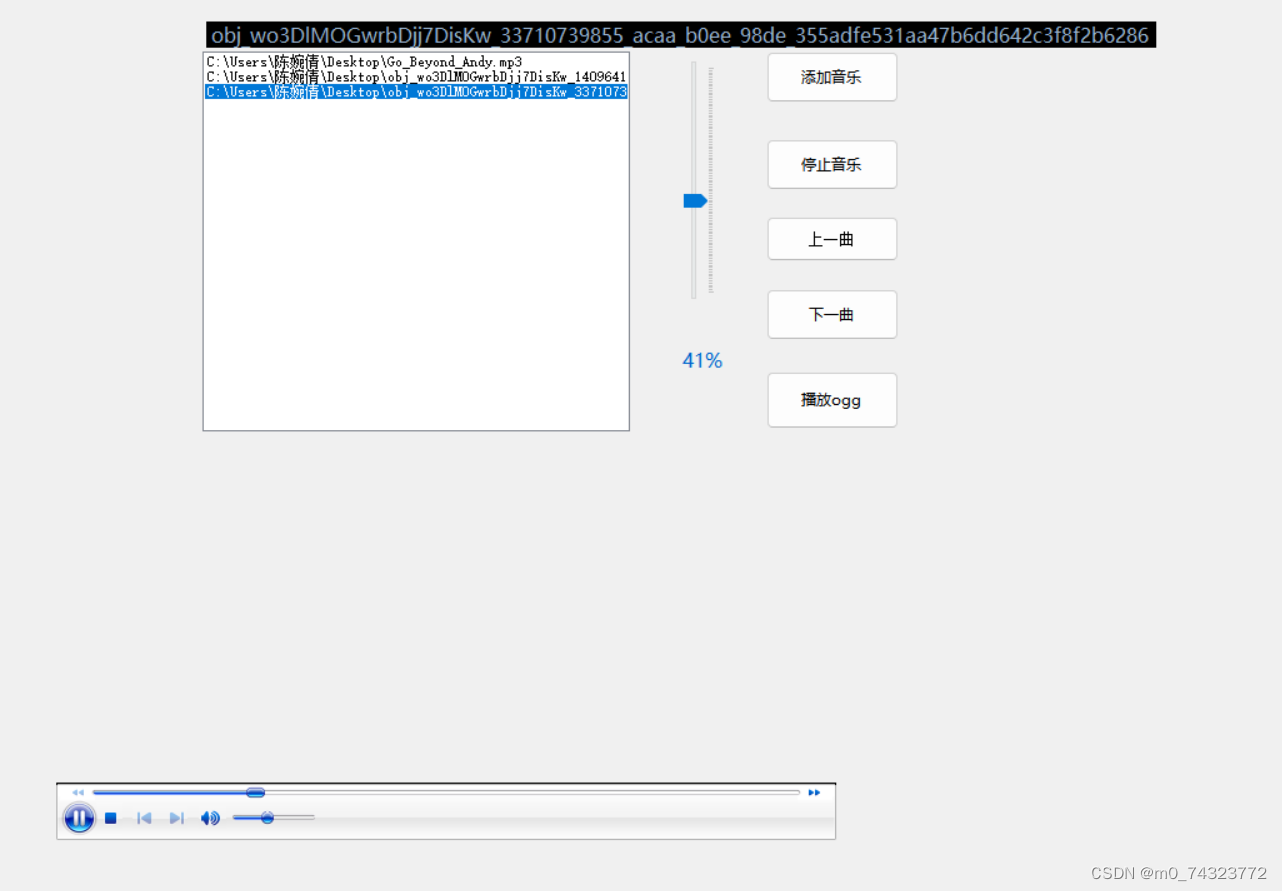
六、总结
1、功能实现
音乐播放器已经具备了基本的播放控制功能,包括播放播放音乐(通过的button1_Click事件处理)、停止音乐(通过的button2_Click事件处理)、上一曲(通过button5_Click事件处理)、播放下一曲(通过的button3_Click事件处理)和播放ogg(通过的button4_Click事件处理)。
播放器能够从一个包含音乐文件路径的列表中加载并播放音乐。
播放器的当前播放曲目会在一个列表框(listBox1)中显示,并且当播放曲目变化时,列表框的选中项也会相应更新。
播放器还包含了一个标签(label1)用于显示当前播放曲目的文件名。
播放器还包含音量的调节(label2)。
2、心得体会
在开发过程中,我接触并学习了许多新的技术和工具,如Windows Media Player控件、ActiveX控件的使用、文件路径处理(如Path.GetFileNameWithoutExtension)等。这些新技术和工具不仅帮助我解决了开发中的难题,也拓宽了我的技术视野。





















 222
222











 被折叠的 条评论
为什么被折叠?
被折叠的 条评论
为什么被折叠?








