一.购物车页面
vant组件库引入
在vant-weapp找到提交订单栏,"van-submit-bar": "@vant/weapp/submit-bar/index"将这些代码复制到app.json中的"usingComponents": {}里面
"usingComponents": {
"van-action-sheet": "@vant/weapp/action-sheet/index"
}card.wxml配置
<view bindtap="onSwipeCellPage"> <!-- 购物车列表结构 --> <view wx:if="{{ token && cartList.length }}" class="container goods-wrap" bindtap="onSwipeCellPageTap" > <view class="goods-item" wx:for="{{ cartList }}" wx:key="goodsId"> <van-swipe-cell class="goods-swipe" right-width="{{ 65 }}" id="swipe-cell-{{ item.goodsId }}" bind:open="swipeCellOpen" bind:click="onSwipeCellClick" > <van-cell-group border="{{ false }}"> <view class="goods-info"> <view class="left"> <van-checkbox checked-color="#FA4126" value="{{ item.isChecked }}" bindchange="updateChecked" data-id="{{ item.goodsId }}" data-index="{{ index }}" ></van-checkbox> </view> <view class="mid"> <image class="img" src="{{ item.imageUrl }}" /> </view> <view class="right"> <view class="title"> {{ item.name }} </view> <view class="buy"> <view class="price"> <view class="symbol">¥</view> <view class="num">{{ item.price }}</view> </view> <view class="buy-btn"> <van-stepper min="1" max="200" integer value="{{ item.count }}" data-id="{{ item.goodsId }}" data-index="{{ index }}" data-oldbuynum="{{ item.count }}" bindchange="changeBuyNum" /> </view> </view> </view> </view> </van-cell-group> <view slot="right" class="van-swipe-cell__right" bindtap="delCartGoods" data-id="{{ item.goodsId }}" >删除</view > </van-swipe-cell> </view> </view> <!-- 购物车列表为空展示的结构 --> <van-empty wx:else description="{{ emptyDes }}"> <navigator url="/pages/index/index" open-type="switchTab" wx:if="{{ token && cartList.length === 0 }}" > <van-button round type="danger" class="bottom-button">去购物</van-button> </navigator> <navigator url="/pages/login/login" wx:else> <van-button round type="danger" class="bottom-button">去登录</van-button> </navigator> </van-empty> <!-- 底部工具栏 --> <!-- 底部工具栏组件展示价格,默认是以 分 的形式进行展示,如果需要以 元 的方式进行展示 --> <van-submit-bar wx:if="{{ cartList.length }}" price="{{ totalPrice * 100 }}" button-text="去结算" tip="{{ true }}" bind:submit="toOrder" > <van-checkbox value="{{ selectAllStatus }}" checked-color="#FA4126" bindchange="selectAllStatus" > 全选 </van-checkbox> </van-submit-bar> </view>
card.scss 样式配置
// 商品列表样式 .goods-wrap { padding: 16rpx 16rpx 100rpx 16rpx; .goods-item { .goods-swipe { width: 100%; .goods-info { display: flex; align-items: center; padding: 24rpx 16rpx; border-radius: 16rpx; margin-bottom: 16rpx; background-color: white; box-sizing: border-box; transition: transform 1s cubic-bezier(0.18, 0.89, 0.32, 1) !important; .left { /* width: 56px; */ display: flex; align-items: center; justify-content: center; } .mid { width: 114px; height: 125px; .img { height: 100%; } } .right { height: 125px; flex: 1; display: flex; flex-direction: column; justify-content: space-between; margin-left: 10px; .title { flex: 1; flex-shrink: 0; font-size: 26rpx; color: #333; line-height: 44rpx; font-weight: 400; overflow: hidden; word-break: break-word; } .buy { display: flex; justify-content: space-between; .price { display: flex; color: #fa4126; font-size: 36rpx; .symbol { font-size: 10px; margin-right: 2px; margin-top: 8px; } } } } } .van-swipe-cell__right { background-color: #fa4126; text-align: center; display: flex; align-items: center; justify-content: center; width: 130rpx; color: #fff; font-size: 24rpx; height: 100%; } } } } // 提交订单栏样式 .submit-footer { display: flex; position: fixed; left: 0; bottom: 0; width: 100%; background-color: white; padding: 12px 8px; align-items: center; justify-content: space-between; z-index: 10; .right { display: flex; margin-right: 16px; align-items: center; justify-content: center; } }
效果展示图
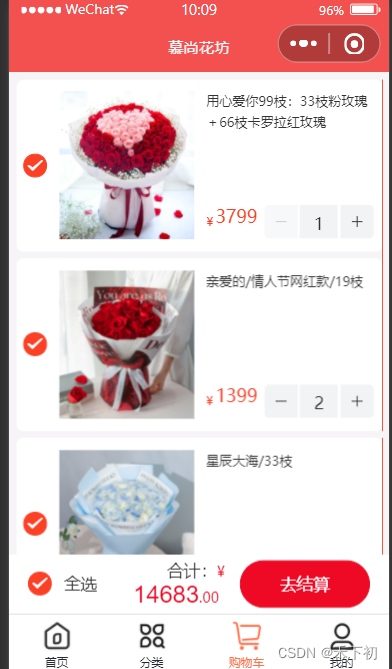
二.我的页面
my.js配置
// pages/info/info.js import { ComponentWithStore } from 'mobx-miniprogram-bindings' import { userStore } from '@/stores/userstore' ComponentWithStore({ // 页面的初始数据 data: { // 初始化第二个面板数据 initpanel: [ { url: '/modules/orderPayModule/pages/order/list/list', title: '商品订单', iconfont: 'icon-dingdan' }, { url: '/modules/orderPayModule/pages/order/list/list', title: '礼品卡订单', iconfont: 'icon-lipinka' }, { url: '/modules/orderPayModule/pages/order/list/list', title: '退款/售后', iconfont: 'icon-tuikuan' } ] }, storeBindings: { store: userStore, fields: ['token', 'userInfo'] }, methods: { // 跳转到登录页面 toLoginPage() { wx.navigateTo({ url: '/pages/login/login' }) } } })
my.wxml配置
<!--pages/info/info.wxml--> <view class="container"> <!-- 顶部展示图 --> <view class="top-show"> <image mode="widthFix" class="top-show-img" src="/assets/images/banner.jpg"></image> </view> <view class="bottom-show"> <!-- 未登录面板 --> <view wx:if="{{ !token }}" class="user-container section" bindtap="toLoginPage"> <view class="avatar-container"> <image src="/assets/images/avatar.png"></image> <view class="no-login"> <text class="ellipsis">未登录</text> <text>点击授权登录</text> </view> </view> </view> <!-- 登录以后得面板 --> <view wx:else class="user-container section"> <view class="avatar-container"> <image src="{{ userInfo.headimgurl }}"></image> <view class="no-login"> <text class="ellipsis">{{ userInfo.nickname }}</text> </view> </view> <view class="setting"> <navigator url="/modules/settingModule/pages/settings/settings"> 设置 </navigator> </view> </view> <!-- 订单面板 --> <view class="order section"> <view class="order-title-wrap"> <text class="title">我的订单</text> <text class="more">查看更多></text> </view> <view class="order-content-wrap"> <view class="order-content-item" wx:for="{{ initpanel }}" wx:key="index"> <navigator url="{{ token ? item.url : '/pages/login/login' }}"> <view class="iconfont {{ item.iconfont }}"></view> <text>{{ item.title }}</text> </navigator> </view> </view> </view> <!-- 关于售前售后服务面板 --> <view class="after-scale section"> <view class="order-title-wrap"> <text class="title">关于售前售后服务</text> </view> <view class="after-scale-item"> <view class="iconfont icon-kefufenxiermaikefu"></view> <text>可与小程序客服实时聊天或电话咨询</text> </view> <view class="after-scale-item"> <view class="iconfont icon-shijian"></view> <text>小程序客服工作时间为: 8:30 ~ 20:30</text> </view> <view class="after-scale-item"> <view class="iconfont icon-dizhiguanli"></view> <text>鲜花制作完毕情况下暂不支持退款</text> </view> <view class="after-scale-item"> <view class="iconfont icon-zhangben"></view> <text>鲜花可以提前7-15天预订重大节假日不支持定时配送</text> </view> </view> <!-- 底部面板 --> <view class="info-footer"> 尚硅谷技术支持 </view> </view> </view>
my.scss样式配置
.container { padding: 0rpx !important; } .top-show { width: 100%; height: 360rpx; .top-show-img { width: 100%; height: 100%; } } .bottom-show { margin: 0 16rpx; .section { background-color: #fff; border-radius: 20rpx; padding: 20rpx; } .user-container { display: flex; justify-content: space-between; align-items: center; margin-top: -86rpx; color: #999; .avatar-container { display: flex; align-items: center; image { width: 120rpx; height: 120rpx; border-radius: 50%; margin-right: 20rpx; } .no-login { display: flex; flex-direction: column; font-size: 24rpx; text:first-child { font-size: 28rpx; } .ellipsis { width: 400rpx; overflow: hidden; text-overflow: ellipsis; overflow: hidden; white-space: nowrap; } } } } .order { background-color: #fff; margin-top: 20rpx; .order-title-wrap, .order-content-wrap { padding: 20rpx; display: flex; justify-content: space-between; } .order-title-wrap { .title { color: #444; // font-weight: 700; } .more { color: #ccc; font-size: 24rpx; } } .order-content-wrap { display: flex; .iconfont { font-size: 60rpx; text-align: center; } text { font-size: 25rpx; margin-top: 20rpx; } } .order-content-item { display: flex; flex-direction: column; align-items: center; } } .after-scale { margin-top: 30rpx; .order-title-wrap { line-height: 50rpx; } .after-scale-item { display: flex; margin: 25rpx 15rpx; color: #999; line-height: 50rpx; text { font-size: 25rpx; margin-left: 20rpx; } .iconfont { color: #a2b364; } } } .info-footer { height: 100rpx; line-height: 100rpx; text-align: center; color: #aaa; font-size: 25rpx; } }
效果展示图
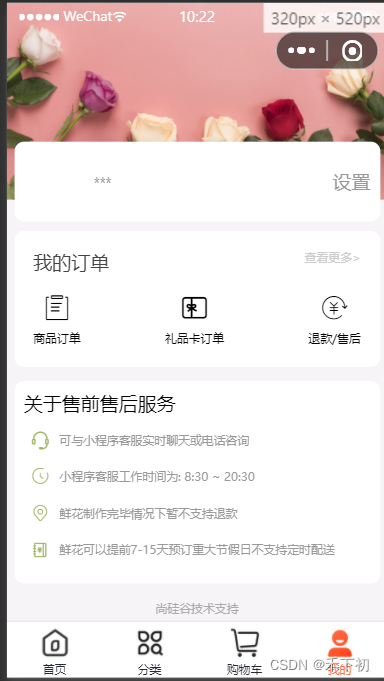
三.商品列表页面
list.wxml配置
<view class="container"> <!-- 商品列表区域 --> <view class="goods-list"> <block> <goods-card></goods-card> <goods-card></goods-card> <goods-card></goods-card> <goods-card></goods-card> </block> </view> <!-- 文字区域 --> <!-- hidden属性控制文字的显示与隐藏 --> <!-- 当数据加载完毕,isFinsh为trun,!isFinsh为false,则这句话不隐藏,用户能看到这句话 --> <view class="finish" hidden="{{ !isFinsh}}">数据加载完毕</view> </view>
list.scss样式配置
.container { .goods-list { padding: 15rpx; display: flex; //设置换行 flex-wrap: wrap; //设置元素在主轴上的排列方式 justify-content: space-between; } .finish { // 文本居中对齐 text-align: center; font-size: 25rpx; color: green; line-height: 70rpx; border-top: 1px solid black; } }
效果展示图
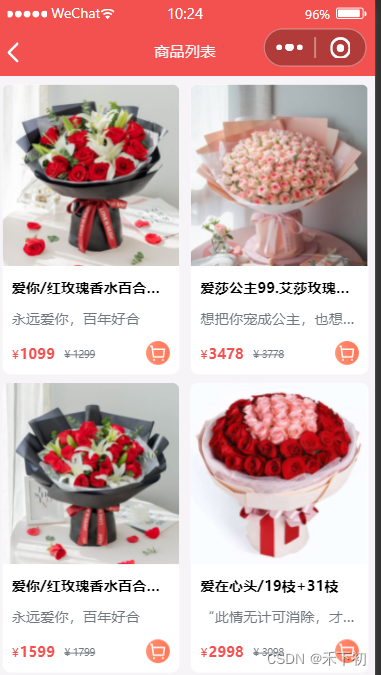
四.商品细节页面
detail.js配置
// pages/detail/detail.js Page({ /** * 页面的初始数据 */ data: { }, // 点击按钮事件,控制面板显示 handelSheet(){ this.setData({ show:true }) }, onClose(){ this.setData({ show:false }) },
detail.wxml配置
<!--pages/detail/detail.wxml--> <view class="container"> <!-- 商品大图 --> <view class="banner-img"> <image src="../../assets/images/floor-img.jpg" mode="" /> </view> <!-- 商品基本信息 --> <view class="content"> <!-- 商品的价钱 --> <view class="price"> <view class="price-num">¥299</view> <view class="price-origin-unm">¥399</view> </view> <!-- 商品的标题 --> <view class="title">99支红玫瑰/99支红玫瑰/99支红玫瑰</view> <!-- 详细信息 --> <view class="info">爱她,就送她99只玫瑰</view> </view> <!-- 商品详细信息 --> <view class="detail"> <image src="../../assets/images/floor-img.jpg" mode="" /> <image src="../../assets/images/floor-img.jpg" mode="" /> <image src="../../assets/images/floor-img.jpg" mode="" /> </view> <!-- 商品底部导航栏 --> <van-goods-action> <!-- 如果navigator标签跳转到tabber栏 则需要加open-type --> <navigator url="/pages/index/index" open-type="switchTab"> <van-goods-action-icon icon="wap-home" text="主页" info="" /> </navigator> <navigator url="/pages/cart/cart" open-type="switchTab"> <van-goods-action-icon icon="cart-o" text="购物车" info="" /> </navigator> <navigator url="/pages/my/my" open-type="switchTab"> <van-goods-action-icon icon="user-circle-o" text="我的" /> </navigator> <van-goods-action-button text="加入购物车" type="warning" bindtap="handelSheet" /> <!-- handelSheet为点击按钮事件 --> <van-goods-action-button text="立即购买" bindtap="handelSheet" /> </van-goods-action> <!-- 自定义盒子 --> <!-- bind:close为面板关闭事件 --> <van-action-sheet show="{{ show }}" title="" bind:close="onClose"> <view class="sheet-container"> <!-- 图片区域 --> <view class="img"> <image src="../../assets/images/floor-img.jpg" mode="" /> </view> <!-- 商品基本信息区域 --> <view class="baseInfo"> <!-- 商品名称 --> <view class="title">买花就送女友/送爱人/送老婆</view> <!-- 商品价钱区域 --> <view class="buy"> <view class="price"> <view class="symbol">¥</view> <view class="num">100</view> </view> <view class="buyBtn"> <van-stepper value="{{ 1 }}" bind:change="onChange" /> </view> </view> </view> </view> <!-- 商品祝福语区域 --> <view class="textArea"> <view class="title">祝福语</view> <!-- 占位符 --> <textarea value="" placeholder="请输入你的祝福" class="box"/> </view> <view class="btn"> <!-- round 设置圆角弧度 --> <van-button type="primary" round size="large">确定</van-button> </view> </van-action-sheet> </view>
detail.scss样式配置
.container { background-color: whitesmoke; height: 100vh; .banner-img { // 高度 height: 800rpx; image { height: 100%; } } // 商品基本信息 .content { background-color: white; // margin 设置框外边距 margin: 0 46rpx; // padding 设置内边距 padding: 40rpx; //框内 // 设置圆角弧度 border-radius: 20rpx; // 相对于原本的位置发生改变是相对定位 // 相对于父盒子位置发生改变是绝对定位 position: relative; //相对定位 top: -200rpx; //上下平移 .price { // 将块级元素一行显示 display: flex; // 299 .price-num { color: red; // 字体加粗 font-weight: bolder; // 字体大小 font-size: 18px; } // 399 .price-origin-unm { color: #b4babf; text-decoration: line-through; //399数字有横线 // 字体大小 font-size: 12px; margin-left: 15px; //399离299距离 margin-top: 5px; // 399数字上下 } } .title { // 溢出隐藏 overflow: hidden; // 超过一行就算溢出 white-space: nowrap; // 溢出之后的文本 text-overflow: ellipsis; font-size: 16px; // 字体大小 font-weight: bolder; // 字体加粗 } .info { color: #b4babf; // 溢出隐藏 overflow: hidden; // 超过一行就算溢出 white-space: nowrap; // 溢出之后的文本 text-overflow: ellipsis; font-size: 12px; // 字体大小 } } // 商品详细信息 .detail { background-color: white; padding: 20rpx; // padding 设置内边距 margin: -150rpx 20rpx 0 20rpx; border-radius: 20rpx; // 设置圆角弧度 image { width: 100%; // 框 height: 700rpx; //高 } } .sheet-container { margin: 20rpx; // margin 设置框外边距 padding: 20rpx; // padding 设置内边距 border-radius: 20rpx; display: flex; .img { height: 400rpx; width: 350rpx; image { width: 100%; height: 100%; } } .buy { display: flex; .price { display: flex; color: red; } } .baseInfo { display: flex; // 设置主轴方向 flex-direction: column; // 设置主轴上的排序列方式 justify-content: space-between; margin-left: 20rpx; .title { font-size: 14px; // 字体大小 } } } .textArea { background-color: white; margin: 0 20rpx; .title { margin-right: 20rpx; //左边距 margin-bottom: 20rpx; } .box { background-color: whitesmoke; width: 95%; margin: 0 auto; //左右自动对齐 margin: 10rpx 10rpx; border-radius: 20rpx; padding: 20rpx; // padding 设置内边距 } } .btn { width: 90%; margin: 20rpx auto; } }
效果展示图
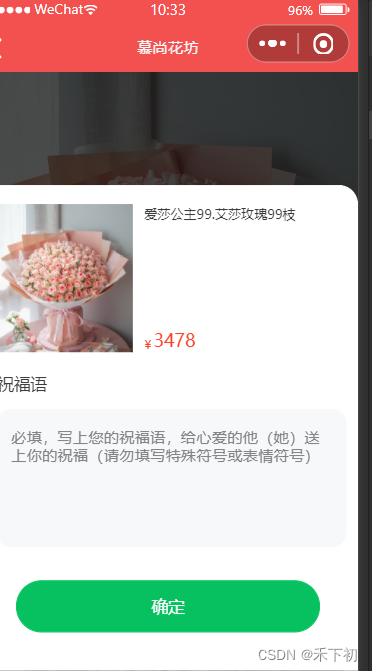
五.订单页面
dingdan.wxml配置
<!--pages/orders/orders.wxml--> <view class="order-container container"> <view class="order-list"> <view class="order-item" wx:for="{{3}}" wx:key="index"> <!-- 订单 --> <view class="order-item-header list-flex"> <view class="orderno">订单号1008686<text></text></view> <view class="order-status"> 已支付</view> </view> <view class="goods-item list-flex"> <view class="left"> <image src="../../assets/images/floor-img.jpg" mode="widthFix" class="img" /> </view> <!-- 文字 --> <view class="zi"> <view class="zi1">不变的承诺</view> <view class="zi2">不变的承诺</view> </view> <view class="qian"> <view class="qian1">¥299</view> <view class="qian2">x1</view> </view> </view> <view class="shifu"> <view class="abc list-flex"> <text class="abc1">实付</text> <text class="abc2"><text>¥</text>199</text> </view> </view> </view> </view> </view>
dingdan.scss样式配置
/* pages/order/list/index.wxss */ .order-container { background-color: whitesmoke; .order-item { background-color: white; padding: 25rpx 30rpx 25rpx; // padding 设置内边距 margin-top: 12rpx; //上下 .order-item-header { margin-bottom: 24rpx; align-items: center; justify-content: space-between; } .list-flex { display: flex; background-color: white; } .dingdan { color: #333333; font-size: 20rpx; // 字体大小 line-height: 40rpx; align-items: center; font-weight: normal; display: flex; } .order-status { font-weight: bolder; // 字体加粗 font-size: 38rpx; // 字体大小 line-height: 40rpx; } .order-active { color: #fa4126; } .goods-item { padding: 16rpx 0; // padding 设置内边距 .left { width: 200rpx; height: 190rpx; .img { border-radius: 20rpx; width: 220rpx; height: rpx; } } .zi { position: relative; //相对定位 top: 20rpx; //上下平移 flex: 1; margin: 0 20px; // margin 设置框外边距 .zi1 { color: #333; font-size: 30rpx; // 字体大小 line-height: 50rpx; font-weight: 400; } .zi2 { color: #999999; font-size: 28rpx; // 字体大小 height: 32rpx; margin: 10rpx 0rpx; } } .qian { .qian1 { color: #fa4126; font-size: 24rpx; // 字体大小 line-height: 48rpx; } .qian2 { order: 4; text-align: right; font-size: 24rpx; // 字体大小 color: #999; margin: 20rpx 0 0 auto; } } } .shifu { .abc { justify-content: flex-end; align-items: center; } .abc1 { font-size: 28rpx; // 字体大小 line-height: 40rpx; color: #333333; margin-right: 4px; } .abc2 { color: #fa4126; font-weight: bolder; // 字体加粗 font-size: 35rpx; // 字体大小 } } } }
效果展示图
六.通用模块封装
1.消息提示模块封装
const toast = ({title="数据加载中",icon="none",duration=2000,mask=true} = {}) => { wx.showToast({ title, icon, duration, mask }) }
export { toast } import { toast } from './extendApi' toast() toast({ title: '数据加载失败....', mask: true })
wx.toast = toast import './utils/extendApi' wx.toast() wx.toast({ title: '数据加载失败....', mask: true })
封装步骤
// function toast () {} // 在使⽤toast⽅法时,可以传⼊参数,也可以不传⼊参数。 // 如果需要传⼊参数,要传⼊对象作为参数。 // const toast = (option = {}) => { } // 在形参数、位置通过解构的⽅式获取⽤户传⼊的参数,同时设置默认 const toast = ({title="数据加载中",icon="none",duration=2000,mask=true} = {}) => { wx.showToast({ title, icon, duration, mask }) } // 局部暴露toast⽅法 export { toast } // 如果其他.js⽂件,需要使⽤toast⽅法,需要导⼊toast,然后进⾏调⽤才可以。 // 如果有很多的.js⽂件,都需要调⽤toast⽅法 // 每次使⽤都需要导⼊toast再调⽤,太麻烦了 // 可以将toast⽅法挂载到wx全局对象上 // 全局挂载⽅法 wx.toast = toast
c:调用步骤
// app.js // import { toast } from './utils/extendApi' // import './utils/extendApi' App({ // ⻚⾯显示⽣命周期函数 onShow() { // 局部导⼊ // 不传参数 // toast() // 传⼊参数,传⼊的参数会覆盖默认的参数。 // toast({title:'数据加载完毕', icon:'success'}) // 全局导⼊ // wx.toast() // wx.toast({ title: '数据加载失败....', mask: true }) } })
2.模块对话框封装
// exendApi.js // function toast () {} // 在调⽤modal⽅法时,可以传递参数,也可以不传递参数。 // 如果不传递参数,默认值就是空对象。 // 如果传递参数,参数需要时⼀个对象,对象中的属性需要和wx.showModal参数保持⼀致。 const modal = (options = {}) => { // 在⽅法内部需要通过Promise返回⽤户的操作 // 如果⽤户点击了确认,需要通过resolve返回true // 如果⽤户点击了取消,需要通过resolve返回false return new Promise((resolve) => { // 默认的参数 const defaultOpt = { title: '提示', // 提示的标题 content: '您确定执⾏该操作吗?', // 提示的内容 confirmColor: '#f3514f', // 接⼝调⽤结束的回调函数(调⽤成功、失败都会执⾏) complete({ confirm, cancel }) { confirm && console.log('点击了确定') cancel && console.log('点击了取消') } } // 通过object.assgin⽅法将参数进⾏合并 // 需要使⽤传⼊的参数覆盖默认的参数 // 为了不影响默认的参数,需要将合并以后的参数赋值给⼀个空对象 const opts = Object.assign({}, defaultOpt, options) wx.showModal({ // 将合并以后的参数通过展开运算符赋值给wx.showModal对象 ...opts, complete({ confirm, cancel }) { // 如果⽤户点击了确定,通过 resolve 抛出 true // 如果⽤户点击了取消,通过 resolve 抛出 false confirm && resolve(true) cancel && resolve(false) } }) }) } export { modal } wx.modal = modal // app.js // app.js // import { toast } from './utils/extendApi' import './utils/extendApi' App({ // ⻚⾯显示⽣命周期函数 async onShow() { // wx.showModal({ // title: '提示', // 提示的标题 // content: '您确定执⾏该操作吗?', // 提示的内容 // confirmColor: '#f3514f', // // 接⼝调⽤结束的回调函数(调⽤成功、失败都会执⾏) // complete({ confirm, cancel }) { // confirm && console.log('点击了确定') // cancel && console.log('点击了取消') // } // }) // 不传⼊参数 // const res = await wx.modal() // 传⼊参数 const res = await wx.modal({ title:'新的提示', showCancel:false }) console.log(res); } })
3.封装本地存储API
1 // utils/storage.js 2 3 /** 4 * @description 存储数据 5 * @param {*} key 本地缓存中指定的 key 6 * @param {*} value 需要缓存的数据 7 */ 8 export const setStorage = (key, value) => { 9 try { 10 wx.setStorageSync(key, value) 11 } catch (e) { 12 console.error(`存储指定 ${key} 数据发⽣错误:`, e) 13 } 14 } 15 16 /** 17 * @description 从本地读取对应 key 的数据 18 * @param {*} key 19 */ 20 export const getStorage = (key) => { 21 try { 22 const value = wx.getStorageSync(key) 23 if (value) { 24 return value 25 } 26 } catch (e) { 27 console.error(`获取指定 ${key} 数据发⽣错误:`, e) 28 } 29 } 30 31 /** 32 * @description 从本地移除指定 key 数据 33 * @param {*} key 34 */ 35 export const removeStorage = (key) => { 36 try { 37 wx.removeStorageSync(key) 38 } catch (err) { 39 console.error(`移除指定 ${key} 数据发⽣错误:`, e) 40 } 41 } 42 43 /** 44 * @description 从本地清空全部的数据 45 */ 46 export const clearStorage = () => { 47 try { 48 wx.clearStorageSync() 49 } catch (e) { 50 console.error("清空本地存储时发⽣错误:", e); 51 } 52 } 53
1 // app.js 2 3 import {setStorage,getStorage,removeStorage,clearStorage} from './utils/storage' 4 5 App({ 6 // ⻚⾯显示⽣命周期函数 7 async onShow() { 8 9 setStorage('name','tom'), 10 setStorage('age',10) 11 12 const name = getStorage('name') 13 console.log(name); 14 15 removeStorage('name') 16 17 clearStorage() 18 19 } 20 21 }) 22
七. 网络请求封装
1.请求封装-request⽅法
1 // utils/request.js 2 3 // 创建 WxRequest 类 4 // 通过类的⽅式来进⾏封装,会让代码更加具有复⽤性 5 // 也可以⽅便添加新的属性和⽅法 6 7 class WxRequest { 8 9 // ⽤于创建和初始化类的属性以及⽅法 10 constructor(){} 11 12 // request实例⽅法接受⼀个对象类型的参数 13 // 属性值和wx.request⽅法调⽤时传递的参数保持⼀致 14 request(options){ 15 16 // 需要通过Promise封装wx.requset,处理异步请求 17 return new Promise((resolve,reject) => { 18 19 wx.request({ 20 ...options, 21 22 // 当接⼝调⽤成功时会触发 success 回调函数 23 success:(res) => { 24 resolve(res) 25 }, 26 27 // 当接⼝调⽤失败时会触发 fail 回调函数 28 fail:(err) => { 29 reject(err) 30 } 31 }) 32 }) 33 } 34 } 35
b:request⽅法使⽤
1 <!--pages/test/test.wxml--> 2 <!-- <text>pages/test/test.wxml</text> --> 3 4 <view class="box"> 5 <button type="warn" plain size="mini" bindtap="handler">测试发送请求</button> 6 </view> 1 /* pages/test/test.wxss */ 2 3 .box { 4 display: flex; 5 height: 200rpx; 6 justify-content: center; 7 align-items: center; 8 } 1 // test.js 2 3 import instance from '../../utils/request' 4 5 Page({ 6 7 // 点击按钮触发 handler ⽅法 8 async handler() { 9 10 // 第⼀种调⽤⽅式:通过 then 和 catch 接收返回的值 11 instance 12 .request({ 13 url: 'https://gmall-prod.atguigu.cn/mall-api/index/findBanner', 14 method: 'GET' 15 }) 16 .then((res) => { 17 console.log(res) 18 }) 19 .catch((err) => { 20 console.log(err) 21 }) 22 23 // 第⼆种调⽤⽅式:通过 await 和 async 接收返回的值 24 // const res = await instance.request({ 25 // url: 'https://gmall-prod.atguigu.cn/mall-api/index/findBanner', 26 // method: 'GET' 27 // }) 28 29 console.log(res) 30 } 31 32 }) 33
2.请求封装——设置请求参数
1 // 默认参数对象 2 defaults = { 3 baseURL: '', // 请求基准地址 4 url: '', // 开发者服务器接⼝地址 5 data: null, // 请求参数 6 method: 'GET',// 默认请求⽅法 7 // 请求头 8 header: { 9 'Content-type': 'application/json' // 设置数据的交互格式 10 }, 11 timeout: 60000 // ⼩程序默认超时时间是 60000,⼀分钟 12 // 其他参数... 13 }
1 // 对 WxRequest 进⾏实例化 2 const instance = new WxRequest({ 3 baseURL: 'https://gmall-prod.atguigu.cn/mall-api', // 请求基准地址 4 timeout: 10000 // 微信⼩程序 timeout 默认值为 60000 5 }) 6
在通过实例,调⽤ request 实例⽅法时也会传⼊相关的请求参数。
1 const res = await instance.request({ 2 url: '/index/findBanner', 3 method: 'GET' 4 }) 5
3.封装请求快捷⽅法
1 const res = await instance.request({ 2 url: '/index/findBanner', 3 method: 'GET' 4 })
1 instance.get('请求地址', '请求参数', '请求配置') 2 instance.delete('请求地址', '请求参数', '请求配置') 3 instance.post('请求地址', '请求参数', '请求配置') 4 instance.put('请求地址', '请求参数', '请求配置')
1 class WxRequest { 2 3 // coding... 4 5 + // 封装 GET 实例⽅法 6 + get(url, data = {}, config = {}) { 7 + return this.request(Object.assign({ url, data, method: 'GET' }, config)) 8 + } 9 10 + // 封装 POST 实例⽅法 11 + post(url, data = {}, config = {}) { 12 + return this.request(Object.assign({ url, data, method: 'POST' }, config)) 13 + } 14 15 + // 封装 PUT 实例⽅法 16 + put(url, data = {}, config = {}) { 17 + return this.request(Object.assign({ url, data, method: 'PUT' }, config)) 18 + } 19 20 + // 封装 DELETE 实例⽅法 21 + delete(url, data = {}, config = {}) { 22 + return this.request(Object.assign({ url, data, method: 'DELETE' }, config)) 23 + } 24 } 25 26 // ----------------- 实例化 ---------------------- 27 28 // 对 WxRequest 进⾏实例化 29 const instance = new WxRequest({ 30 baseURL: 'https://gmall-prod.atguigu.cn/mall-api', 31 timeout: 15000 32 }) 33 34 // 将 WxRequest 的实例通过模块化的⽅式暴露出去 35 export default instance 36
1 utils/request.js 2 3 class WxRequest { 4 5 // coding... 6 7 + // 封装 GET 实例⽅法 8 + get(url, data = {}, config = {}) { 9 + return this.request(Object.assign({ url, data, method: 'GET' }, config)) 10 + } 11 12 + // 封装 POST 实例⽅法 13 + post(url, data = {}, config = {}) { 14 + return this.request(Object.assign({ url, data, method: 'POST' }, config)) 15 + } 16 17 + // 封装 PUT 实例⽅法 18 + put(url, data = {}, config = {}) { 19 + return this.request(Object.assign({ url, data, method: 'PUT' }, config)) 20 + } 21 22 + // 封装 DELETE 实例⽅法 23 + delete(url, data = {}, config = {}) { 24 + return this.request(Object.assign({ url, data, method: 'DELETE' }, config)) 25 + } 26 } 27 28 // ----------------- 实例化 ---------------------- 29 30 // 对 WxRequest 进⾏实例化 31 const instance = new WxRequest({ 32 baseURL: 'https://gmall-prod.atguigu.cn/mall-api', 33 timeout: 15000 34 }) 35 36 // 将 WxRequest 的实例通过模块化的⽅式暴露出去 37 export default instance 38 1 /pages/test/test.js 2 3 // 导⼊创建的实例 4 import instance from '../../utils/wx-request' 5 6 Page({ 7 async handler() { 8 9 // 第⼀种调⽤⽅式:通过 then 和 catch 接收返回的值 10 // instance 11 // .request({ 12 // url: 'https://gmall-prod.atguigu.cn/mall-api/index/findBanner', 13 // method: 'GET' 14 // }) 15 // .then((res) => { 16 // console.log(res) 17 // }) 18 // .catch((err) => { 19 // console.log(err) 20 // }) 21 22 // 第⼆种调⽤⽅式 23 // 通过实例调⽤ request ⽅法发送请求 24 // const res = await instance.request({ 25 // url: '/index/findBanner', 26 // method: 'GET' 27 // }) 28 // console.log(res) 29 30 // 第三种调⽤⽅式:通过调⽤快捷⽅式接收返回的值 31 const res = await instance.get('/index/findBanner') 32 console.log(res) 33 } 34 }) 35
添加参数
1 //test.js 2 3 const res = await instance.get('/index/findBanner',{test:111},{timeout:20000}) 4 5 console.log(res) 1 // request.js 2 3 // 合并请求参数 4 options = { ...this.defaults, ...options } 5 6 +console.log(options);
4.定义请求/响应拦截器
1 // 请求拦截器 2 instance.interceptors.request = (config) => { 3 4 // 在发送请求之前做些什么 5 return config 6 } 7 8 // 响应拦截器 9 instance.interceptors.response = (response) => { 10 11 // 对响应数据做点什么 12 return response 13 }
八.商品首页
分析轮播图区域并渲染
1 { 2 "usingComponents": { 3 "banner": "./banner/banner" 4 } 5 }
1 <!--pages/index/banner/banner.wxml--> 2 3 <!-- 轮播图 --> 4 <view class="swiper-box"> 5 <!-- swiper 滑块视图容器 --> 6 <swiper 7 autoplay 8 class="swiper" 9 indicator-active-color="#FF734C" 10 interval="2000" 11 duration="1000" 12 indicator-color="rgba(0, 0, 0, .3)" 13 > 14 <!-- 使⽤ block 标签实现通过数组进⾏列表渲染 --> 15 <block wx:for="{{ bannerList }}" wx:key="index"> 16 <!-- swiper-item 单个滑块视图容器 --> 17 <swiper-item class="swiper-item"> 18 <!-- 通过 navigator 组件跳转的链接 --> 19 <navigator 20 class="navigator" 21 url="/pages/goods/detail/detail?goodsId=id" 22 > 23 <image class="img" src="{{ item }}"></image> 24 </navigator> 25 </swiper-item> 26 </block> 27 </swiper> 28 29 <!-- 轮播图的⾯板指示点,因为⾯板指示点不⽀持,所以我们只能通过⾃定义结构的⽅式 --> 30 <view class="indicator"> 31 <!-- active 类名:当前被激活的⾯板指示点颜⾊ --> 32 <!-- circle 类名:默认的⾯板指示点颜⾊ --> 33 <text 34 wx:for="{{bannerList.length}}" 35 wx:key="id" 36 class="{{ 'active rectangle' }}" 37 ></text> 38 </view> 39 </view> 40
b:渲染⻚⾯结构
1 // page/index/index.html 2 3 <!-- 轮播图区域 --> 4 <banner bannerList="{{ bannerList }}" />
1 // page/index/banner/banner.wxml 2 3 <!-- 使⽤ block 标签实现通过数组进⾏列表渲染 --> 4 <block wx:for="{{ bannerList }}" wx:key="index"> 5 <!-- swiper-item 单个滑块视图容器 --> 6 <swiper-item class="swiper-item"> 7 <!-- 通过 navigator 组件跳转的链接 --> 8 <navigator 9 class="navigator" 10 + url="/pages/goods/detail/detail?goodsId={{item.id}}" 11 > 12 + <image class="img" src="{{ item.imageUrl }}"></image> 13 </navigator> 14 </swiper-item> 15 </block>
实现轮播图和指示点的联动
c:代码实现
1 <!--pages/index/banner/banner.wxml--> 2 <!-- 轮播图 --> 3 <view class="swiper-box"> 4 <swiper 5 autoplay 6 class="swiper" 7 indicator-active-color="#FF734C" 8 interval="2000" 9 duration="1000" 10 indicator-color="rgba(0, 0, 0, .3)" 11 + bindchange="getSwiperIndex" 12 > 13 <block wx:for="{{ bannerList }}" wx:key="index"> 14 <swiper-item class="swiper-item"> 15 <navigator 16 class="navigator" 17 url="/pages/goods/detail/detail?goodsId={{ item.id }}" 18 > 19 <image class="img" src="{{ item.imageUrl }}"></image> 20 </navigator> 21 </swiper-item> 22 </block> 23 </swiper> 24 25 <!-- 轮播图的⾯板指示点,因为⾯板指示点不⽀持,所以我们只能通过⾃定义结构的⽅式 --> 26 <view class="indicator"> 27 <!-- active 类名:当前被激活的⾯板指示点颜⾊ --> 28 <!-- rectangle 类名:默认的⾯板指示点颜⾊ --> 29 <text 30 wx:for="{{bannerList.length}}" 31 wx:key="id" 32 + class="{{ index === activeIndex ? 'active rectangle' : 'rectangle' }}" 33 ></text> 34 </view> 35 </view> 36
1 // pages/index/banner/banner.js 2 3 Component({ 4 /** 5 * 组件的属性列表 6 */ 7 properties: { 8 // 轮播图数据 9 bannerList: { 10 type: Array, 11 value: [ 12 '../../../assets/banner/banner-1.jpg', 13 '../../../assets/banner/banner-2.jpg', 14 '../../../assets/banner/banner-3.jpg' 15 ] 16 } 17 }, 18 19 /** 20 * 组件的初始数据 21 */ 22 data: { 23 + activeIndex:0 // 被激活的轮播图索引,默认是0 24 }, 25 26 /** 27 * 组件的⽅法列表 28 */ 29 methods: { 30 + // 获取被激活的轮播图索引 31 + getSwiperIndex(event){ 32 33 + // console.log(event); 34 35 + const { current } = event.detail 36 37 + this.setData({ 38 + activeIndex:current 39 }) 40 } 41 } 42 }) 43
渲染分类导航
1 <!-- 导航分类 --> 2 <entrance cateList="{{ categoryList }}"/>
1 // pages/index/entrance/entrance.html 2 3 <view class="nav-list"> 4 <!-- ⼀级分类导航容器 --> 5 <view 6 + wx:for="{{ cateList }}" 7 wx:key="index" 8 class="nav-item {{ index >= 5 ? 'small' : '' }}" 9 > 10 <!-- 导航链接 --> 11 <navigator 12 class="navigator-nav" 13 + url="/pages/goods/list/list?category1Id={{item.id}}" 14 > 15 + <image class="nav-img" src="{{ item.imageUrl }}" /> 16 + <text class="nav-text">{{ item.name }}</text> 17 </navigator> 18 </view> 19 </view>
b:导航分类结构样式调整
1 /* pages/index/entrance/entrance.wxss */ 2 3 /* 导航分类样式 */ 4 .nav-list { 5 display: flex; 6 align-items: center; 7 flex-wrap: wrap; 8 margin: 20rpx 0rpx; 9 border-radius: 18rpx; 10 padding: 10px 0; 11 background-color: #fff; 12 13 .nav-item { 14 flex: 1; 15 min-width: 20%; 16 max-width: 20%; 17 18 &.small { 19 margin-top: 36rpx; 20 21 + .nav-img { 22 + width: 50rpx !important; 23 + height: 50rpx !important; 24 } 25 } 26 } 27 }
渲染活动区域
1 // pages/index/index.html 2 3 <!-- ⼴告区域 --> 4 <view class="adver"> 5 <view class="adver-left"> 6 + <navigator url="/pages/goods/list/list?category2Id={{ activeList[0].category2Id }}"> 7 + <image src="{{ activeList[0].imageUrl }}" mode="widthFix" /> 8 + </navigator> 9 </view> 10 11 <view class="adver-right"> 12 <view> 13 + <navigator url="/pages/goods/list/list?category2Id={{ activeList[1].category2Id }}"> 14 + <image src="{{ activeList[1].imageUrl }}" mode="widthFix" /> 15 + </navigator> 16 </view> 17 <view> 18 + <navigator url="/pages/goods/list/list?category2Id={{ activeList[2].category2Id }}"> 19 + <image src="{{ activeList[2].imageUrl }}" mode="widthFix" /> 20 + </navigator> 21 </view> 22 </view> 23 </view> 24
猜你喜欢+⼈⽓推荐区域渲染
1 // page/index/index.wxml 2 3 <!-- 商品列表 --> 4 <goods-list title="猜你喜欢" list="{{ guessList }}"></goods-list> 5 <goods-list title="⼈⽓推荐" list="{{ hotList }}"></goods-list>
b:接收⾸⻚传递的 list 数据
1 // components/goods-list/good-list.js 2 3 Component({ 4 // 组件的属性列表 5 properties: { 6 // 列表标题 7 title: { 8 type: String, 9 value: '', 10 }, 11 12 // 传递的列表数据 13 list: { 14 type: Array, 15 value: [] 16 } 17 } 18 19 // coding... 20 }
c:遍历 goods-item 组件,并将数据传递给 goods-item
1 // components/goods-list/goods-list.wxml 2 3 <!-- 商品列表组件 --> 4 + <view class="goods_container" wx:if="{{ list.length }}"> 5 6 <!-- 标题 --> 7 + <view class="goods_title">{{title}}</view> 8 9 <!-- 列表区域 --> 10 <view class="goods_card_list"> 11 + <goods-card wx:for="{{ list }}" wx:key="id" goodItem="{{ item }}"></goodscard> 12 </view> 13 14 <!-- 查看更多 --> 15 <!-- coding --> 16 </view>
d:将数据传递给 goods-item 组件
1 // components/goods-card/goods-card.js 2 3 Component({ 4 5 // 组件的属性列表 6 properties: { 7 // 每⼀项商品的数据 8 goodItem: { 9 type: Object, 10 value: {} 11 } 12 } 13 14 // coding... 15 }
e:将数据传递给 goods-item 组件
1 // components/goods-list/goods-item.wxml
2
3 <!-- 列表分类卡⽚ -->
4 <view class="goods_cart_container">
5 <navigator class="navigator_nav" url="/pages/goods/detail/detail?goodsId=
{{goodItem.id}}">
6
7 <!-- 商品图⽚ -->
8 <image class="good_img" src="{{ goodItem.imageUrl }}" mode="widthFix" />
9
10 <!-- 商品详细信息 -->
11 <view class="goods_item_info">
12 <!-- 商品名称 -->
13 <text class="goods_item_info_name">{{ goodItem.name }}</text>
14 <!-- 商品描述 -->
15 <text class="goods_item_info_promo">{{ goodItem.floralLanguage }}</text>
16 <!-- 商品价格 -->
17 <view class="goods_item_info_bottom">
18 <view class="goods_item_info_price">
19 <text class="text">¥</text>{{ goodItem.price }}
20 </view>
21 <view class="goods_item_info_origin_price">
22 <text class="text">¥</text> {{goodItem.marketPrice}}
23 </view>
24 <!-- 加⼊购物⻋图⽚ -->
25 <view class="goods_item_info_btn">
26 <image class="goods_image" src="/static/images/buybtn.png" mode="" />
27 </view>
28 </view>
29 </view>
30 </navigator>
31 </view>效果展示图
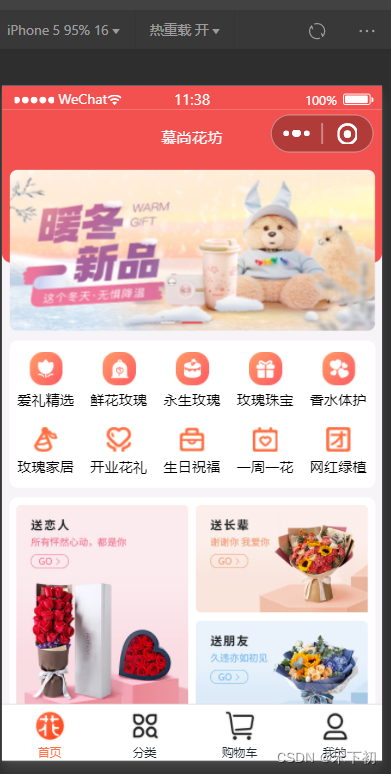

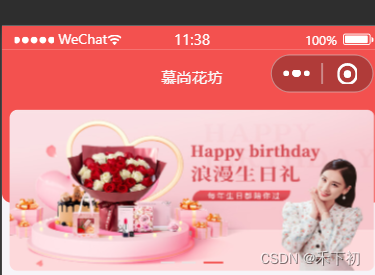
1.不同的请求方式区别(get、post....)
get请求一般用来请求获取数据
post请求一般作为发送数据到后台,传递数据,创建数据;
get请求刷新浏览器或者回退没有影响
post请求则会重新请求一遍;
2.promise的用法:
promise是什么:Promise 是异步编程的一种解决方案,其实是一个构造函数,自己身上有reject、resolve这几个方法,原型上有then、catch等方法
基本语法
const promise = new Promise((resolve, reject) => {});
我们首先使用Promise构造函数实例化一个新的 promise 对象,并向它传递一个回调函数。回调有两个参数,resolve和reject,它们都是函数。我们所有的异步代码都在该回调中。
如果一切运行成功,承诺将通过调用来实现resolve。如果出现错误,则会调用reject。我们可以将值传递给这两种方法,这些方法将在使用代码中可用。
3.Object.assign的用法
Object.assign(target, ...sources)
参数: target--->目标对象
source--->源对象
返回值:target,即目标对象
4.async await的用法
async用于申明function异步,await用于等待一个异步方法执行完成
async函数用于返回一个 Promise 对象
5.baseUrl的使用
配置了 baseURL,之后请求传入的 url 都会和我们的 baseURL 拼接成完整的绝对地址,除非请求传入的 url 已经是绝对地址。
类(Class):用来描述具有相同的属性和方法的对象的集合。它定义了该集合中每个对象所共有的属性和方法。对象是类的实例。
方法:类中定义的函数。
async函数:async用于声明一个函数是异步的。这意味着函数总是返回一个promise。如果函数内部返回的是非promise值,那么这个值会被自动包装成一个已解决(resolved)的promise。
await表达式:await只能在async函数内部使用,它等待一个Promise对象状态变为已解决,然后返回解决的值。如果Promise状态变为拒绝(rejected),await会抛出异常。
Promise.resolve:用于将一个值转换为一个已解决(resolved)的Promise对象。如果传入的值是一个Promise对象,那么直接返回这个Promise对象;如果传入的值不是Promise对象,那么返回一个新的已解决的Promise对象,其值为传入的值。
Promise.reject:用于创建一个已拒绝(rejected)的Promise对象。它接受一个参数作为拒绝的原因。
Promise.all:用于将多个Promise对象包装成一个新的Promise对象。当所有传入的Promise对象都变为已解决状态时,新的Promise对象才会变为已解决状态;如果有任何一个传入的Promise对象变为已拒绝状态,新的Promise对象也会变为已拒绝状态。
loading的状态通常与请求开始和结束时绑定。当异步操作(如AJAX请求、获取Web API数据等)开始时,显示loading状态;当操作完成并返回数据时,隐藏loading状态。
请求拦截器用于在请求被发送之前修改请求配置,例如添加认证信息、设置请求头等。
响应拦截器用于在接收到响应数据之后进行处理,可以对响应数据进行转换、错误处理等操作。
200 OK: 请求成功,这是最常见和期望的状态码。
201 Created: 请求已成功,并因此创建了一个新的资源。
204 No Content: 请求成功,但没有返回任何内容,只是告诉客户端操作成功了。
400 Bad Request: 客户端请求有语法错误,不能被服务器理解。
401 Unauthorized: 表示需要用户认证。
403 Forbidden: 服务器理解请求但拒绝执行它。
404 Not Found: 请求的资源无法在服务器上找到。
500 Internal Server Error: 服务器遇到了一个未知的错误。
502 Bad Gateway: 作为网关或代理角色的服务器从上游服务器收到无效响应。





















 860
860

 被折叠的 条评论
为什么被折叠?
被折叠的 条评论
为什么被折叠?








