①前端编写
将Homeview修改为manager
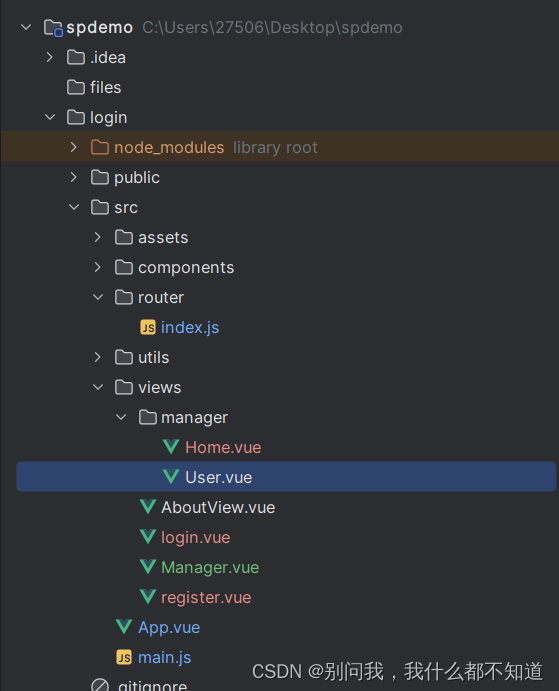
Manager:
<template>
<div>
<el-container>
<!-- 侧边栏 -->
<el-aside :width="asideWidth" style="min-height: 100vh; background-color: #001529">
<div style="height: 60px; color: white; display: flex; align-items: center; justify-content: center">
<img src="@/assets/logo1.png" alt="" style="width: 40px; height: 40px">
<span class="logo-title" v-show="!isCollapse">honey2024</span>
</div>
<el-menu :collapse="isCollapse" :collapse-transition="false" router background-color="#001529" text-color="rgba(255, 255, 255, 0.65)" active-text-color="#fff" style="border: none" :default-active="$route.path">
<el-menu-item index="/home">
<i class="el-icon-s-home"></i>
<span slot="title">系统首页</span>
</el-menu-item>
<el-submenu index="info" v-if="user.role === '管理员'">
<template slot="title">
<i class="el-icon-menu"></i>
<span>信息管理</span>
</template>
<el-menu-item index="/user">用户信息</el-menu-item>
</el-submenu>
</el-menu>
</el-aside>
<el-container>
<!-- 头部区域-->
<el-header>
<i :class="collapseIcon" style="font-size: 26px" @click="handleCollapse"></i>
<el-breadcrumb separator-class="el-icon-arrow-right" style="margin-left: 20px">
<el-breadcrumb-item :to="{ path: '/' }">首页</el-breadcrumb-item>
<el-breadcrumb-item :to="{ path: '/user' }">用户管理</el-breadcrumb-item>
</el-breadcrumb>
<div style="flex: 1; width: 0; display: flex; align-items: center; justify-content: flex-end">
<i class="el-icon-quanping" style="font-size: 26px" @click="handleFull"></i>
<el-dropdown placement="bottom">
<div style="display: flex; align-items: center; cursor: default">
<img src="@/assets/logo1.png" alt="" style="width: 40px; height: 40px; margin: 0 5px">
<span>{{user.name}}</span>
</div>
<el-dropdown-menu slot="dropdown">
<el-dropdown-item>个人信息</el-dropdown-item>
<el-dropdown-item>修改密码</el-dropdown-item>
<el-dropdown-item @click.native="logout">退出登录</el-dropdown-item>
</el-dropdown-menu>
</el-dropdown>
</div>
</el-header>
<!-- 主体区域-->
<el-main>
<router-view></router-view>
</el-main>
</el-container>
</el-container>
</div>
</template>
<script>
import axios from "axios";
import request from '@/utils/request'
export default {
name: 'HomeView',
data() {
return {
isCollapse: false, // 不收缩
asideWidth: '200px',
collapseIcon: 'el-icon-s-fold',
users: [],
user:JSON.parse(localStorage.getItem('honey-user')||'{}'),
url:'',
urls:[]
}
},
mounted() {
// axios.get('http://localhost:9090/user/selectall').then(res=>{
// console.log(res.data);
// this.users=res.data.data
// })
request.get('/user/selectall').then(res => {
this.users = res.data
})
},
methods: {
preview(url){
window.open(url)
},
showUrls(){
console.log(this.urls)
},
handleMutipleFileUpload(response,file,fileList){
this.urls=fileList.map(v=>v.response?.data)
},
handleTableFileUpload(row,file,fileList){
console.log(row,file,fileList)
row.avatar=file.response.data
// this.$set(row,'avatar',file.response.data)
console.log(row)
request.put('/user/update',row).then(res=>{
if(res.code==='200'){
this.$message.success('上传成功')
}else{
this.$message.error(res.msg)
}
})
},
handleFileUpload(response,file,fileList){
this.fileList=fileList
console.log(response,file,fileList)
},
logout() {
localStorage.removeItem("honey-user")
this.$router.push('/login')
},
handleFull() {
document.documentElement.requestFullscreen()
},
handleCollapse() {
this.isCollapse = !this.isCollapse
this.asideWidth = this.isCollapse ? '64px' : '200px'
this.collapseIcon = this.isCollapse ? 'el-icon-s-unfold' : 'el-icon-s-fold'
}
}
}
</script>
<style>
.el-menu--inline {
background-color: #000c17 !important;
}
.el-menu--inline .el-menu-item {
background-color: #000c17 !important;
padding-left: 49px !important;
}
.el-menu-item:hover, .el-submenu__title:hover {
color: #fff !important;
}
.el-submenu__title:hover i {
color: #fff !important;
}
.el-menu-item:hover i {
color: #fff !important;
}
.el-menu-item.is-active {
background-color: #1890ff !important;
border-radius: 5px !important;
width: calc(100% - 8px);
margin-left: 4px;
}
.el-menu-item.is-active i, .el-menu-item.is-active .el-tooltip {
margin-left: -4px;
}
.el-menu-item {
height: 40px !important;
line-height: 40px !important;
}
.el-submenu__title {
height: 40px !important;
line-height: 40px !important;
}
.el-submenu .el-menu-item {
min-width: 0 !important;
}
.el-menu--inline .el-menu-item.is-active {
padding-left: 45px !important;
}
/*.el-submenu__icon-arrow {*/
/* margin-top: -5px;*/
/*}*/
.el-aside {
transition: width .3s;
box-shadow: 2px 0 6px rgba(0, 21, 41, .35);
}
.logo-title {
margin-left: 5px;
font-size: 20px;
transition: all .3s; /* 0.3s */
}
.el-header {
box-shadow: 2px 0 6px rgba(0, 21, 41, .35);
display: flex;
align-items: center;
}
</style>Home:
<template>
<div>
<div style="box-shadow: 0 0 10px rgba(0,0,0,.1); padding: 10px 20px; border-radius: 5px; margin-bottom: 10px">
早安,{{user.name}},祝你开心每一天!
</div>
<div style="display: flex;">
<el-card style="width: 100%;">
<div slot="header" class="clearfix">
<span>青哥哥带你做毕设2024</span>
</div>
<div>
2024毕设正式开始了!青哥哥带你手把手敲出来!
<div style="margin-top: 20px">
<div style="margin: 10px 0"><strong>主题色</strong></div>
<el-button type="primary">按钮</el-button>
<el-button type="success">按钮</el-button>
<el-button type="warning">按钮</el-button>
<el-button type="danger">按钮</el-button>
<el-button type="info">按钮</el-button>
</div>
</div>
</el-card>
</div>
</div>
</template>
<script>
export default {
name:'Home',
data(){
return{
user:JSON.parse(localStorage.getItem('honey-user')||'{}')
}
}
}
</script>
<style scoped>
</style>User:
<template>
<div>
<el-table :data="tableData" stripe>
<el-table-column prop="id" label="ID"></el-table-column>
<el-table-column prop="username" label="用户名"></el-table-column>
<el-table-column prop="name" label="姓名"></el-table-column>
<el-table-column prop="phone" label="手机号"></el-table-column>
<el-table-column prop="email" label="邮箱"></el-table-column>
<el-table-column prop="address" label="地址"></el-table-column>
<el-table-column label="头像">
<template v-slot="scope">
<div style="display: flex;align-items: center">
<el-image style="width: 50px;height: 50px;border-radius: 50%" v-if="scope.row.avatar" :src="scope.row.avatar" :preview-src-list="[scope.row.avatar]"></el-image>
</div>
</template>
</el-table-column>
<el-table-column prop="role" label="角色"></el-table-column>
<el-table-column label="操作">
<template v-slot="scope">
<div style="display: flex">
<el-button type="primary" plain size="mini">编辑</el-button>
<el-button type="danger" plain size="mini">删除</el-button>
</div>
</template>
</el-table-column>
</el-table>
</div>
</template>
<script>
export default {
name:'User',
data(){
return{
tableData:[]
}
},
created() {
this.load()
},
methods:{
load(){
this.$request.get('/user/selectall').then(res=>{
this.tableData=res.data
})
}
}
}
</script>
<style scoped>
</style>router文件夹下的index.js:
import Vue from 'vue'
import VueRouter from 'vue-router'
import Manager from '../views/Manager.vue'
Vue.use(VueRouter)
const routes = [
{
path: '/',
name: 'manager',
component: Manager,
children:[
{path:'home',name:'Home',component:()=>import('../views/manager/Home.vue')},
{
path:'user',name:'User',component:()=>import('../views/manager/User.vue')
}
],
redirect:'/home'
},
{
path: '/about',
name: 'about',
// route level code-splitting
// this generates a separate chunk (about.[hash].js) for this route
// which is lazy-loaded when the route is visited.
component: () => import(/* webpackChunkName: "about" */ '../views/AboutView.vue')
},
{
path:'/login',
name:'login',
component: ()=>import('../views/login.vue')
},
{
path:'/register',
name:'register',
component: ()=>import('../views/register.vue')
}
]
const router = new VueRouter({
mode: 'history',
base: process.env.BASE_URL,
routes
})
export default router
②后端编写
用navicate配置修改数据库:

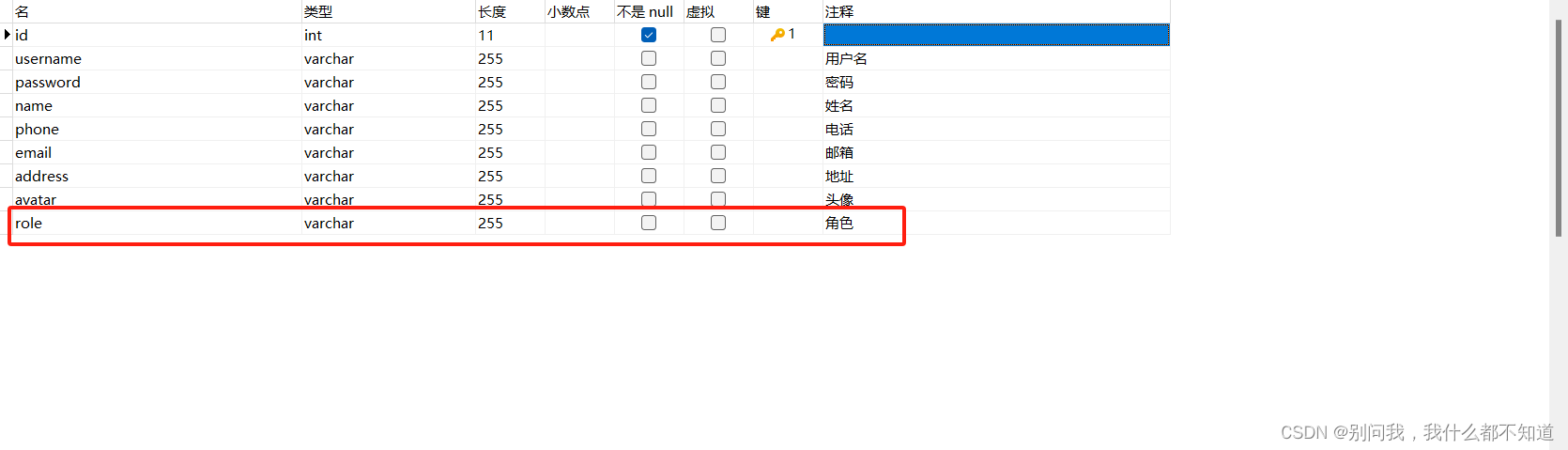
Springboot修改:
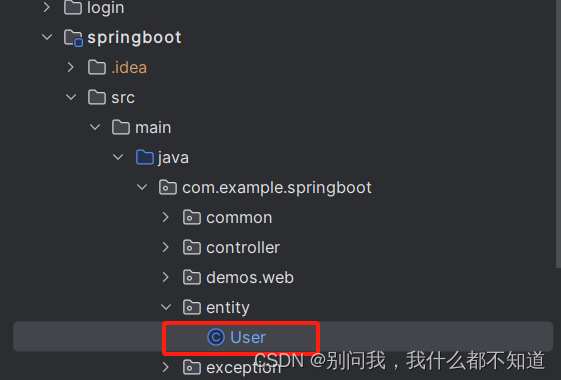
User:
package com.example.springboot.entity;
import lombok.AllArgsConstructor;
import lombok.Data;
@Data
public class User {
private Integer id;
private String username;
private String password;
private String name;
private String phone;
private String email;
private String address;
private String avatar;
private String token;
private String role;
}
③编写路由守卫
修改如图部分:
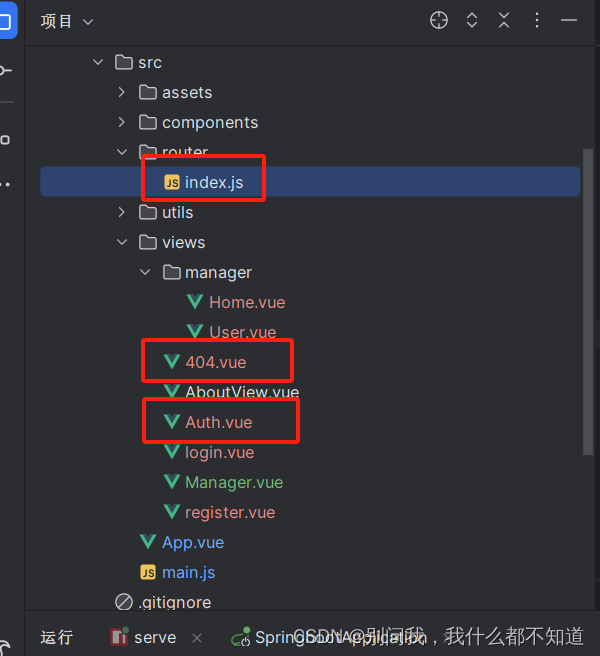
修改vue中router文件夹下index.js:
import Vue from 'vue'
import VueRouter from 'vue-router'
import Manager from '../views/Manager.vue'
Vue.use(VueRouter)
const routes = [
{
path: '/',
name: 'manager',
component: Manager,
children:[
{path:'home',name:'Home',component:()=>import('../views/manager/Home.vue')},
{
path:'user',name:'User',component:()=>import('../views/manager/User.vue')
},
{
path:'403',name:'Auth',component:()=>import('../views/Auth.vue')
}
],
redirect:'/home'
},
{
path: '/about',
name: 'about',
// route level code-splitting
// this generates a separate chunk (about.[hash].js) for this route
// which is lazy-loaded when the route is visited.
component: () => import(/* webpackChunkName: "about" */ '../views/AboutView.vue')
},
{
path:'/login',
name:'login',
component: ()=>import('../views/login.vue')
},
{
path:'/register',
name:'register',
component: ()=>import('../views/register.vue')
},
{
path:'*',
name:'404',
component: ()=>import('../views/404.vue')
}
]
const router = new VueRouter({
mode: 'history',
base: process.env.BASE_URL,
routes
})
router.beforeEach((to,from,next)=>{
let adminPaths=['/user']
let user=JSON.parse(localStorage.getItem('honey-user')||'{}')
if(user.role !== '管理员' && adminPaths.includes(to.path)){
next('/403')
}else{
next()
}
})
export default router
编写404和无权访问(403)页面:自行美化
404:
<template>
<div>
<div style="height: 100vh;display: flex;align-items: center;justify-content: center">
<div style="font-size: 40px"> 404 找不到页面
<router-link to="/">返回首页</router-link>
</div>
</div>
</div>
</template>
<script>
export default {
}
</script>
<style scoped>
</style>Auth:
<template>
<div>
<div style="height: calc(100vh - 80px);display: flex;align-items: center;justify-content: center">
<div style="font-size: 40px">
无权访问
<router-link to="/">返回首页</router-link>
</div>
</div>
</div>
</template>
<script>
export default {
}
</script>
<style scoped>
</style>注册页修改配置:
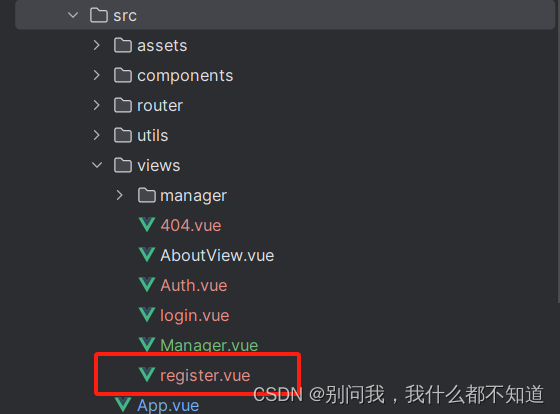
register:
<template>
<div style="display: flex;align-items: center;justify-content: center;background-color: #669fefff;height: 100vh;">
<div style="display: flex;width: 50%;background-color: white;border-radius: 5px;overflow: hidden;">
<div style="flex: 1;">
<img src="@/assets/register.png" alt="" style="width: 100%;">
</div>
<div style="flex: 1;display: flex;align-items: center;justify-content: center;">
<el-form :model="user" style="width: 80%;" :rules="rules" ref="registerRef">
<div style="font-weight: bold; font-size: 20px;margin-bottom: 20px;text-align: center;">
欢迎注册后台管理系统
</div>
<el-form-item prop="username">
<el-input placeholder="请输入用户名" v-model="user.username" prefix-icon="el-icon-user"></el-input>
</el-form-item>
<el-form-item prop="password">
<el-input placeholder="请输入密码" v-model="user.password" show-password prefix-icon="el-icon-lock"></el-input>
</el-form-item>
<el-form-item prop="confirmPass">
<el-input placeholder="请确认密码" v-model="user.confirmPass"></el-input>
</el-form-item>
<el-form-item prop="role">
<el-radio-group v-model="user.role">
<el-radio label="用户">
</el-radio>
<el-radio label="商家">
</el-radio>
</el-radio-group>
</el-form-item>
<el-form-item>
<el-button type="primary" style="width: 100%;" @click="register">注册</el-button>
</el-form-item>
<div style="display: flex;">
<div style="flex: 1;text-align: left">已没有账号?去<span style="color:aquamarine;cursor: pointer;" @click="$router.push('/login')">登录</span></div>
</div>
</el-form>
</div>
</div>
</div>
</template>
<script>
export default {
name:'register',
data() {
const validatePass = (rule, value, callback) => {
if (value === '') {
callback(new Error('请输入确认密码'));
} else if(value !== this.user.password){
callback(new Error('两次密码不一致'));
} else {
callback();
}
};
return {
code:'',
user: {
code:'',
username: '',
password: '',
confirmPass:''
},
rules:{
username:[{
required:'true',message:'请输入账号',trigger:'blur'
}],
password:[{
required:'true',message:'请输入密码',trigger:'blur'
}],
confirmPass:[{
validator:validatePass,trigger:'blur'
}],
role:[
{
required:'true',message:'请选择角色',trigger:'blur'
}
]
},
}
},
methods:{
getCode(code){
this.code=code.toLowerCase()
},
register(){
this.$refs['registerRef'].validate((valid=>{
if(valid){
this.$request.post("/register",this.user).then(res=>{
if(res.code === '200'){
this.$router.push('/login')
this.$message.success('注册成功')
}else{
this.$message.error(res.msg)
}
console.log(res);
})
}
}))
}
}
}
</script>
<style scoped></style>修改springboot中的Mapper文件夹下的Usermapper:为insert数据库添加一个role属性
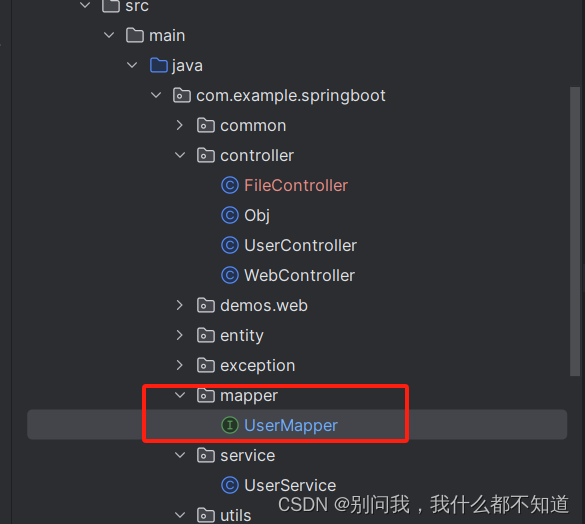
UserMapper:
package com.example.springboot.mapper;
import com.example.springboot.entity.User;
import org.apache.ibatis.annotations.*;
import java.util.List;
@Mapper
public interface UserMapper {
@Insert("insert into `user` (username, password, name, phone, email, address, avatar, role) " +
"values (#{username}, #{password}, #{name}, #{phone}, #{email}, #{address}, #{avatar},#{role})")
void insert(User user);
@Update("update `user` set username = #{username} , password = #{password} , name = #{name} , phone=#{phone} , email = #{email} , avatar=#{avatar} where id = #{id}")
void updateUser(User user);
@Delete("delete from `user` where id=#{id}")
void deleteUser(Integer id);
@Select("select * from `user` order by id desc")
List<User> selectall();
@Select("select * from `user` where id =#{id} order by id desc")
User selectbyid(Integer id);
@Select("select * from `user` where name = #{name} order by id desc")
List<User> selectbyname(String name);
@Select("select * from `user` where username = #{username} and name = #{name} order by id desc")
List<User> selectbymore(@Param("username") String username,@Param("name") String name);
@Select("select * from `user` where username like concat('%',#{username},'%') or name like concat('%',#{name},'%') order by id desc")
List<User> selectbymo(@Param("username") String username,@Param("name") String name);
@Select("select * from `user` where username = #{username} order by id desc")
User selectbyUsername(String username);
}




















 6379
6379











 被折叠的 条评论
为什么被折叠?
被折叠的 条评论
为什么被折叠?








