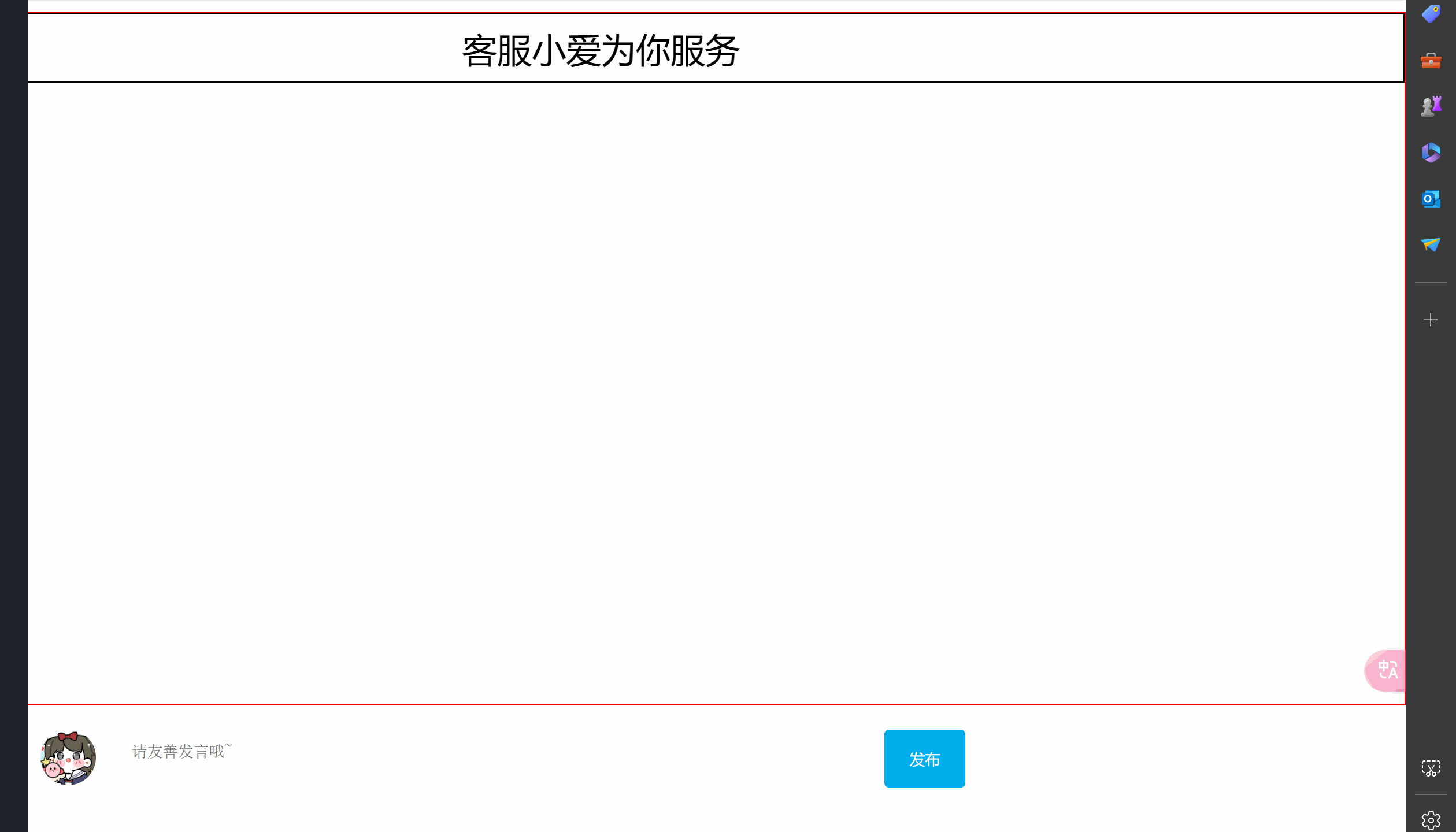
我们已经实现了后端的接口了,接下来讲讲前端方面(本例子,使用vue2与axios)
前端:
利用element-ui的布局容器,我们将页面分为上中下三部分
上部分:
最顶上,非常简单就是div标签
<el-header style="font-size: 30px; text-align: center; border: 1px solid black;">
<div style="margin-top: 10px;">客服小爱为你服务</div>
</el-header>我们设置字体大小 font-size为30px,文字居中显示,text-aligh:center,给一个框架线
中部分:
中部分,如何实现,聊天能不断的被渲染,实际这就是一个v-for所做的效果,我们写一个大盒子,盒子里面包裹一个小盒子,小盒子里面又包裹着两个小盒子,分别是机器人聊天需要回应的渲染效果和自己发送消息渲染效果。直接看代码
<el-main style="height: 540px;padding: 0px;margin-left: 200px;">
<div class="List" v-for="obj in table" :key="obj.id">
<div class="box1" style="width: 100%; height: 300px;">
<div class="yonghu" style=" height: 150px;">
<div class="send" style="display: inline-block;">
<div style="margin-top: 15px;">{{ obj.text2 }}</div>
</div>
<div style="display: inline-block;width: 82px;height: 82px;position: relative;margin-top: 30px;">
<img src="123.jpg" style="width: 80px;
border-radius: 50%; z-index: 1;position: absolute;">
</div>
</div>
<div class="kefu" style="height: 150px;">
<img src="kefu.jpg" style="width: 80px;
border-radius: 50%; z-index: 1;">
<div class="send" style="display: inline-block;">
<div style="margin-top: 15px;">{{ obj.text1 }}</div>
</div>
</div>
</div>
</div>
</el-main>
实际机器人和自己发送效果是一样的,我们利用v-for去不断从一个table数组拿出对象,这个对象里面有id字段名(用于知道渲染先后),message(聊天信息),然后通过不断的取一个对象,渲染小盒子,最终实现看似的一问一答效果。那如何能循环了?这就得看最底下那一部分,实现的点击效果
下部:
利用input标签,将input标签里面的value值与某个变量绑定,我们点击按钮,判断value是否为空,如果不为空,就会触发一次axios请求,该请求,将input标签的value给后端,后端返回chatgpt回答文字,再将input的vue与chatgpt回答的文字,组合成一个对象,push进table,为了有id,我们可以在data(){}中定义一个计数器num=0,每点击一次num++,然后将num,input标签的value与后端chatgpt回答的文字封装成对象,push进数组table中,最终渲染进页面,达到聊天的感觉
<el-footer style="margin-left: 190px;">
<div class="wrapper" style="margin-top: 20px;">
<i class="avatar"></i>
<textarea id="tx" placeholder="请友善发言哦~" rows="2" maxlength="200" @focus="pinglun" @blur="ww" @input="ws" v-model="inputone"></textarea>
<button @click="wt(inputone)">发布</button>
</div>
<div class="wrapper">
<span class="total">0/200字</span>
</div>
</el-footer>
<script>
import axios from 'axios'
export default {
data() {
return {
table: [
],
inputone: '',//评论框的内容
sum: 1,
username: '',
name:''
}
},
///
methods: {
// 1. 当我们文本域获得了焦点,就让 total 显示出来
pinglun() {
const total = document.querySelector('.total');
total.style.opacity = 1
},
// 2. 当我们文本域失去了焦点,就让 total 隐藏出来
ww() {
const total = document.querySelector('.total');
total.style.opacity = 0
},
// 3. 检测用户输入
ws() {
const total = document.querySelector('.total');
total.innerHTML = `${tx.value.length}/200字`
},
wt(yanglin) {
let that=this
axios.post(`http://localhost:8081/ai/ollama/${yanglin}`)
.then(resp => {
const sum = that.sum++;
const tx = document.querySelector('#tx')
let ww ={
id: sum,
text1:resp.data.message,
text2: yanglin,
}
if (tx.value.trim() !== '') {
this.table.push(ww);
tx.value=''
}
}).catch(e => {
console.log("不要狗叫了,我说你对的就是对的");
});
}
}
</script>感谢各位观看!!!!!!!!!!!!!!!!!!!!!!!!!!!!!!!!!























 被折叠的 条评论
为什么被折叠?
被折叠的 条评论
为什么被折叠?








