在之前的两篇文章中,我介绍了如何通过
AVFoundation.framework 框架提供的
AVCaptureSession 类来实现视频的录制。以及通过
AVMutableComposition 来将多段视频片段的视频、音频轨道进行拼接合成。
这两个样例我们用的都是全屏录像,拍摄下的视频是竖的(iPhone6拍摄的分辨率是1080*1920)。
但我们看市面上常见的视频APP,拍摄的小视频都是正方形,或者是横向的矩形。本文演示如何修改视频拍摄尺寸,这里以实现正方形视频的拍摄为例。
1,要实现正方形视频的拍摄要从下面几方面入手:
(1)预览窗口( AVCaptureVideoPreviewLayer)尺寸设置为正方矩形(长宽均为屏幕宽度),并在整个屏幕垂直居中。
(2)视频片段录制的时候还是使用完整的分辨率尺寸进行录制。
(3)在将各个视频片段合并输出时,我们通过 AVMutableVideoComposition 实现视频的裁剪,即从视频的中央位置裁出一个正方形的内容并保存文件。
3,样例代码
但我们看市面上常见的视频APP,拍摄的小视频都是正方形,或者是横向的矩形。本文演示如何修改视频拍摄尺寸,这里以实现正方形视频的拍摄为例。
1,要实现正方形视频的拍摄要从下面几方面入手:
(1)预览窗口( AVCaptureVideoPreviewLayer)尺寸设置为正方矩形(长宽均为屏幕宽度),并在整个屏幕垂直居中。
(2)视频片段录制的时候还是使用完整的分辨率尺寸进行录制。
(3)在将各个视频片段合并输出时,我们通过 AVMutableVideoComposition 实现视频的裁剪,即从视频的中央位置裁出一个正方形的内容并保存文件。
|
1
2
3
4
5
6
7
8
9
10
11
12
13
14
15
16
17
18
19
20
21
22
23
24
25
26
27
28
29
30
31
32
33
34
35
36
37
38
39
40
41
42
43
44
45
46
47
48
49
50
51
52
53
54
55
56
57
58
59
60
61
62
63
64
65
66
67
68
69
70
71
72
73
74
75
76
77
78
79
80
81
82
83
84
85
86
87
88
89
90
91
92
93
94
95
96
97
98
99
100
101
102
103
104
105
106
107
108
109
110
111
112
113
114
115
116
117
118
119
120
121
122
123
124
125
126
127
128
129
130
131
132
133
134
135
136
137
138
139
140
141
142
143
144
145
146
147
148
149
150
151
152
153
154
155
156
157
158
159
160
161
162
163
164
165
166
167
168
169
170
171
172
173
174
175
176
177
178
179
180
181
182
183
184
185
186
187
188
189
190
191
192
193
194
195
196
197
198
199
200
201
202
203
204
205
206
207
208
209
210
211
212
213
214
215
216
217
218
219
220
221
222
223
224
225
226
227
228
229
230
231
232
233
234
235
236
237
238
239
240
241
242
243
244
245
246
247
248
249
250
251
252
253
254
255
256
257
258
259
260
261
262
263
264
265
266
267
268
269
270
271
272
273
274
275
276
277
278
279
280
281
282
283
284
285
286
287
288
289
290
291
292
293
294
295
296
297
298
299
300
301
302
303
304
305
306
307
308
309
310
311
312
313
314
315
316
317
318
319
320
321
322
323
324
325
326
327
328
329
330
331
332
333
334
335
336
337
338
339
340
341
342
343
344
345
346
347
348
349
350
351
352
353
354
355
356
357
358
359
360
361
362
363
364
365
|
import
UIKit
import
AVFoundation
import
Photos
import
AVKit
class
ViewController
:
UIViewController
,
AVCaptureFileOutputRecordingDelegate
{
//视频捕获会话。它是input和output的桥梁。它协调着intput到output的数据传输
let
captureSession =
AVCaptureSession
()
//视频输入设备
let
videoDevice =
AVCaptureDevice
.defaultDeviceWithMediaType(
AVMediaTypeVideo
)
//音频输入设备
let
audioDevice =
AVCaptureDevice
.defaultDeviceWithMediaType(
AVMediaTypeAudio
)
//将捕获到的视频输出到文件
let
fileOutput =
AVCaptureMovieFileOutput
()
//录制、保存按钮
var
recordButton, saveButton :
UIButton
!
//保存所有的录像片段数组
var
videoAssets = [
AVAsset
]()
//保存所有的录像片段url数组
var
assetURLs = [
String
]()
//单独录像片段的index索引
var
appendix:
Int32
= 1
//最大允许的录制时间(秒)
let
totalSeconds:
Float64
= 15.00
//每秒帧数
var
framesPerSecond:
Int32
= 30
//剩余时间
var
remainingTime :
NSTimeInterval
= 15.0
//表示是否停止录像
var
stopRecording:
Bool
=
false
//剩余时间计时器
var
timer:
NSTimer
?
//进度条计时器
var
progressBarTimer:
NSTimer
?
//进度条计时器时间间隔
var
incInterval:
NSTimeInterval
= 0.05
//进度条
var
progressBar:
UIView
=
UIView
()
//当前进度条终点位置
var
oldX:
CGFloat
= 0
override
func
viewDidLoad() {
super
.viewDidLoad()
//背景色设为黑色
self
.view.backgroundColor =
UIColor
.blackColor()
//添加视频、音频输入设备
let
videoInput = try!
AVCaptureDeviceInput
(device:
self
.videoDevice)
self
.captureSession.addInput(videoInput)
let
audioInput = try!
AVCaptureDeviceInput
(device:
self
.audioDevice)
self
.captureSession.addInput(audioInput);
//添加视频捕获输出
let
maxDuration =
CMTimeMakeWithSeconds
(totalSeconds, framesPerSecond)
self
.fileOutput.maxRecordedDuration = maxDuration
self
.captureSession.addOutput(
self
.fileOutput)
//使用AVCaptureVideoPreviewLayer可以将摄像头的拍摄的实时画面显示在ViewController上
let
videoLayer =
AVCaptureVideoPreviewLayer
(session:
self
.captureSession)
//预览窗口是正方形,在屏幕居中(显示的也是摄像头拍摄的中心区域)
videoLayer.frame =
CGRectMake
(0,
self
.view.bounds.height/4,
self
.view.bounds.width,
self
.view.bounds.width)
videoLayer.videoGravity =
AVLayerVideoGravityResizeAspectFill
videoLayer.pointForCaptureDevicePointOfInterest(
CGPoint
(x: 0, y: 0))
self
.view.layer.addSublayer(videoLayer)
//创建按钮
self
.setupButton()
//启动session会话
self
.captureSession.startRunning()
//添加进度条
progressBar.frame =
CGRect
(x: 0, y: 0, width:
self
.view.bounds.width,
height:
self
.view.bounds.height * 0.1)
progressBar.backgroundColor =
UIColor
(red: 4, green: 3, blue: 3, alpha: 0.5)
self
.view.addSubview(progressBar)
}
//创建按钮
func
setupButton(){
//创建录制按钮
self
.recordButton =
UIButton
(frame:
CGRectMake
(0,0,120,50))
self
.recordButton.backgroundColor =
UIColor
.redColor();
self
.recordButton.layer.masksToBounds =
true
self
.recordButton.setTitle(
"按住录像"
, forState: .
Normal
)
self
.recordButton.layer.cornerRadius = 20.0
self
.recordButton.layer.position =
CGPoint
(x:
self
.view.bounds.width/2,
y:
self
.view.bounds.height-50)
self
.recordButton.addTarget(
self
, action: #selector(onTouchDownRecordButton(_:)),
forControlEvents: .
TouchDown
)
self
.recordButton.addTarget(
self
, action: #selector(onTouchUpRecordButton(_:)),
forControlEvents: .
TouchUpInside
)
//创建保存按钮
self
.saveButton =
UIButton
(frame:
CGRectMake
(0,0,70,50))
self
.saveButton.backgroundColor =
UIColor
.grayColor();
self
.saveButton.layer.masksToBounds =
true
self
.saveButton.setTitle(
"保存"
, forState: .
Normal
)
self
.saveButton.layer.cornerRadius = 20.0
self
.saveButton.layer.position =
CGPoint
(x:
self
.view.bounds.width - 60,
y:
self
.view.bounds.height-50)
self
.saveButton.addTarget(
self
, action: #selector(onClickStopButton(_:)),
forControlEvents: .
TouchUpInside
)
//添加按钮到视图上
self
.view.addSubview(
self
.recordButton);
self
.view.addSubview(
self
.saveButton);
}
//按下录制按钮,开始录制片段
func
onTouchDownRecordButton(sender:
UIButton
){
if
(!stopRecording) {
let
paths =
NSSearchPathForDirectoriesInDomains
(.
DocumentDirectory
,
.
UserDomainMask
,
true
)
let
documentsDirectory = paths[0]
as
String
let
outputFilePath =
"\(documentsDirectory)/output-\(appendix).mov"
appendix += 1
let
outputURL =
NSURL
(fileURLWithPath: outputFilePath)
let
fileManager =
NSFileManager
.defaultManager()
if
(fileManager.fileExistsAtPath(outputFilePath)) {
do {
try fileManager.removeItemAtPath(outputFilePath)
} catch _ {
}
}
print
(
"开始录制:\(outputFilePath) "
)
fileOutput.startRecordingToOutputFileURL(outputURL, recordingDelegate:
self
)
}
}
//松开录制按钮,停止录制片段
func
onTouchUpRecordButton(sender:
UIButton
){
if
(!stopRecording) {
timer?.invalidate()
progressBarTimer?.invalidate()
fileOutput.stopRecording()
}
}
//录像开始的代理方法
func
captureOutput(captureOutput:
AVCaptureFileOutput
!,
didStartRecordingToOutputFileAtURL fileURL:
NSURL
!,
fromConnections connections: [
AnyObject
]!) {
startProgressBarTimer()
startTimer()
}
//录像结束的代理方法
func
captureOutput(captureOutput:
AVCaptureFileOutput
!,
didFinishRecordingToOutputFileAtURL outputFileURL:
NSURL
!,
fromConnections connections: [
AnyObject
]!, error:
NSError
!) {
let
asset :
AVURLAsset
=
AVURLAsset
(
URL
: outputFileURL, options:
nil
)
var
duration :
NSTimeInterval
= 0.0
duration =
CMTimeGetSeconds
(asset.duration)
print
(
"生成视频片段:\(asset)"
)
videoAssets.append(asset)
assetURLs.append(outputFileURL.path!)
remainingTime = remainingTime - duration
//到达允许最大录制时间,自动合并视频
if
remainingTime <= 0 {
mergeVideos()
}
}
//剩余时间计时器
func
startTimer() {
timer =
NSTimer
(timeInterval: remainingTime, target:
self
,
selector: #selector(
ViewController
.timeout), userInfo:
nil
,
repeats:
true
)
NSRunLoop
.currentRunLoop().addTimer(timer!, forMode:
NSDefaultRunLoopMode
)
}
//录制时间达到最大时间
func
timeout() {
stopRecording =
true
print
(
"时间到。"
)
fileOutput.stopRecording()
timer?.invalidate()
progressBarTimer?.invalidate()
}
//进度条计时器
func
startProgressBarTimer() {
progressBarTimer =
NSTimer
(timeInterval: incInterval, target:
self
,
selector: #selector(
ViewController
.progress),
userInfo:
nil
, repeats:
true
)
NSRunLoop
.currentRunLoop().addTimer(progressBarTimer!,
forMode:
NSDefaultRunLoopMode
)
}
//修改进度条进度
func
progress() {
let
progressProportion:
CGFloat
=
CGFloat
(incInterval / totalSeconds)
let
progressInc:
UIView
=
UIView
()
progressInc.backgroundColor =
UIColor
(red: 55/255, green: 186/255, blue: 89/255,
alpha: 1)
let
newWidth = progressBar.frame.width * progressProportion
progressInc.frame =
CGRect
(x: oldX , y: 0, width: newWidth,
height: progressBar.frame.height)
oldX = oldX + newWidth
progressBar.addSubview(progressInc)
}
//保存按钮点击
func
onClickStopButton(sender:
UIButton
){
mergeVideos()
}
//合并视频片段
func
mergeVideos() {
let
duration = totalSeconds
let
composition =
AVMutableComposition
()
//合并视频、音频轨道
let
firstTrack = composition.addMutableTrackWithMediaType(
AVMediaTypeVideo
, preferredTrackID:
CMPersistentTrackID
())
let
audioTrack = composition.addMutableTrackWithMediaType(
AVMediaTypeAudio
, preferredTrackID:
CMPersistentTrackID
())
var
insertTime:
CMTime
= kCMTimeZero
for
asset
in
videoAssets {
print
(
"合并视频片段:\(asset)"
)
do {
try firstTrack.insertTimeRange(
CMTimeRangeMake
(kCMTimeZero, asset.duration),
ofTrack: asset.tracksWithMediaType(
AVMediaTypeVideo
)[0] ,
atTime: insertTime)
} catch _ {
}
do {
try audioTrack.insertTimeRange(
CMTimeRangeMake
(kCMTimeZero, asset.duration),
ofTrack: asset.tracksWithMediaType(
AVMediaTypeAudio
)[0] ,
atTime: insertTime)
} catch _ {
}
insertTime =
CMTimeAdd
(insertTime, asset.duration)
}
//旋转视频图像,防止90度颠倒
firstTrack.preferredTransform =
CGAffineTransformMakeRotation
(
CGFloat
(
M_PI_2
))
//定义最终生成的视频尺寸(矩形的)
print
(
"视频原始尺寸:"
, firstTrack.naturalSize)
let
renderSize =
CGSizeMake
(firstTrack.naturalSize.height, firstTrack.naturalSize.height)
print
(
"最终渲染尺寸:"
, renderSize)
//通过AVMutableVideoComposition实现视频的裁剪(矩形,截取正中心区域视频)
let
videoComposition =
AVMutableVideoComposition
()
videoComposition.frameDuration =
CMTimeMake
(1, framesPerSecond)
videoComposition.renderSize = renderSize
let
instruction =
AVMutableVideoCompositionInstruction
()
instruction.timeRange =
CMTimeRangeMake
(
kCMTimeZero,
CMTimeMakeWithSeconds
(
Float64
(duration), framesPerSecond))
let
transformer:
AVMutableVideoCompositionLayerInstruction
=
AVMutableVideoCompositionLayerInstruction
(assetTrack: firstTrack)
let
t1 =
CGAffineTransformMakeTranslation
(firstTrack.naturalSize.height,
-(firstTrack.naturalSize.width-firstTrack.naturalSize.height)/2)
let
t2 =
CGAffineTransformRotate
(t1,
CGFloat
(
M_PI_2
))
let
finalTransform:
CGAffineTransform
= t2
transformer.setTransform(finalTransform, atTime: kCMTimeZero)
instruction.layerInstructions = [transformer]
videoComposition.instructions = [instruction]
//获取合并后的视频路径
let
documentsPath =
NSSearchPathForDirectoriesInDomains
(.
DocumentDirectory
,
.
UserDomainMask
,
true
)[0]
let
destinationPath = documentsPath +
"/mergeVideo-\(arc4random()%1000).mov"
print
(
"合并后的视频:\(destinationPath)"
)
let
videoPath:
NSURL
=
NSURL
(fileURLWithPath: destinationPath
as
String
)
let
exporter =
AVAssetExportSession
(asset: composition,
presetName:
AVAssetExportPresetHighestQuality
)!
exporter.outputURL = videoPath
exporter.outputFileType =
AVFileTypeQuickTimeMovie
exporter.videoComposition = videoComposition
//设置videoComposition
exporter.shouldOptimizeForNetworkUse =
true
exporter.timeRange =
CMTimeRangeMake
(
kCMTimeZero,
CMTimeMakeWithSeconds
(
Float64
(duration), framesPerSecond))
exporter.exportAsynchronouslyWithCompletionHandler({
//将合并后的视频保存到相册
self
.exportDidFinish(exporter)
})
}
//将合并后的视频保存到相册
func
exportDidFinish(session:
AVAssetExportSession
) {
print
(
"视频合并成功!"
)
let
outputURL:
NSURL
= session.outputURL!
//将录制好的录像保存到照片库中
PHPhotoLibrary
.sharedPhotoLibrary().performChanges({
PHAssetChangeRequest
.creationRequestForAssetFromVideoAtFileURL(outputURL)
}, completionHandler: { (isSuccess:
Bool
, error:
NSError
?)
in
dispatch_async(dispatch_get_main_queue(),{
//重置参数
self
.reset()
//弹出提示框
let
alertController =
UIAlertController
(title:
"视频保存成功"
,
message:
"是否需要回看录像?"
, preferredStyle: .
Alert
)
let
okAction =
UIAlertAction
(title:
"确定"
, style: .
Default
, handler: {
action
in
//录像回看
self
.reviewRecord(outputURL)
})
let
cancelAction =
UIAlertAction
(title:
"取消"
, style: .
Cancel
,
handler:
nil
)
alertController.addAction(okAction)
alertController.addAction(cancelAction)
self
.presentViewController(alertController, animated:
true
,
completion:
nil
)
})
})
}
//视频保存成功,重置各个参数,准备新视频录制
func
reset() {
//删除视频片段
for
assetURL
in
assetURLs {
if
(
NSFileManager
.defaultManager().fileExistsAtPath(assetURL)) {
do {
try
NSFileManager
.defaultManager().removeItemAtPath(assetURL)
} catch _ {
}
print
(
"删除视频片段: \(assetURL)"
)
}
}
//进度条还原
let
subviews = progressBar.subviews
for
subview
in
subviews {
subview.removeFromSuperview()
}
//各个参数还原
videoAssets.removeAll(keepCapacity:
false
)
assetURLs.removeAll(keepCapacity:
false
)
appendix = 1
oldX = 0
stopRecording =
false
remainingTime = totalSeconds
}
//录像回看
func
reviewRecord(outputURL:
NSURL
) {
//定义一个视频播放器,通过本地文件路径初始化
let
player =
AVPlayer
(
URL
: outputURL)
let
playerViewController =
AVPlayerViewController
()
playerViewController.player = player
self
.presentViewController(playerViewController, animated:
true
) {
playerViewController.player!.play()
}
}
}
|
原文出自: www.hangge.com 转载请保留原文链接: http://www.hangge.com/blog/cache/detail_1204.html










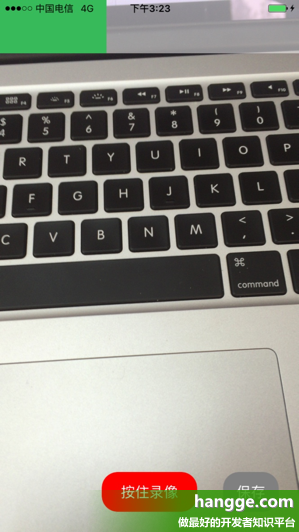

















 1754
1754

 被折叠的 条评论
为什么被折叠?
被折叠的 条评论
为什么被折叠?








