新建vue项目
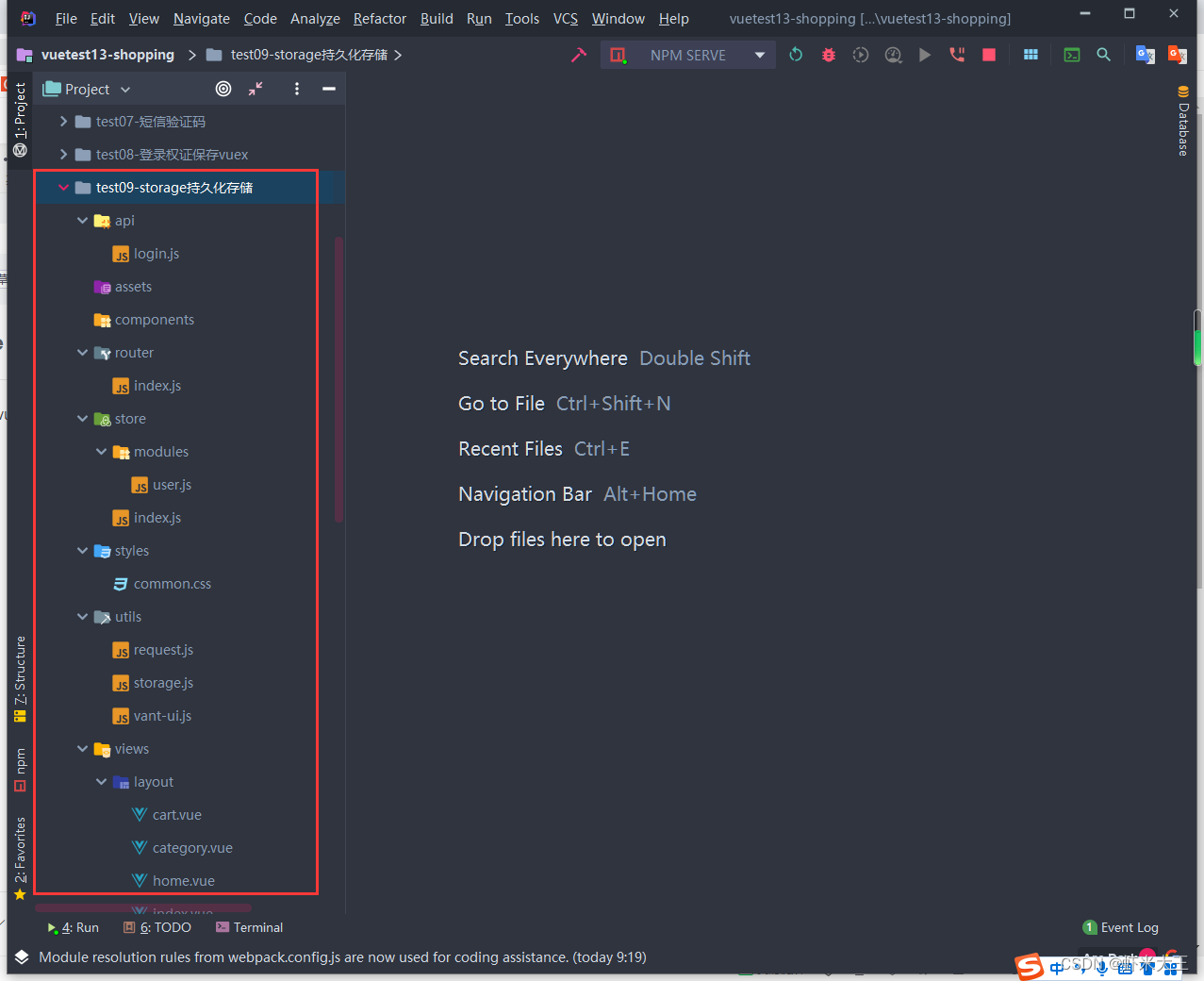
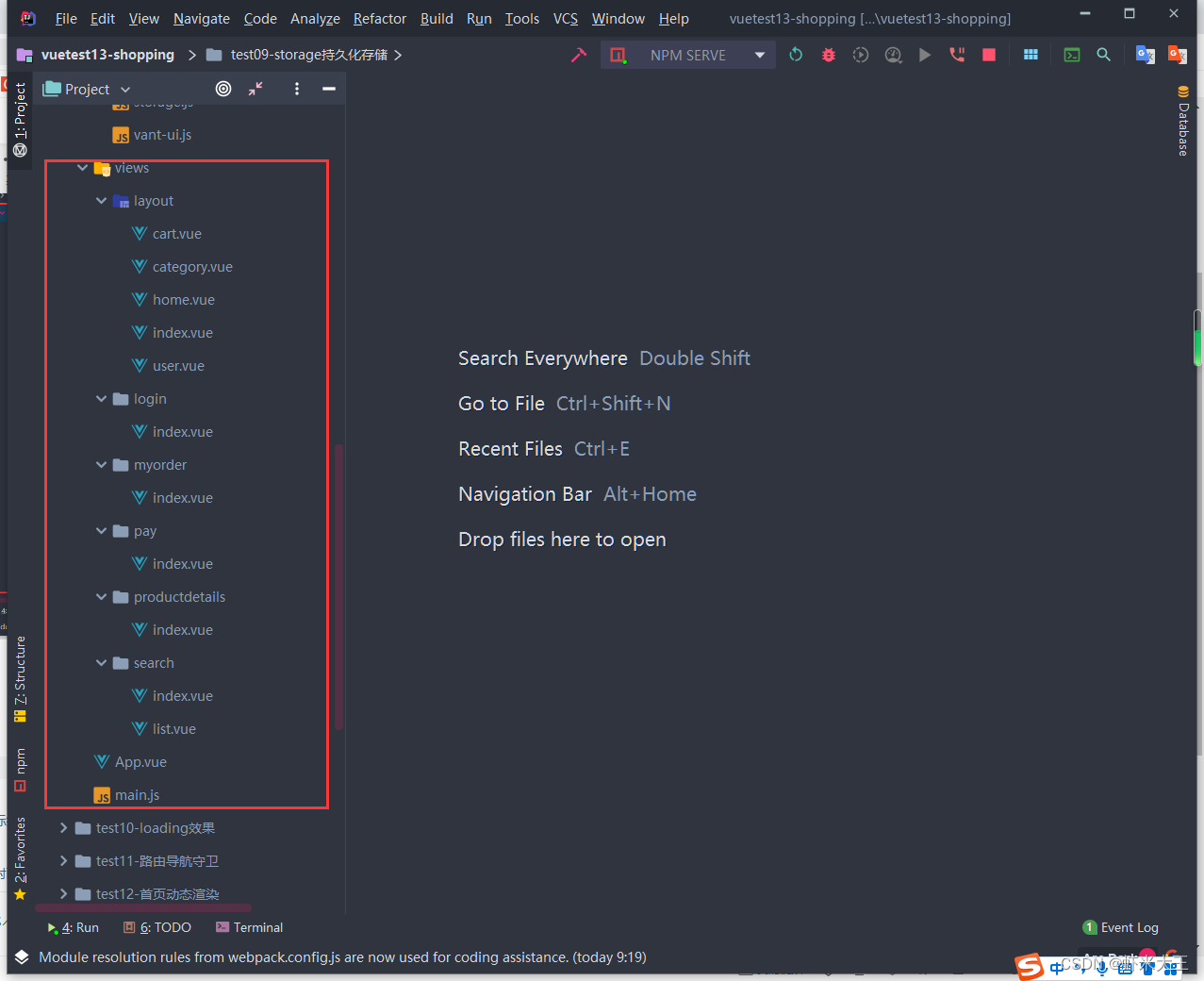
main.js
import Vue from 'vue'
import App from './App.vue'
import store from "@/store";
import router from "@/router";
import '@/utils/vant-ui';
import '@/styles/common.css'
Vue.config.productionTip = false;
new Vue({
render: h => h(App),
router,
store,
}).$mount('#app');
app.vue
<template>
<div id="app">
<router-view></router-view>
</div>
</template>
<script>
export default {
name: 'App'
}
</script>
<style>
</style>
search index.vue
<template>
<div>我是Search</div>
</template>
<script>
export default {
name: "SearchIndex"
}
</script>
<style scoped>
</style>search list.vue
<template>
<div>我是List</div>
</template>
<script>
export default {
name: "ListIndex"
}
</script>
<style scoped>
</style>productDetails index.vue
<template>
<div>我是ProductDetails</div>
</template>
<script>
export default {
name: "ProductDetailsIndex"
}
</script>
<style scoped>
</style>pay index.vue
<template>
<div>我是Pay</div>
</template>
<script>
export default {
name: "PayIndex"
}
</script>
<style scoped>
</style>myorder index.vue
<template>
<div>我是MyOrder</div>
</template>
<script>
export default {
name: "MyOrderIndex"
}
</script>
<style scoped>
</style>login index.vue
<template>
<div class="login">
<!-- 头部 -->
<van-nav-bar
title="会员登录"
left-arrow
@click-left="$router.go(-1)"></van-nav-bar>
<!-- 底部 -->
<div class="container">
<div class="title">
<h3>手机号登录</h3>
<p>未注册的手机号登录后自动注册</p>
</div>
<div class="form">
<div class="form-item">
<input type="text" v-model="mobile" class="inp" placeholder="请输入手机号码" maxlength="11">
</div>
<div class="form-item">
<input type="text" v-model="picCode" class="inp" placeholder="请输入图形验证码" max="5">
<img v-if="picUrl" :src="picUrl" alt="" @click="getPicCode">
</div>
<div class="form-item">
<input type="text" v-model="smsCode" class="inp" placeholder="请输入短信验证码" >
<button @click="handleCode">
{{ currentSecond === totalSecond ? '获取验证码' : currentSecond + '秒之后重新发送'}}
</button>
</div>
</div>
<div class="login-btn" @click="handleLogin">登录</div>
</div>
</div>
</template>
<script>
//按需导入
import { getRandomPicCode, getMsgCode, doLogin } from '@/api/login'
//import { Toast } from 'vant'
export default {
name: "LoginIndex",
data(){
return {
picKey:'', //请求后台时的图形验证码唯一标识
picUrl:'', //存储请求渲染的图片地址,
totalSecond: 60, //总秒数
currentSecond: 60, //当前数秒
timer: null, //定时器
mobile:'', //手机号
picCode:'', //用户输入的图形验证码
smsCode:'' //短信验证码
}
},
created(){
//页面一加载,就请求验证码
this.getPicCode()
},
methods:{
//获取图形验证码
async getPicCode(){
//展开分解
const { data:{ base64, key }} = await getRandomPicCode();
this.picUrl = base64; //存储地址
this.picKey = key; // 存储唯一标识
//Toast('获取图形验证码成功!');
this.$toast('获取验证码成功');
},
//获取短信验证码
async handleCode(){
//校验没通过,不发送短信验证码
if(!this.validFn()){
return;
}
//当前没有开启定时器,且totalSecond==CurrentSecond时,
if (!this.timer && this.currentSecond === this.totalSecond){
//发送请求,
const res = await getMsgCode(this.picCode,this.picKey,this.mobile);
//console.log(res);
this.$toast('短信发送成功,请注意查收!' + res.message);
this.timer = setInterval( ()=>{
console.log('正在倒计时...');
//开始数秒
this.currentSecond--;
//如果当前秒 = 0时,关闭清除定时器,恢复当前秒
if(this.currentSecond <= 0){
clearInterval(this.timer);
this.timer = null;
this.currentSecond = this.totalSecond;
}
},1000);
}
},
//校验 手机号和图形验证码是否合法
validFn(){
//手机号正则表达式
if(!(/^1[3-9]\d{9}$/.test(this.mobile))){
this.$toast('请输入正确的手机号码');
return false;
}
//图形验证码正则表达式
if(!(/^\w{4}$/.test(this.picCode))){
this.$toast('请输入正确的图形验证码');
return false;
}
return true;
},
//登录
async handleLogin(){
if(!this.validFn()){
return;
}
if(!(/^\d{6}$/.test(this.smsCode))){
this.$toast('请输入正确的短信验证码');
return;
}
const res = await doLogin(this.mobile,this.smsCode);
//console.log(res);
if(res.status === 200){
//存入vuex
this.$store.commit('user/setUserInfo',res.data);
this.$toast(res.message);
await this.$router.push('/');
}
}
},
destroyed(){
//离开页面,清除定时器
clearInterval(this.timer);
}
}
</script>
<style scoped>
.container{
padding: 49px 29px;
}
.container .title{
margin-bottom: 20px;
}
.title h3{
font-size: 26px;
font-weight: normal;
}
.title p{
line-height: 40px;
font-size: 14px;
color: #b8b8b8;
}
.form-item{
border-bottom: 1px solid #f3f1f2;
padding: 8px;
margin-bottom: 14px;
display: flex;
align-items: center;
}
.form-item .inp{
display: block;
border:none;
outline: none;
height: 32px;
font-size: 14px;
flex: 1;
}
.form-item img{
width: 94px;
height: 31px;
}
.form-item button{
height: 31px;
border: none;
font-size: 13px;
color: #cea26a;
background-color: transparent;
padding-right: 9px;
}
.login-btn{
width: 100%;
height: 42px;
margin-top: 39px;
background: linear-gradient(90deg,#ecb53c,#ff9211,#ff9211);
color: #ffffff;
border-radius: 39px;
box-shadow: 0 10px 20px 0 rgba(0,0,0,.1);
letter-spacing: 2px;
display: flex;
justify-content: center;
align-items: center;
}
</style>layout user.vue
<template>
<div>我是user</div>
</template>
<script>
export default {
name: "UserPage"
}
</script>
<style scoped>
</style>layout index.vue
<template>
<div class="layout-index">
<!-- 二级路由出口,二级组件展示的位置 -->
<router-view></router-view>
<van-tabbar route active-color="#ee0a24" inactive-color="#000">
<van-tabbar-item to="/home" icon="wap-home-o">首页</van-tabbar-item>
<van-tabbar-item to="/category" icon="apps-o">分类页</van-tabbar-item>
<van-tabbar-item to="/cart" icon="shopping-cart-o">购物车</van-tabbar-item>
<van-tabbar-item to="/user" icon="user-o">我的</van-tabbar-item>
</van-tabbar>
</div>
</template>
<script>
export default {
name: "LayoutIndex"
}
</script>
<style scoped>
</style>layout home.vue
<template>
<div>我是Home</div>
</template>
<script>
export default {
name: "HomePage"
}
</script>
<style scoped>
</style>layout category.vue
<template>
<div>我是category</div>
</template>
<script>
export default {
name: "CategoryPage"
}
</script>
<style scoped>
</style>layout cart.vue
<template>
<div>我是cart</div>
</template>
<script>
export default {
name: "CartPage"
}
</script>
<style scoped>
</style>vant-ui.js
import Vue from 'vue'
//Vant组件库,全部导入方式
// npm i vant@latest-v2 -s
// import Vant from 'vant'
// import 'vant/lib/index.css'
// Vue.use(Vant);
//按需导入
import { Button, Tabbar, TabbarItem, NavBar, Toast } from 'vant'
//注册使用
Vue.use(Button);
//底部菜单栏
Vue.use(Tabbar);
Vue.use(TabbarItem);
//登录页顶部导航栏
Vue.use(NavBar);
//轻提示
Vue.use(Toast);
storage.js
//约定一个通用的键名
const INFO_KEY = 'xx_shopping_info';
//获取个人登录信息
export const getInfo = () => {
const defaultObj = { token:'',userId:''};
const result = localStorage.getItem(INFO_KEY);
return result ? JSON.parse(result) : defaultObj;
};
//设置个人信息
export const setInfo = (obj) => {
localStorage.setItem(INFO_KEY,JSON.stringify(obj));
};
//删除个人信息
export const removeInfo = () => {
localStorage.removeItem(INFO_KEY);
};
request.js
import axios from "axios";
import { Toast } from 'vant'
//创建 axios 实例,将来对创建出来的实例,进行自定义配置
//好处,不会污染原始的axios
const instance = axios.create({
baseURL:'http://cba.itlike.com/public/index.php?s=/api/',
timeout:5000
});
//自定义配置 请求-响应 拦截器
//添加请求拦截器
instance.interceptors.request.use(function (config) {
//在发送请求之前做些什么
return config;
},function (error) {
//对请求错误做些什么
return Promise.reject(error);
});
//添加响应拦截器
instance.interceptors.response.use(function (response) {
//2xx 范围内的状态码都会触发该函数
//对响应数据做点什么
const res = response.data;
if(res.status !== 200){
//提示
Toast(res.message);
//抛出一个错误的Promise
return Promise.reject(res.message);
}
return res;
},function (error) {
//超出2xx 范围的状态码都会触发该函数
//对响应错误做点什么
return Promise.reject(error);
});
//导出配置好的实例
export default instance;
common.css
/*重置默认样式*/
* {
margin: 0;
padding: 0;
box-sizing: border-box;
}
/*文字溢出省略号*/
.text-ellipsis-2{
overflow: hidden;
-webkit-line-clamp:2;
text-overflow: ellipsis;
display: -webkit-box;
-webkit-box-orient:vertical;
}
/*
添加导航的通用样式
*/
.van-nav-bar .van-nav-bar__arrow{
color: #333333;
}store index.js
import Vue from 'vue'
import Vuex from 'vuex'
import user from "@/store/modules/user";
Vue.use(Vuex);
const store = new Vuex.Store({
modules:{
user
}
});
export default store;
store user.js
import { getInfo, setInfo } from '@/utils/storage'
export default {
//开启命名空间
namespaced:true,
state(){
return {
//个人权证相关
userInfo: getInfo()
}
},
mutations:{
//所有mutation的参数都是state
setUserInfo(state,obj){
state.userInfo = obj;
setInfo(obj);
}
},
actions:{
},
getters:{
}
}router index.js
import Vue from 'vue'
import VueRouter from 'vue-router'
import Login from '@/views/login'
import Layout from '@/views/layout'
import MyOrder from '@/views/myorder'
import Pay from '@/views/pay'
import ProductDetails from '@/views/productdetails'
import Search from '@/views/search'
import SearchList from '@/views/search/list'
import Home from "@/views/layout/home";
import Cart from "@/views/layout/cart";
import Category from "@/views/layout/category";
import User from "@/views/layout/user";
Vue.use(VueRouter);
const router = new VueRouter({
routes:[
{ path:'/login',component:Login},
{
path:'/',
component: Layout,
redirect:'/home',
children:[
{ path:'/home',component:Home},
{ path:'/category',component:Category},
{ path:'/cart',component: Cart},
{ path:'/user',component:User}
]
},
{ path:'/search',component:Search},
{ path:'/searchList',component: SearchList},
{ path:'/productDetails/:id',component:ProductDetails},
{ path:'/pay',component:Pay},
{ path:'/myOrder',component:MyOrder}
]
});
export default router;api login.js
//用于存放所有登录有关的请求接口
import request from '@/utils/request'
//1 获取图形验证码
export const getRandomPicCode = () =>{
return request.get('/captcha/image');
};
//2 获取短信验证码
export const getMsgCode = (captchaCode,captchaKey,mobile) => {
return request.post('/captcha/sendSmsCaptcha',{
form:{
captchaCode, //输入的验证码
captchaKey, //
mobile //手机号
}
});
};
//3. 登录接口
export const doLogin = (mobile,smsCode) => {
return request.post('/passport/login',{
form:{
isParty:false, //是否第三方登录
partyData:{}, //第三方的登录信息
mobile, //手机号
smsCode // 短信验证码
}
})
};























 3105
3105











 被折叠的 条评论
为什么被折叠?
被折叠的 条评论
为什么被折叠?










