整体效果如下
xaml中类型代码:
<!--Combox右侧下拉按钮-->
<Style TargetType="ToggleButton" x:Key="ComboxStyleBtn">
<Setter Property="Template">
<Setter.Value>
<ControlTemplate>
<!--下拉按钮内部背景色-->
<Border x:Name="Back" Background="#001f55" BorderThickness="1" BorderBrush="Transparent">
<!--下拉按钮内边框-->
<Path Name="PathFill" Fill="#03ffea" Width="10" Height="6" StrokeThickness="0" Data="M5,0 L10,10 L0,10 z" RenderTransformOrigin="0.5,0.5" Stretch="Fill">
<Path.RenderTransform>
<TransformGroup>
<ScaleTransform/>
<SkewTransform/>
<RotateTransform Angle="180"/>
<TranslateTransform/>
</TransformGroup>
</Path.RenderTransform>
</Path>
</Border>
<ControlTemplate.Triggers>
<Trigger Property="IsMouseOver" Value="True">
<Setter TargetName="PathFill" Property="Fill" Value="White"></Setter>
<Setter TargetName="Back" Property="Background" Value="#00CA4F"></Setter>
<Setter TargetName="Back" Property="BorderBrush" Value="#59CA4F"></Setter>
</Trigger>
</ControlTemplate.Triggers>
</ControlTemplate>
</Setter.Value>
</Setter>
</Style>
<!--Combox-->
<Style TargetType="ComboBox" x:Key="ComboBoxStyle">
<Setter Property="ItemContainerStyle">
<Setter.Value>
<!--ComBoxItem-->
<Style TargetType="ComboBoxItem">
<Setter Property="MinHeight" Value="22"></Setter>
<Setter Property="MinWidth" Value="60"></Setter>
<Setter Property="Template">
<Setter.Value>
<ControlTemplate TargetType="ComboBoxItem">
<Border Name="Back" Background="Transparent" BorderThickness="0,0,0,0" BorderBrush="#81D779" >
<ContentPresenter ContentSource="{Binding Source}" VerticalAlignment="Center" HorizontalAlignment="Left" Margin="10,0,0,0" ></ContentPresenter>
</Border>
<ControlTemplate.Triggers>
<Trigger Property="IsMouseOver" Value="True">
<Setter TargetName="Back" Property="Background" Value="LightGray"></Setter>
</Trigger>
<!--下拉框背景色-->
<Trigger Property="IsHighlighted" Value="True">
<Setter TargetName="Back" Property="Background" Value="#ff0000"></Setter>
</Trigger>
</ControlTemplate.Triggers>
</ControlTemplate>
</Setter.Value>
</Setter>
</Style>
</Setter.Value>
</Setter>
<Setter Property="Template">
<Setter.Value>
<ControlTemplate TargetType="ComboBox">
<Grid>
<Grid.ColumnDefinitions>
<ColumnDefinition Width="0.7*"/>
<ColumnDefinition Width="0.3*" MaxWidth="30"/>
</Grid.ColumnDefinitions>
<!--文字区域背景和边线样式-->
<TextBox Background="#001f55" VerticalAlignment="Center" Grid.Column="0" Foreground="#03ffea" BorderBrush="#03ffea" BorderThickness="0" IsReadOnly="{TemplateBinding IsReadOnly}" Text="{TemplateBinding Text}"></TextBox>
<Border Grid.Column="0" BorderThickness="1" BorderBrush="#03ffea" CornerRadius="1,0,0,1">
</Border>
<!--右侧下拉button设置-->
<Border Grid.Column="1" BorderThickness="0,1,1,1" BorderBrush="#03ffea" CornerRadius="0,1,1,0">
<ToggleButton BorderThickness="3" BorderBrush="#03ffea" Style="{StaticResource ComboxStyleBtn}" IsChecked="{Binding Path=IsDropDownOpen, Mode=TwoWay, RelativeSource={RelativeSource TemplatedParent}}" ClickMode="Press"></ToggleButton>
</Border>
<!--弹出popup整体设置-->
<Popup IsOpen="{TemplateBinding IsDropDownOpen}" Placement="Bottom" x:Name="Popup" Focusable="False" AllowsTransparency="True" PopupAnimation="Slide" >
<!--弹出popup边框-->
<Border CornerRadius="1" BorderBrush="#03ffea" BorderThickness="1,0,1,1" MaxHeight="{TemplateBinding MaxDropDownHeight}" MinWidth="{TemplateBinding ActualWidth}" x:Name="DropDown" SnapsToDevicePixels="True">
<Border.Effect>
<DropShadowEffect Color="Black" BlurRadius="2" ShadowDepth="0" Opacity="1"/>
</Border.Effect>
<!--下拉幕布边界背景设置 MaxHeight="{TemplateBinding MaxDropDownHeight}"-->
<ScrollViewer Margin="0,0,0,0" SnapsToDevicePixels="True" HorizontalScrollBarVisibility="Auto" VerticalScrollBarVisibility="Auto" BorderBrush="#17acae" BorderThickness="2" >
<!-- StackPanel 用于显示子级,方法是将 IsItemsHost 设置为 True -->
<StackPanel IsItemsHost="True" KeyboardNavigation.DirectionalNavigation="Contained" Background="#001f55" />
</ScrollViewer>
</Border>
</Popup>
</Grid>
</ControlTemplate>
</Setter.Value>
</Setter>
</Style>




 本文介绍了一个自定义WPF ComboBox样式的实例,详细展示了如何通过XAML实现ComboBox的外观定制,包括下拉按钮、项样式及弹出窗口等。
本文介绍了一个自定义WPF ComboBox样式的实例,详细展示了如何通过XAML实现ComboBox的外观定制,包括下拉按钮、项样式及弹出窗口等。
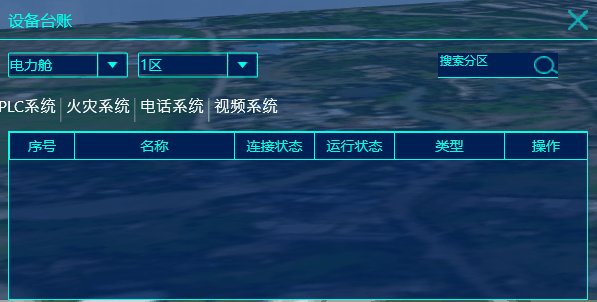

















 1304
1304

 被折叠的 条评论
为什么被折叠?
被折叠的 条评论
为什么被折叠?










