vico是一个模式编辑器,意味着没用过vi之类编辑器的童鞋用起来肯定觉得很不习惯。
模式切换
i:切至编辑模式,在光标前插入
a:切至编辑模式,在在光标后插入
I:类似于i,不过在行首插入
esc键:返回普通模式
o:在当前行下方新插入一行,并切至编辑模式
O:在当前行上方新插入一行,并切至编辑模式
移动命令
hjkl键:左下上右键
w:移动到下一个word开始处
W:移动到下一个非word开始处
b:移动到前一个word
B:移动到前一个非word
e:移动到下一个word结尾处
E:
3w:移动下3个word开始处
H,M,L:移动到屏幕的上方,中间和最下方
{,}:按块上下移动
gg:移动到开头
G:移动到结尾
ctrl-o,ctrl-i:返回上一个位置,前进到下一个位置
ctrl-f,ctrl-b:page down,page up
ctrl-d,ctrl-u:page down half,page up half
搜索
/,?:正向,反向查找
n,N:下一个匹配,上一个匹配
删除
x:删除当前字符,10x删除当前10个字符
X:删除字符到行尾
操作命令
. : 重复上一个操作
shfit-> ,shift-<:当前行向右移动,向左移动
=+上下左右:缩进选中行
Ex指令
:! — filter lines through shell command
:b[uffer] — switch current view to another document
:bd[elete] — close the current document, opens an untitled file if last document closed
:cd — change current working directory
:close — close the current view
:copy address — copy the affected line range to the target line address
:delete — delete affected line range, or current line by default
:edit — edit a new file
:eval — evaluate the affected lines (or the current line) as a Nu expression
:export var=[value] — export an environment variable
:move address — move the affected line range to the target line address
:new — edit a new file in a new horizontal split
:pwd — show the current working directory
:quit — close the current document, closes the window if last document closed
:s /RE/replacement/[g] — replace lines matching RE with replacement
:sbuffer — split view horizontally and edit another open document
:set option[=value] — set an option
:setfiletype — change the language syntax of the document
:split [filename] — split the current view horizontally, and optionally edit another file
:t address — alias for :copy
:tabedit — edit another file in a new tab
:tabnew — edit a new file in a new tab
:tbuffer — switch to a tab showing , or open a new tab
:vbuffer — split view vertically and edit another open document
:vnew — edit a new file in a new vertical split
:vsplit [filename] — split the current view vertically, and optionally edit another file
:w[rite] [new filename] — save the document, optionally with a new name
:wq — write the document and close it
:x[it] — write the document and close it
文件管理器
⌘E:打开文件管理器
符号列表
⌘Y:打开符号列表
To jump to a symbol, select the symbol and press enter, s, v or o to open it in a tab,
a split view, a vertical split, or replace the current document, respectively.
Here is a list of all key mappings in the symbol list:
h — move up the tree hierarchy, closing documents
l — move down the tree hierarchy, opening documents
j — move down
k — move up
<ctrl-b> — scroll up one screen
<ctrl-f> — scroll down one screen
<ctrl-e> — scroll down one line
<ctrl-y> — scroll up one line
G — move to the last line (or a specific line with a count)
gg — move to the first line (or a specific line with a count)
H — move to top line ("High")
M — move to middle line
L — move to bottom line ("Low")
/ — search
<esc> — cancel and go back
<ctrl-c> — cancel and go back, or reset the search filter
o — open the selected symbol in the current view
s — open the selected symbol in a split view
v — open the selected symbol in a vertical split view
t — open the selected symbol in a tab
操作分割视图
Vico can show the same or different documents side by side in split views. Views can be split either horizontally or vertically. There is no limit on the number of splits you can create, but more than a couple in the same tab tends to be hard to manage.
Most keys that manages split views begin with <ctrl-w>. To split the current view, use the <ctrl-w>s command, ie first press <ctrl-w> and then press the s key. If you use v instead, you get a vertical split.
If you want to move a split view to a new tab, use <ctrl-w>T.
To navigate between split views, use <ctrl-w> followed by a vi motion key (hjkl) or one of the arrow keys. The <ctrl-w>w command moves to the next split view. The <ctrl-w>W moves to the previous split view. Use <ctrl-w>p to toggle between the last focused split view.









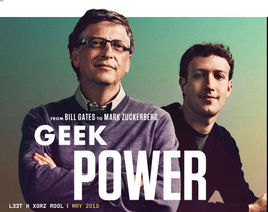















 2万+
2万+

 被折叠的 条评论
为什么被折叠?
被折叠的 条评论
为什么被折叠?










