1、演示
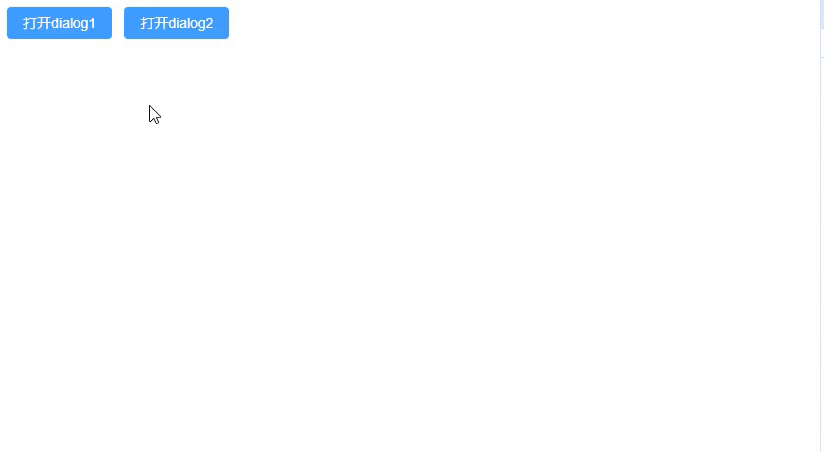
2、子组件
在component文件夹下面新建一个文件夹,我这里是myDialog,在 myDialog文件夹创建index.vue文件。
<template> <el-dialog v-model="visible" :title="title" :width="width" :fullscreen="fullscreen" :top="top" :modal="modal" :modal-class="modalClass" :append-to-body="appendToBody" :append-to="appendTo" :lock-scroll="lockScroll" :custom-class="customClass" :open-delay="openDelay" :close-delay="closeDelay" :close-on-click-modal="closeOnClickModal" :close-on-press-escape="closeOnPressEscape" :show-close="showClose" :before-close="beforeClose" :draggable="draggable" :overflow="overflow" :center="center" :align-center="alignCenter" :destroy-on-close="destroyOnClose" :close-icon="closeIcon" :z-index="ZIndex" :header-aria-level="headerAriaLevel" > <slot name="content"></slot> <template #footer> <span> <slot name="footer"></slot> </span> </template> </el-dialog> </template> <script setup> import { ref, reactive } from 'vue' const visible = ref(false) const props = defineProps({ // 标题 title: { required: true, type: String, default: '' }, // 宽度 width: { required: false, type: String, default: '50%' }, // 是否全屏 fullscreen: { required: false, type: Boolean, default: false }, // 距离屏幕顶部距离 top: { required: false, type: String, default: '15vh' }, // 是否需要遮罩层 modal: { required: false, type: Boolean, default: true }, // 遮罩的自定义类名 modalClass: { required: false, type: String, default: '' }, // Dialog 自身是否插入至 body 元素上。嵌套的 Dialog 必须指定该属性并赋值为 true appendToBody: { required: false, type: Boolean, default: false }, // Dialog 挂载到哪个 DOM 元素 将覆盖 append-to-body appendTo: { required: false, type: String, default: 'body' }, // 是否在 Dialog 出现时将 body 滚动锁定 lockScroll: { required: false, type: Boolean, default: true }, // Dialog 的自定义类名 customClass: { required: false, type: String, default: '' }, // dialog 打开的延时时间,单位毫秒 openDelay: { required: false, type: Number, default: 0 }, // dialog 关闭的延时时间,单位毫秒 closeDelay: { required: false, type: Number, default: 0 }, // 是否可以通过点击 modal 关闭 Dialog closeOnClickModal: { required: false, type: Boolean, default: true }, // 是否可以通过按下 ESC 关闭 Dialog closeOnPressEscape: { required: false, type: Boolean, default: true }, // 是否显示关闭按钮 showClose: { required: false, type: Boolean, default: true }, // 关闭前的回调,会暂停 Dialog 的关闭. 回调函数内执行 done 参数方法的时候才是真正关闭对话框的时候. beforeClose: { required: false, type: Function, default: () => {} }, // 为 Dialog 启用可拖拽功能 draggable: { required: false, type: Boolean, default: false }, // 拖动范围可以超出可视区 overflow: { required: false, type: Boolean, default: false }, // 是否让 Dialog 的 header 和 footer 部分居中排列 center: { required: false, type: Boolean, default: false }, // 是否水平垂直对齐对话框 alignCenter: { required: false, type: Boolean, default: false }, // 当关闭 Dialog 时,销毁其中的元素 destroyOnClose: { required: false, type: Boolean, default: false }, // 自定义关闭图标,默认 Close closeIcon: { required: false, type: String, default: 'Close' }, // 和原生的 CSS 的 z-index 相同,改变 z 轴的顺序 ZIndex: { required: false, type: Number, default: 999999 }, // header 的 aria-level 属性 headerAriaLevel: { required: false, type: String, default: '2' }, }) // 关闭dialog的函数 const close = () => { visible.value = false } // 打开dialog的函数 const open = () => { visible.value = true } defineExpose({ close, open, }) </script> <style scoped lang="scss"></style>1、定义dialog原先自带的一些属性
2、使用defineExpose将子组件中控制dialog显示隐藏的方法抛出去
3、可以在这个子组件内任意修改样式
3、父组件
随便在哪个父组件里面使用
<template> <div> <MyDialog title="标题123" ref="myDialog1" width="200px" :beforeClose="beforeClose1"> <template v-slot:content> <p>不能拖拽的dialog</p> </template> <template v-slot:footer> <el-button type="primary" size="default" @click="closeMyDialog1">关闭1</el-button> <el-button type="primary" size="default" @click="closeMyDialog1">确认1</el-button> </template> </MyDialog> <MyDialog title="标题456" ref="myDialog2" draggable center width="700px" :beforeClose="beforeClose2"> <template v-slot:content> <p>可以拖拽的dialog</p> </template> <template v-slot:footer> <el-button type="primary" size="default" @click="closeMyDialog2">关闭2</el-button> <el-button type="primary" size="default" @click="closeMyDialog2">确认2</el-button> </template> </MyDialog> <el-button type="primary" size="default" @click="openMyDialog1">打开dialog1</el-button> <el-button type="primary" size="default" @click="openMyDialog2">打开dialog2</el-button> </div> </template> <script setup> import { ref, reactive } from 'vue' import MyDialog from '@/components/myDialog/index.vue' const myDialog1 = ref(null) const myDialog2 = ref(null) const openMyDialog1 = () => { myDialog1.value.open() } const openMyDialog2 = () => { myDialog2.value.open() } const closeMyDialog1 = () => { myDialog1.value.close() } const closeMyDialog2 = () => { myDialog2.value.close() } const beforeClose1 = done => { console.log(done) } const beforeClose2 = done => { console.log(done) } </script> <style scoped lang="scss"></style>























 1897
1897











 被折叠的 条评论
为什么被折叠?
被折叠的 条评论
为什么被折叠?










