1、listbox数据绑定
1)后台数据绑定
namespace WpfListBoxTest
{
/// <summary>
/// MainWindow.xaml 的交互逻辑
/// </summary>
public partial class MainWindow : Window
{
public MainWindow()
{
InitializeComponent();
this.listBox.ItemsSource = GetNumber();
}
private List<int> GetNumber()
{
List<int> listNumber = new List<int>();
for(int i=0;i<99;i++)
{
listNumber.Add(i);
}
return listNumber;
}
}
}<Grid>
<ListBox Name="listBox"></ListBox>
</Grid>2)前台数据绑定
如果是用的类来存储数据
public partial class MainWindow : Window
{
public MainWindow()
{
InitializeComponent();
this.listBox.ItemsSource=GetNumber();
}
private List<Model> GetNumber()
{
List<Model> listNumber = new List<Model>();
for(int i=0;i<99;i++)
{
listNumber.Add(new Model() { Number=i});
}
return listNumber;
}
}
public class Model
{
public int Number { get; set; }
}<Grid>
<ListBox Name="listBox" DisplayMemberPath="Number"></ListBox>
</Grid>一般第二种情况用的更多一些。
2、ListBox加上单选的radiobutton
这里用上了style这个属性。
<Window.Resources>
<Style x:Key="radioButtonStyle" TargetType="{x:Type ListBox}">
<Setter Property="ItemContainerStyle">
<Setter.Value>
<Style TargetType="{x:Type ListBoxItem}">
<Setter Property="Template">
<Setter.Value>
<ControlTemplate TargetType="ListBoxItem">
<RadioButton Focusable="False" IsChecked="{Binding Path=IsSelected,Mode=TwoWay,RelativeSource={RelativeSource TemplatedParent}}">
<ContentPresenter></ContentPresenter>
</RadioButton>
</ControlTemplate>
</Setter.Value>
</Setter>
</Style>
</Setter.Value>
</Setter>
</Style>
</Window.Resources>
<Grid>
<ListBox Name="listBox" Style="{StaticResource radioButtonStyle}" DisplayMemberPath="Number">
</ListBox>
</Grid>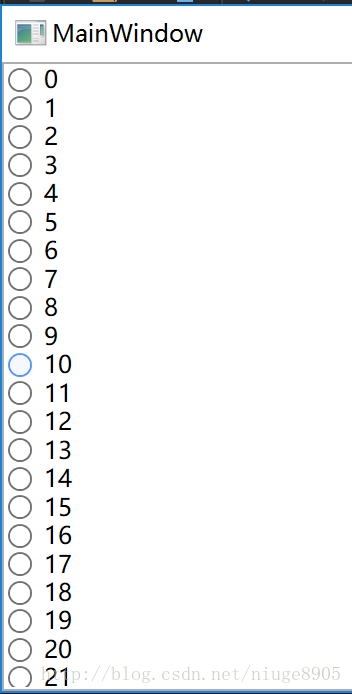
3、ListBox加上CheckBox,只需要稍微修改一下上面的代码即可
<Window.Resources>
<Style x:Key="checkBoxStyle" TargetType="{x:Type ListBox}">
<Setter Property="SelectionMode" Value="Multiple"></Setter>
<Setter Property="ItemContainerStyle">
<Setter.Value>
<Style TargetType="{x:Type ListBoxItem}">
<Setter Property="Template">
<Setter.Value>
<ControlTemplate TargetType="ListBoxItem">
<CheckBox Focusable="False" IsChecked="{Binding Path=IsSelected,Mode=TwoWay,RelativeSource={RelativeSource TemplatedParent}}">
<ContentPresenter></ContentPresenter>
</CheckBox>
</ControlTemplate>
</Setter.Value>
</Setter>
</Style>
</Setter.Value>
</Setter>
</Style>
</Window.Resources>
<Grid>
<ListBox Name="listBox" Style="{StaticResource checkBoxStyle}" DisplayMemberPath="Number">
</ListBox>
</Grid>






















 1万+
1万+

 被折叠的 条评论
为什么被折叠?
被折叠的 条评论
为什么被折叠?








