💗💗💗欢迎来到我的博客,你将找到有关如何使用技术解决问题的文章,也会找到某个技术的学习路线。无论你是何种职业,我都希望我的博客对你有所帮助。最后不要忘记订阅我的博客以获取最新文章,也欢迎在文章下方留下你的评论和反馈。我期待着与你分享知识、互相学习和建立一个积极的社区。谢谢你的光临,让我们一起踏上这个知识之旅!
🍋引言
今天来点有意思的,使用chatGPT如何爬取一个手办网
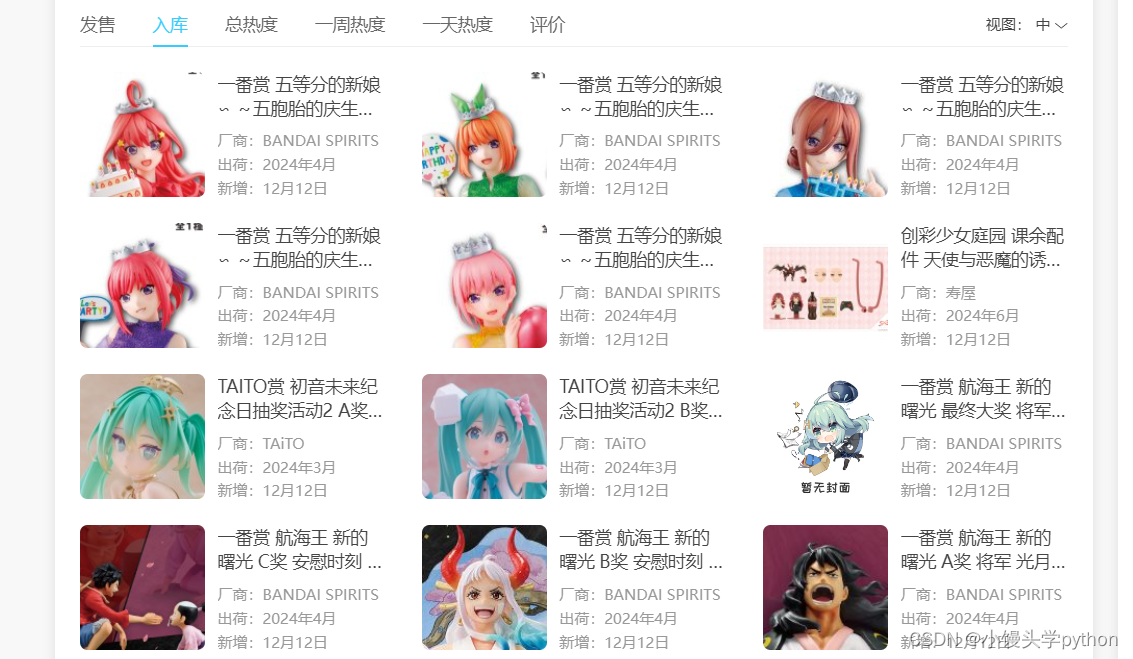
八、使用BeautifulSoup4解析HTML实战(二)
这篇文章的之前使用bs4进行爬取的文章,今天我们解放脑子,完全使用ChatGPT,接下来开始我的表演
🍋训练+代码
注意爬虫守则哈

接下来我们问它能不能,并且指明想要爬取的内容
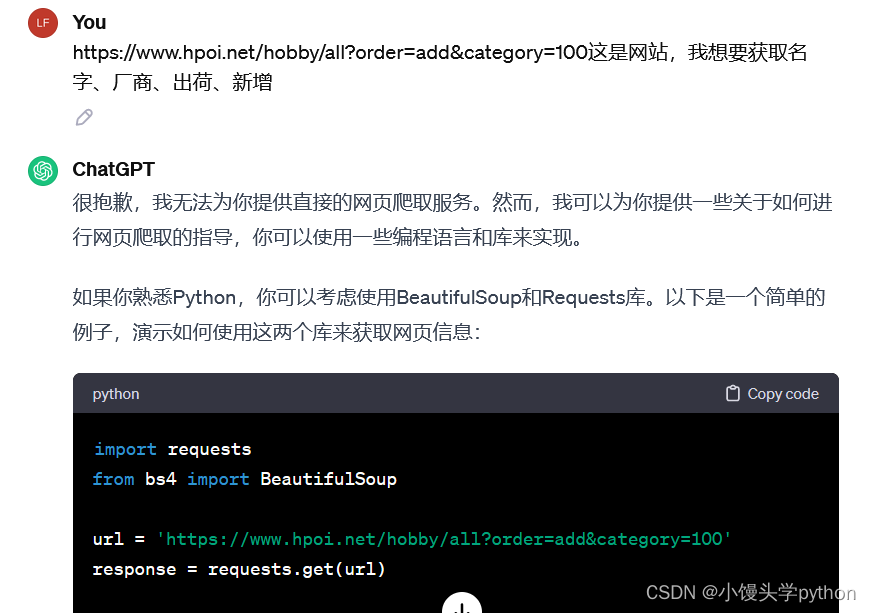
接下来我们看看它生成的代码吧
import requests
from bs4 import BeautifulSoup
url = 'https://www.hpoi.net/hobby/all?order=add&category=100'
response = requests.get(url)
if response.status_code == 200:
soup = BeautifulSoup(response.text, 'html.parser')
# 在这里使用BeautifulSoup选择器获取所需信息
# 请查看目标网页的HTML结构,使用合适的选择器来提取数据
# 举例:获取所有产品名称
names = soup.select('.product-name')
# 举例:获取所有产品厂商
manufacturers = soup.select('.product-manufacturer')
# 举例:获取所有产品出荷日期
ship_dates = soup.select('.product-ship-date')
# 举例:获取所有产品新增日期
add_dates = soup.select('.product-add-date')
# 打印获取到的信息
for name, manufacturer, ship_date, add_date in zip(names, manufacturers, ship_dates, add_dates):
print(f'产品名称: {name.text.strip()}')
print(f'产品厂商: {manufacturer.text.strip()}')
print(f'出荷日期: {ship_date.text.strip()}')
print(f'新增日期: {add_date.text.strip()}')
print('---')
else:
print(f'请求失败,状态码:{response.status_code}')
当然ChatGPT不会啥都会,比较网页的HTML它不知道,所以上述代码中的一些内容是例子,'.product-name’之类的需要我们自己去在网页找。当然迫不及待的小伙伴会直接运行,但是会发现啥也没有。我们需要再来问问Ai
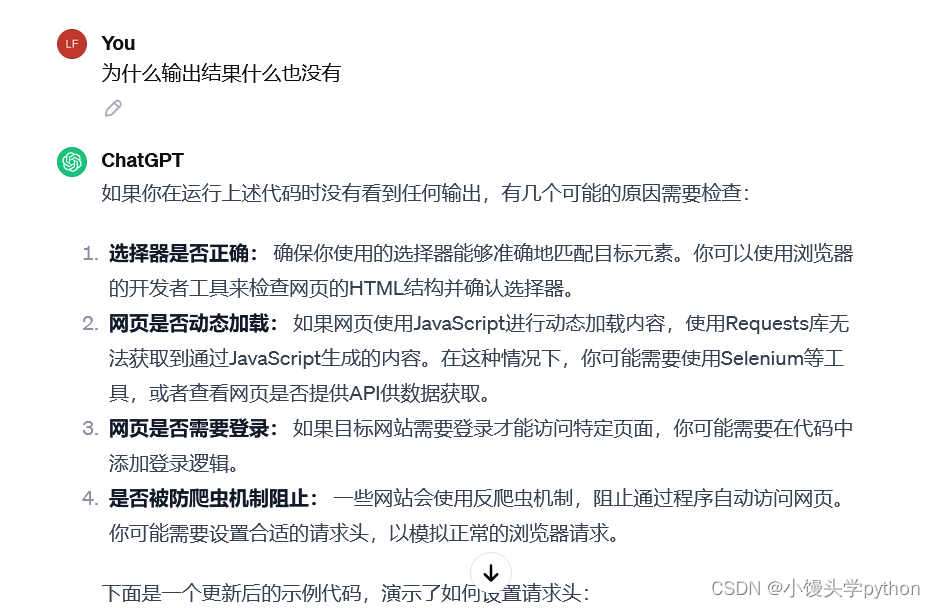
import requests
from bs4 import BeautifulSoup
url = 'https://www.hpoi.net/hobby/all?order=add&category=100'
headers = {
'User-Agent': 'Mozilla/5.0 (Windows NT 10.0; Win64; x64) AppleWebKit/537.36 (KHTML, like Gecko) Chrome/91.0.4472.124 Safari/537.36'
}
response = requests.get(url, headers=headers)
if response.status_code == 200:
soup = BeautifulSoup(response.text, 'html.parser')
# 在这里使用BeautifulSoup选择器获取所需信息
# 请查看目标网页的HTML结构,使用合适的选择器来提取数据
# 举例:获取所有产品名称
names = soup.select('.product-name')
# 举例:获取所有产品厂商
manufacturers = soup.select('.product-manufacturer')
# 举例:获取所有产品出荷日期
ship_dates = soup.select('.product-ship-date')
# 举例:获取所有产品新增日期
add_dates = soup.select('.product-add-date')
# 打印获取到的信息
for name, manufacturer, ship_date, add_date in zip(names, manufacturers, ship_dates, add_dates):
print(f'产品名称: {name.text.strip()}')
print(f'产品厂商: {manufacturer.text.strip()}')
print(f'出荷日期: {ship_date.text.strip()}')
print(f'新增日期: {add_date.text.strip()}')
print('---')
else:
print(f'请求失败,状态码:{response.status_code}')
不难发现上述代码加了一个请求头,目的就是让网页把你识别是一个正常用户,之后我们输出还是啥也没有,这时候就开始引导一些Ai了
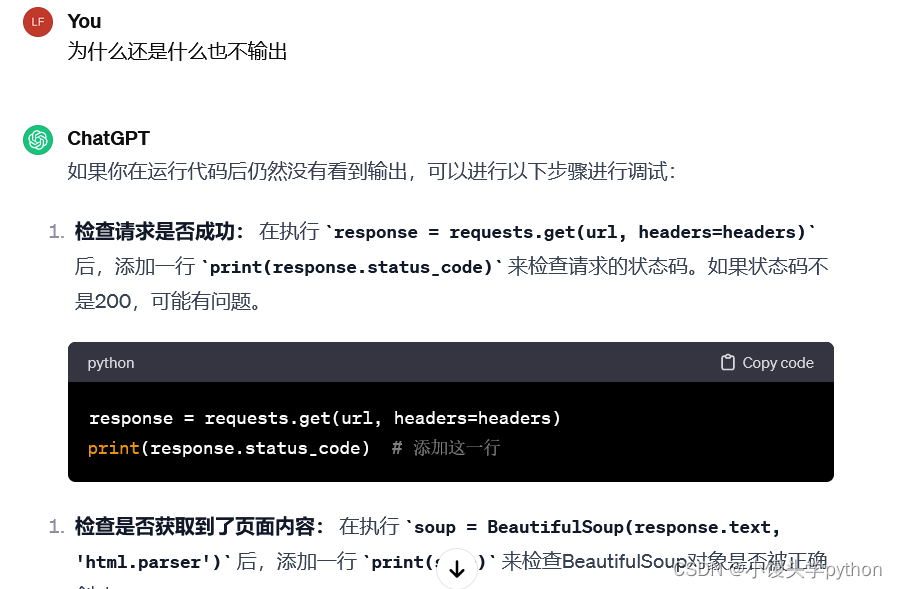
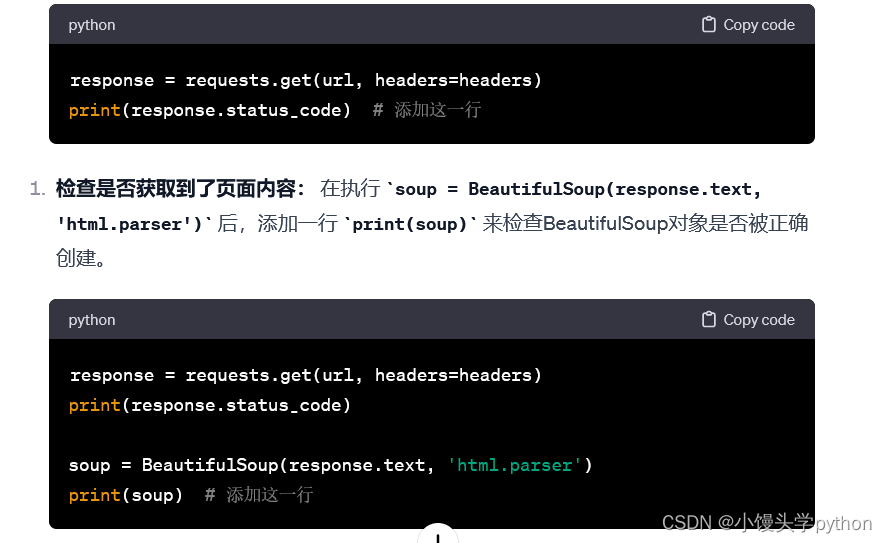
从Ai的话可以理解,我们需要打印一下看看是HTML压根没有获取到还是什么问题。
我们试过之后发现HTML可以正常的获取,接下来我们就回到上面的问题,这个.product-name假的内容例子,我们需要替换成网页中的,该怎么办呢,这里教大家一招,我们将之前那个HTML保存下来,然后使用Ctrl+F找到一段结构,然后发给Ai让它帮你去做不就完了嘛,废话不多说,开干,我们玩的就是真实
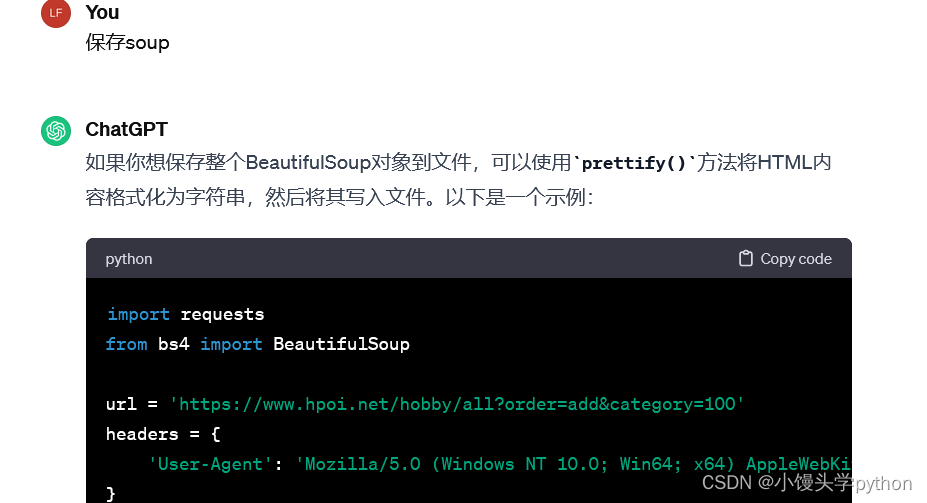
import requests
from bs4 import BeautifulSoup
url = 'https://www.hpoi.net/hobby/all?order=add&category=100'
headers = {
'User-Agent': 'Mozilla/5.0 (Windows NT 10.0; Win64; x64) AppleWebKit/537.36 (KHTML, like Gecko) Chrome/91.0.4472.124 Safari/537.36'
}
response = requests.get(url, headers=headers)
if response.status_code == 200:
soup = BeautifulSoup(response.text, 'html.parser')
# 将BeautifulSoup对象保存到文件
with open('soup.html', 'w', encoding='utf-8') as file:
file.write(soup.prettify())
print('BeautifulSoup对象已保存到 soup.html 文件。')
else:
print(f'请求失败,状态码:{response.status_code}')
保存后,我们来看看HTML
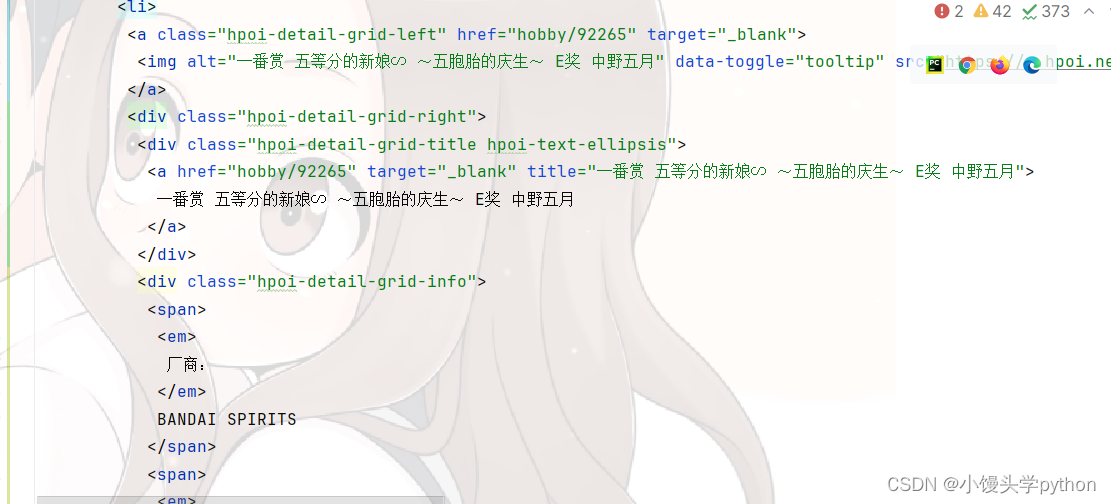
找到一个div,也就是其中一个要爬取的部分
<div class="hpoi-detail-grid-right">
<div class="hpoi-detail-grid-title hpoi-text-ellipsis">
<a href="hobby/92265" target="_blank" title="一番赏 五等分的新娘∽ ~五胞胎的庆生~ E奖 中野五月">
一番赏 五等分的新娘∽ ~五胞胎的庆生~ E奖 中野五月
</a>
</div>
<div class="hpoi-detail-grid-info">
<span>
<em>
厂商:
</em>
BANDAI SPIRITS
</span>
<span>
<em>
出荷:
</em>
2024年4月
</span>
<span>
<em>
新增:
</em>
12月12日
</span>
</div>
</div>
然后问Ai
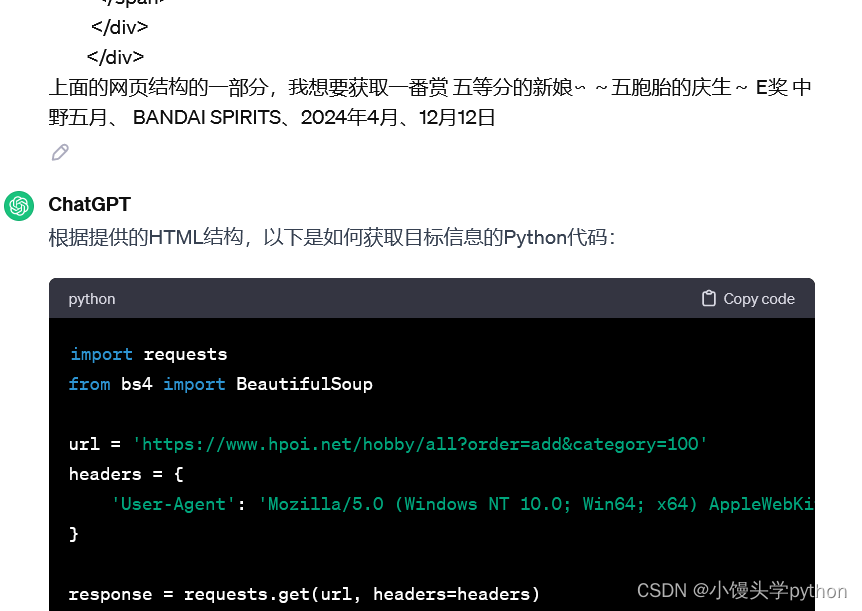
生成如下
import requests
from bs4 import BeautifulSoup
url = 'https://www.hpoi.net/hobby/all?order=add&category=100'
headers = {
'User-Agent': 'Mozilla/5.0 (Windows NT 10.0; Win64; x64) AppleWebKit/537.36 (KHTML, like Gecko) Chrome/91.0.4472.124 Safari/537.36'
}
response = requests.get(url, headers=headers)
if response.status_code == 200:
soup = BeautifulSoup(response.text, 'html.parser')
# 获取所有产品信息
product_elements = soup.select('.hpoi-detail-grid-right')
# 打印获取到的信息
for product in product_elements:
name = product.select_one('.hpoi-detail-grid-title a').text.strip()
manufacturer = product.select_one('em:contains("厂商:") + *').text.strip()
ship_date = product.select_one('em:contains("出荷:") + *').text.strip()
add_date = product.select_one('em:contains("新增:") + *').text.strip()
print(f'产品名称: {name}')
print(f'厂商: {manufacturer}')
print(f'出荷日期: {ship_date}')
print(f'新增日期: {add_date}')
print('---')
else:
print(f'请求失败,状态码:{response.status_code}')
但是会报错,我们接着问Ai就好,因为有的为空
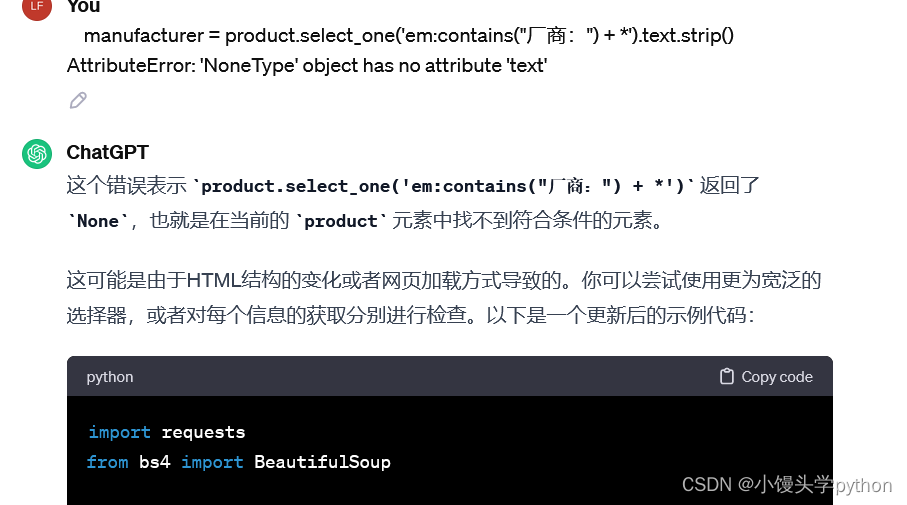
大概需要重复三次,因为厂商、出荷、新增都有为空
最终得到的代码如下
import requests
from bs4 import BeautifulSoup
url = 'https://www.hpoi.net/hobby/all?order=add&category=100'
headers = {
'User-Agent': 'Mozilla/5.0 (Windows NT 10.0; Win64; x64) AppleWebKit/537.36 (KHTML, like Gecko) Chrome/91.0.4472.124 Safari/537.36'
}
response = requests.get(url, headers=headers)
if response.status_code == 200:
soup = BeautifulSoup(response.text, 'html.parser')
# 获取所有产品信息
product_elements = soup.select('.hpoi-detail-grid-right')
# 打印获取到的信息
for product in product_elements:
name = product.select_one('.hpoi-detail-grid-title a').text.strip()
manufacturer = product.select_one('em:contains("厂商:")')
ship_date_element = product.select_one('em:contains("出荷:")')
# 获取 "出荷:" 标签后的所有内容,然后提取文本
if ship_date_element:
ship_date_text = ship_date_element.find_next('span').get_text(strip=True)
else:
ship_date_text = 'N/A'
add_date_element = product.select_one('em:contains("新增:")')
# 获取 "新增:" 标签后的所有内容,然后提取文本
if add_date_element:
add_date_text = add_date_element.find_next('span').get_text(strip=True)
else:
add_date_text = 'N/A'
# 检查厂商信息是否存在
if manufacturer:
manufacturer_text = manufacturer.find_next('span').text.strip()
else:
manufacturer_text = 'N/A'
print(f'产品名称: {name}')
print(f'厂商: {manufacturer_text}')
print(f'出荷日期: {ship_date_text}')
print(f'新增日期: {add_date_text}')
print('---')
else:
print(f'请求失败,状态码:{response.status_code}')
这回就可以打印出三十条数据了
🍋扩展
一般情况下,我们都不光打印一页,一般会好多页,大部分页与页直接会有一些相似处。
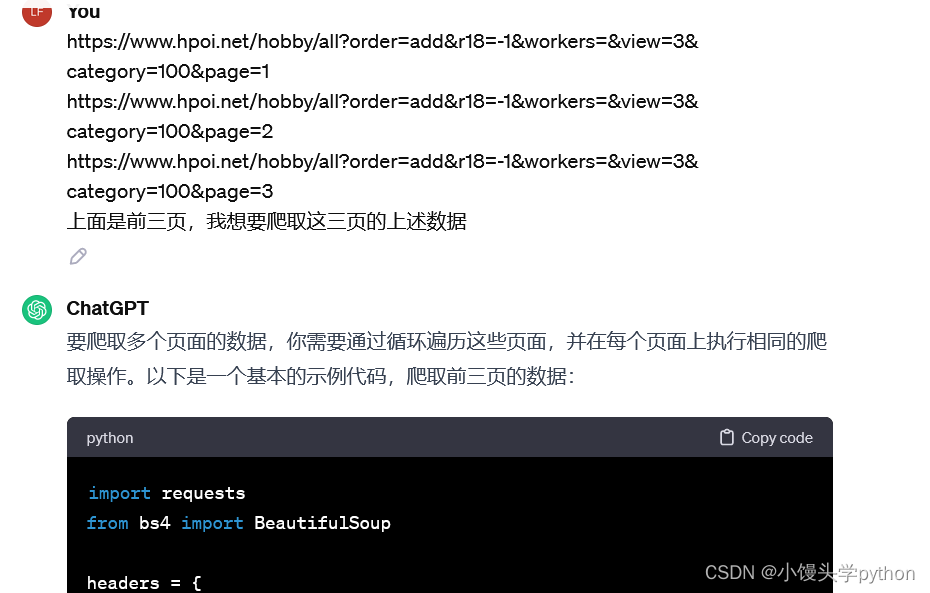
import requests
from bs4 import BeautifulSoup
headers = {
'User-Agent': 'Mozilla/5.0 (Windows NT 10.0; Win64; x64) AppleWebKit/537.36 (KHTML, like Gecko) Chrome/91.0.4472.124 Safari/537.36'
}
# 循环爬取前三页的数据
for page in range(1, 4):
url = f'https://www.hpoi.net/hobby/all?order=add&r18=-1&workers=&view=3&category=100&page={page}'
response = requests.get(url, headers=headers)
if response.status_code == 200:
soup = BeautifulSoup(response.text, 'html.parser')
# 获取所有产品信息
product_elements = soup.select('.hpoi-detail-grid-right')
# 打印获取到的信息
for product in product_elements:
name = product.select_one('.hpoi-detail-grid-title a').text.strip()
manufacturer = product.select_one('em:contains("厂商:")')
ship_date_element = product.select_one('em:contains("出荷:")')
# 获取 "出荷:" 标签后的所有内容,然后提取文本
if ship_date_element:
ship_date_text = ship_date_element.find_next('span').get_text(strip=True)
else:
ship_date_text = 'N/A'
add_date_element = product.select_one('em:contains("新增:")')
# 获取 "新增:" 标签后的所有内容,然后提取文本
if add_date_element:
add_date_text = add_date_element.find_next('span').get_text(strip=True)
else:
add_date_text = 'N/A'
# 检查厂商信息是否存在
if manufacturer:
manufacturer_text = manufacturer.find_next('span').text.strip()
else:
manufacturer_text = 'N/A'
print(f'产品名称: {name}')
print(f'厂商: {manufacturer_text}')
print(f'出荷日期: {ship_date_text}')
print(f'新增日期: {add_date_text}')
print('---')
print(f'第 {page} 页数据已爬取完毕\n')
else:
print(f'请求失败,状态码:{response.status_code}')
之后将打印的内容保存到csv文件就可以了
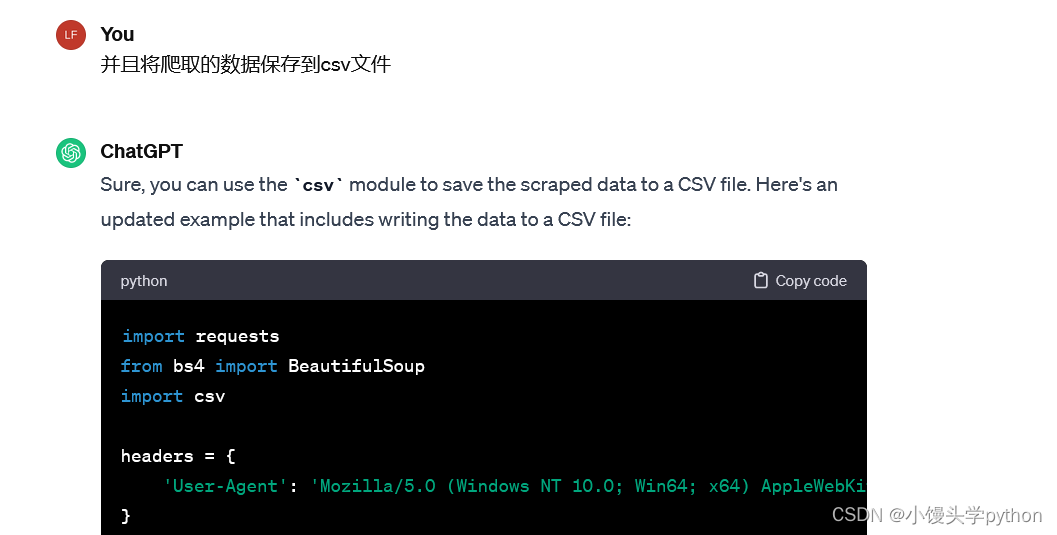
import requests
from bs4 import BeautifulSoup
import csv
headers = {
'User-Agent': 'Mozilla/5.0 (Windows NT 10.0; Win64; x64) AppleWebKit/537.36 (KHTML, like Gecko) Chrome/91.0.4472.124 Safari/537.36'
}
# Open a CSV file for writing
with open('product_data.csv', 'w', newline='', encoding='utf-8') as csvfile:
# Create a CSV writer object
csv_writer = csv.writer(csvfile)
# Write header row to CSV file
csv_writer.writerow(['产品名称', '厂商', '出荷日期', '新增日期'])
# Loop through each page
for page in range(1, 4):
url = f'https://www.hpoi.net/hobby/all?order=add&r18=-1&workers=&view=3&category=100&page={page}'
response = requests.get(url, headers=headers)
if response.status_code == 200:
soup = BeautifulSoup(response.text, 'html.parser')
# Get all product information
product_elements = soup.select('.hpoi-detail-grid-right')
# Loop through each product on the page
for product in product_elements:
name = product.select_one('.hpoi-detail-grid-title a').text.strip()
manufacturer = product.select_one('em:contains("厂商:")')
ship_date_element = product.select_one('em:contains("出荷:")')
# Get "出荷:" element's text content
if ship_date_element:
ship_date_text = ship_date_element.find_next('span').get_text(strip=True)
else:
ship_date_text = 'N/A'
add_date_element = product.select_one('em:contains("新增:")')
# Get "新增:" element's text content
if add_date_element:
add_date_text = add_date_element.find_next('span').get_text(strip=True)
else:
add_date_text = 'N/A'
# Check if manufacturer information exists
if manufacturer:
manufacturer_text = manufacturer.find_next('span').text.strip()
else:
manufacturer_text = 'N/A'
# Print data to console
print(f'产品名称: {name}')
print(f'厂商: {manufacturer_text}')
print(f'出荷日期: {ship_date_text}')
print(f'新增日期: {add_date_text}')
print('---')
# Write data to CSV file
csv_writer.writerow([name, manufacturer_text, ship_date_text, add_date_text])
print(f'第 {page} 页数据已爬取完毕\n')
else:
print(f'请求失败,状态码:{response.status_code}')
print('数据已保存到 product_data.csv 文件。')
🍋解决保存后的csv文件,使用Excel打开总是乱码
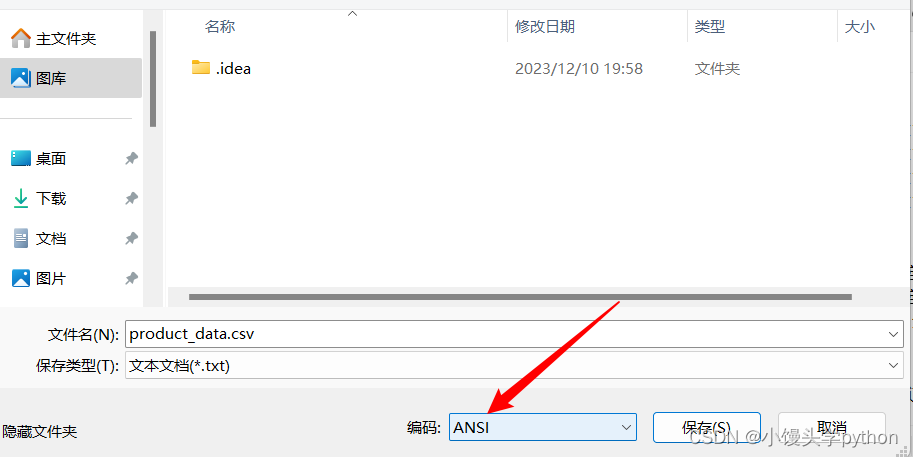
将文件用记事本打开,使用ANSI编码即可,这样打开的文件就不会是乱码了
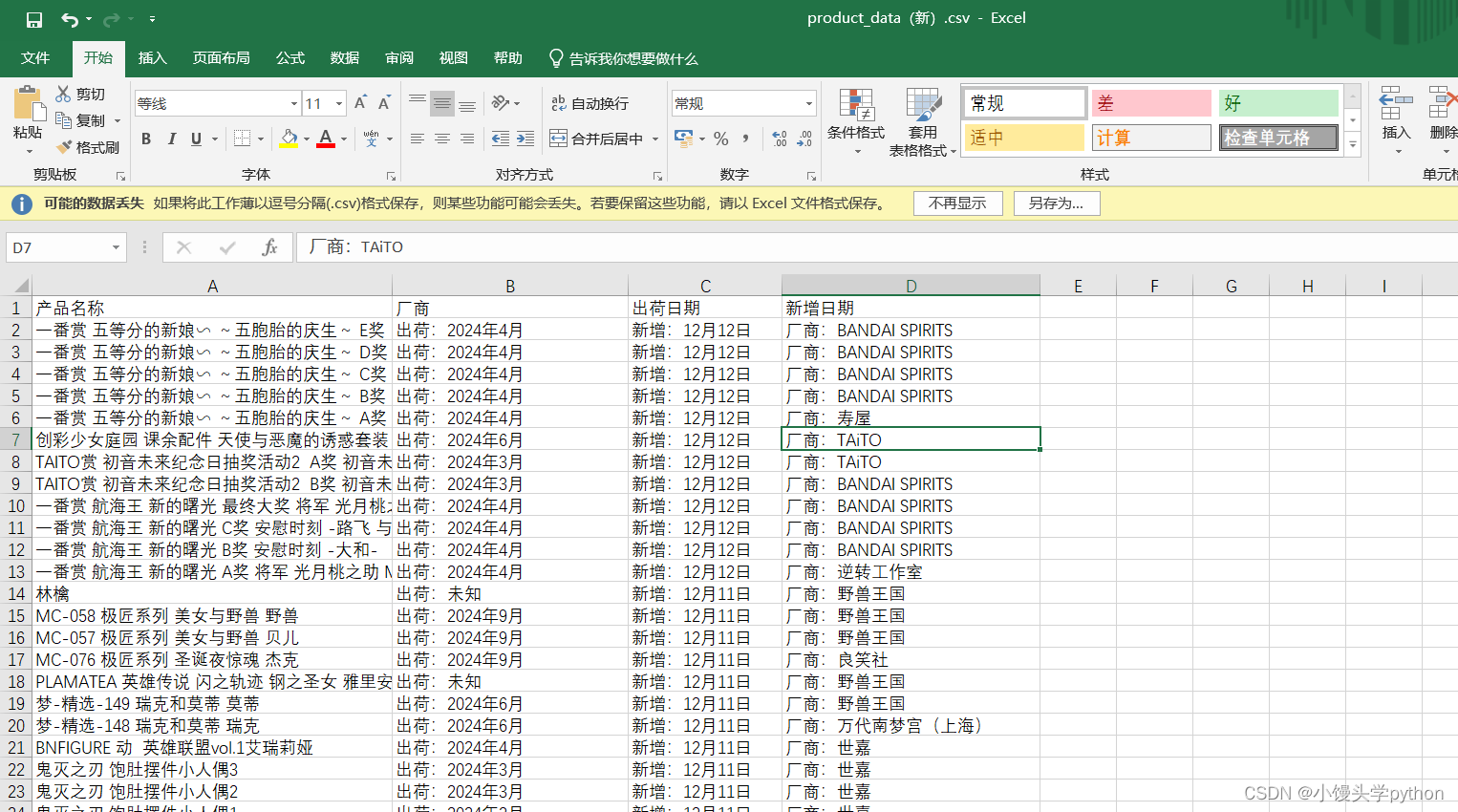
🍋总结
合理的利用Ai可以极大的提高我们的生产效率,但你也得会点,在自己有点基础的前提去使用会事半功倍。

挑战与创造都是很痛苦的,但是很充实。























 8612
8612











 被折叠的 条评论
为什么被折叠?
被折叠的 条评论
为什么被折叠?










