转载:http://blog.csdn.net/jdsjlzx/article/details/25063169
1.去掉边框
EditText的background属性设置为@null就搞定了:android:background="@null"
style属性倒是可加可不加
附原文:
@SlumberMachine, that's a great observation! But, it seems that there is more to making a TextView editable than just setting android:editable="true". It has to do with the "input method" - what ever that is - and that is where the real difference between TextView and EditText lies. TextView was designed with an EditText in mind, that's for sure. One would have to look at the EditText source code and probably EditText style to see what's really going on there. Documentation is simply not enough.
I have asked the same question back at android-developers group, and got a satisfactory answer. This is what you have to do:
XML:
<EditText android:id="@+id/title" android:layout_width="fill_parent"
style="?android:attr/textViewStyle"
android:background="@null" android:textColor="@null"/>
Instead of style="?android:attr/textViewStyle" you can also write style="@android:style/Widget.TextView", don't ask me why and what it means.
第一步:为了更好的比较,准备两个一模一样的EditText(当Activity启动时,焦点会在第一个EditText上,如果你不希望这样只需要写一个高度和宽带为0的EditText即可避免,这里就不这么做了),代码如下:
- <EditText
- android:layout_width="fill_parent"
- android:layout_height="36dip"
- android:background="@drawable/bg_edittext"
- android:padding="5dip"
- android:layout_margin="36dip"
- android:textColorHint="#AAAAAA"
- android:textSize="15dip"
- android:singleLine="true"
- android:hint="请输入..."
- />
接下来建立三个xml文件,分别为输入框未获得焦点时的背景,输入框获得焦点时的背景,selector背景选择器(这里能获得输入框什么时候获得和失去焦点),代码如下:
bg_edittext_normal.xml(未获得焦点时)
- <?xml version="1.0" encoding="UTF-8"?>
- <shape xmlns:android="http://schemas.android.com/apk/res/android">
- <solid android:color="#FFFFFF" />
- <corners android:radius="3dip"/>
- <stroke
- android:width="1dip"
- android:color="#BDC7D8" />
- </shape>
bg_edittext_focused.xml(获得焦点时)
- <?xml version="1.0" encoding="UTF-8"?>
- <shape xmlns:android="http://schemas.android.com/apk/res/android">
- <solid android:color="#FFFFFF" />
- <corners android:radius="3dip"/>
- <stroke
- android:width="1dip"
- android:color="#728ea3" />
- </shape>
bg_edittext.xml(selector选择器,这方面资料网上很多)
- <?xml version="1.0" encoding="UTF-8"?>
- <selector xmlns:android="http://schemas.android.com/apk/res/android">
- <item android:state_window_focused="false" android:drawable="@drawable/contact_edit_edittext_normal" />
- <item android:state_focused="true" android:drawable="@drawable/contact_edit_edittext_focused" />
- </selector>
这样就OK了,效果图如下:
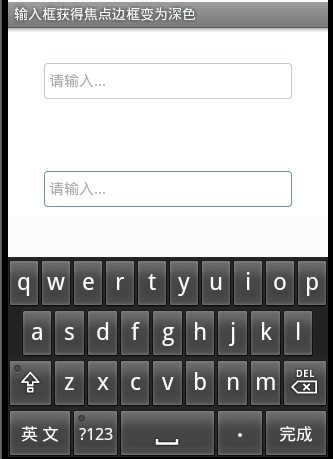
第二个输入框边框变为深色,是不是这样更友好点。
Android 4.1.2测试:
当在<application>加入属性:android:theme="@android:style/Theme.NoTitleBar.Fullscreen",时,EditText的样式是这样子的:
而不是默认的:
解决:①在当前Activity中,更改主题样式:@android:style/Theme.DeviceDefault.NoActionBar.Fullscreen
②直接将application节点的样式改为上述
③自己换背景图片,到:C:\android\adt-bundle-windows-x86\sdk\platforms\android-16\data\res\drawable-hdpi 里找想要的系统图标
看看EditText的源码:
上图红线所述的东东在这时里:
是这样的:
是个引用类型,根据系统自适配,我猜!!
接下来翻翻EditText的样式:
C:\android\adt-bundle-windows-x86\sdk\platforms\android-16\data\res\values\styles.xml中定义的:
上图红线的东东在哪里?
在这:C:\android\adt-bundle-windows-x86\sdk\platforms\android-16\data\res\values\attrs
又是一个引用。
到C:\android\adt-bundle-windows-x86\sdk\platforms\android-16\data\res\values\themes下找到了这个:
上图的edit_text在这里:C:\android\adt-bundle-windows-x86\sdk\platforms\android-16\data\res\drawable\edit_text.xml
定义是这样的:
好了到此,去:C:\android\adt-bundle-windows-x86\sdk\platforms\android-16\data\res\drawable-hdpi 下找相应的图片资源,自己玩吧!







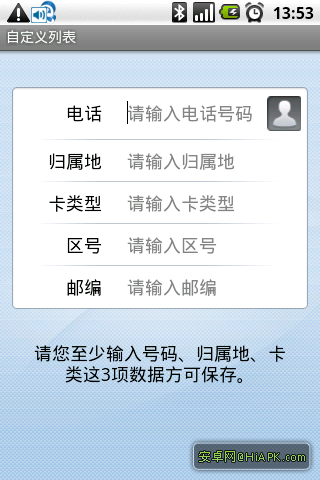























 8493
8493

 被折叠的 条评论
为什么被折叠?
被折叠的 条评论
为什么被折叠?








