文章目录
Flutter Scaffold脚手架
概述
Scaffold可以称为脚手架,一般通过它搭建页面的基本结构。一个页面可以理解为三个部分组成:标题栏、内容主题页面、底部导航栏,当然还包括其他元素抽屉菜单、悬浮按钮等。
AppBar 顶部导航栏
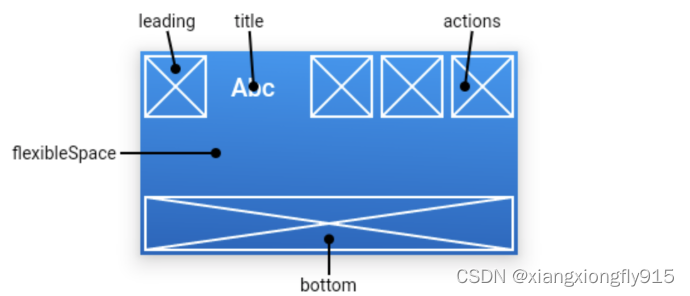
leading:通常设置返回键。
- 如果未设置leading,但设置了Drawer则会显示Drawer图标。
- 如果未设置leading,也没设置Drawer,有前一个路由,则会显示BackButton。
automaticallyImplyLeading:当leading为null时,是否使用默认的leading按钮。
title:AppBar标题。
centerTitle:标题是否居中。
actions:导航栏右侧菜单。
backgroundColor:标题栏颜色。

Scaffold(
//顶部导航栏
appBar: buildAppBar(),
),
buildAppBar() {
return AppBar(
//页面标题
title: Text(widget.title),
//标题居中
centerTitle: true,
actions: [
IconButton(icon: const Icon(Icons.share), onPressed: () {}),
],
);
}

appBar: AppBar(
title: Text("第二页"),
centerTitle: true,
actions: [
IconButton(icon: const Icon(Icons.add), onPressed: () {}),
IconButton(icon: const Icon(Icons.delete), onPressed: () {}),
],
)
Drawer 抽屉菜单
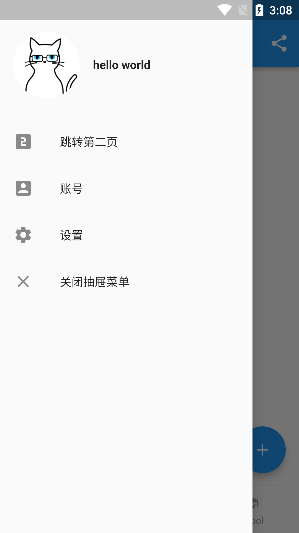
Scaffold(
//抽屉菜单
drawer: buildDrawer(),
),
buildDrawer() {
return Drawer(
child: MediaQuery.removePadding(
context: context,
// removeTop: true, //删除
child: Column(
crossAxisAlignment: CrossAxisAlignment.start,
children: [
Padding(
padding: const EdgeInsets.only(top: 38),
child: Row(
children: [
Padding(
padding: EdgeInsets.symmetric(horizontal: 16),
child: ClipOval(
child: Image.asset(
"images/logo.png",
width: 80,
),
),
),
Text(
"hello world",
style: TextStyle(fontWeight: FontWeight.bold),
),
],
),
),
Expanded(
child: ListView(
children: [
ListTile(
leading: Icon(Icons.looks_two),
title: Text("跳转第二页"),
onTap: () {
Navigator.push(
context,
MaterialPageRoute(builder: (context) {
return TwoPage();
}),
);
},
),
ListTile(
leading: Icon(Icons.account_box),
title: Text("账号"),
),
ListTile(
leading: Icon(Icons.settings),
title: Text("设置"),
),
ListTile(
leading: Icon(Icons.close),
title: Text("关闭抽屉菜单"),
onTap: () {
Scaffold.of(context).openEndDrawer();
},
),
],
),
),
],
),
),
);
}
BottomNavigationBar 底部导航栏
基本属性
items:导航栏的item设置。
currentIndex:默认第几个item。
type:导航栏的item样式。
- BottomNavigationBarType.fixed:固定。
- BottomNavigationBarType.shifting:移动。需要设置selectedItemColor和 unselectedItemColor属性。
selectedItemColor:item选中颜色。
unselectedItemColor:item未选中颜色。
onTap:点击事件。
页面切换方式一:BottomNavigationBar & PageView
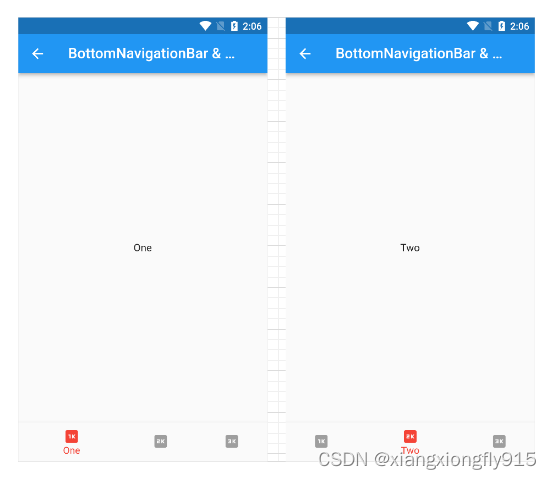
int _index = 1;
List<Widget> pages = const [OnePage(), TwoPage(), ThreePage()];
class NavigationBarPage1 extends StatefulWidget {
const NavigationBarPage1({Key? key}) : super(key: key);
@override
State<StatefulWidget> createState() {
return _NavigationBarPage1State();
}
}
class _NavigationBarPage1State extends State<NavigationBarPage1> {
final PageController _controller = PageController(
initialPage: _index,
);
@override
void dispose() {
_controller.dispose();
super.dispose();
}
@override
Widget build(BuildContext context) {
return Scaffold(
appBar: AppBar(title: const Text("BottomNavigationBar & PageView")),
body: PageView(
children: pages,
controller: _controller,
onPageChanged: (index) {
setState(() {
_index = index;
});
},
// physics: const NeverScrollableScrollPhysics(), //禁止滑动
),
bottomNavigationBar: BottomNavigationBar(
currentIndex: _index,
items: const [
BottomNavigationBarItem(icon: Icon(Icons.one_k), label: "One"),
BottomNavigationBarItem(icon: Icon(Icons.two_k), label: "Two"),
BottomNavigationBarItem(icon: Icon(Icons.three_k), label: "Three"),
],
type: BottomNavigationBarType.shifting,
selectedItemColor: Colors.red,
unselectedItemColor: Colors.grey,
onTap: (index) {
_controller.jumpToPage(index);
setState(() {
_index = index;
});
},
),
);
}
}
页面切换方式二:BottomNavigationBar & IndexedStack
这种方式会全部初始化。
class NavigationBarPage2 extends StatefulWidget {
const NavigationBarPage2({Key? key}) : super(key: key);
@override
State<StatefulWidget> createState() {
return _NavigationBarPage1State2();
}
}
class _NavigationBarPage1State2 extends State<NavigationBarPage2> {
@override
Widget build(BuildContext context) {
return Scaffold(
appBar: AppBar(title: const Text("BottomNavigationBar & IndexedStack")),
body: IndexedStack(
children: pages,
index: _index,
),
bottomNavigationBar: BottomNavigationBar(
currentIndex: _index,
items: const [
BottomNavigationBarItem(icon: Icon(Icons.one_k), label: "One"),
BottomNavigationBarItem(icon: Icon(Icons.two_k), label: "Two"),
BottomNavigationBarItem(icon: Icon(Icons.three_k), label: "Three"),
],
onTap: (index) {
setState(() {
_index = index;
});
},
),
);
}
}
页面切换方式三:直接设置Widget
class NavigationBarPage3 extends StatefulWidget {
const NavigationBarPage3({Key? key}) : super(key: key);
@override
State<StatefulWidget> createState() {
return _NavigationBarPage1State3();
}
}
class _NavigationBarPage1State3 extends State<NavigationBarPage3> {
Widget _currentPage = pages[_index];
@override
Widget build(BuildContext context) {
return Scaffold(
appBar: AppBar(title: const Text("BottomNavigationBar3")),
body: _currentPage,
bottomNavigationBar: BottomNavigationBar(
currentIndex: _index,
items: const [
BottomNavigationBarItem(icon: Icon(Icons.one_k), label: "One"),
BottomNavigationBarItem(icon: Icon(Icons.two_k), label: "Two"),
BottomNavigationBarItem(icon: Icon(Icons.three_k), label: "Three"),
],
onTap: (index) {
setState(() {
_index = index;
_currentPage = pages[_index];
});
},
),
);
}
}
FloatingActionButton 浮动按钮
floatingActionButton:定义一个浮动按钮。
floatingActionButtonLocation:设置浮动位置。
简单使用
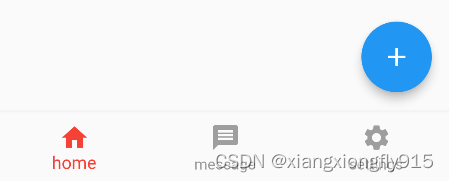
floatingActionButtonLocation: FloatingActionButtonLocation.endFloat,
floatingActionButton: FloatingActionButton(
child: const Icon(Icons.add),
onPressed: () {},
),
FloatingActionButton & BottomAppBar
这样组合使用可以在BottomAppBar中生成凹行样式。
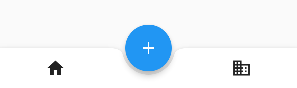
bottomNavigationBar: BottomAppBar(
color: Colors.white,
shape: const CircularNotchedRectangle(),
child: Row(
children: [
IconButton(icon: const Icon(Icons.home), onPressed: () {}),
IconButton(icon: const Icon(Icons.business), onPressed: () {}),
],
mainAxisAlignment: MainAxisAlignment.spaceAround,
),
),
floatingActionButtonLocation: FloatingActionButtonLocation.centerDocked,
floatingActionButton: FloatingActionButton(
child: const Icon(Icons.add),
onPressed: () {},
),





















 296
296











 被折叠的 条评论
为什么被折叠?
被折叠的 条评论
为什么被折叠?








