UIImage图标换色和变换大小
这里的图片大都指只有两个色的图标,有时候我们的图标需要根据不同的状态显示不同的颜色,有一种简单的处理方式是,将不同状态的颜色图标都切出来,变换状态的时候直接使用相应的颜色图标,这样会导致资源图标增多,安装包变大。还有就是使用比较流行的iconFont模式。最后也可以让我们编码人员直接改变图标的颜色。
方法一、使用tint颜色改变(最简单的)
要求:你的明白tint的概念和使用
a.如果你是将图标导如到Assets.xcassets文件夹,可以选择将你要改变颜色的图标的render as 属性设为 模板图片(原本图标你应该保留一份),操作如图
之后在代码逻辑中使用该模板图片,【重点】设置tintColor即可,记得设置哟,不然就是系统的蓝色拉。
b.如果你是直接将图片导入到项目,就需要用代码,代码如下:
var image1 = UIImage(named:"test") //原图
var templateImage = image1?.withRenderingMode(.alwaysTemplate) //模型图(可以改变颜色了)
//然后根据情况将需要的图片加到视图中。
//【注意】需要设置视图的tintColor值,否则就会用系统的或者父视图的tint色 //如:self.imageView.image = templateImage ; self.imageView.tintColor = .red方法二、通过代码再画布上下文中设置。
a.Swift参考代码
/**
//对图片着色
//参数:blendMode,参考下面链接
*/
func changeColor(_ color:UIColor, blendMode:CGBlendMode) -> UIImage {
//方式一(可以)
UIGraphicsBeginImageContextWithOptions(self.size, false, UIScreen.main.scale)
let context = UIGraphicsGetCurrentContext()
color.setFill()
//移动图片
context!.translateBy(x: 0, y: self.size.height)
context!.scaleBy(x: 1.0, y: -1.0)
let rect = CGRect(x: 0, y: 0, width: self.size.width, height: self.size.height)
context!.draw(self.cgImage!, in: rect)
//模式配置
context!.setBlendMode(blendMode)
context!.addRect(rect)
context!.drawPath(using: CGPathDrawingMode.fill)
//创建获取图片
let coloredImage = UIGraphicsGetImageFromCurrentImageContext()
UIGraphicsEndImageContext()
return coloredImage!
}b. OC参考代码片段:
//纯色化图片
- (UIImage *)setImage:(UIImage *)image toColor:(UIColor *)color{
UIGraphicsBeginImageContextWithOptions(image.size, NO, image.scale);
CGContextRef context = UIGraphicsGetCurrentContext();
CGContextTranslateCTM(context, 0, image.size.height);
/没有这部分图片会跳动
CGContextScaleCTM(context, 1.0, -1.0);
CGContextSetBlendMode(context, kCGBlendModeNormal);
CGRect rect = CGRectMake(0, 0, image.size.width, image.size.height);
/
CGContextClipToMask(context, rect, image.CGImage);
[color setFill];
CGContextFillRect(context, rect);
UIImage *colorImage = UIGraphicsGetImageFromCurrentImageContext();
UIGraphicsEndImageContext();
return colorImage;
}
将图片缩小化
swift版本
/**
*改变图片大小(缩小)
*/
func changeSize(_ size:CGSize) -> UIImage {
UIGraphicsBeginImageContext(size)
self.draw(in: CGRect(x: 0, y: 0, width: size.width, height: size.height))
let newImage = UIGraphicsGetImageFromCurrentImageContext()
UIGraphicsEndImageContext()
return newImage!
}OC版本
//缩小图片
- (UIImage *)scaleImage:(UIImage *)image toSize:(CGSize)size{
UIGraphicsBeginImageContext(size);
[image drawInRect:CGRectMake(0, 0, size.width, size.height)];
UIImage *newImage = UIGraphicsGetImageFromCurrentImageContext();
UIGraphicsEndImageContext();
_testImage = newImage;
return newImage;
}









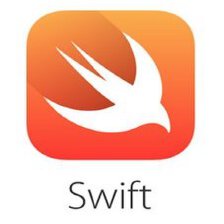


















 246
246

 被折叠的 条评论
为什么被折叠?
被折叠的 条评论
为什么被折叠?








