君子自强不息
蒙版,主要是对checkBox和布局的使用,在布局中单独的添加一张北京为模糊的图片作为蒙版,是一幅图片覆盖在另一个图片的正上方。
使用时注意把position设置为final
以下具体操作代码的部分,首先建立一个数组存放CheckBox的状态,用数组中的值去填写没一个状态。
//得到布局中的checkBox
viewHolder.checkBox= (CheckBox) convertView.findViewById(R.id.checkbox);
convertView.setTag(viewHolder);
}else {
viewHolder= (ViewHolder) convertView.getTag();
}
Fruit fruit=mList.get(position);
viewHolder.imageView.setImageResource(fruit.getImage());
viewHolder.textView.setText(fruit.getName());
//设置选中事件
viewHolder.checkBox.setOnCheckedChangeListener(new CompoundButton.OnCheckedChangeListener() {
@Override
public void onCheckedChanged(CompoundButton buttonView, boolean isChecked) {
mCheckBox[position] = isChecked;
//修改后立即更新
notifyDataSetChanged();
}
});
viewHolder.checkBox.setChecked(mCheckBox[position]);
if(mCheckBox[position]){
//通过checkbox的状态来改变蒙版是否显示
viewHolder.image_tint.setVisibility(View.VISIBLE);
}else {
viewHolder.image_tint.setVisibility(View.INVISIBLE);
}
return convertView;
}
class ViewHolder{
ImageView image_tint;
CheckBox checkBox;
TextView textView;
ImageView imageView;
}
最终结果
Toast查看api
使用富文本的Toast(富文本参考前面的View博客)
Toast toast = Toast.makeText(getApplicationContext(), "zheshi ", Toast.LENGTH_SHORT);
Spanned span = Html.fromHtml("我是<img src=''/>一个<font color='#ff0000'>Toast</font>", new Html.ImageGetter() {
@Override
public Drawable getDrawable(String source) {
Drawable drawale = getResources().getDrawable(R.drawable.ic_launcher);
drawale.setBounds(0, 0, drawale.getIntrinsicWidth(), drawale.getIntrinsicHeight());
return drawale;
}
}, null);
toast.setText(span);
toast.show();使用自定义视图的Toast
Toast toast2=new Toast(getApplicationContext());
LayoutInflater infater= getLayoutInflater();
View toastView=infater.inflate(R.layout.my_toast, null);
TextView textview_title=(TextView) toastView.findViewById(R.id.textView_title);
textview_title.setText("我是标题");
toast2.setView(toastView);
toast2.setDuration(Toast.LENGTH_SHORT);
toast2.show();<!--自定义的布局-->
<?xml version="1.0" encoding="utf-8"?>
<LinearLayout xmlns:android="http://schemas.android.com/apk/res/android"
android:layout_width="match_parent"
android:layout_height="match_parent"
android:orientation="vertical" >
<TextView
android:id="@+id/textView_title"
android:layout_width="wrap_content"
android:layout_height="wrap_content"
/>
<ImageView
android:id="@+id/imageView"
android:layout_width="wrap_content"
android:layout_height="wrap_content"
android:src="@drawable/ic_launcher"/>
<TextView
android:id="@+id/textView_content"
android:layout_width="wrap_content"
android:layout_height="wrap_content"
android:text="文本内容"
/>
</LinearLayout>显示结果
Dialog
最简单的dialog
AlertDialog.Builder builder = new AlertDialog.Builder(MainActivity.this);
builder.setIcon(R.drawable.ic_launcher).setTitle("这是标题").setMessage("这是内容").setNegativeButton("NegativeButton", new DialogInterface.OnClickListener() {
@Override
public void onClick(DialogInterface dialog, int which) {
// TODO Auto-generated method stub
}
}).setNeutralButton("NeutralButton",new DialogInterface.OnClickListener() {
@Override
public void onClick(DialogInterface dialog, int which) {
// TODO Auto-generated method stub
}
}).setPositiveButton("PositiveButton", new DialogInterface.OnClickListener() {
@Override
public void onClick(DialogInterface dialog, int which) {
}
});
AlertDialog dialog=builder.create();
dialog.show();简单的dialog,显示多个数据
private String[] mData={"第一条数据","第二条数据","第三条数据","第四条数据"};
AlertDialog.Builder builder1=new AlertDialog.Builder(MainActivity.this);
builder1.setTitle("选择的标题");
builder1.setItems(mData, new DialogInterface.OnClickListener() {
@Override
public void onClick(DialogInterface dialog, int which) {
Toast.makeText(getApplicationContext(), "选中了第"+(which+1), Toast.LENGTH_SHORT).show();
}
});
AlertDialog dialog=builder1.create();
dialog.show();显示结果
单选框
private String[] mSex = { "男", "女", "其他" };
private String sex;
private Button button5;AlertDialog.Builder builder = new AlertDialog.Builder(MainActivity.this);
//第一个参数是集合,第二个参数0,为默认选中第一个,赋值若超出数组的范围,则为默认不选中
builder.setSingleChoiceItems(mSex, 0, new DialogInterface.OnClickListener() {
@Override
public void onClick(DialogInterface dialog, int which) {
sex=mSex[which];
Toast.makeText(getApplicationContext(), "你选中的是"+mSex[which], Toast.LENGTH_SHORT);
}
});
builder.setNegativeButton("取消", new DialogInterface.OnClickListener() {
@Override
public void onClick(DialogInterface dialog, int which) {
// TODO Auto-generated method stub
}
});
builder.setPositiveButton("确定", new DialogInterface.OnClickListener() {
@Override
public void onClick(DialogInterface dialog, int which) {
button5.setText(sex);
}
});
AlertDialog dialog = builder.create();
dialog.show();显示结果
多选框
private String[] mHobby={"游泳","跑步","篮球","足球","乒乓球 "};
private boolean[] mCheckd=new boolean[mHobby.length];
private StringBuffer hobby;
private Button button6;
AlertDialog.Builder builder2=new AlertDialog.Builder(MainActivity.this);
builder2.setMultiChoiceItems(mHobby, mCheckd, new OnMultiChoiceClickListener() {
@Override
public void onClick(DialogInterface dialog, int which, boolean isChecked) {
mCheckd[which]=isChecked;
}
});
builder2.setNegativeButton("取消", new DialogInterface.OnClickListener() {
@Override
public void onClick(DialogInterface dialog, int which) {
// TODO Auto-generated method stub
}
});
builder2.setPositiveButton("确定", new DialogInterface.OnClickListener() {
@Override
public void onClick(DialogInterface dialog, int which) {
hobby=new StringBuffer();
for(int i=0;i<mHobby.length;i++){
if(mCheckd[i]){
hobby.append(mHobby[i]);
}
}
button6.setText(hobby);
}
});
AlertDialog dialog2 = builder2.create();
dialog2.show();结果图
自定义的Dialog
代码部分
"注意这次用的是Dialog,而且加了style"
//
Dialog mydialog =new Dialog(MainActivity.this,R.style.NoDialogTitle);
LayoutInflater inflate=getLayoutInflater();
View dialogview=inflate.inflate(R.layout.mydialog, null);
TextView text_tile=(TextView) dialogview.findViewById(R.id.text_view_title);
TextView text_content=(TextView) dialogview.findViewById(R.id.text_view_content);
text_tile.setText("太坑了");
text_content.setText("的确是啊");
Button button_ok=(Button) dialogview.findViewById(R.id.dialog_ok);
Button button_cancel=(Button) dialogview.findViewById(R.id.dialog_cancel);
button_ok.setOnClickListener(new OnClickListener() {
@Override
public void onClick(View v) {
Toast.makeText(getApplicationContext(), "你点击了确定", Toast.LENGTH_SHORT).show();
}
});
button_cancel.setOnClickListener(new OnClickListener() {
@Override
public void onClick(View v) {
Toast.makeText(getApplicationContext(), "你点击了取消", Toast.LENGTH_SHORT).show();
}
});
mydialog.setContentView(dialogview);
mydialog.show();button的背景设置(可以自己画矩形的形状)
<!--button_normal-->
<?xml version="1.0" encoding="utf-8"?>
<shape xmlns:android="http://schemas.android.com/apk/res/android" >
<corners android:bottomLeftRadius="15dp"/>
<solid android:color="#79dff6"/>
<stroke android:color="#fff" android:width="2dp"/>
</shape>
<!--button_press-->
<?xml version="1.0" encoding="utf-8"?>
<shape xmlns:android="http://schemas.android.com/apk/res/android" >
<corners android:bottomLeftRadius="15dp"/>
<solid android:color="#122851"/>
<stroke android:color="#fff" android:width="2dp"/>
</shape>
<!--button_background-->
<?xml version="1.0" encoding="utf-8"?>
<selector xmlns:android="http://schemas.android.com/apk/res/android" >
<item android:drawable="@drawable/button_press" android:state_pressed="true"/>
<item android:drawable="@drawable/button_normal"></item>
</selector>
对话框的背景
<?xml version="1.0" encoding="utf-8"?>
<shape xmlns:android="http://schemas.android.com/apk/res/android" >
<corners android:radius="15dp"/>
<solid android:color="#79dff6"/>
<stroke android:color="#fff" android:width="2dp"/>
</shape>
另外在Style 中添加
<style name="NoDialogTitle" parent="@android:Theme.Dialog">
<item name="android:windowFrame">@null</item>
<item name="android:windowNoTitle">true</item>
<item name="android:windowBackground">@android:color/transparent</item>
<item name="android:windowIsFloating">true</item>
<item name="android:windowContentOverlay">@null</item>
</style>Dialog布局
<?xml version="1.0" encoding="utf-8"?>
<LinearLayout xmlns:android="http://schemas.android.com/apk/res/android"
android:layout_width="match_parent"
android:layout_height="match_parent"
android:orientation="vertical"
android:background="@drawable/dialog_background">
<TextView
android:id="@+id/text_view_title"
android:layout_height="wrap_content"
android:layout_width="match_parent"
android:padding="10dp"
android:text="我是标题"/>
<TextView
android:id="@+id/text_view_content"
android:layout_height="wrap_content"
android:layout_width="match_parent"
android:padding="10dp"
android:text="我是内容"/>
<LinearLayout
android:layout_width="match_parent"
android:layout_height="wrap_content">
<Button
android:id="@+id/dialog_ok"
android:layout_width="wrap_content"
android:layout_height="wrap_content"
android:background="@drawable/button_background"
android:text="确定"/>
<Button
android:id="@+id/dialog_cancel"
android:layout_width="wrap_content"
android:layout_height="wrap_content"
android:background="@drawable/button_background"
android:text="取消"/>
</LinearLayout>
</LinearLayout>









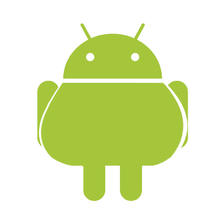
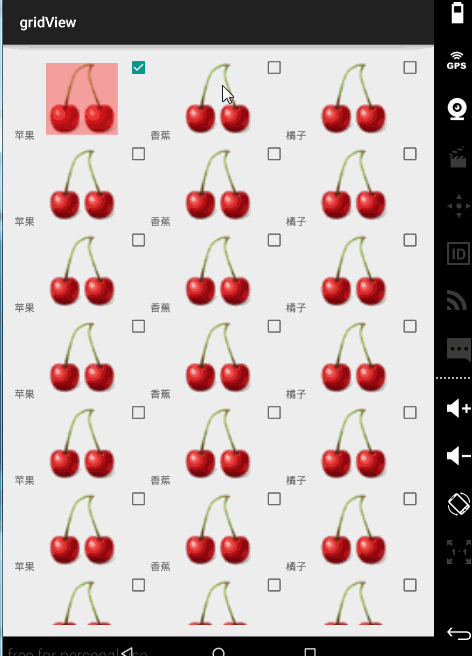
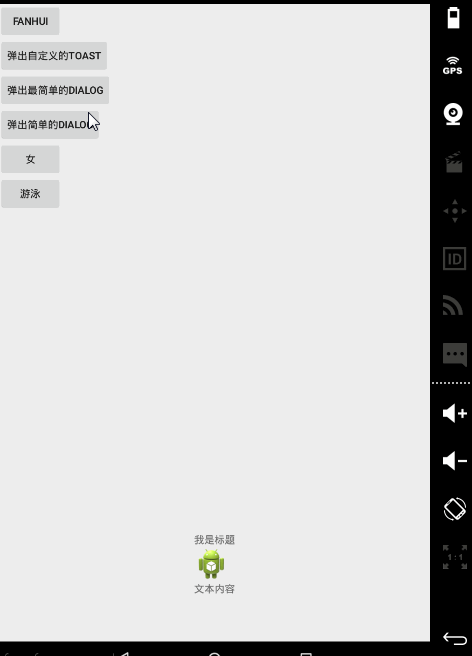
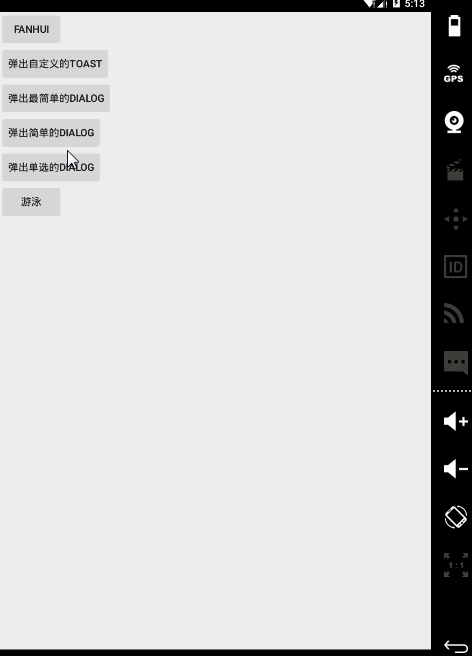
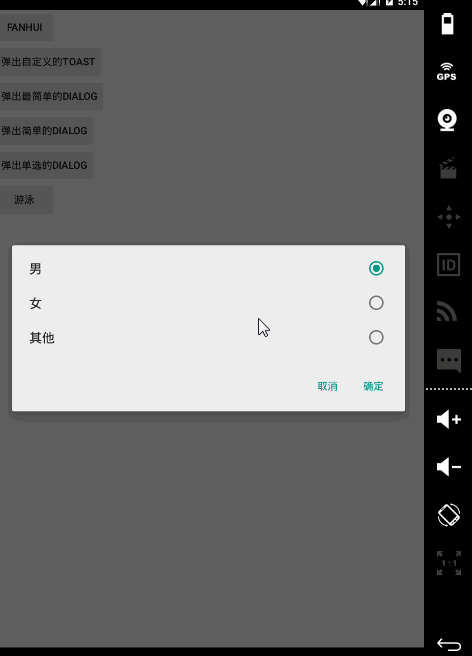
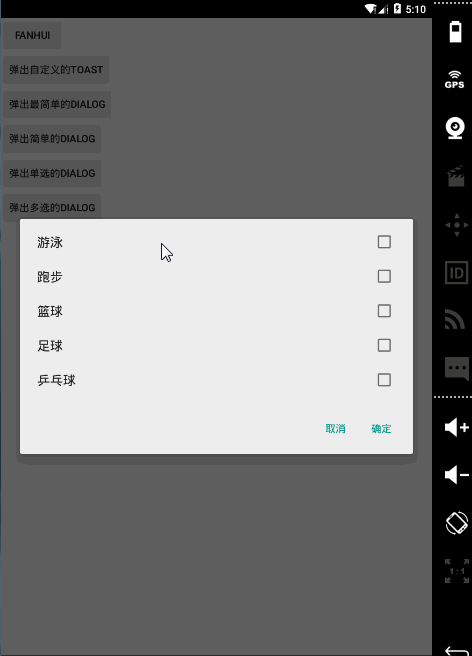
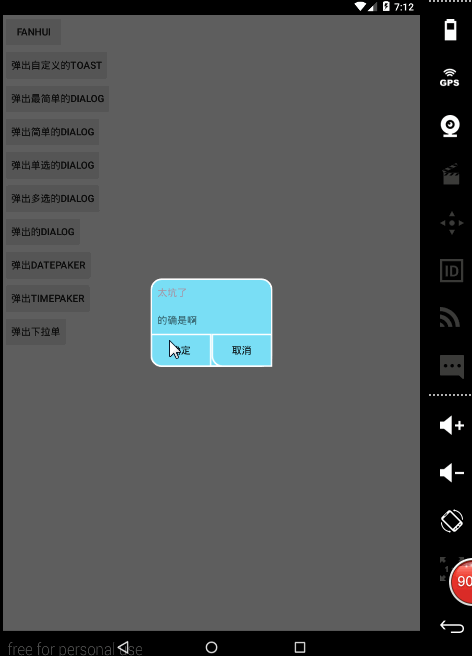














 1823
1823

 被折叠的 条评论
为什么被折叠?
被折叠的 条评论
为什么被折叠?








