之前使用的UI框架,无论是Element UI/Plus 还是 Ant design,其中Dialog组件中的结构和样式都难以修改,无论是使用less、deep还是其他方法,对其组件中css的修改都不生效(不确定是否有其他解决方法),所以我就自己简单封装了一个Dialog组件,只是简单实现了遮蔽层以及Dialog外框,内在具体实现,例如Header、Main、Footer的css和其他内容全部交给程序员决定。
以下是Dialog组件代码
<template>
<teleport to="body" v-if="visible">
<div class="box">
<div class="dialog">
<slot name="header">
<div class="header">
<template v-if="title">
{{title}}
</template>
<!-- 下面这行代码是关闭按钮的icon图标,即形似 X 的图标,以下代码来自于Element Plus Icon库,若没有引入Element Plus Icon库,建议相应进行修改 -->
<el-icon class="closeIcon"
@click.stop="closeDialog"
color="grey">
<Close />
</el-icon>
</div>
</slot>
<!--default slot-->
<slot ></slot>
<slot name="footer">
</slot>
</div>
</div>
</teleport>
</template>
<script>
export default {
name: "Dialog",
props:{
visible:{
type:Boolean,
required:true
},
height:{
type:String,
required: false,
default:'400px'
},
width:{
type:String,
required:false,
default: '500px'
},
title:{
type:String,
required:false
}
},
setup(pros,context){
//关闭Dialog
const closeDialog=()=>{
context.emit('update:visible',false);
};
return{
closeDialog
}
}
}
</script>
<style scoped>
.box{
position: absolute;
top: 0;
bottom: 0;
left: 0;
right: 0;
background-color:rgba(0,0,0,0.5);
}
.dialog{
position: absolute;
left: 50%;
top:50%;
transform: translate(-50%,-50%);
height: v-bind(height);
width: v-bind(width);
background-color: white;
}
.header{
--height: 50px;
height: var(--height);
background-color: #ced6e0;
line-height: var(--height);
font-size:22px;
letter-spacing: 10px;
text-align: center;
box-shadow: 0 2px 10px 0 rgb(0 0 0 / 10%);
}
.closeIcon{
position: absolute;
right: 6px;
top: 6px;
cursor: pointer;
}
</style>
以上代码使用了Vue3的
teleport标签,用于之间将teleport标签中的html结构将指定body标签中。
使用了visible属性控制Dialog的存在与消亡,剩余的title属性控制组件标题,不写则不显示标题,height和width分别控制组件高度和宽度,不写则使用默认值,这两个值都是String类型,使用500px、50vh、50em等单位长度都能成功赋值
组件的使用方式:
<Dialog v-model:visible="visible" > </Dialog>
使用v-model:visible使父子组件双向绑定visible属性的值,在Vue2中,则是v-model:asyn写法
在 <Dialog v-model:visible="visible" > </Dialog>内编写html结构要点:
<template v-slot:header > Here is header </template>
代码中编写组件Header内容,包括标题和关闭图标都需要自己编写,如果不使用header插槽,则使用默认的样式结构<template v-slot:default> Here is default </template>
代码中编写组件的主体内容,可以省略这段代码直接写在外层<template v-slot:footer> Here is footer </template>
代码中编写组件的尾部内容,主要是编写确定和取消按钮
测试代码一
<template>
<Dialog v-model:visible="visible" >
<template v-slot:header>
<div>
123
</div>
</template>
<template v-slot:default>
<div>
123
</div>
</template>
<template v-slot:footer>
<div>
123
</div>
</template>
</Dialog>
</template>
<script>
import Dialog from "@/components/Dialog";
import {ref} from "vue";
export default {
name: "Test",
components: {Dialog},
setup(){
const visible=ref(true);
return{
visible
}
}
}
</script>
<style scoped>
</style>
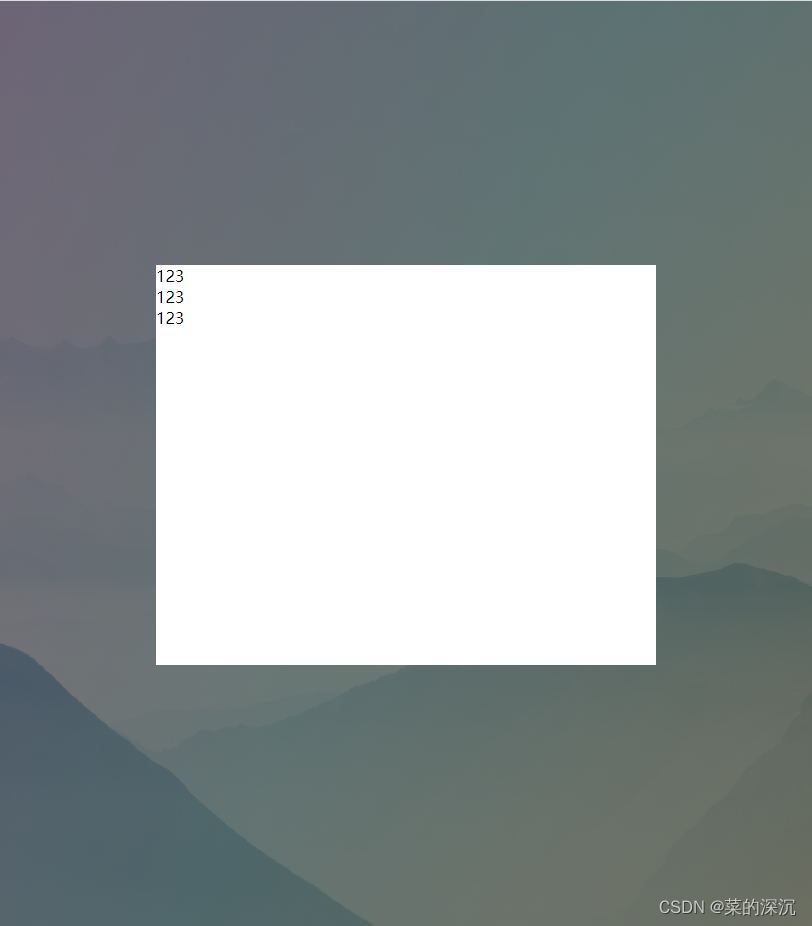
测试代码二
<Dialog v-model:visible="visible" title="设置" height="400px" width="450px">
Hello World
</Dialog>
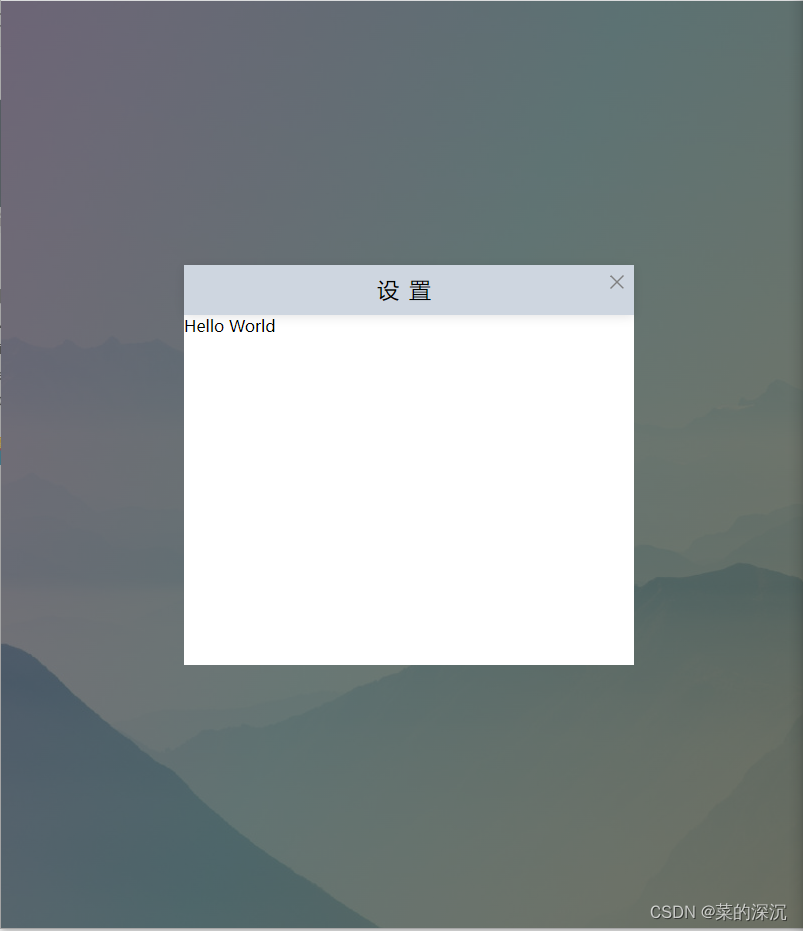
以上代码仅仅是简单的封装,若是想向外暴露控制更多的样式,请自行动态绑定class或者使用v-bind()动态赋予样式属性值。






















 636
636











 被折叠的 条评论
为什么被折叠?
被折叠的 条评论
为什么被折叠?








