1:基础概念
1.1:渲染管线

具体详细内容还要是看一下的,下面给出链接【_Humex_FiDOo的博客-CSDN博客】。
1.2:为什么要用Gpu Instance?
性能优化!目的就是降低DrawCall,什么是DrawCall,渲染管线中分为几个阶段,其中只有第一阶段是由cpu完成,剩下的都是Gpu去做,但是cpu和Gpu之间的数据传输速度比Cpu,Gpu内部传输要慢很多。
一次交互为一个DrawCall,我们要做的就是减少数据交互次数。数据量其实可以不太重要,因为大部分时间都是Cpu在准备数据。
1.3:什么是Gpu Instance?
大概就是将一些数据或信息(比如位置,缩放,旋转)等,转化为像素点float4(x,y,z,w),最终变为一张texture2D图的过程,将此图传入shader后就可以一次性渲染多个物体,大概就是1*10变为10*1的过程,具体GPU 实例化 - Unity 手册。
2.实现流程
大概就是配合Job系统进行处理,Job系统不懂。关于Unity Dots 1.0版本的学习研究(二)之JobSystem - 知乎 (zhihu.com)。
简单shader语句也得懂一些,比如顶点和片元,如果不懂先收藏,继续补一下其他知识。
3.开始实现
1.首先定义数据结构,就是Gpu负责解析读取的数据。
/// <summary>
/// GPu数据结构
/// </summary>
public struct GpuData
{
public float3 Position;
public float Other;
public float Element1;
public float Element2;
public float Element3;
}2.其次定义数据处理以及数据初始化,这次要利用Job系统,大概就是随机位置吧,other就是额外信息比如贴图uv,缩放等等
//数据处理
public struct PointJob : IJob
{
public NativeArray<GpuData> data;
public NativeArray<Random> _Randoms;
public int Width;
public int Height;
// public Unity.Mathematics.Random _random;
private Random _random;
//xyzw
public void Execute()
{
_random = _Randoms[0];
for (int i = 0; i < data.Length; i++)
{
GpuData temp = new GpuData()
{
Position = new float3(_random.NextFloat(-10000, 10000), _random.NextFloat(-10000, 10000), 0),
Other = 150055
};
data[i] = temp;
}
}
}3. 创建mesh,mesh就是材质展示的实体。
'''
//创建Mesh
Mesh = new Mesh();
CreateMeshData(Mesh);
'''
/// <summary>
/// 创建Mesh
/// </summary>
/// <param name="mesh"></param>
private void CreateMeshData(Mesh mesh)
{
var vertices = new Vector3[5];
int[] tris = { 0, 1, 2, 2, 1, 3 };
Vector2[] newUVs = new Vector2[vertices.Length];
newUVs[0] = new Vector2(0, 0);
newUVs[1] = new Vector2(0, 1);
newUVs[2] = new Vector2(1, 0);
newUVs[3] = new Vector2(1, 1);
vertices[0] = new Vector2(-0.5f, -0.5f);
vertices[1] = new Vector2(-0.5f, 0.5f);
vertices[2] = new Vector2(0.5f, -0.5f);
vertices[3] = new Vector2(0.5f, 0.5f);
mesh.vertices = vertices;
mesh.triangles = tris;
mesh.uv = newUVs;
}4.将数据转化为2D贴图,像素点颜色就是数据信息。
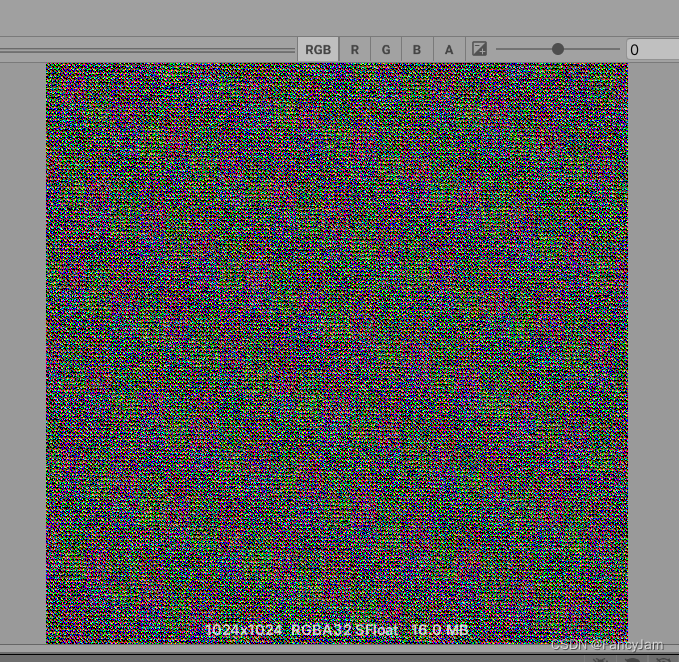
'''
pixelData = new NativeArray<GpuData>(TexWidth * TexWidth, Allocator.Persistent);
m_Random = new NativeArray<Unity.Mathematics.Random>(1,Allocator.Persistent);
m_Random[0] = Unity.Mathematics.Random.CreateFromIndex((uint)Random.Range(0, uint.MaxValue));
dateTex = new Texture2D(TexWidth, TexWidth, TextureFormat.RGBAFloat, false, false);
dateTex.filterMode = FilterMode.Point;
'''
PointJob job1 = new PointJob()
{
data = pixelData,
Width = TexWidth,
Height = TexWidth,
_Randoms = m_Random
};
var handler = job1.Schedule();
handler.Complete();5.计算数据ComputerBuffer,大概就是绘制Mesh以及绘制场景的核心步骤,一般流程写法都不会变。
'''
public int PointNum = 1000000;
private ComputeBuffer itemArgsBuffer;
private uint[] itemArgs = new uint[5] { 0, 0, 0, 0, 0 };
private int m_ItmeSubMeshIndex = 0;
public int TexWidth;
private int itmeSubMeshIndex = 0;
private Bounds m_Bounds = new Bounds(Vector3.zero, new Vector3(10000.0f, 10000.0f, 0));
'''
void TextureInit()
{
//NativeArray<GpuData>.Copy(pos, pixelData, Mathf.Min(pos.Length, TexWidth * TexWidth));
dateTex.SetPixelData(pixelData, 0, 0);
dateTex.Apply();
//itmeSubMeshIndex
itmeSubMeshIndex = Mathf.Clamp(itmeSubMeshIndex, 0, Mesh.subMeshCount - 1);
//获取给定 sub-mesh 的索引计数。
itemArgs[0] = (uint)Mesh.GetIndexCount(itmeSubMeshIndex);
//顶点数量
itemArgs[1] = (uint)PointNum;
//对于给定 /sub-mesh/,获取网格索引缓冲区中的起始索引位置。
itemArgs[2] = (uint)Mesh.GetIndexStart(itmeSubMeshIndex);
//获取给定 sub-mesh 的基顶点索引。
itemArgs[3] = (uint)Mesh.GetBaseVertex(itmeSubMeshIndex);
itemArgsBuffer.SetData(itemArgs);
Graphics.DrawMeshInstancedIndirect(Mesh, itmeSubMeshIndex, Material, m_Bounds, itemArgsBuffer, 0);
}6.shader 相关。
v2f vert(appdata_full v, uint instanceID : SV_InstanceID)
{
int wideh=1;
float4 data = tex2Dlod(_DataTex,fixed4(((instanceID * wideh + 0) % _Width) * (1.0f / _Width),(int)((instanceID *wideh ) / _Width) * (1.0f / _Height),0,0));
//xyzw
int uvId = data.w / 10000;
v2f o;
o.pos = mul(UNITY_MATRIX_VP, fixed4(worldPosition, 1.0f));
float4 uvData = tex2Dlod(_Tex0Uv, fixed4(14 / _Tex0Num, 0,0,0));
o.uv_MainTex = v.texcoord.xy * fixed2(uvData.z,uvData.w) + float2(uvData.x, uvData.y);
}
o.index = textureIndex;
return o;
}大概意思就是一个数据占Texture_0-8像素(8*1),一个像素是一个float4数据(一个数据结构最多为4*8=32个数据),如果默认只要第一个数据比如图中的那个(pos+other ),就会定义在(id=0*8+0)第一个像素点float4,读取4个数据。
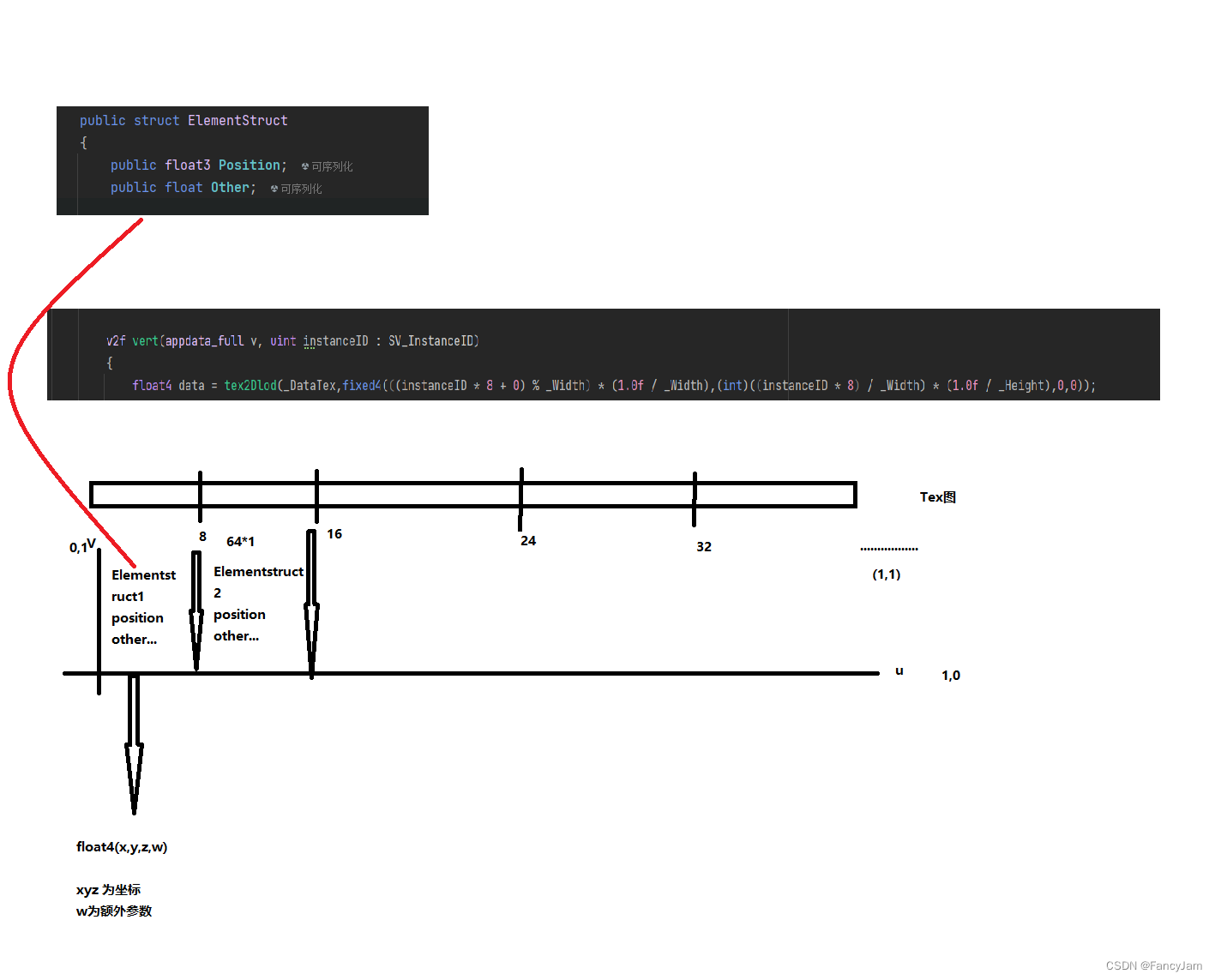
uv 一个像素的float4,xy为左下坐标,zw为右上坐标,解析id对应像素id/64。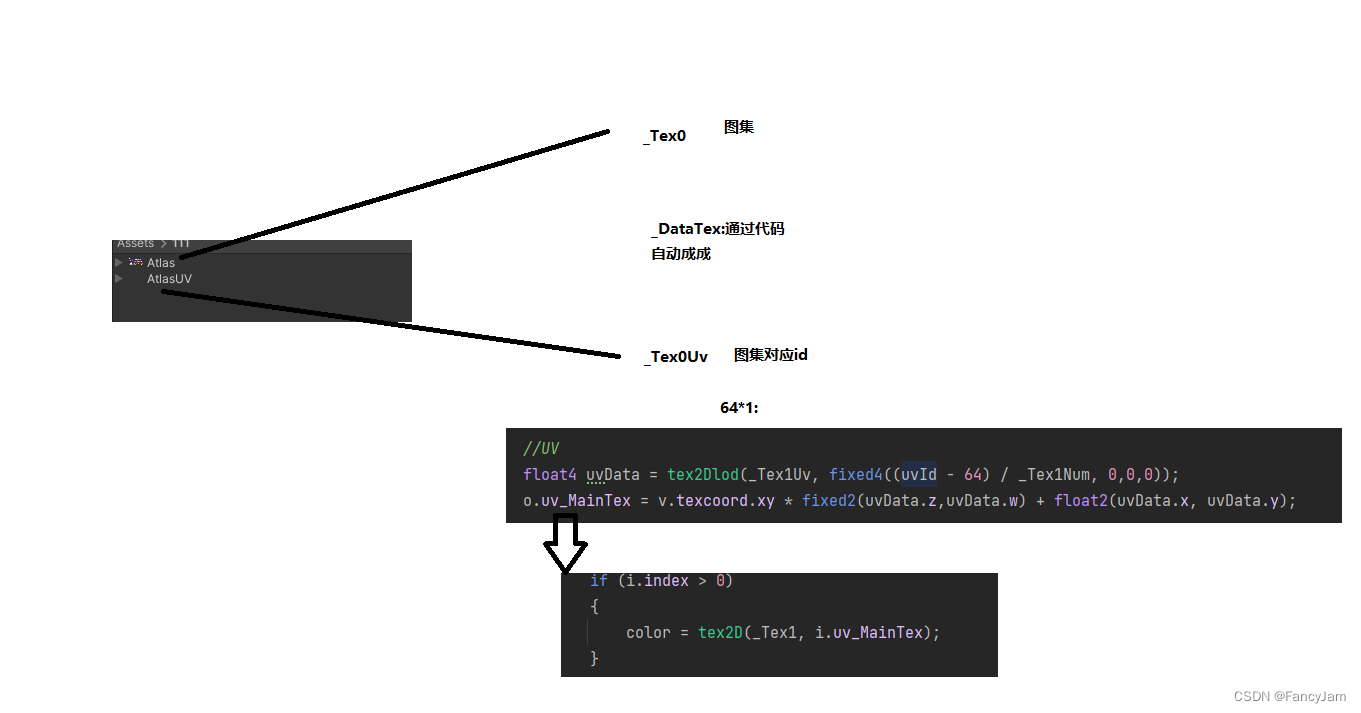
7.结果

4.总结
其实项目很简单,应用场景很广泛,比如 草地渲染,树木渲染,等等需要很多类似的大量渲染时非常有效。






















 572
572











 被折叠的 条评论
为什么被折叠?
被折叠的 条评论
为什么被折叠?








