使用shape一般都是在实现效果简单且单一,或 公司内无设计师的场景下
最近在整合一些阴影的实现效果,故对此篇修整了一番
当然如果你比较懒的话,还是找设计要图吧,不过小心被藐视了…
基础认知
为什么要用 shape?
使用 shape 的好处在于其自身的便捷性和兼容性,否则针对新手你可能需要找设计师要多套尺寸的图;毕竟求人不如求己,多掌握一份技能多一份生成本领
shape 能做哪些事儿?
本质上我们就是用 shape 来给控件画边框效果,主要是为了满足UI设计的需求,以下是一些常见场景
各种颜色的边框线虚线边框边框圆角化(可自行定义四角的圆角效果)控件的渐变色背景
shape 要掌握哪些基础知识?
常见边框
- 长方形(默认)
- 圆形
- 环形
- 线条
shape 标签解析
<?xml version="1.0" encoding="utf-8"?>
<!--shape形状-->
<!--rectangle 长方形 /默认-->
<!--oval 椭圆-->
<!--line 线-->
<!--ring 环形-->
<shape xmlns:android="http://schemas.android.com/apk/res/android"
android:shape="rectangle">
<!--solid标签: shape图形背景色-->
<!--PS: 这个和上面的gradient标签会互斥, 一个是设置背景色, 一个是设置渐变色-->
<solid android:color="#ff0" />
<!--stroke标签: 边框(这里小数是有效的,但是会导致显示不全)-->
<!--width 边框的宽度-->
<!--color 边框的颜色-->
<!--下面两个参数是 把边框变成虚线用-->
<!--dashGap 虚线中空格的长度-->
<!--dashWidth 虚线中实线的长度-->
<stroke
android:width="1dp"
android:color="@color/CustomColor7" />
<!--边角度圆化(圆角)-->
<!--针对部分场景,如顶部圆化,底部直角 或 顶部直角,底部圆化 可以考虑 radius内的下方属性-->
<!--指定方向的radius 优先于通用radius属性-->
<!--android:topRightRadius="5dp"-->
<!--android:topLeftRadius="5dp"-->
<!--android:bottomRightRadius="10dp"-->
<!--android:bottomLeftRadius="10dp"-->
<corners android:radius="5dp" />
<!--size标签 shape图形的宽度和高度 这里一般不用设置, 它的优先级没有控件的优先级大, 他指定控件的宽高就好, shape图形会随控件拉伸-->
<size
android:width="15dp"
android:height="5dp" />
<!--padding标签: 这里的padding是控件中间内容与shape图形图片的距离-->
<padding
android:left="10dp"
android:right="10dp" />
<!--gradient标签: 简单的说: 让图形变成一个有颜色梯度的-->
<!--渐变色 angle(角度方向,90度为上下渐变,0为左右渐变),-->
<!--angle 是颜色变换的角度, 默认是0, 取值必须是45的 倍数. 0: 是颜色从左边到右边, 90: 是颜色从底部到顶部, -->
<!--startColor centerColor endColor 一起使用: 开始的颜色, 中间的颜色, 结束的颜色-->
<!--centerX centerY是指定位置坐标, 取值是0.0f ~ 1.0f 之间, 例如: android:centerX="0.5f" 表示X方向的中间位置-->
<!--type 颜色渐变的类型, 取值类型有三种: linear/radial/sweep -->
<!--linear 线性变化, 就是颜色从左往右, 从下往上-->
<!--radial 放射变化, 例如: 从一个圆中心到圆的边缘变化-->
<!--sweep 扫描式渐变, 类似雷达扫描的那种图形-->
<!--gradientRadius 和android:type="radial"一起连用, 半径-->
<gradient
android:angle="45"
android:centerColor="@color/CustomColor2"
android:endColor="@color/CustomColor3"
android:startColor="@color/CustomColor1" />
</shape>
基础使用
如何从头到尾创建一个shape,到如何正确的使用shape效果
画一个 shape
- 在
res-drawable-创建shape_自命名.xml(一般为shape开头)

- 文件内部
shape为最外层标签,可设置当前的shape形状,有圆形,长方形,环形,线形(删除线)
<?xml version="1.0" encoding="utf-8"?>
<shape xmlns:android="http://schemas.android.com/apk/res/android"
android:shape="rectangle"
android:useLevel="false">
<!--内部填充-->
<solid android:color="#fff" />
<!--描边(这里小数是有效的,但是会导致显示不全)-->
<stroke
android:width="1dp"
android:color="#999999" />
</shape>
- 在需要的控件中可设置
@drawable/shape效果
<ImageView
android:layout_width="wrap_content"
android:layout_height="wrap_content"
android:background="@drawable/shape_自命名.xml"
android:scaleType="centerCrop"
/>
用一个 shape
关于shape的使用有很多种,但是更多时候我们会将shape作为background进行设置;
例如我们在TextView、LinearLayout这样的View、ViewGroup控件设置背景
- 呈现效果

- 引用方式
<TextView
android:layout_width="100dp"
android:layout_height="50dp"
android:layout_gravity="center_horizontal"
android:layout_marginBottom="10dp"
android:background="@drawable/shape_first"
android:gravity="center"
android:text="边框" />
<LinearLayout
android:layout_width="100dp"
android:layout_height="50dp"
android:layout_gravity="center_horizontal"
android:layout_marginBottom="10dp"
android:background="@drawable/shape_first" />
不知道有的人会不会和我一样无聊,试一试ImageView使用shape的效果
我们可以给ImageView设置src属性或background;但是一般好像没人给ImageView设置src属性!
- 呈现效果
你可能感觉这个shape效果看起来区别不大

但是看完这个是不是感觉src属性用shape的不靠谱了?(该渐变后后面有详细使用介绍)

- 引用方式
<ImageView
android:layout_width="100dp"
android:layout_height="100dp"
android:layout_marginBottom="10dp"
android:layout_gravity="center"
android:src="@drawable/shape_first" />
<ImageView
android:layout_width="100dp"
android:layout_height="100dp"
android:layout_gravity="center"
android:background="@drawable/shape_first" />
开发实战(标签&效果)
之前的gif图被网站转存废了... 静态图看不出效果,故修整后加入单体效果
- Demo内包含6种效果
- 各种效果,需熟悉掌握,
长方形同时可实现圆化 - 第三,第四种效果设置TextView的背景均是高度被限制的原因
shape_rectangle.xml(长方形)
- 呈现效果

- 引用方式
<TextView
android:layout_width="100dp"
android:layout_height="50dp"
android:layout_gravity="center_horizontal"
android:background="@drawable/shape_rectangle"
android:gravity="center"
android:text="长方形" />
- shape标签
<?xml version="1.0" encoding="utf-8"?>
<shape xmlns:android="http://schemas.android.com/apk/res/android"
android:shape="rectangle"
android:useLevel="false">
<!--内部填充-->
<solid android:color="#ffffff" />
<!--描边(这里小数是有效的,但是会导致显示不全)-->
<stroke
android:width="1dp"
android:color="#999999" />
<!--大小-->
<size
android:width="15dp"
android:height="5dp" />
<!--边角度圆化(圆角)-->
<!--针对部分场景,如顶部圆化,底部直角 或 顶部直角,底部圆化 可以考虑 radius内的下方属性-->
<!--android:topRightRadius="5dp"-->
<!--android:topLeftRadius="5dp"-->
<!--android:bottomRightRadius="10dp"-->
<!--android:bottomLeftRadius="10dp"-->
<corners android:radius="5dp" />
<!--俩边的内边距-->
<padding
android:left="10dp"
android:right="10dp" />
<!--渐变色 angle(角度方向,90度为上下渐变,0为左右渐变),-->
<gradient
android:angle="45"
android:centerColor="#fff"
android:endColor="#f23"
android:startColor="#fe3" />
</shape>
shape_radius(圆角框)
长方形的圆角化主要在corners属性,我们可以统一设置圆角,也可以针对不同位置设置圆角效果(很常用)

- 呈现效果
全圆角

指定圆角

- 引用方式
<TextView
android:layout_width="100dp"
android:layout_height="50dp"
android:layout_gravity="center_horizontal"
android:background="@drawable/shape_radius"
android:gravity="center"
android:text="圆角框" />
- shape标签
全圆角
<?xml version="1.0" encoding="utf-8"?>
<shape xmlns:android="http://schemas.android.com/apk/res/android"
android:shape="rectangle"
android:useLevel="false">
<!--内部填充-->
<solid android:color="#fff" />
<!--描边(这里小数是有效的,但是会导致显示不全)-->
<stroke
android:width="1dp"
android:color="#999999" />
<corners android:radius="50dp" />
</shape>
指定圆角
<?xml version="1.0" encoding="utf-8"?>
<shape xmlns:android="http://schemas.android.com/apk/res/android"
android:shape="rectangle"
android:useLevel="false">
<!--内部填充-->
<solid android:color="#fff" />
<!--描边(这里小数是有效的,但是会导致显示不全)-->
<stroke
android:width="1dp"
android:color="#999999" />
<corners
android:bottomLeftRadius="50dp"
android:topLeftRadius="50dp" />
</shape>
shape_oval.xml (椭圆形)
Hint:这种 shape 样式,我在开发中很少用到 …
-
呈现效果

-
引用方式
<TextView
android:layout_width="100dp"
android:layout_height="50dp"
android:layout_gravity="center_horizontal"
android:background="@drawable/shape_oval"
android:gravity="center"
android:text="椭圆形?" />
- shape标签
<?xml version="1.0" encoding="utf-8"?>
<shape xmlns:android="http://schemas.android.com/apk/res/android"
android:shape="oval"
android:useLevel="false">
<!--内部填充-->
<solid android:color="#fff" />
<!--描边(这里小数是有效的,但是会导致显示不全)-->
<stroke
android:width="1dp"
android:color="#f00" />
<!--大小-->
<size
android:width="5dp"
android:height="5dp" />
<!--边角度圆化(圆角,大多用处长方形,因本身是圆形,这里不设置)-->
<corners />
<padding />
</shape>
shape_ring.xml (环形)
Hint:这种 shape 样式,我在开发中很少用到 …
- 呈现效果
我尝试了当无 gradient 时,内部颜色会透到中间区域会

当有 gradient 时,效果反之

- 引用方式
<TextView
android:layout_width="100dp"
android:layout_height="50dp"
android:layout_gravity="center_horizontal"
android:background="@drawable/shape_ring"
android:gravity="center"
android:text="环形?" />
- shape标签
<?xml version="1.0" encoding="utf-8"?>
<shape xmlns:android="http://schemas.android.com/apk/res/android"
android:shape="ring"
android:useLevel="false">
<!--内部填充-->
<solid android:color="#ffe" />
<!--描边-->
<stroke
android:width="0.1dp"
android:color="#f00" />
<!--大小-->
<size
android:width="5dp"
android:height="5dp" />
<!--边角度圆化(圆角)-->
<corners />
<padding />
<gradient />
</shape>
shape_line.xml (删除线)
- 呈现效果

- 引用方式
<TextView
android:layout_width="100dp"
android:layout_height="50dp"
android:layout_gravity="center_horizontal"
android:background="@drawable/shape_line"
android:gravity="center"
android:text="横线?" />
- shape标签
<?xml version="1.0" encoding="utf-8"?>
<shape xmlns:android="http://schemas.android.com/apk/res/android"
android:shape="line"
android:useLevel="false">
<!--内部填充-->
<solid android:color="#fff" />
<!--描边-->
<stroke
android:width="1dp"
android:color="#333333" />
<!--大小-->
<size
android:width="5dp"
android:height="5dp" />
<!--边角度圆化(圆角)-->
<corners android:radius="5dp" />
<padding />
<!--渐变色 angle(角度方向,90度为上下渐变,0为左右渐变),-->
<gradient
android:angle="45"
android:centerColor="#fff"
android:endColor="#f23"
android:startColor="#fe3" />
</shape>
shape_dotted_line.xml (虚线)
- 呈现效果

- 引用方式
<TextView
android:layout_width="100dp"
android:layout_height="50dp"
android:layout_gravity="center_horizontal"
android:background="@drawable/shape_line"
android:gravity="center"
android:text="虚线?" />
- shape标签
方式一:shape方式 - 横直虚线
<?xml version="1.0" encoding="utf-8"?>
<shape xmlns:android="http://schemas.android.com/apk/res/android"
android:shape="line">
<!--shape:表示是线条-->
<!--width:表示是线段的高度-->
<!--dashGap:表示线段与线段之间间隔-->
<!--dashWidth:表示线段的宽度-->
<stroke
android:width="1dp"
android:color="#ff6677"
android:dashGap="5dp"
android:dashWidth="5dp" />
</shape>
方式二:DottedLine 自定义控件 - 竖直的虚线
public class DottedLine extends View {
private Paint mDotPaint;
public DottedLine (Context context) {
super(context);
initView();
}
public DottedLine (Context context, @Nullable AttributeSet attrs) {
super(context, attrs);
initView();
}
public DottedLine (Context context, @Nullable AttributeSet attrs, int defStyleAttr) {
super(context, attrs, defStyleAttr);
initView();
}
private void initView() {
mDotPaint = new Paint();
mDotPaint.setColor(Color.parseColor("#FF6677")); //画笔颜色
mDotPaint.setStrokeWidth(2); //画笔宽度
// 1、STROKE 描边
// 2、FILL_AND_STROKE 填充内部和描边
// 3、FILL:填充内部
mDotPaint.setStyle(Paint.Style.STROKE);
//1、Cap.BUTT 这条路径结束,而不是超越它。
//2、Cap.ROUND 结束是个半圆
//3、Cap.SQUARE 结束是个方形
mDotPaint.setStrokeCap(Paint.Cap.ROUND);//
//设置抗锯齿
mDotPaint.setAntiAlias(true);
//设置是否抖动
mDotPaint.setDither(true);
}
@Override
protected void onDraw(Canvas canvas) {
super.onDraw(canvas);
float startY = getHeight();
float startX = getWidth() / 2;
DashPathEffect dashPathEffect =
new DashPathEffect(new float[]{8, 10, 8, 10}, 0);
mDotPaint.setPathEffect(dashPathEffect);
Path path = new Path();
path.moveTo(startX,0);
path.lineTo(startX,startY);
canvas.drawPath(path,mDotPaint);
}
}
实战使用
此处讲明了多种效果的调用方式,简单方便,没必要看下方的Demo代码 ~
AllEffectActivity (项目实用 - 项目主要使用AllEffectActivity的代码)
package com.yl.shape.shapedemo;
import android.support.v7.app.AppCompatActivity;
import android.os.Bundle;
public class AllEffectActivity extends AppCompatActivity {
@Override
protected void onCreate(Bundle savedInstanceState) {
super.onCreate(savedInstanceState);
setContentView(R.layout.activity_all_effect);
}
}
activity_all_effect
<?xml version="1.0" encoding="utf-8"?>
<LinearLayout xmlns:android="http://schemas.android.com/apk/res/android"
xmlns:tools="http://schemas.android.com/tools"
android:id="@+id/activity_all_effect"
android:layout_width="match_parent"
android:layout_height="match_parent"
android:orientation="vertical"
tools:context="com.yl.shape.shapedemo.AllEffectActivity">
<TextView
android:layout_marginTop="40dp"
android:layout_width="wrap_content"
android:layout_height="25dp"
android:text="圆形"
android:gravity="center"
android:layout_gravity="center"
android:background="@drawable/shape_oval"
/>
<TextView
android:layout_marginTop="20dp"
android:layout_width="wrap_content"
android:layout_height="25dp"
android:text="长方形"
android:gravity="center"
android:layout_gravity="center"
android:background="@drawable/shape_rectangle"
/>
<TextView
android:layout_marginTop="20dp"
android:layout_width="wrap_content"
android:layout_height="25dp"
android:text="删除线"
android:gravity="center"
android:layout_gravity="center"
android:background="@drawable/shape_line"
/>
<TextView
android:layout_marginTop="20dp"
android:layout_width="wrap_content"
android:layout_height="25dp"
android:text="环形"
android:gravity="center"
android:layout_gravity="center"
android:background="@drawable/shape_ring"
/>
</LinearLayout>
以下代码可忽略 - 此处代码多而臃肿,完全是为了给新手细化每种效果,建议直接看上方的开发使用即可 ~
MainActivity
package com.yl.shape.shapedemo;
import android.content.Intent;
import android.support.v7.app.AppCompatActivity;
import android.os.Bundle;
import android.view.View;
import android.widget.TextView;
public class MainActivity extends AppCompatActivity implements View.OnClickListener {
private TextView mOver;
private TextView mRectangle;
private TextView mLine;
private TextView mRing;
private TextView mAll;
@Override
protected void onCreate(Bundle savedInstanceState) {
super.onCreate(savedInstanceState);
setContentView(R.layout.activity_main);
mOver = (TextView) findViewById(R.id.over);
mRectangle = (TextView) findViewById(R.id.rectangle);
mLine = (TextView) findViewById(R.id.line);
mRing = (TextView) findViewById(R.id.ring);
mAll = (TextView)findViewById(R.id.all);
mOver.setOnClickListener(this);
mRectangle.setOnClickListener(this);
mLine.setOnClickListener(this);
mRing.setOnClickListener(this);
mAll.setOnClickListener(this);
}
@Override
public void onClick(View v) {
switch (v.getId()){
case R.id.over:
startActivity(new Intent(this,OverActivity.class));
break;
case R.id.rectangle:
startActivity(new Intent(this,RectangleActivity.class));
break;
case R.id.line:
startActivity(new Intent(this,LineActivity.class));
break;
case R.id.ring:
startActivity(new Intent(this,RingActivity.class));
break;
case R.id.all:
startActivity(new Intent(this,AllEffectActivity.class));
break;
}
}
}
activity.xml
<?xml version="1.0" encoding="utf-8"?>
<LinearLayout xmlns:android="http://schemas.android.com/apk/res/android"
xmlns:tools="http://schemas.android.com/tools"
android:id="@+id/activity_main"
android:layout_width="match_parent"
android:layout_height="match_parent"
android:orientation="vertical"
tools:context="com.yl.shape.shapedemo.MainActivity">
<TextView
android:id="@+id/over"
android:layout_width="match_parent"
android:layout_height="0dp"
android:layout_weight="1"
android:gravity="center"
android:padding="5dp"
android:text="Shape_圆形" />
<View
android:layout_width="match_parent"
android:layout_height="2dp"
android:background="#64CDFF" />
<TextView
android:id="@+id/rectangle"
android:layout_width="match_parent"
android:layout_height="0dp"
android:layout_weight="1"
android:gravity="center"
android:padding="5dp"
android:text="Shape_长方形圆角化" />
<View
android:layout_width="match_parent"
android:layout_height="2dp"
android:background="#64CDFF" />
<TextView
android:id="@+id/line"
android:layout_width="match_parent"
android:layout_height="0dp"
android:layout_weight="1"
android:gravity="center"
android:padding="5dp"
android:text="Shape_线条" />
<View
android:layout_width="match_parent"
android:layout_height="2dp"
android:background="#64CDFF" />
<TextView
android:id="@+id/ring"
android:layout_width="match_parent"
android:layout_height="0dp"
android:layout_weight="1"
android:gravity="center"
android:padding="5dp"
android:text="Shape_Ring形状" />
<View
android:layout_width="match_parent"
android:layout_height="2dp"
android:background="#64CDFF" />
<TextView
android:id="@+id/all"
android:layout_width="match_parent"
android:layout_height="0dp"
android:layout_weight="1"
android:gravity="center"
android:padding="5dp"
android:text="项目适用Shape效果" />
<View
android:layout_width="match_parent"
android:layout_height="2dp"
android:background="#64CDFF" />
</LinearLayout>
OverActivity(圆形)
package com.yl.shape.shapedemo;
import android.os.Bundle;
import android.support.v7.app.AppCompatActivity;
/**
* Created by YongLiu on 2017/8/3.
*/
public class OverActivity extends AppCompatActivity {
@Override
protected void onCreate(Bundle savedInstanceState) {
super.onCreate(savedInstanceState);
setContentView(R.layout.activity_over);
}
}
activity_over
<?xml version="1.0" encoding="utf-8"?>
<RelativeLayout xmlns:android="http://schemas.android.com/apk/res/android"
android:layout_width="match_parent"
android:layout_height="match_parent">
<ImageView
android:layout_gravity="center"
android:layout_width="match_parent"
android:layout_height="match_parent"
android:src="@drawable/shape_oval"
/>
</RelativeLayout>
RectangleActivity(长方形)
package com.yl.shape.shapedemo;
import android.support.v7.app.AppCompatActivity;
import android.os.Bundle;
public class RectangleActivity extends AppCompatActivity {
@Override
protected void onCreate(Bundle savedInstanceState) {
super.onCreate(savedInstanceState);
setContentView(R.layout.activity_rectangle);
}
}
activity_rectangle
<?xml version="1.0" encoding="utf-8"?>
<RelativeLayout xmlns:android="http://schemas.android.com/apk/res/android"
xmlns:tools="http://schemas.android.com/tools"
android:id="@+id/activity_rectangle"
android:layout_width="match_parent"
android:layout_height="match_parent"
tools:context="com.yl.shape.shapedemo.RectangleActivity">
<ImageView
android:layout_width="match_parent"
android:layout_height="match_parent"
android:src="@drawable/shape_rectangle"
/>
</RelativeLayout>
RingActivity(环形)
package com.yl.shape.shapedemo;
import android.support.v7.app.AppCompatActivity;
import android.os.Bundle;
public class RingActivity extends AppCompatActivity {
@Override
protected void onCreate(Bundle savedInstanceState) {
super.onCreate(savedInstanceState);
setContentView(R.layout.activity_ring);
}
}
activity_ring
<?xml version="1.0" encoding="utf-8"?>
<LinearLayout xmlns:android="http://schemas.android.com/apk/res/android"
xmlns:tools="http://schemas.android.com/tools"
android:id="@+id/activity_ring"
android:layout_width="match_parent"
android:layout_height="match_parent"
android:orientation="vertical"
tools:context="com.yl.shape.shapedemo.RingActivity">
<TextView
android:layout_marginTop="20dp"
android:layout_width="match_parent"
android:layout_height="20dp"
android:text="ImageView设置的src"
android:gravity="center"
/>
<ImageView
android:layout_marginTop="10dp"
android:layout_width="match_parent"
android:layout_height="20dp"
android:src="@drawable/shape_ring"
/>
<TextView
android:layout_marginTop="20dp"
android:layout_width="match_parent"
android:layout_height="20dp"
android:text="Text设置的背景Ring"
android:gravity="center"
/>
<TextView
android:layout_marginTop="20dp"
android:layout_width="match_parent"
android:layout_height="20dp"
android:background="@drawable/shape_ring"
/>
</LinearLayout>
LineActivity (线形)
package com.yl.shape.shapedemo;
import android.support.v7.app.AppCompatActivity;
import android.os.Bundle;
public class LineActivity extends AppCompatActivity {
@Override
protected void onCreate(Bundle savedInstanceState) {
super.onCreate(savedInstanceState);
setContentView(R.layout.activity_line);
}
}
activity_line
<?xml version="1.0" encoding="utf-8"?>
<LinearLayout xmlns:android="http://schemas.android.com/apk/res/android"
xmlns:tools="http://schemas.android.com/tools"
android:id="@+id/activity_line"
android:layout_width="match_parent"
android:layout_height="match_parent"
android:orientation="vertical"
tools:context="com.yl.shape.shapedemo.LineActivity">
<TextView
android:layout_marginTop="20dp"
android:layout_width="match_parent"
android:layout_height="20dp"
android:text="Text设置的背景Ring"
android:gravity="center"
/>
<TextView
android:layout_width="match_parent"
android:layout_height="20dp"
android:layout_centerInParent="true"
android:background="@drawable/shape_line"
android:id="@+id/textView" />
<TextView
android:layout_marginTop="20dp"
android:layout_width="match_parent"
android:layout_height="20dp"
android:text="ImageView设置的src"
android:gravity="center"
/>
<ImageView
android:layout_width="match_parent"
android:layout_height="100dp"
android:src="@drawable/shape_line"
/>
</LinearLayout>







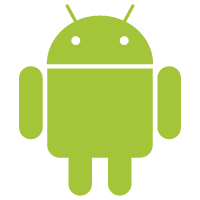















 1414
1414

 被折叠的 条评论
为什么被折叠?
被折叠的 条评论
为什么被折叠?










