原文地址 http://blog.csdn.net/qq_25806863/article/details/66477142
Builder模式是一步一步创建复杂对象的创建型模式。允许用户在不知道内部构建细节的情况下,可以更精细的控制构造流程。该模式是为了将构建过程和表示分开,使构建过程和部件都可以自由扩展,两者的耦合度也降到最低。
定义
将一个复杂对象的构建与它的表示分离,使得同样的构建过程可以创建不同的表示。
使用场景
- 相同的方法,不同的执行顺序,产生不同的结果。
- 多个部件或零件都可以装配到一个对象中,但产生的运行结果又不相同时。
- 产品类非常复杂,或者构建部件的顺序不同产生了不同的作用。
- 当初始化一个对象特别复杂时,如参数特别多且很多参数都有默认值的时
UML类图

角色介绍:
- Product 产品的抽象类
- Builder 抽象的Builder类,规范产品的组建,一般由子类实现具体的构建过程
- ConcreteBuilder 具体的Builder类
- Director 统一组装类,导演类
简单实现
书中以计算机举了个例子
- 先创建计算机的抽象类
public abstract class Computer {
/**
* 主板
*/
protected String mBoard;
/**
* 显示器
*/
protected String mDisplay;
/**
* 系统
*/
protected String mOS;
protected Computer() {
}
public void setmBoard(String mBoard) {
this.mBoard = mBoard;
}
public void setmDisplay(String mDisplay) {
this.mDisplay = mDisplay;
}
public abstract void setmOS();
@Override
public String toString() {
return "Computer{" +
"mBoard='" + mBoard + '\'' +
", mDisplay='" + mDisplay + '\'' +
", mOS='" + mOS + '\'' +
'}';
}
}- 创建计算机的一个实现类 苹果计算机
public class Macbook extends Computer {
public Macbook() {
}
@Override
public void setmOS() {
mOS="macOS";
}
}- 创建builder的抽象类,规范产品的组建
public abstract class Builder {
public abstract Builder buildBoard(String board);
public abstract Builder buildDisplay(String display);
public abstract Builder buildOS();
public abstract Computer create();
}- 创建具体的Builder类,实现苹果计算机的组装
public class MacbookBuilder extends Builder {
private Computer mComputer = new Macbook();
//这里的方法返回builder本身,可以链式调用
@Override
public Builder buildBoard(String board) {
mComputer.setmBoard(board);
return this;
}
@Override
public Builder buildDisplay(String display) {
mComputer.setmDisplay(display);
return this;
}
@Override
public Builder buildOS() {
mComputer.setmOS();
return this;
}//调用这个方法生成最终的产品
@Override
public Computer create() {
return mComputer;
}
}- 导演类
public class Director {
Builder mBuilder = null;
public Director(Builder mBuilder) {
this.mBuilder = mBuilder;
}
//使用导演类的话只要传参数就行,然后用传入的builder创建产品。
public void construct(String board,String display){
mBuilder.buildBoard(board);
mBuilder.buildDisplay(display);
mBuilder.buildOS();
}
}-使用示例
public class MainM {
public static void main(String[] args) {
Builder builder = new MacbookBuilder();
//不适用导演类直接创建,通常都用这样的方式
Computer computer =builder.buildBoard("huashuo")
.buildOS()
.buildDisplay("sanxing")
.create();
System.out.println(computer.toString());
//使用导演类创建
Director director = new Director(builder);
director.construct("weixing","dell");
Computer computer1 = builder.create();
System.out.println(computer1);
}
}-打印结果
Computer{mBoard='huashuo', mDisplay='sanxing', mOS='macOS'}
Computer{mBoard='weixing', mDisplay='dell', mOS='macOS'}Android源码中的Builder模式实现
我们在构建对话框的时候通常都是以下的用法:
private void showDialog(final Context context) {
AlertDialog.Builder builder = new AlertDialog.Builder(context);
builder.setIcon(R.mipmap.ic_launcher)
.setTitle("标题")
.setMessage("哈哈哈的信息")
.setPositiveButton("按钮1", new DialogInterface.OnClickListener() {
@Override
public void onClick(DialogInterface dialog, int which) {
Toast.makeText(context,"点了按钮1",Toast.LENGTH_SHORT).show();
}
})
.setNegativeButton("按钮2", new DialogInterface.OnClickListener() {
@Override
public void onClick(DialogInterface dialog, int which) {
Toast.makeText(context,"点了按钮2",Toast.LENGTH_SHORT).show();
}
})
.setNeutralButton("按钮3", new DialogInterface.OnClickListener() {
@Override
public void onClick(DialogInterface dialog, int which) {
Toast.makeText(context,"点了按钮3",Toast.LENGTH_SHORT).show();
}
});
AlertDialog alertDialog = builder.create();
alertDialog.show();
}可以看出AlertDialog就是通过AlertDialog.Builder来构建的。
AlertDialog源码:
看着源码来分析
创建AlertDialog
public class AlertDialog extends Dialog implements DialogInterface {
//留意这个变量
private AlertController mAlert;
//不公开构造方法,外部无法直接实例化
protected AlertDialog(Context context) {
this(context, 0);
}
//......省略
AlertDialog(Context context, @StyleRes int themeResId, boolean createContextThemeWrapper) {
super(context, createContextThemeWrapper ? resolveDialogTheme(context, themeResId) : 0,
createContextThemeWrapper);
mWindow.alwaysReadCloseOnTouchAttr();
//初始化mAlert
mAlert = AlertController.create(getContext(), this, getWindow());
}
@Override
public void setTitle(CharSequence title) {
super.setTitle(title);
mAlert.setTitle(title);
}
public void setCustomTitle(View customTitleView) {
mAlert.setCustomTitle(customTitleView);
}
//......省略很多这样的代码
@Override
protected void onCreate(Bundle savedInstanceState) {
super.onCreate(savedInstanceState);
mAlert.installContent();
}
//......省略代码
//这个是AlertDialog的内部类 AlertDialog.Builder
public static class Builder {
//这里面有一个AlertController.AlertParams, P
private final AlertController.AlertParams P;
public Builder(Context context, int themeResId) {
P = new AlertController.AlertParams(new ContextThemeWrapper(
context, resolveDialogTheme(context, themeResId)));
}
//......省略代码
public Context getContext() {
return P.mContext;
}
public Builder setTitle(@StringRes int titleId) {
P.mTitle = P.mContext.getText(titleId);
return this;
}
//......省略很多这样的代码
public AlertDialog create() {
// 这里创建了一个AlertDialog
final AlertDialog dialog = new AlertDialog(P.mContext, 0, false);
//通过这个方法,把P中的变量传给AlertDialog的mAlert。
P.apply(dialog.mAlert);
dialog.setCancelable(P.mCancelable);
if (P.mCancelable) {
dialog.setCanceledOnTouchOutside(true);
}
dialog.setOnCancelListener(P.mOnCancelListener);
dialog.setOnDismissListener(P.mOnDismissListener);
if (P.mOnKeyListener != null) {
dialog.setOnKeyListener(P.mOnKeyListener);
}
return dialog;
}
//显示Dialog
public AlertDialog show() {
final AlertDialog dialog = create();
dialog.show();
return dialog;
}
}
}在源码中可以看出,我们通过builder的各种setxxx方法设置一些属性的时候,builder吧这些设置都存在一个变量P中,这个P在Builder创建时在构造方法中初始化,类型是AlertController.AlertParams,是AlertController的内部类。
然后在Builder的create方法中,new一个新的AlertDialog,并在AlertDialog的构造方法中初始化了AlertDialog的变量mAlert,类型是AlertController。
调用P.apply(mAlert)方法把P中保存的参数传递给AlertDialog的变量mAlert。最后返回这个生成的AlertDialog。
看一下这个方法:
package com.android.internal.app;
public class AlertController {
public static class AlertParams {
public void apply(AlertController dialog) {
//基本上所有的方法都是把自己的参数设置给传进来的dialog。
if (mCustomTitleView != null) {
dialog.setCustomTitle(mCustomTitleView);
} else {
if (mTitle != null) {
dialog.setTitle(mTitle);
}
......
}
if (mMessage != null) {
dialog.setMessage(mMessage);
}
......
}
}
}显示AlertDialog
在上面的使用例子中可以看出,获取到Dialog后,直接调用alertDialog.show()就能显示AlertDialog了。
package android.app;
public class Dialog implements DialogInterface, Window.Callback,
KeyEvent.Callback, OnCreateContextMenuListener, Window.OnWindowDismissedCallback {
public void show() {
//如果已经显示,就直接return
if (mShowing) {
if (mDecor != null) {
if (mWindow.hasFeature(Window.FEATURE_ACTION_BAR)) {
mWindow.invalidatePanelMenu(Window.FEATURE_ACTION_BAR);
}
mDecor.setVisibility(View.VISIBLE);
}
return;
}
mCanceled = false;
//如果没有创建,就执行Dialog的onCreate方法
if (!mCreated) {
dispatchOnCreate(null);
} else {
// Fill the DecorView in on any configuration changes that
// may have occured while it was removed from the WindowManager.
final Configuration config = mContext.getResources().getConfiguration();
mWindow.getDecorView().dispatchConfigurationChanged(config);
}
onStart();
//获取DecorView
mDecor = mWindow.getDecorView();
......
//获取布局参数
WindowManager.LayoutParams l = mWindow.getAttributes();
if ((l.softInputMode
& WindowManager.LayoutParams.SOFT_INPUT_IS_FORWARD_NAVIGATION) == 0) {
WindowManager.LayoutParams nl = new WindowManager.LayoutParams();
nl.copyFrom(l);
nl.softInputMode |= WindowManager.LayoutParams.SOFT_INPUT_IS_FORWARD_NAVIGATION;
l = nl;
}
//将DecorView和布局参数添加到WindowManager中
mWindowManager.addView(mDecor, l);
mShowing = true;
//向Handler发送一个Dialog的消息,从而显示AlertDialog
sendShowMessage();
}
}简单分析一下这个方法的主要流程就是:
(1)先确认AlertDialog的onCreate方法是否执行,如果没有执行就调用dispatchOnCreate(null)方法来调用AlertDialog的onCreate方法。
(2)调用Dialog的onStart()方法。
(3)将设置好的DecorView添加到WindowManager中。
在AlertDialog的onCreate方法中只有两行代码:
@Override
protected void onCreate(Bundle savedInstanceState) {
super.onCreate(savedInstanceState);
mAlert.installContent();
}mAlert就是AlertDialog的AlertController类型的变量。
package com.android.internal.app;
public class AlertController {
public void installContent() {
//获取相应的对话框内容的布局
int contentView = selectContentView();
//将布局调用Window.setContentView设置布局。
mWindow.setContentView(contentView);
setupView();
}
}分析LayoutInflater时就知道,Activity的setContentView最后也是调用了Window.setContentView这个方法。所以这个方法里主要就是给对话框设置布局。
private int selectContentView() {
if (mButtonPanelSideLayout == 0) {
return mAlertDialogLayout;
}
if (mButtonPanelLayoutHint == AlertDialog.LAYOUT_HINT_SIDE) {
return mButtonPanelSideLayout;
}
// TODO: use layout hint side for long messages/lists
return mAlertDialogLayout;
}看到通过selectContentView()获得的布局是mAlertDialogLayout,那么这个布局是什么时候初始化的呢?
在AlertController的构造方法中可以看见:
protected AlertController(Context context, DialogInterface di, Window window) {
mContext = context;
mDialogInterface = di;
mWindow = window;
mHandler = new ButtonHandler(di);
final TypedArray a = context.obtainStyledAttributes(null,
R.styleable.AlertDialog, R.attr.alertDialogStyle, 0);
//这里可以看处mAlertDialogLayout的布局文件是R.layout.alert_dialog文件。
mAlertDialogLayout = a.getResourceId(
R.styleable.AlertDialog_layout, R.layout.alert_dialog);
......
mShowTitle = a.getBoolean(R.styleable.AlertDialog_showTitle, true);
a.recycle();
/* 因为用自定义的标题栏,所以要隐藏DecorView的Title布局 */
window.requestFeature(Window.FEATURE_NO_TITLE);
}好,来看一下布局文件,也就是alert_dialog.xml
默认的布局是这样的,本来文件中是空白的,为了能看出来,我给布局设置了一些值和背景色:
源代码贴出来,可以自己试试:
alert_dialog.xml
<LinearLayout
xmlns:android="http://schemas.android.com/apk/res/android"
android:id="@+id/parentPanel"
android:layout_width="match_parent"
android:layout_height="wrap_content"
android:orientation="vertical"
android:paddingTop="9dip"
android:paddingBottom="3dip"
android:paddingStart="3dip"
android:paddingEnd="1dip">
<LinearLayout android:id="@+id/topPanel"
android:layout_width="match_parent"
android:layout_height="wrap_content"
android:minHeight="54dip"
android:orientation="vertical">
<LinearLayout android:id="@+id/title_template"
android:layout_width="match_parent"
android:layout_height="wrap_content"
android:orientation="horizontal"
android:gravity="center_vertical"
android:layout_marginTop="6dip"
android:layout_marginBottom="9dip"
android:layout_marginStart="10dip"
android:layout_marginEnd="10dip">
<ImageView android:id="@+id/icon"
android:layout_width="wrap_content"
android:layout_height="wrap_content"
android:layout_gravity="top"
android:paddingTop="6dip"
android:paddingEnd="10dip"
android:src="@drawable/ic_dialog_info" />
<com.android.internal.widget.DialogTitle android:id="@+id/alertTitle"
style="?android:attr/textAppearanceLarge"
android:singleLine="true"
android:ellipsize="end"
android:layout_width="match_parent"
android:layout_height="wrap_content"
android:textAlignment="viewStart" />
</LinearLayout>
<ImageView android:id="@+id/titleDivider"
android:layout_width="match_parent"
android:layout_height="1dip"
android:visibility="gone"
android:scaleType="fitXY"
android:gravity="fill_horizontal"
android:src="@android:drawable/divider_horizontal_dark" />
<!-- If the client uses a customTitle, it will be added here. -->
</LinearLayout>
<LinearLayout android:id="@+id/contentPanel"
android:layout_width="match_parent"
android:layout_height="wrap_content"
android:layout_weight="1"
android:orientation="vertical">
<ScrollView android:id="@+id/scrollView"
android:layout_width="match_parent"
android:layout_height="wrap_content"
android:paddingTop="2dip"
android:paddingBottom="12dip"
android:paddingStart="14dip"
android:paddingEnd="10dip"
android:overScrollMode="ifContentScrolls">
<TextView android:id="@+id/message"
style="?android:attr/textAppearanceMedium"
android:layout_width="match_parent"
android:layout_height="wrap_content"
android:padding="5dip" />
</ScrollView>
</LinearLayout>
<FrameLayout android:id="@+id/customPanel"
android:layout_width="match_parent"
android:layout_height="wrap_content"
android:layout_weight="1">
<FrameLayout android:id="@+android:id/custom"
android:layout_width="match_parent"
android:layout_height="wrap_content"
android:paddingTop="5dip"
android:paddingBottom="5dip" />
</FrameLayout>
<LinearLayout android:id="@+id/buttonPanel"
android:layout_width="match_parent"
android:layout_height="wrap_content"
android:minHeight="54dip"
android:orientation="vertical" >
<LinearLayout
style="?android:attr/buttonBarStyle"
android:layout_width="match_parent"
android:layout_height="wrap_content"
android:orientation="horizontal"
android:paddingTop="4dip"
android:paddingStart="2dip"
android:paddingEnd="2dip"
android:measureWithLargestChild="true">
<LinearLayout android:id="@+id/leftSpacer"
android:layout_weight="0.25"
android:layout_width="0dip"
android:layout_height="wrap_content"
android:orientation="horizontal"
android:visibility="gone" />
<Button android:id="@+id/button1"
android:layout_width="0dip"
android:layout_gravity="start"
android:layout_weight="1"
style="?android:attr/buttonBarButtonStyle"
android:maxLines="2"
android:layout_height="wrap_content" />
<Button android:id="@+id/button3"
android:layout_width="0dip"
android:layout_gravity="center_horizontal"
android:layout_weight="1"
style="?android:attr/buttonBarButtonStyle"
android:maxLines="2"
android:layout_height="wrap_content" />
<Button android:id="@+id/button2"
android:layout_width="0dip"
android:layout_gravity="end"
android:layout_weight="1"
style="?android:attr/buttonBarButtonStyle"
android:maxLines="2"
android:layout_height="wrap_content" />
<LinearLayout android:id="@+id/rightSpacer"
android:layout_width="0dip"
android:layout_weight="0.25"
android:layout_height="wrap_content"
android:orientation="horizontal"
android:visibility="gone" />
</LinearLayout>
</LinearLayout>
</LinearLayout>回到AlertController的installContent()方法中,看下一行代码setupView();
private void setupView() {
//获取alert_dialog.xml中的布局
final View parentPanel = mWindow.findViewById(R.id.parentPanel);
final View defaultTopPanel = parentPanel.findViewById(R.id.topPanel);
......
// 这里看有没有设置自定义布局
final ViewGroup customPanel = (ViewGroup) parentPanel.findViewById(R.id.customPanel);
setupCustomContent(customPanel);
........
//根据传入的参数来设置布局里面的View的显示或隐藏
if (!hasButtonPanel) {
if (contentPanel != null) {
final View spacer = contentPanel.findViewById(R.id.textSpacerNoButtons);
if (spacer != null) {
spacer.setVisibility(View.VISIBLE);
}
}
mWindow.setCloseOnTouchOutsideIfNotSet(true);
}
.........
final TypedArray a = mContext.obtainStyledAttributes(
null, R.styleable.AlertDialog, R.attr.alertDialogStyle, 0);
//所有的布局设置为背景
setBackground(a, topPanel, contentPanel, customPanel, buttonPanel,
hasTopPanel, hasCustomPanel, hasButtonPanel);
a.recycle();
}所以setupView的流程就是:
(1)初始化AlertDialog布局中的各个部分
(2)布局全部设置完毕后,又通过Window对象关联到DecorView。并将DecorView添加到用户窗口上显示出来。
总结
优点
- 良好的封装性,使用Builder模式可以使客户端不必知道产品的内部组成的细节
- builder独立,容易扩展
缺点
- 会产生多余的Builder对象以及Director对象(用的不多),消耗内存










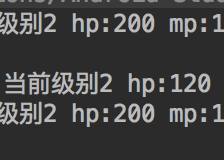
















 645
645

 被折叠的 条评论
为什么被折叠?
被折叠的 条评论
为什么被折叠?








