简介
CheckBox控件就是一个复选框,它的主要作用就是简化操作,提高用户体验,同时给用户很直观的感受。如图:我们只要在上面点击复选框,我们就知道是否完成了某些操作。
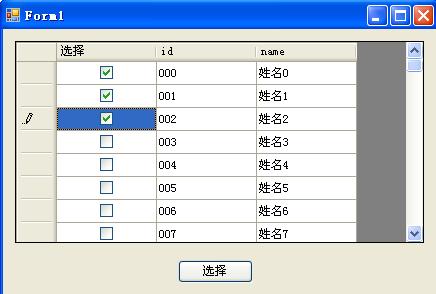
RadioButton和RadioGroup一起使用可以完成单选互斥功能,RadioButton很少单独使用,我们需要的主要是RadioButton的单选功能。其它功能完全可以使用其它按钮控件代替。
GIF演示
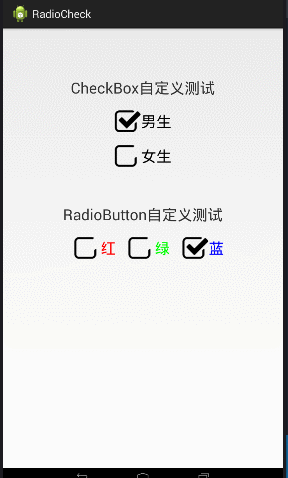
自定义控件
Android系统提供给我们的是属于能用但是不好看的,所以很多时候我们需要自定义控件,才能让我们的页面更加好看,当然了,我上面的是我自己用PS抠图,想要更好看,看你自己的美术功底了。
自定义控件不复杂,需要注意的是CheckBox和RadioButton都有一个特殊的属性:android:checked,表示控件是否被选中。
自定义控件分为以下三步:
① 准备素材:没选中和选中的素材图片
② XML资源 : 将素材图片用于XML资源中的item中,设置选中和未选中的时候的图片显示
③ 用XML资源用于控件 android:button=”@drawable/xxx”
XML资源代码:
<?xml version="1.0" encoding="utf-8"?>
<selector xmlns:android="http://schemas.android.com/apk/res/android">
<!-- 选中时效果 -->
<item android:drawable="@drawable/checked" android:state_checked="true"/>
<item android:drawable="@drawable/unchecked" android:state_checked="false"/>
<!-- 未选中时效果 -->
</selector>XML布局中使用:
<LinearLayout xmlns:android="http://schemas.android.com/apk/res/android"
xmlns:tools="http://schemas.android.com/tools"
android:layout_width="match_parent"
android:layout_height="match_parent"
android:orientation="vertical"
android:padding="20dip" >
<TextView
android:layout_width="wrap_content"
android:layout_height="wrap_content"
android:layout_gravity="center"
android:layout_marginTop="60dip"
android:text="CheckBox自定义测试"
android:textSize="25sp" />
<CheckBox
android:layout_width="wrap_content"
android:layout_height="wrap_content"
android:layout_marginTop="20dip"
android:layout_gravity="center"
android:button="@drawable/def"
android:checked="true"
android:text="男生"
android:textSize="25sp" />
<CheckBox
android:layout_width="wrap_content"
android:layout_height="wrap_content"
android:layout_gravity="center"
android:layout_marginTop="20dip"
android:button="@drawable/def"
android:text="女生"
android:textSize="25sp" />
<TextView
android:layout_width="wrap_content"
android:layout_height="wrap_content"
android:layout_gravity="center"
android:layout_marginTop="60dip"
android:text="RadioButton自定义测试"
android:textSize="25sp" />
<RadioGroup
android:layout_width="wrap_content"
android:layout_height="wrap_content"
android:layout_gravity="center"
android:layout_marginTop="20dip"
android:orientation="horizontal" >
<RadioButton
android:layout_width="wrap_content"
android:layout_height="wrap_content"
android:layout_marginLeft="20dip"
android:button="@drawable/def"
android:text="红"
android:textColor="#ff0000"
android:textSize="25sp" />
<RadioButton
android:layout_width="wrap_content"
android:layout_height="wrap_content"
android:layout_marginLeft="20dip"
android:button="@drawable/def"
android:text="绿"
android:textColor="#00ff00"
android:textSize="25sp" />
<RadioButton
android:layout_width="wrap_content"
android:layout_height="wrap_content"
android:layout_marginLeft="20dip"
android:button="@drawable/def"
android:text="蓝"
android:textColor="#0000ff"
android:textSize="25sp" />
</RadioGroup>
</LinearLayout>收工
控件的使用很简单,上面罗列了主要的代码,使用时,忘了如何使用的时候,看下博文,应该能够瞬间秒懂吧。
技术因分享而饱含生机






















 1879
1879

 被折叠的 条评论
为什么被折叠?
被折叠的 条评论
为什么被折叠?








