1.Tablayout的tabMode和tabGravity的使用
效果图:
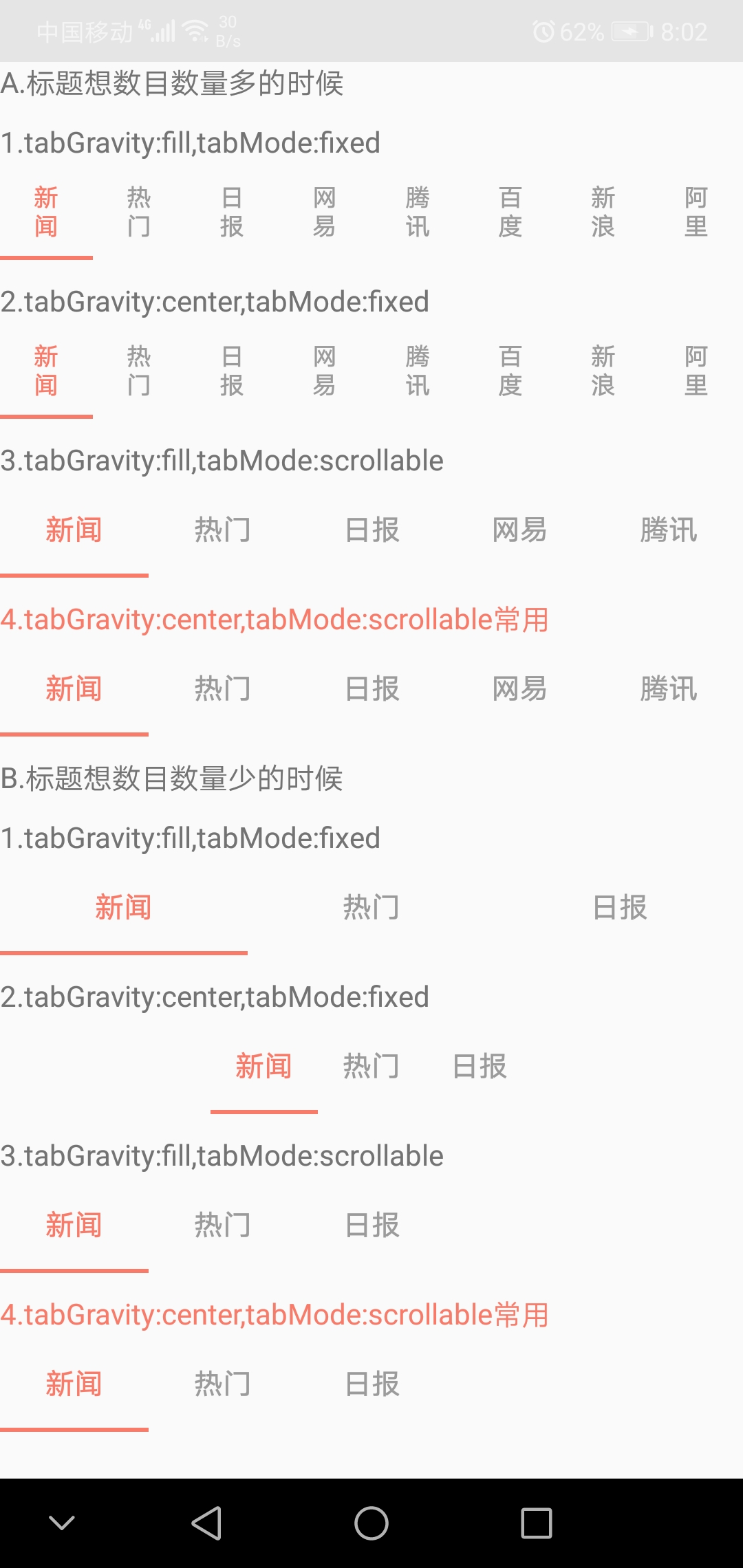
代码:
TablayoutActivity.Java
activity_tablayout.xml
2.Tablayout的tab数目数量少时自定义指示器长度
效果图:
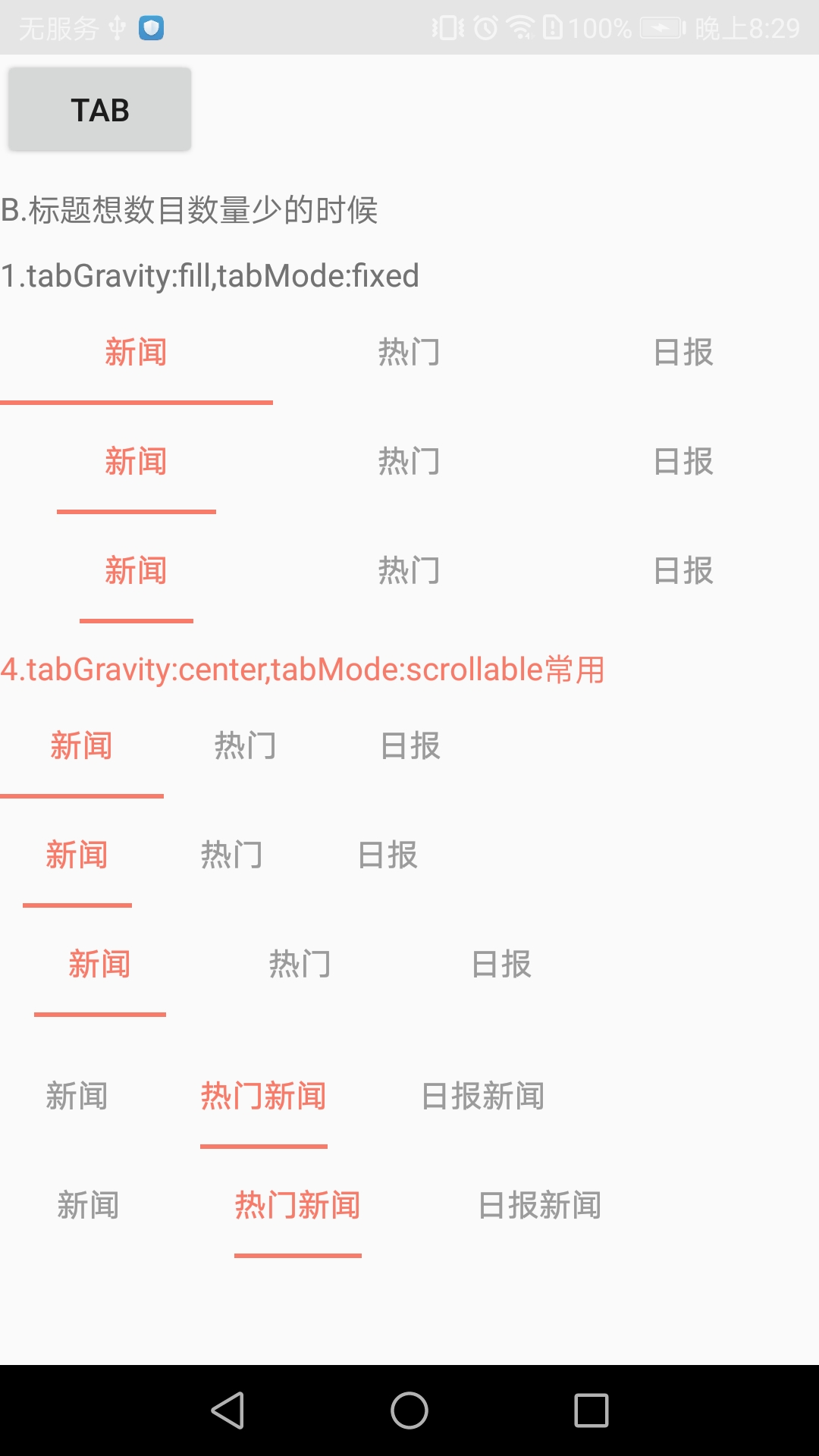
如果要指示器长度和tab文字长度一样长,在java文件第119行设置tabview的宽度的时候不要加上左右边距即可
MainActivity.java文件
public class MainActivity extends AppCompatActivity {
@Override
protected void onCreate(@Nullable Bundle savedInstanceState) {
super.onCreate(savedInstanceState);
setContentView(R.layout.activity_main);
final TabLayout id_tabl_one_s = (TabLayout) findViewById(R.id.id_tab_one_fill_fixed);
id_tabl_one_s.addTab(id_tabl_one_s.newTab().setText("新闻"));
id_tabl_one_s.addTab(id_tabl_one_s.newTab().setText("热门"));
id_tabl_one_s.addTab(id_tabl_one_s.newTab().setText("日报"));
final TabLayout id_tabl_one_s1 = (TabLayout) findViewById(R.id.id_tab_one_fill_fixed1);
id_tabl_one_s1.addTab(id_tabl_one_s1.newTab().setText("新闻"));
id_tabl_one_s1.addTab(id_tabl_one_s1.newTab().setText("热门"));
id_tabl_one_s1.addTab(id_tabl_one_s1.newTab().setText("日报"));
final TabLayout id_tabl_one_s2 = (TabLayout) findViewById(R.id.id_tab_one_fill_fixed2);
id_tabl_one_s2.addTab(id_tabl_one_s2.newTab().setText("新闻"));
id_tabl_one_s2.addTab(id_tabl_one_s2.newTab().setText("热门"));
id_tabl_one_s2.addTab(id_tabl_one_s2.newTab().setText("日报"));
setIndicator(id_tabl_one_s1, 25, 25);
setIndicator(id_tabl_one_s2, 35, 35);
TabLayout id_tabl_four_s = (TabLayout) findViewById(R.id.id_tab_four_center_scrollable);
id_tabl_four_s.addTab(id_tabl_four_s.newTab().setText("新闻"));
id_tabl_four_s.addTab(id_tabl_four_s.newTab().setText("热门"));
id_tabl_four_s.addTab(id_tabl_four_s.newTab().setText("日报"));
TabLayout id_tabl_four_s1 = (TabLayout) findViewById(R.id.id_tab_four_center_scrollable1);
id_tabl_four_s1.addTab(id_tabl_four_s1.newTab().setText("新闻"));
id_tabl_four_s1.addTab(id_tabl_four_s1.newTab().setText("热门"));
id_tabl_four_s1.addTab(id_tabl_four_s1.newTab().setText("日报"));
TabLayout id_tabl_four_s2 = (TabLayout) findViewById(R.id.id_tab_four_center_scrollable2);
id_tabl_four_s2.addTab(id_tabl_four_s2.newTab().setText("新闻"));
id_tabl_four_s2.addTab(id_tabl_four_s2.newTab().setText("热门"));
id_tabl_four_s2.addTab(id_tabl_four_s2.newTab().setText("日报"));
setTabLayoutWidth(id_tabl_four_s1, 10, 10);
setTabLayoutWidth(id_tabl_four_s2, 15, 15);
}
/**
* 反射指示器变短
*/
public void setIndicator(TabLayout tabs, int leftDip, int rightDip) {
tabs.post(() -> {
Class<?> tabLayout = tabs.getClass();
Field tabStrip = null;
try {
tabStrip = tabLayout.getDeclaredField("mTabStrip");
} catch (NoSuchFieldException e) {
e.printStackTrace();
}
tabStrip.setAccessible(true);
LinearLayout llTab = null;
try {
llTab = (LinearLayout) tabStrip.get(tabs);
} catch (IllegalAccessException e) {
e.printStackTrace();
}
int left = (int) TypedValue.applyDimension(TypedValue.COMPLEX_UNIT_DIP, leftDip, Resources.getSystem().getDisplayMetrics());
int right = (int) TypedValue.applyDimension(TypedValue.COMPLEX_UNIT_DIP, rightDip, Resources.getSystem().getDisplayMetrics());
//直接获取子view改变宽度
for (int i = 0; i < llTab.getChildCount(); i++) {
View child = llTab.getChildAt(i);
child.setPadding(0, 0, 0, 0);
LinearLayout.LayoutParams params = new LinearLayout.LayoutParams(0, LinearLayout.LayoutParams.MATCH_PARENT, 1);
params.leftMargin = left;
params.rightMargin = right;
child.setLayoutParams(params);
child.invalidate();
}
});
}
/**
* 反射拿到文字的属性对指示器进行操作
*/
public void setTabLayoutWidth(TabLayout tabLayout, int leftDip, int rightDip) {
tabLayout.post(() -> {
try {
//拿到tabLayout的mTabStrip属性
LinearLayout mTabStrip = (LinearLayout) tabLayout.getChildAt(0);
for (int i = 0; i < mTabStrip.getChildCount(); i++) {
View tabView = mTabStrip.getChildAt(i);
//拿到tabView的mTextView属性 tab的字数不固定一定用反射取mTextView
Field mTextViewField = tabView.getClass().getDeclaredField("mTextView");
mTextViewField.setAccessible(true);
TextView mTextView = (TextView) mTextViewField.get(tabView);
tabView.setPadding(0, 0, 0, 0);
//因为我想要的效果是字多宽线就多宽,所以测量mTextView的宽度
int width = 0;
width = mTextView.getWidth();
if (width == 0) {
mTextView.measure(0, 0);
width = mTextView.getMeasuredWidth();
}
int left = (int) TypedValue.applyDimension(TypedValue.COMPLEX_UNIT_DIP, leftDip, Resources.getSystem().getDisplayMetrics());
int right = (int) TypedValue.applyDimension(TypedValue.COMPLEX_UNIT_DIP, rightDip, Resources.getSystem().getDisplayMetrics());
//设置tab左右间距 注意这里不能使用Padding 因为源码中线的宽度是根据 tabView的宽度来设置的
LinearLayout.LayoutParams params = (LinearLayout.LayoutParams) tabView.getLayoutParams();
params.width = width + left + right; //如果只是width就是指示器和文字长度一样长
params.leftMargin = left;
params.rightMargin = right;
tabView.setLayoutParams(params);
tabView.invalidate();
}
} catch (NoSuchFieldException e) {
e.printStackTrace();
} catch (IllegalAccessException e) {
e.printStackTrace();
}
});
}
}
activity_main.xml布局文件
<LinearLayout xmlns:android="http://schemas.android.com/apk/res/android"
xmlns:app="http://schemas.android.com/apk/res-auto"
xmlns:tools="http://schemas.android.com/tools"
android:layout_width="match_parent"
android:layout_height="match_parent"
android:orientation="vertical"
tools:context=".MainActivity">
<!--所有 TabLayout layout_width设置为match_parent的情况下-->
<Button
android:id="@+id/btn_tab"
android:layout_width="wrap_content"
android:layout_height="wrap_content"
android:visibility="gone"
android:text="tab" />
<TextView
android:layout_width="wrap_content"
android:layout_height="wrap_content"
android:layout_marginTop="10dp"
android:text="B.标题想数目数量少的时候" />
<TextView
android:layout_width="wrap_content"
android:layout_height="wrap_content"
android:layout_marginTop="10dp"
android:text="1.tabGravity:fill,tabMode:fixed" />
<android.support.design.widget.TabLayout
android:id="@+id/id_tab_one_fill_fixed"
android:layout_width="match_parent"
android:layout_height="wrap_content"
app:tabGravity="fill"
app:tabIndicatorColor="@color/colorAccent"
app:tabMode="fixed"
app:tabSelectedTextColor="@color/colorAccent"
app:tabTextColor="@color/c_9b9b9b" />
<android.support.design.widget.TabLayout
android:id="@+id/id_tab_one_fill_fixed1"
android:layout_width="match_parent"
android:layout_height="wrap_content"
app:tabGravity="fill"
app:tabIndicatorColor="@color/colorAccent"
app:tabMode="fixed"
app:tabSelectedTextColor="@color/colorAccent"
app:tabTextColor="@color/c_9b9b9b" />
<android.support.design.widget.TabLayout
android:id="@+id/id_tab_one_fill_fixed2"
android:layout_width="match_parent"
android:layout_height="wrap_content"
app:tabGravity="fill"
app:tabIndicatorColor="@color/colorAccent"
app:tabMode="fixed"
app:tabSelectedTextColor="@color/colorAccent"
app:tabTextColor="@color/c_9b9b9b" />
<!-------------------------------------------------------->
<TextView
android:layout_width="wrap_content"
android:layout_height="wrap_content"
android:layout_marginTop="10dp"
android:text="4.tabGravity:center,tabMode:scrollable常用"
android:textColor="@color/colorAccent" />
<android.support.design.widget.TabLayout
android:id="@+id/id_tab_four_center_scrollable"
android:layout_width="match_parent"
android:layout_height="wrap_content"
app:tabGravity="center"
app:tabIndicatorColor="@color/colorAccent"
app:tabMode="scrollable"
app:tabSelectedTextColor="@color/colorAccent"
app:tabTextColor="@color/c_9b9b9b" />
<android.support.design.widget.TabLayout
android:id="@+id/id_tab_four_center_scrollable1"
android:layout_width="match_parent"
android:layout_height="wrap_content"
app:tabGravity="center"
app:tabIndicatorColor="@color/colorAccent"
app:tabMode="scrollable"
app:tabSelectedTextColor="@color/colorAccent"
app:tabTextColor="@color/c_9b9b9b" />
<android.support.design.widget.TabLayout
android:id="@+id/id_tab_four_center_scrollable2"
android:layout_width="match_parent"
android:layout_height="wrap_content"
app:tabGravity="center"
app:tabIndicatorColor="@color/colorAccent"
app:tabMode="scrollable"
app:tabSelectedTextColor="@color/colorAccent"
app:tabTextColor="@color/c_9b9b9b" />
</LinearLayout>






















 1460
1460

 被折叠的 条评论
为什么被折叠?
被折叠的 条评论
为什么被折叠?








