简单的控件摆放
import 'package:flutter/material.dart';
class HomePage extends StatefulWidget {
const HomePage({Key? key}) : super(key: key);
@override
State<HomePage> createState() => _HomePageState();
}
class _HomePageState extends State<HomePage> {
@override
Widget build(BuildContext context) {
return Container(
color: Colors.white,
alignment: Alignment.bottomLeft,
child: Container(
width: 300,
height: 400,
color: Colors.green,
child: Column(
mainAxisAlignment: MainAxisAlignment.start,
crossAxisAlignment: CrossAxisAlignment.end,
children: [
Text(
"HomePage",
style: TextStyle(color: Colors.black, fontSize: 40),
),
Text(
"HomePage",
style: TextStyle(color: Colors.black, fontSize: 40),
),
],
),
),
);
}
}
效果是这样的
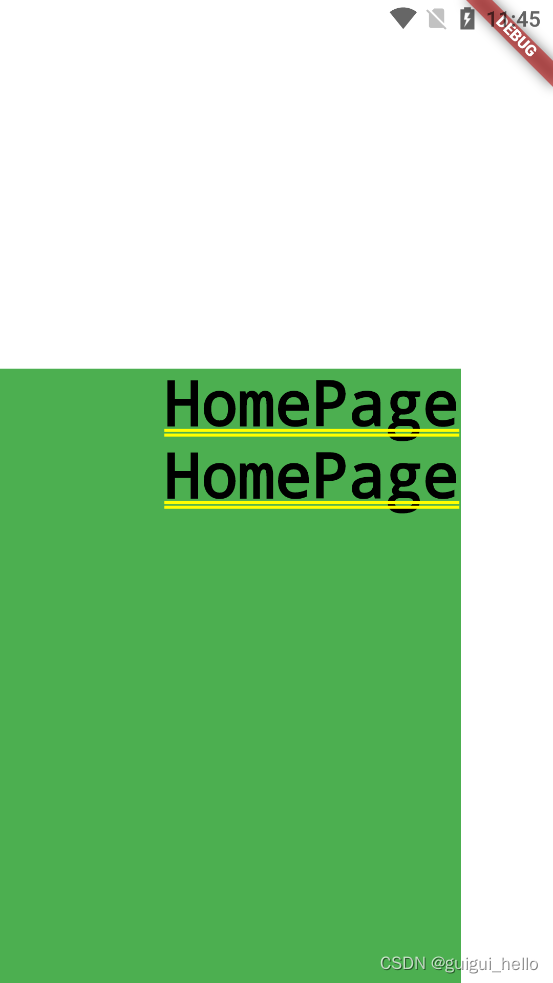
如果去掉 Container( width: 300, height: 400,)
效果是这样的
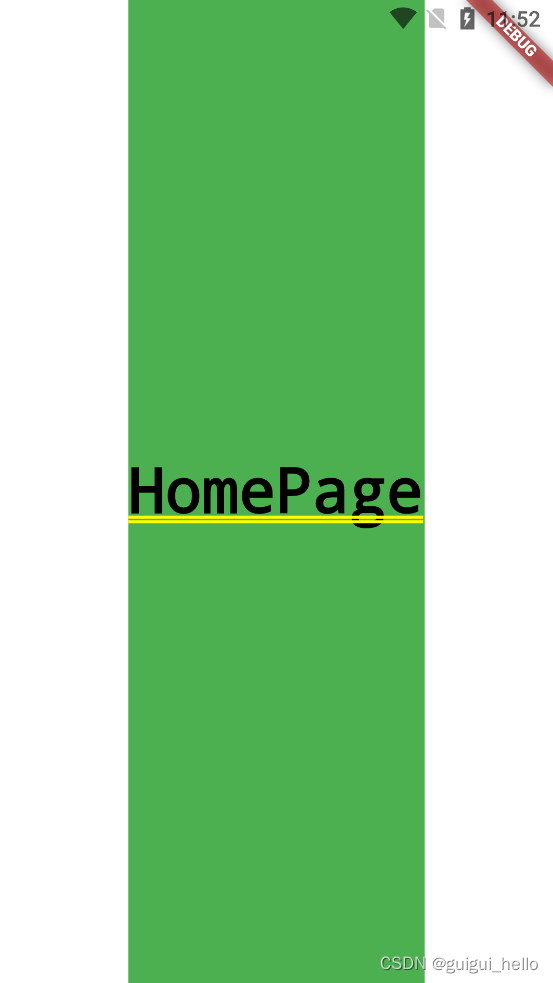
自定义输入框的坑
/**
* 因为使用了Material 的TextField 所以,这个控件应该包在Scaffold 里
*/
class LoginInput extends StatefulWidget {
final String title;
final String hint;
final ValueChanged<String>? onChanged;
final ValueChanged<bool>? focusChanged;
final bool lineStretch;
final bool obscureText;
final TextInputType? keyboardType;
const LoginInput(this.title, this.hint,
{Key? key,
this.onChanged,
this.focusChanged,
this.lineStretch = false,
this.obscureText = false,
this.keyboardType})
: super(key: key);
@override
_LoginInputState createState() => _LoginInputState();
}
class _LoginInputState extends State<LoginInput> {
final _focusNode = FocusNode();
@override
void initState() {
//是否获取光标的监听
_focusNode.addListener(() {
print("Has focus: ${_focusNode.hasFocus}");
if (widget.focusChanged != null) {
widget.focusChanged!(_focusNode.hasFocus);
}
});
super.initState();
}
@override
void dispose() {
_focusNode.dispose();
super.dispose();
}
@override
Widget build(BuildContext context) {
return Column(
children: [
Row(
children: [
Container(
padding: EdgeInsets.only(left: 15),
width: 60,
child: Text(
widget.title,
style: TextStyle(fontSize: 16),
),
),
_input()
],
),
// 这个padding 是输入框底部的那条线
Padding(
//这个决定了底部那条线的到左边间距
padding: EdgeInsets.only(left: !widget.lineStretch ? 15 : 0),
child: Divider(
height: 1,
thickness: 0.5,
),
)
],
);
}
_input() {
// 这个 TextField 使用的时候记住要包在Expanded这个控件里
return Expanded(
child: TextField(
focusNode: _focusNode,
onChanged: widget.onChanged,
obscureText: widget.obscureText,
keyboardType: widget.keyboardType,
autofocus: !widget.obscureText,
cursorColor: primary,
style: TextStyle(fontSize: 16, fontWeight: FontWeight.w300),
//输入框的样式
decoration: InputDecoration(
contentPadding: EdgeInsets.only(left: 20, right: 20),
border: InputBorder.none,
hintText: widget.hint,
hintStyle: TextStyle(fontSize: 15, color: Colors.grey)),
));
}
}
一个简单的按钮:
import 'package:demo3/main.dart';
import 'package:flutter/material.dart';
class LoginButton extends StatelessWidget {
final String title;
final bool enable;
final VoidCallback? onPressed;
const LoginButton(this.title, {Key? key, this.enable = true, this.onPressed})
: super(key: key);
@override
Widget build(BuildContext context) {
//这里注意一下这个组件:FractionallySizedBox
return FractionallySizedBox(
widthFactor: 1,
child: MaterialButton(
shape: RoundedRectangleBorder(borderRadius: BorderRadius.circular(6)),
height: 45,
onPressed: enable ? onPressed : null,
disabledColor: primary[50],
color: primary,
child: Text(title,style: TextStyle(color: Colors.white,fontSize: 16)),
),
);
}
}
使用:
Padding(
padding: EdgeInsets.only(left: 20, right: 20, top: 20),
child: LoginButton("登录", enable: true, onPressed: () => {}),
)








 本文展示了如何在Flutter中进行简单的控件摆放,包括使用Container、Column和Row。还详细介绍了自定义输入框LoginInput的实现,涉及到TextField、FocusNode以及监听光标变化。此外,提到了LoginButton的创建,强调了FractionallySizedBox在布局中的应用。
本文展示了如何在Flutter中进行简单的控件摆放,包括使用Container、Column和Row。还详细介绍了自定义输入框LoginInput的实现,涉及到TextField、FocusNode以及监听光标变化。此外,提到了LoginButton的创建,强调了FractionallySizedBox在布局中的应用。















 898
898

 被折叠的 条评论
为什么被折叠?
被折叠的 条评论
为什么被折叠?








