目录
引言
h5页面底部显示tabbar,大部分页面是不需要展示tabber的,为了提高开发效率,可用如下办法进行:
一、解决办法
通过监听路由,判断是否该页面为tabbar页面,如果不为tabbar页面,隐藏tab组件;否则,展示tabbar组件
1、App.vue
state.isShowTab 用来判断是否展示tab组件
<template>
<div class="container">
<!-- 自定义组件 顶部的title -->
<my-header />
<!-- 路由出口 -->
<router-view />
<div class="tab-wrap">
<!-- 底部tabbar -->
<van-tabbar v-model="active" route v-if="state.isShowTab">
<van-tabbar-item icon="home-o" to="/home">首页</van-tabbar-item>
<van-tabbar-item icon="video-o" to="/video">视频</van-tabbar-item>
<van-tabbar-item icon="contact" to="/mine">我的</van-tabbar-item>
</van-tabbar>
</div>
</div>
</template>
<script>
import { ref, watch, reactive } from "vue";
import { useRoute } from "vue-router";
import myHeader from "../components/myHeader.vue";
export default {
components: { myHeader },
setup() {
const active = ref(0);
const route = useRoute();
const state = reactive({
isShowTab: true, //默认展示底部的tab
});
// 监听路由中的信息是否为tab页,如果为tab页,展示,否则,不展示底部tab
watch(
() => route.meta,
(val) => {
state.isShowTab = val.isTab;
}
);
return { active, state };
},
};
</script>
2、myHeader.vue
统一封装顶部的head
<template>
<van-nav-bar
:title="barTitle"
:left-arrow="!isShowBackArrow"
@click-left="onClickLeft"
/>
</template>
<script setup>
import { useRouter } from "vue-router";
import { reactive, watch, computed } from "vue";
const router = useRouter();
const state = reactive({
routeObj: {},
});
// 监听当前路由
watch(
() => router.currentRoute.value,
(newValue) => {
// console.log("newValue", newValue);
state.routeObj = newValue;
},
{ immediate: true }
);
const barTitle = computed(() => {
return state.routeObj.meta.title;
});
const isShowBackArrow = computed(() => {
return state.routeObj.meta.isTab;
});
const onClickLeft = () => {
history.back();
};
</script>
3、mine.vue
我的页面
<template>
<div class="page-container">
<div class="card">
<div class="img-wrap">
<van-image
round
fit="cover"
width="80"
height="80"
:src="state.personObj.avatar"
/>
</div>
<div class="content">
<van-cell
:title="state.personObj.personName"
value="个人资料"
:label="state.personObj.roleName"
is-link
@click="handleClick"
/>
</div>
</div>
<van-cell-group inset>
<van-cell title="单元格" value="内容" />
<van-cell title="单元格" value="内容" label="描述信息" />
</van-cell-group>
</div>
</template>
<script setup>
import { useRouter } from "vue-router";
import { personApi } from "@/api/personApi.js";
import { reactive } from "vue";
const router = useRouter();
const state = reactive({
personObj: {},
});
const handleClick = () => {
console.log("点击:");
router.push({
path: "/mine/info",
query: {
id: 1,
},
});
};
const getPersonData = () => {
personApi().then((res) => {
console.log("个人信息:", res);
const { code, data } = res;
if (code == 200) {
state.personObj = data;
}
});
};
getPersonData();
</script>
<style scoped>
.card {
margin: 15px 30px;
/* border-radius: 0.05333rem;
border: 0.01333rem solid #ebeef5; */
overflow: hidden;
color: #303133;
box-shadow: 0 2px 12px 0 rgba (0, 0, 0, 0.1);
transition: 0.3s;
padding: 15px 10px;
display: flex;
background: var(--van-coupon-background);
border-radius: var(--van-coupon-radius);
box-shadow: var(--van-coupon-shadow);
}
.content {
flex: 1;
}
</style>4、info.vue
个人详情页
<template>
<div class="page-container">
<van-cell-group inset>
<van-cell title="姓名" :value="state.personInfoObj['personName']" />
<van-cell title="年龄" :value="state.personInfoObj['age']" />
<van-cell title="爱好" :value="state.personInfoObj['hobby']" />
<van-cell title="家庭住址" :value="state.personInfoObj['address']" />
</van-cell-group>
</div>
</template>
<script setup>
import { useRoute } from "vue-router";
import { reactive } from "vue";
import { personInfoApi } from "@/api/personApi.js";
const route = useRoute();
const state = reactive({
queryObj: {},
personInfoObj: {},
});
state.queryObj = route.query;
console.log("route:", route.query);
const getPersonInfo = () => {
personInfoApi({ id: state.queryObj.id }).then((res) => {
console.log("详情:", res);
const { code, data } = res;
if (code == 200) {
state.personInfoObj = data;
}
});
};
getPersonInfo();
</script>5、路由处理
meta.title是顶部的title,meta.isTab 是用来判断是否为tabbar页面,true-表示为tabbar页面,false-表示非tabbar页面
import {
createRouter,
createWebHistory,
createWebHashHistory,
} from "vue-router";
const router = createRouter({
// history: createWebHistory(import.meta.env.BASE_URL),
// 解决:无报错,js加载了,但是页面空白(router-view没有渲染任何内容)
history: createWebHashHistory(),
routes: [
{
path: "/",
name: "index",
component: () => import("../views/index.vue"),
redirect: "/home",
children: [
{
path: "/home",
name: "home",
meta: {
title: "首页",
isTab: true,
},
component: () => import("@/views/home/index.vue"),
},
{
path: "/video",
name: "video",
meta: {
title: "视频",
isTab: true,
},
component: () => import("../views/video/index.vue"),
},
{
path: "/mine",
name: "mine",
meta: {
title: "我的",
isTab: true,
},
component: () => import("../components/myRouterView.vue"),
redirect: "/mine/list",
children: [
{
path: "/mine/list",
name: "personalList",
meta: {
title: "我的",
isTab: true,
},
component: () => import("../views/mine/index.vue"),
},
{
path: "/mine/info",
name: "personalInfo",
meta: {
title: "个人资料",
isTab: false,
},
component: () => import("../views/personalInfo/index.vue"),
},
],
},
{
path: "/goodList",
name: "goodList",
meta: {
title: "商品列表",
isTab: false,
},
component: () => import("../views/goodManage/goodList/index.vue"),
},
{
path: "/goodInfo",
name: "goodInfo",
meta: {
title: "商品详情",
isTab: false,
},
component: () => import("../views/goodManage/goodDetail/index.vue"),
},
],
},
],
});
export default router;
二、运行效果
经过如上的处理,非tabbar页面则可以不展示tab组件,而tabbar页面展示,运行效果如下图所示:
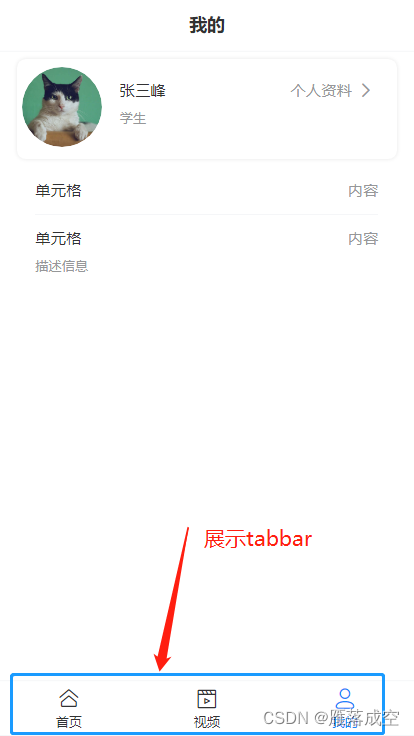
图一 展示tabbar
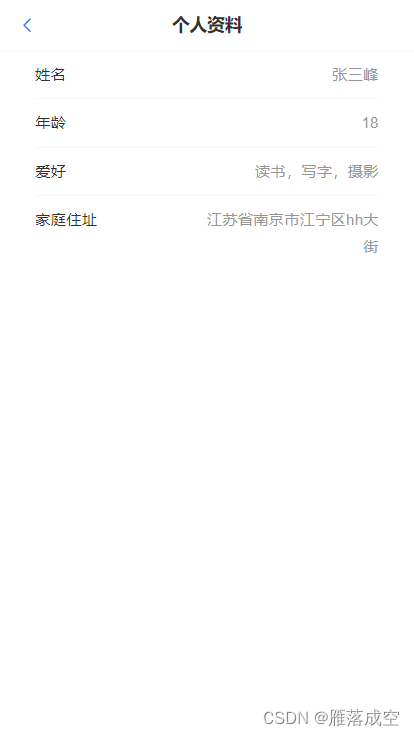
图二 不展示tabbar






















 994
994











 被折叠的 条评论
为什么被折叠?
被折叠的 条评论
为什么被折叠?








