先看效果
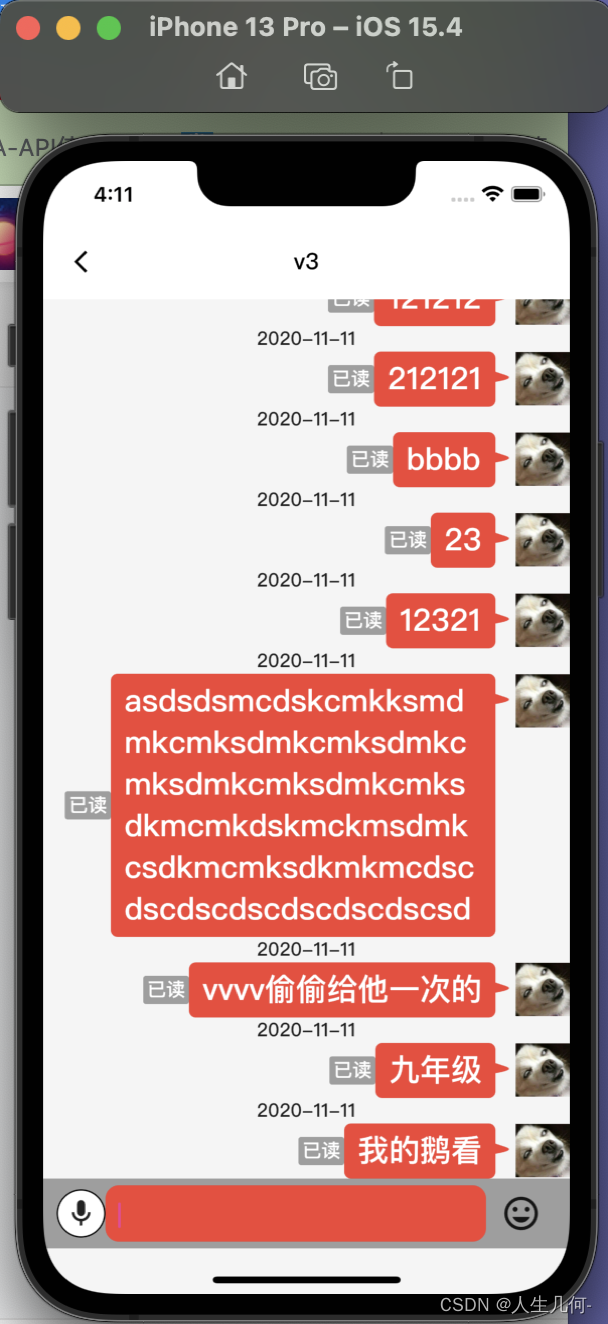
前言::::
网上好多气泡框,都让写固定宽高,无法自适应文本内容。
还有的就是通过算child 然后动态计算气泡框宽高,脱裤子💨,放到listview 刷新数据还会丢ui,因为要算某一个widget 的大小,必须是已经加载过,然后你再刷新listview然后更新大小。会被回收ui。不管是text内容,还是布局大小你要计算那就GG。不想多言
源码
import 'package:flutter/material.dart';
enum BubbleViewClipDirection { top, bottom, right, left, topLeft }
class BubbleViewClip extends CustomClipper<Path> {
/// 夹角宽度
static double ARRWIDTH = 5;
/// 夹角高度
double arrHeight = 10;
/// 气泡框圆角 /// 夹角圆角自己写去吧
double radius = 5;
/// 夹角Y位置
double arrPointY = 15;
BubbleViewClipDirection direction;
BubbleViewClip(this.direction);
// @override
Path getClip(Size size) {
double height = size.height;
double width = size.width;
if (direction == BubbleViewClipDirection.right) {
var controllPoint = Offset(width, arrPointY + arrHeight / 2);
var endPoint = Offset(width - (ARRWIDTH / 2), arrPointY + arrHeight / 4 * 3);
Path zone = Path()
..addRRect(RRect.fromLTRBR(
0, 0, width - ARRWIDTH, height, Radius.circular(radius)))
// ..close()
..moveTo(width - ARRWIDTH, arrPointY)
..lineTo(width - (ARRWIDTH / 2), arrPointY + arrHeight / 4)
..quadraticBezierTo(
controllPoint.dx, controllPoint.dy, endPoint.dx, endPoint.dy)
..lineTo(width - ARRWIDTH, arrPointY + arrHeight)..lineTo(
width - ARRWIDTH, arrPointY)
..close();
return zone;
} else {
var controllPoint = Offset(0, arrPointY + arrHeight / 2);
var endPoint = Offset(ARRWIDTH / 2, arrPointY + arrHeight / 4 * 3);
Path zone = Path()
..addRRect(RRect.fromLTRBR(
ARRWIDTH, 0, width, height, Radius.circular(radius)))
// ..close()
..moveTo(ARRWIDTH, arrPointY)
..lineTo(ARRWIDTH / 2, arrPointY + arrHeight / 4)
..quadraticBezierTo(
controllPoint.dx, controllPoint.dy, endPoint.dx, endPoint.dy)
..lineTo(ARRWIDTH, arrPointY + arrHeight)
..lineTo(ARRWIDTH, arrPointY)
..close();
return zone;
}
}
@override
bool shouldReclip(covariant CustomClipper oldClipper) {
return true;
}
}
使用
ClipPath(
clipper: BubbleViewClip(),
child: Container(
color: Colors.red,
constraints: BoxConstraints(
/// 这里我建议给一下,放到row里面如果加入Spacer 可能不换行。
/// 然后 Display.screenWidth 是屏幕宽度。 mainPicSize 是头像大小 50是已读宽度。
maxWidth: Display.screenWidth - mainPicSize - 50, // 最大宽度
),
padding: EdgeInsets.only(left: 10,right: BubbleViewClip.ARRWIDTH + 10,top: 5,bottom: 5),
child: Text(message.textElem!.text!,
softWrap: true,
style: TextStyle(color: Colors.white, fontSize: 23,)),
),
);原理 ======为啥如此简单:
来 关注点赞一下我告告你为啥如此简单
Container 红色正方形 然后 你剪切绘制成 气泡框的样子,然后 夹角长, 你直接Container padding 个夹角长度 ,内容不就显示全了么?,不就完美解决了吗?
别人都是直接绘制成气泡框Widget 。罗里吧嗦不看。
看看我发表时间,我真的潦草一下博客吧。困了😴:2023.07.18 04:32























 3215
3215











 被折叠的 条评论
为什么被折叠?
被折叠的 条评论
为什么被折叠?








