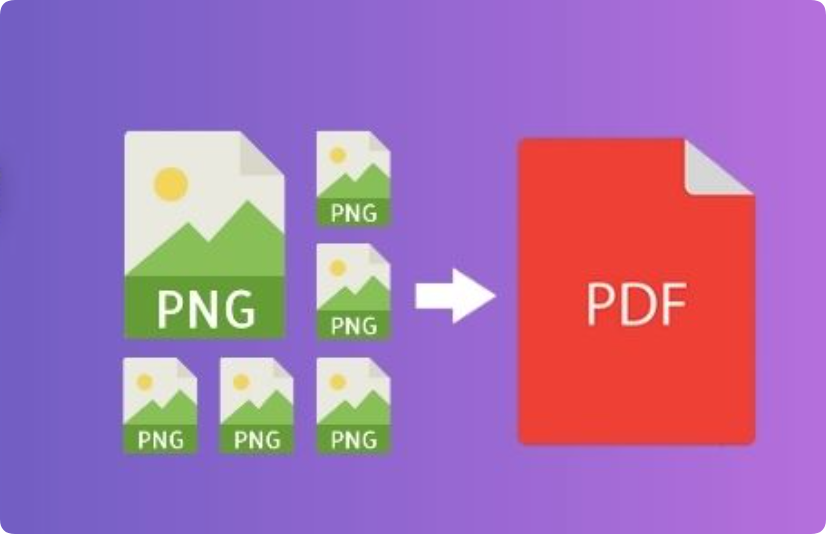
将多张PNG图像合并为一个PDF文件是文档处理中的常见需求。无论是存档、报告、作品集、演示文稿,还是将扫描页面转换为单个文件,如果没有合适的工具,这都可能非常耗时。本指南将介绍如何借助Aspose.PDF,使用 C#、Java 和 Python 编程实现快速将 PNG 图像合并为 PDF。
为什么要将 PNG 图像合并为 PDF?
PNG 是一种优秀的图像格式,因其高质量、无损压缩和透明度支持而广受欢迎。但对于多页内容,PDF 更易于共享、存储和保护。
将 PNG 图像转换为 PDF 的好处:
- 单个文件存储:不是发送 10 张图像,而是发送 1 个 PDF。
- 通用格式:PDF 可在所有平台上运行,不存在兼容性问题。
- 压缩选项:减小文件大小以便更快地共享。
- 安全功能:添加密码、水印和权限。
为什么使用 Aspose.PDF 将 PNG 图像合并为 PDF?
Aspose.PDF 是一款功能强大、功能丰富的 SDK,用于创建、编辑和转换 PDF 文档。它为开发人员提供跨平台、高性能的 API,使他们能够轻松地使用 C#、Java 和 Python 进行转换,而无需依赖 Adobe Acrobat 或第三方工具。对于图像到 PDF 的转换,它提供:
| 特征 | Aspose.PDF 优势 |
|---|---|
| 跨平台 | 适用于.NET、Java、Python 和其他语言 |
| 无外部依赖 | 无需 Adobe Acrobat 或 Ghostscript |
| 高质量渲染 | 保持原始图像质量 |
| 可定制的布局 | 控制边距、缩放比例和页面方向 |
| 批处理 | 几秒钟内合并数百个 PNG |
将 PNG 合并为 PDF 的步骤
无论使用哪种编程语言,步骤都是类似的:
- 创建新的 PDF 文档
- 循环遍历 PNG 图像文件
- 将每个图像添加到新页面
- 可选择调整尺寸、方向和质量
- 保存合并的 PDF
将 PNG 图像合并为 PDF 是一种便捷的方式,可以将多张图片存储、共享或存档在一个紧凑的文件中。以下是使用 C#、Java 和 Python 编写的分步示例,每个示例都展示了如何使用 Aspose.PDF 以最少的代码实现此操作。对于每种语言,您都需要先安装所需的库,然后运行代码将图像合并为一个 PDF 文档。
在 C# 中将 PNG 合并为 PDF
此示例展示如何使用Aspose.PDF for .NET将多个 PNG 图像合并为一个 PDF 文档。
步骤 1:从NuGet包管理器安装库:
Install-Package Aspose.PDF
第 2 步:使用以下示例代码将 PNG 文件合并为 PDF 文档。
// Import Aspose.PDF namespace
using Aspose.Pdf;
// Create a new PDF document instance
Document pdfDocument = new Document();
// Array of PNG file paths to merge into a single PDF
string[] pngFiles = { "image1.png", "image2.png", "image3.png" };
// Loop through each PNG file
foreach (string file in pngFiles)
{
// Add a new blank page to the PDF document
Page page = pdfDocument.Pages.Add();
// Create a new Image object to hold the PNG
Image image = new Image();
// Set the file path of the PNG image
image.File = file;
// (Optional) Set fixed dimensions for the image
// This ensures all images have the same size in the PDF
image.FixHeight = 600;
image.FixWidth = 400;
// Add the image to the page's content
page.Paragraphs.Add(image);
}
// Save the final merged PDF to disk
pdfDocument.Save("merged-pngs-to-PDF.pdf");
使用 Java 将 PNG 合并为 PDF
此示例演示如何使用Aspose.PDF for Java从给定文件夹中读取所有 PNG 图像并将它们合并为单个 PDF 文件。当您有数十张需要快速合并的图像时,它非常适合。
步骤 1:使用 Maven 安装Aspose.PDF for Java,并将其添加到您的 pom.xml 中:
<dependency> <groupId>com.aspose</groupId> <artifactId>aspose-pdf</artifactId> <version>25.7</version> </dependency>
第 2 步:使用以下 Java 代码将所有 PNG 文件合并为一个 PDF 文档。
// Import necessary Aspose.PDF classes
import com.aspose.pdf.*;
import java.io.File;
public class MergePngFromFolder {
public static void main(String[] args) {
// Path to the folder containing PNG images
String folderPath = "D:\\Files\\png\\";
// Create a new PDF document instance
Document pdfDocument = new Document();
// Get all PNG files from the specified folder (case-insensitive)
File folder = new File(folderPath);
File[] pngFiles = folder.listFiles((dir, name) -> name.toLowerCase().endsWith(".png"));
// Check if PNG files are found
if (pngFiles != null && pngFiles.length > 0) {
// Loop through each PNG file
for (File file : pngFiles) {
// Add a new page to the PDF for each image
Page page = pdfDocument.getPages().add();
// Create an Image object for the PNG
Image image = new Image();
// Set the PNG file path
image.setFile(file.getAbsolutePath());
// (Optional) Set fixed height and width for consistency
image.setFixHeight(600);
image.setFixWidth(400);
// Add the image to the current PDF page
page.getParagraphs().add(image);
}
// Save the final merged PDF to the same folder
pdfDocument.save(folderPath + "merged_images.pdf");
System.out.println("Merged PDF created successfully at: " + folderPath);
} else {
// If no PNG files are found in the folder
System.out.println("No PNG files found in the folder.");
}
}
}
使用 Python 将 PNG 图像合并为 PDF
此示例演示如何通过 .NET 使用 Aspose.PDF for Python将多个 PNG 图像合并为一个 PDF 文档。此方法非常适合在脚本或应用程序中自动执行批量图像到 PDF 的转换。
步骤1:通过.NET安装Aspose.PDF for Python
pip install aspose-pdf
第 2 步:运行以下 Python 脚本将 PNG 文件合并为 PDF 文档。
import aspose.pdf as ap
# Create a new empty PDF document
pdf_document = ap.Document()
# List of PNG image file paths to merge
png_files = [
"image1.png",
"image2.png",
"image3.png"
]
# Loop through each PNG file path
for image_path in png_files:
# Add a new blank page to the PDF
page = pdf_document.pages.add()
# Create an Image object
image = ap.Image()
# Set the file path for the image
image.file = image_path
# (Optional) Set a fixed size for the image
# image.fix_height = 600
# image.fix_width = 400
# Add the image to the page's content (paragraphs collection)
page.paragraphs.add(image)
# Save the final merged PDF to the specified location
pdf_document.save("merged.pdf")
将 PNG 图像合并为 PDF 的用例
- 扫描和存档:合并扫描的文档页面。
- 设计作品集:将艺术品合并为一个文件。
- 产品目录:将产品 PNG 转换为可共享的 PDF。
- 法庭提交的材料:捆绑基于图像的证据。
- 营销手册:将宣传图形合并为 PDF。
结论
使用 Aspose.PDF 将 PNG 图像合并为 PDF 既快速又灵活,并且支持 C#、Java 和 Python 语言。无论您需要存档扫描页面、准备作品集还是打包产品图片,该 API 的跨平台功能都是开发人员的理想选择。


























 894
894

 被折叠的 条评论
为什么被折叠?
被折叠的 条评论
为什么被折叠?








