本文实现弹幕效果的三种方法:1、Canvas实现 2、Jquery实现 3、js原生实现
1、Canvas弹幕实现
借鉴于:https://segmentfault.com/a/1190000011723466
效果图:

代码如下:
//index.html文件
<!DOCTYPE html>
<html lang="en">
<head>
<meta charset="UTF-8">
<meta name="viewport" content="width=device-width, initial-scale=1.0">
<meta http-equiv="X-UA-Compatible" content="ie=edge">
<title>The Canavas Danmu Wall</title>
<link rel="stylesheet" href="style.css" type="text/css" />
</head>
<body>
<div class="container">
<canvas id="drawing" width="1000" height="500"></canvas>
<div style="text-align:center; vertical-align:middle; margin-top:10px;">
<input id="text" value="" placeholder="说点什么?" />
</div>
<div style="margin-top:10px">
<button id="btn1">发射</button>
<button id="btn2">清空</button>
</div>
</div>
<script type="text/javascript" src="main.js"></script>
</body>
</html>
//css.style文件
#drawing{
border:2px solid #44b8c0;
margin-top:10px;
}
#text{
width:450px;
height:30px;
border:1px solid #44b8c0;
font-size:20px;
}
.container{
margin: 0 auto;
width:1000px;
}
#btn1{
border:1px solid #44b8c0;
border-radius:5px;
background: url("1.jpg") no-repeat;
margin-left:450px;
height:30px;
width:60px;
}
#btn2{
border:1px solid #44b8c0;
border-radius:5px;
background: url("1.jpg") no-repeat;
margin-left:20px;
height:30px;
width:60px;
}
// main.js文件
(function () {
class Barrage {
constructor() {
this.canvas = document.getElementById('drawing');
let rect = this.canvas.getBoundingClientRect();
this.w = rect.right - rect.left;//left为元素左边到视窗的距离 right为元素右边到视窗的距离
this.h = rect.bottom - rect.top;
this.ctx = this.canvas.getContext('2d');
this.ctx.font = '20px Microsoft YaHei';
this.barrageList = [];
}
//添加弹幕列表
shoot(value) {
let top = this.getTop();
let color = this.getColor();
let offset = this.getOffset();
let width = Math.ceil(this.ctx.measureText(value).width);//如果您需要在文本向画布输出之前,就了解文本的宽度,那么请使用该方法。
let barrage = {
value: value,
top: top,
left: this.w,
color: color,
offset: offset,
width: width
}
this.barrageList.push(barrage);
}
//开始绘制
draw() {
if (this.barrageList.length) {
this.ctx.clearRect(0, 0, this.w, this.h);
for (let i = 0; i < this.barrageList.length; i++) {
let b = this.barrageList[i];
if (b.left + b.width <= 0) {
this.barrageList.splice(i, 1);
i--;
continue;
}
b.left -= b.offset;
this.drawText(b);
}
}
requestAnimationFrame(this.draw.bind(this));//JS动画
}
//绘制文字
drawText(barrage) {
this.ctx.fillStyle = barrage.color;
this.ctx.fillText(barrage.value, barrage.left, barrage.top);
}
//获取随机颜色
getColor() {
return '#' + Math.floor(Math.random() * 0xffffff).toString(16);
}
//获取随机top
getTop() {
//canvas绘制文字x,y坐标是按文字左下角计算,预留30px
return Math.floor(Math.random() * (this.h - 30)) + 30;
}
//获取偏移量
getOffset() {
return +(Math.random() * 4).toFixed(1) + 1;
}
//清空弹幕
clearDanmu(){
this.barrageList = [];
this.ctx.clearRect(0, 0, this.w, this.h);
}
}
let barrage = new Barrage();
barrage.draw();
var btn1= document.getElementById('btn1');
btn1.addEventListener("click",function(){
var input=document.getElementById("text");
var value1 =input.value;
input.value='';
barrage.shoot(value1);
input.focus();
},false);
var btn2 =document.getElementById('btn2');
btn2.addEventListener("click",function(){
barrage.clearDanmu();
},false);
})();
2、Jquery弹幕实现
借鉴于:https://segmentfault.com/a/1190000009948824
效果图: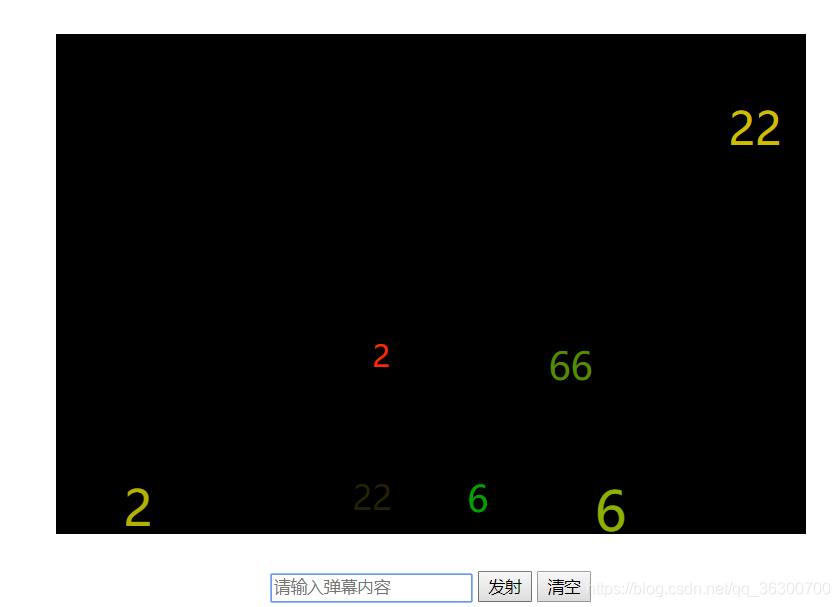
代码如下:
//index.html文件
<!DOCTYPE html>
<html lang="en">
<head>
<meta charset="UTF-8">
<meta name="viewport" content="width=device-width, initial-scale=1.0">
<meta http-equiv="X-UA-Compatible" content="ie=edge">
<title>The Jquery Danmu Wall</title>
<link rel="stylesheet" href="style.css">
</head>
<body>
<div class="screen_container"></div>
<div class="screen_toolbar">
<input id="screenBullText" type="text" placeholder="请输入弹幕内容"/>
<button class="send">发射</button>
<button class="clear">清空</button>
</div>
</body>
<script src="http://libs.baidu.com/jquery/2.0.0/jquery.js"></script>
<script src="main.js"></script>
</html>
//style.css文件
.screen_container{
position: relative;
width: 600px;
height: 400px;
margin:30px auto;
background: #000;
overflow: hidden;
}
.screen_toolbar{
width: 600px;
margin:20px auto;
text-align: center;
}
//main.js文件
// 弹幕定时器
var timers = [];
// 控制弹幕显隐变量
var isShow = true;
// 监听发送按钮
$(".send").on("click", function () {
// 创建弹幕
var jqueryDom = createScreenbullet($("#screenBullText").val());
$("#screenBullText").val("");
$("#screenBullText").focus();
// 添加定时任务
addInterval(jqueryDom);
});
// 监听关闭弹幕按钮
$(".clear").on("click", function () {
if (isShow) {
$(".bullet").css("opacity", 0);
isShow = false;
} else {
$(".bullet").css("opacity", 1);
isShow = true;
}
});
// 新建一个弹幕
function createScreenbullet(text) {
var jqueryDom = $("<div class='bullet'>" + text + "</div>");
var fontColor = "rgb(" + Math.floor(Math.random() * 256) + "," + Math.floor(Math.random() * 256) + "," + Math.floor(Math.random()) + ")";
var fontSize = Math.floor((Math.random() + 1) * 24) + "px";
var left = $(".screen_container").width() + "px";
var top = Math.floor(Math.random() * 400) + "px";
top = parseInt(top) > 352 ? "352px" : top;
jqueryDom.css({
"position": 'absolute',
"color": fontColor,
"font-size": fontSize,
"left": left,
"top": top
});
$(".screen_container").append(jqueryDom);
return jqueryDom;
}
// 为弹幕添加定时任务
function addInterval(jqueryDom) {
var left = jqueryDom.offset().left - $(".screen_container").offset().left;
var timer = setInterval(function () {
left--;
jqueryDom.css("left", left + "px");
if (jqueryDom.offset().left + jqueryDom.width() < $(".screen_container").offset().left) {
jqueryDom.remove();
clearInterval(timer);
}
}, 10);
timers.push(timer);
}
3、原生JS弹幕实现
借鉴于:https://segmentfault.com/a/1190000011686448
效果图: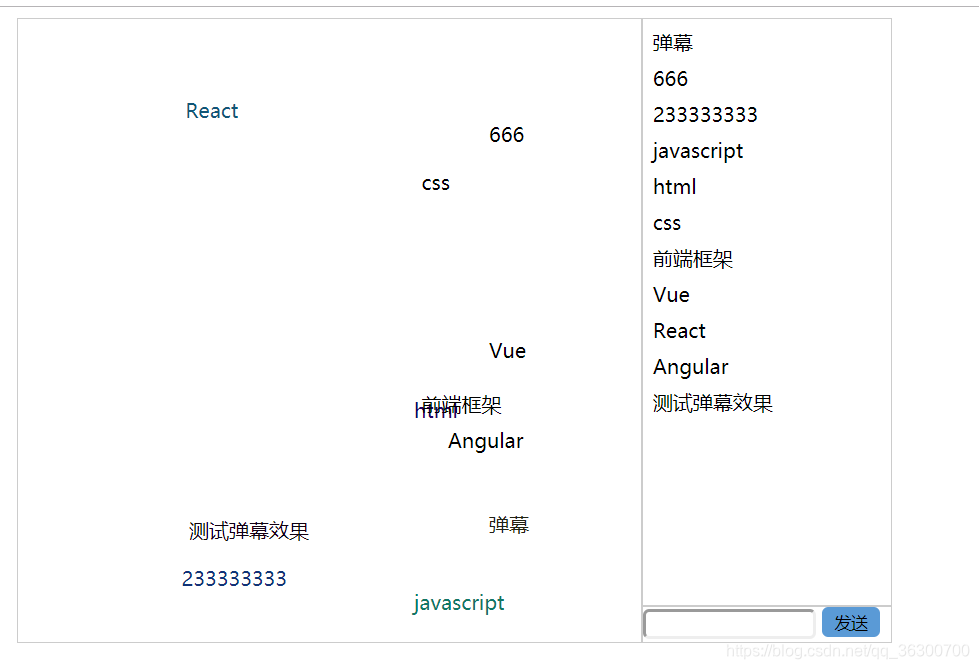
代码如下:
//index.html文件
<!DOCTYPE html>
<html lang="en">
<head>
<meta charset="UTF-8">
<meta name="viewport" content="width=device-width, initial-scale=1.0">
<meta http-equiv="X-UA-Compatible" content="ie=edge">
<title>Document</title>
<link rel="stylesheet" href="style.css" />
</head>
<body>
<div class="container">
<div id="content" class="content"></div>
<div class="content-opt">
<div id="content-text" class="content-text"></div>
<div class="content-input">
<input id="text" type="text">
<button id="send">发送</button>
</div>
</div>
</div>
</body>
<script src="main.js"></script>
</html>
//style.css文件
* {
box-sizing: border-box;
outline: none;
}
p {
margin: .5em;
word-break: break-all;
}
.container {
position: relative;
width: 700px;
height: 500px;
margin: auto;
padding-right: 200px;
}
.content {
width: 100%;
height: 100%;
border: 1px solid #ccc;
}
.content-opt {
position: absolute;
top: 0;
right: 0;
width: 200px;
height: 100%;
}
.content-text {
height: calc(100% - 30px);
margin-bottom: 30px;
border: 1px solid #ccc;
overflow: auto;
}
.content-input {
position: absolute;
bottom: 0;
width: 100%;
height: 30px;
border: 1px solid #ccc;
}
.content-input input {
width: 70%;
padding: 2px;
border-radius: 5px;
}
.content-input button {
padding: 3px 10px;
border: none;
border-radius: 5px;
background: rgb(90, 154, 214);
}
//main.js文件
(function () {
class Barrage {
constructor(id) {
this.domList = [];
this.dom = document.querySelector('#' + id);
if (this.dom.style.position == '' || this.dom.style.position == 'static') {
this.dom.style.position = 'relative';
}
this.dom.style.overflow = 'hidden';
let rect = this.dom.getBoundingClientRect();
this.domWidth = rect.right - rect.left;
this.domHeight = rect.bottom - rect.top;
}
shoot(text) {
let div = document.createElement('div');
div.style.position = 'absolute';
div.style.left = this.domWidth + 'px';
div.style.top = (this.domHeight - 20) * +Math.random().toFixed(2) + 'px';
div.style.whiteSpace = 'nowrap';
div.style.color = '#' + Math.floor(Math.random() * 256).toString(10);
div.innerText = text;
this.dom.appendChild(div);
let roll = (timer) => {
let now = +new Date();
roll.last = roll.last || now;
roll.timer = roll.timer || timer;
let left = div.offsetLeft;
let rect = div.getBoundingClientRect();
if (left < (rect.left - rect.right)) {
this.dom.removeChild(div);
} else {
if (now - roll.last >= roll.timer) {
roll.last = now;
left -= 3;
div.style.left = left + 'px';
}
requestAnimationFrame(roll);
}
}
roll(50 * +Math.random().toFixed(2));
}
}
let barage = new Barrage('content');
function appendList(text) {
let p = document.createElement('p');
p.innerText = text;
document.querySelector('#content-text').appendChild(p);
}
document.querySelector('#send').onclick = () => {
let text = document.querySelector('#text').value;
barage.shoot(text);
appendList(text);
};
const textList = ['弹幕', '666', '233333333', 'javascript', 'html', 'css', '前端框架', 'Vue', 'React', 'Angular',
'测试弹幕效果'
];
textList.forEach((s) => {
barage.shoot(s);
appendList(s);
})
})();






















 1303
1303

 被折叠的 条评论
为什么被折叠?
被折叠的 条评论
为什么被折叠?








