原文链接:https://blog.iyatt.com/?p=17296
环境
- 树莓派CM4
- raspios 20240704 Debian 12 arm64
搭建 LNMP 环境
安装 Nginx
sudo apt update
sudo apt install -y nginx
安装 php 及功能组件支持
参考:https://docs.nextcloud.com/server/latest/admin_manual/installation/php_configuration.html
sudo apt install -y php php-common php-fpm php-curl php-xml php-fileinfo php-gd php-json php-mbstring php-posix php-simplexml php-xmlreader php-xmlwriter php-zip php-mysql php-intl php-ldap php-ftp php-imap php-bcmath php-gmp php-exif php-apcu php-memcached php-redis php-imagick php-tidy php-uuid php-gnupg ffmpeg
安装数据库
MySQL 官方没有提供适用 Debian 12 arm64 的二进制安装包
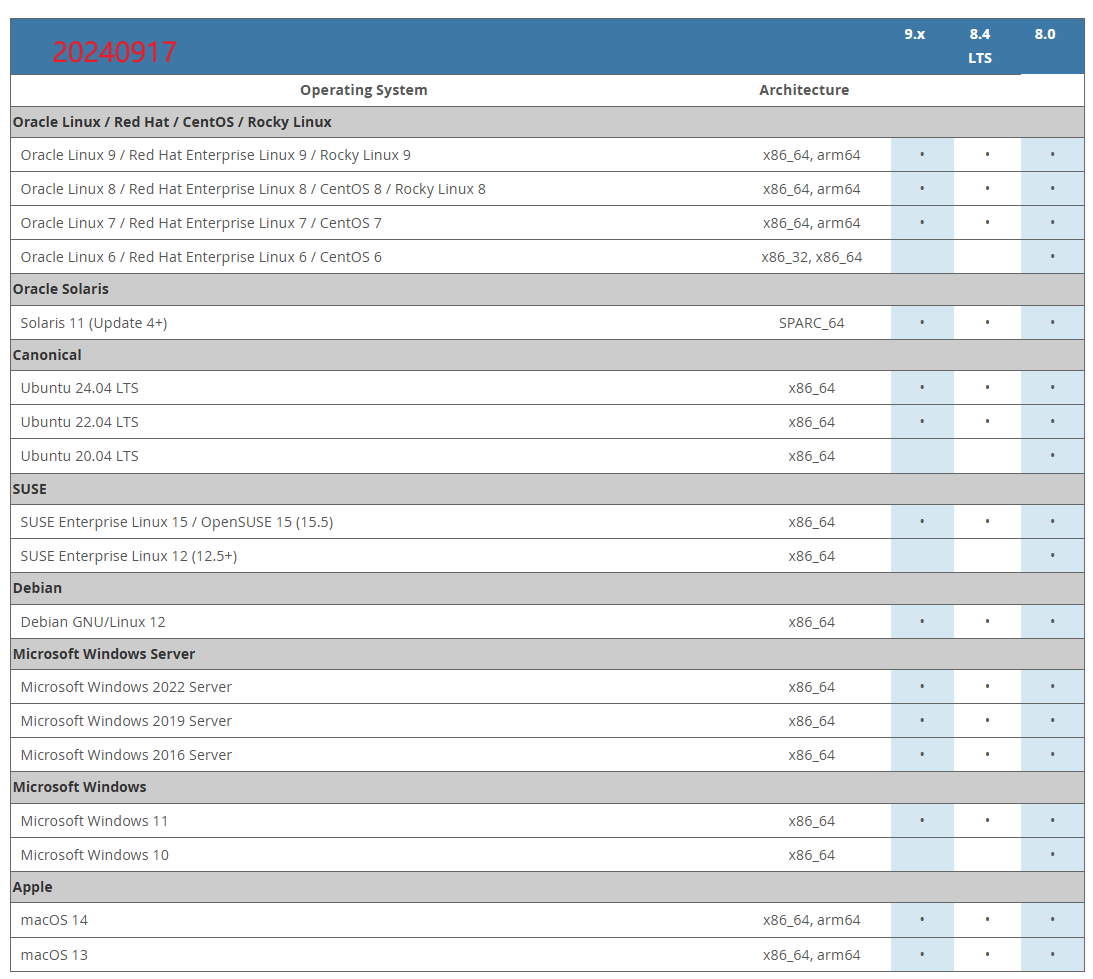
可以自己用 MySQL 社区版源码编译或者找三方编译的安装包,这里使用 MySQL 的开源替代软件 Mariadb,可以直接用官方软件源安装
sudo apt install -y mariadb-server
配置 Nginx 和 PHP 连接
参考:https://docs.nextcloud.com/server/latest/admin_manual/installation/nginx.html#nextcloud-in-the-webroot-of-nginx
以 root 权限编辑 /etc/nginx/sites-available/default,写入(只是模板,需要自己改)
这个配置比较适用配置在公网服务器
upstream php-handler {
# server 127.0.0.1:9000;
server unix:/run/php/php-fpm.sock;
}
# Set the `immutable` cache control options only for assets with a cache busting `v` argument
map $arg_v $asset_immutable {
"" "";
default ", immutable";
}
server {
# http
listen 80;
listen [::]:80;
server_name cloud.example.com; # 自己的域名,IP 访问改为一个下划线
# Prevent nginx HTTP Server Detection
server_tokens off;
# Enforce HTTPS
return 301 https://$server_name$request_uri;
}
server {
# https
# 如果不是部署到公网,就将上一个 server 删掉,把这里的监听 443 端口改为 80,并删掉 **ssl http2**
listen 443 ssl http2;
listen [::]:443 ssl http2;
# With NGinx >= 1.25.1 you should use this instead:
# listen 443 ssl;
# listen [::]:443 ssl;
# http2 on;
server_name cloud.example.com; # 自己的域名,IP 访问改为一个下划线
# Path to the root of your installation
# Nextcloud 网站源码放置路径
root /var/www/nextcloud;
# Use Mozilla's guidelines for SSL/TLS settings
# https://mozilla.github.io/server-side-tls/ssl-config-generator/
# SSL 证书文件路径,配置 https 访问需要,
ssl_certificate /etc/nginx/cloud.example.com.crt;
ssl_certificate_key /etc/nginx/cloud.example.com.key;
# Prevent nginx HTTP Server Detection
server_tokens off;
# HSTS settings
# WARNING: Only add the preload option once you read about
# the consequences in https://hstspreload.org/. This option
# will add the domain to a hardcoded list that is shipped
# in all major browsers and getting removed from this list
# could take several months.
#add_header Strict-Transport-Security "max-age=15768000; includeSubDomains; preload" always;
# set max upload size and increase upload timeout:
client_max_body_size 512M;
client_body_timeout 300s;
fastcgi_buffers 64 4K;
# Enable gzip but do not remove ETag headers
gzip on;
gzip_vary on;
gzip_comp_level 4;
gzip_min_length 256;
gzip_proxied expired no-cache no-store private no_last_modified no_etag auth;
gzip_types application/atom+xml text/javascript application/javascript application/json application/ld+json application/manifest+json application/rss+xml application/vnd.geo+json application/vnd.ms-fontobject application/wasm application/x-font-ttf application/x-web-app-manifest+json application/xhtml+xml application/xml font/opentype image/bmp image/svg+xml image/x-icon text/cache-manifest text/css text/plain text/vcard text/vnd.rim.location.xloc text/vtt text/x-component text/x-cross-domain-policy;
# Pagespeed is not supported by Nextcloud, so if your server is built
# with the `ngx_pagespeed` module, uncomment this line to disable it.
#pagespeed off;
# The settings allows you to optimize the HTTP2 bandwidth.
# See https://blog.cloudflare.com/delivering-http-2-upload-speed-improvements/
# for tuning hints
client_body_buffer_size 512k;
# HTTP response headers borrowed from Nextcloud `.htaccess`
add_header Referrer-Policy "no-referrer" always;
add_header X-Content-Type-Options "nosniff" always;
add_header X-Frame-Options "SAMEORIGIN" always;
add_header X-Permitted-Cross-Domain-Policies "none" always;
add_header X-Robots-Tag "noindex, nofollow" always;
add_header X-XSS-Protection "1; mode=block" always;
# Remove X-Powered-By, which is an information leak
fastcgi_hide_header X-Powered-By;
# Set .mjs and .wasm MIME types
# Either include it in the default mime.types list
# and include that list explicitly or add the file extension
# only for Nextcloud like below:
include mime.types;
types {
text/javascript mjs;
application/wasm wasm;
}
# Specify how to handle directories -- specifying `/index.php$request_uri`
# here as the fallback means that Nginx always exhibits the desired behaviour
# when a client requests a path that corresponds to a directory that exists
# on the server. In particular, if that directory contains an index.php file,
# that file is correctly served; if it doesn't, then the request is passed to
# the front-end controller. This consistent behaviour means that we don't need
# to specify custom rules for certain paths (e.g. images and other assets,
# `/updater`, `/ocs-provider`), and thus
# `try_files $uri $uri/ /index.php$request_uri`
# always provides the desired behaviour.
index index.php index.html /index.php$request_uri;
# Rule borrowed from `.htaccess` to handle Microsoft DAV clients
location = / {
if ( $http_user_agent ~ ^DavClnt ) {
return 302 /remote.php/webdav/$is_args$args;
}
}
location = /robots.txt {
allow all;
log_not_found off;
access_log off;
}
# Make a regex exception for `/.well-known` so that clients can still
# access it despite the existence of the regex rule
# `location ~ /(\.|autotest|...)` which would otherwise handle requests
# for `/.well-known`.
location ^~ /.well-known {
# The rules in this block are an adaptation of the rules
# in `.htaccess` that concern `/.well-known`.
location = /.well-known/carddav { return 301 /remote.php/dav/; }
location = /.well-known/caldav { return 301 /remote.php/dav/; }
location /.well-known/acme-challenge { try_files $uri $uri/ =404; }
location /.well-known/pki-validation { try_files $uri $uri/ =404; }
# Let Nextcloud's API for `/.well-known` URIs handle all other
# requests by passing them to the front-end controller.
return 301 /index.php$request_uri;
}
# Rules borrowed from `.htaccess` to hide certain paths from clients
location ~ ^/(?:build|tests|config|lib|3rdparty|templates|data)(?:$|/) { return 404; }
location ~ ^/(?:\.|autotest|occ|issue|indie|db_|console) { return 404; }
# Ensure this block, which passes PHP files to the PHP process, is above the blocks
# which handle static assets (as seen below). If this block is not declared first,
# then Nginx will encounter an infinite rewriting loop when it prepends `/index.php`
# to the URI, resulting in a HTTP 500 error response.
location ~ \.php(?:$|/) {
# Required for legacy support
rewrite ^/(?!index|remote|public|cron|core\/ajax\/update|status|ocs\/v[12]|updater\/.+|ocs-provider\/.+|.+\/richdocumentscode(_arm64)?\/proxy) /index.php$request_uri;
fastcgi_split_path_info ^(.+?\.php)(/.*)$;
set $path_info $fastcgi_path_info;
try_files $fastcgi_script_name =404;
include fastcgi_params;
fastcgi_param SCRIPT_FILENAME $document_root$fastcgi_script_name;
fastcgi_param PATH_INFO $path_info;
fastcgi_param HTTPS on;
fastcgi_param modHeadersAvailable true; # Avoid sending the security headers twice
fastcgi_param front_controller_active true; # Enable pretty urls
fastcgi_pass php-handler;
fastcgi_intercept_errors on;
fastcgi_request_buffering off;
fastcgi_max_temp_file_size 0;
}
# Serve static files
location ~ \.(?:css|js|mjs|svg|gif|ico|jpg|png|webp|wasm|tflite|map|ogg|flac)$ {
try_files $uri /index.php$request_uri;
# HTTP response headers borrowed from Nextcloud `.htaccess`
add_header Cache-Control "public, max-age=15778463$asset_immutable";
add_header Referrer-Policy "no-referrer" always;
add_header X-Content-Type-Options "nosniff" always;
add_header X-Frame-Options "SAMEORIGIN" always;
add_header X-Permitted-Cross-Domain-Policies "none" always;
add_header X-Robots-Tag "noindex, nofollow" always;
add_header X-XSS-Protection "1; mode=block" always;
access_log off; # Optional: Don't log access to assets
}
location ~ \.woff2?$ {
try_files $uri /index.php$request_uri;
expires 7d; # Cache-Control policy borrowed from `.htaccess`
access_log off; # Optional: Don't log access to assets
}
# Rule borrowed from `.htaccess`
location /remote {
return 301 /remote.php$request_uri;
}
location / {
try_files $uri $uri/ /index.php$request_uri;
}
}
安装 Nextcloud
Nextcloud 网站源码下载:https://nextcloud.com/install/
展开社区项目
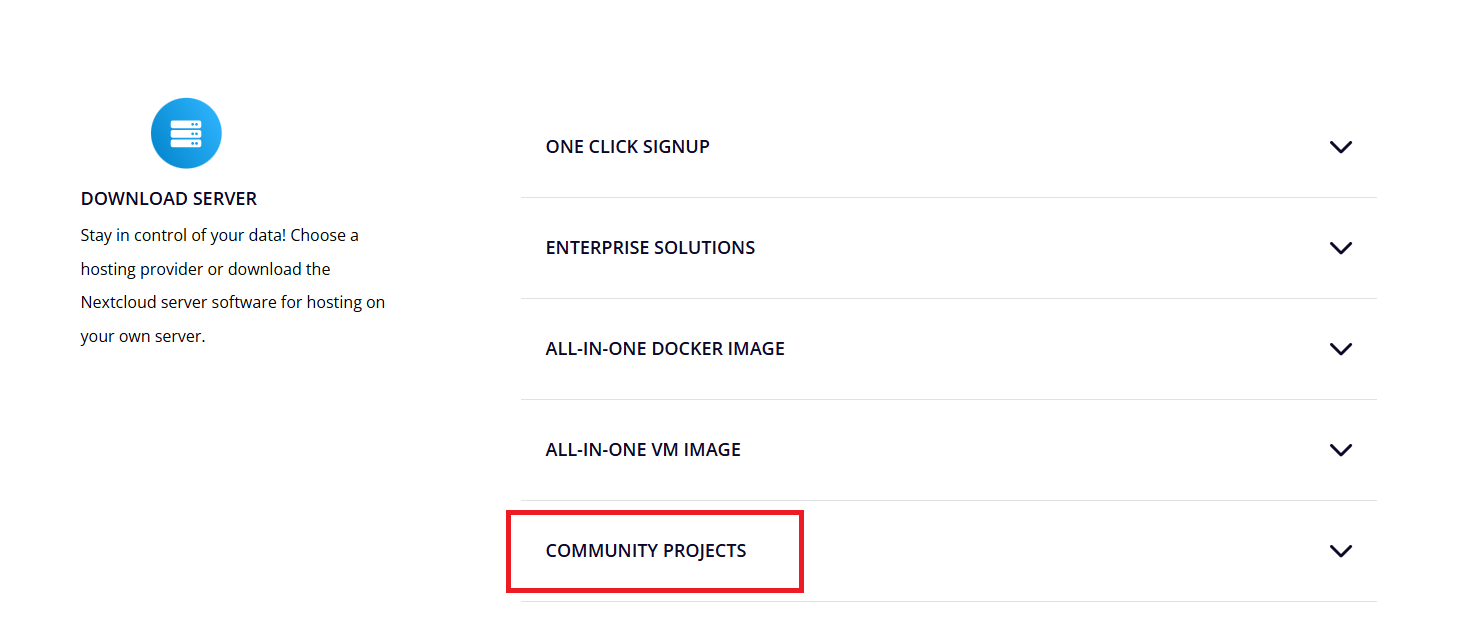
下载 ZIP 包
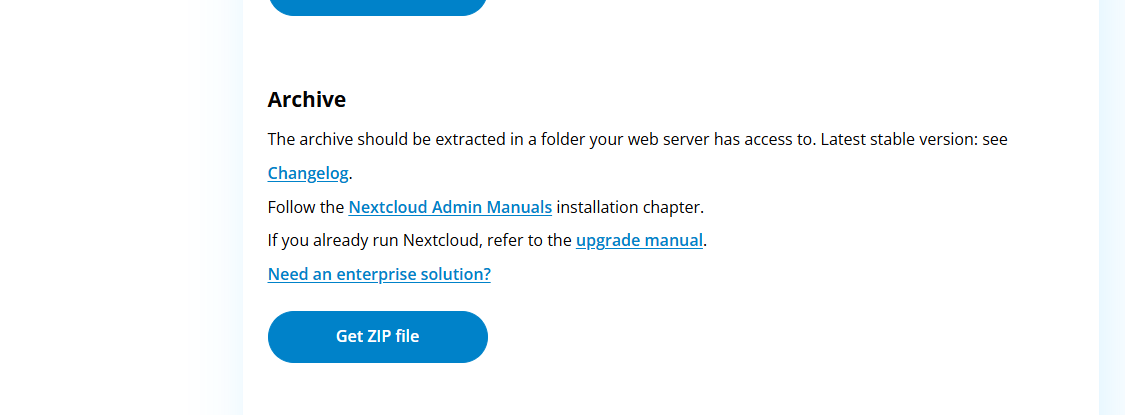
解压得到的 nextcloud 放到 /var/www 路径下,并在这个路径下修改文件权限:https://blog.iyatt.com/?p=14780
后面创建数据库和配置安装和 WordPress 差不多:https://blog.iyatt.com/?p=12732#WordPress_%E5%AE%89%E8%A3%85
只是登录数据库 root 的方式从 mysql -u root -p 改为 sudo mysql
访问页面,首次配置一下数据库连接信息和登录账号
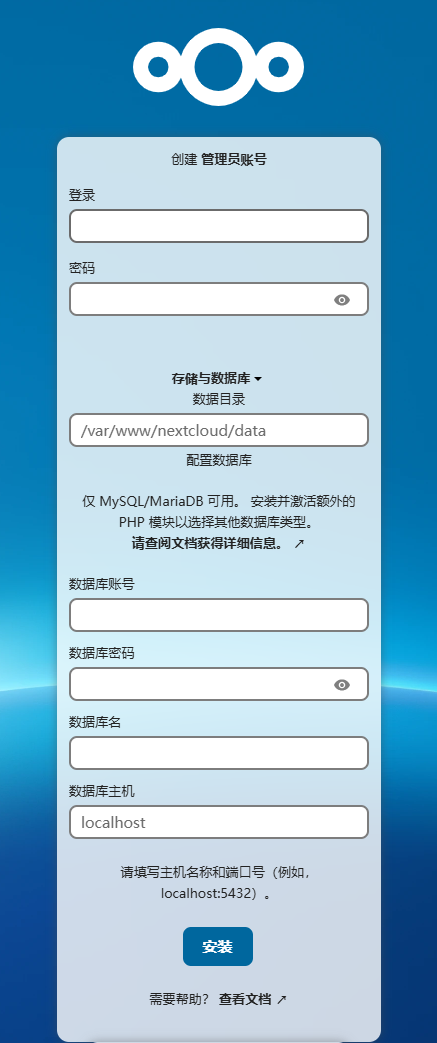
然后登录进入页面
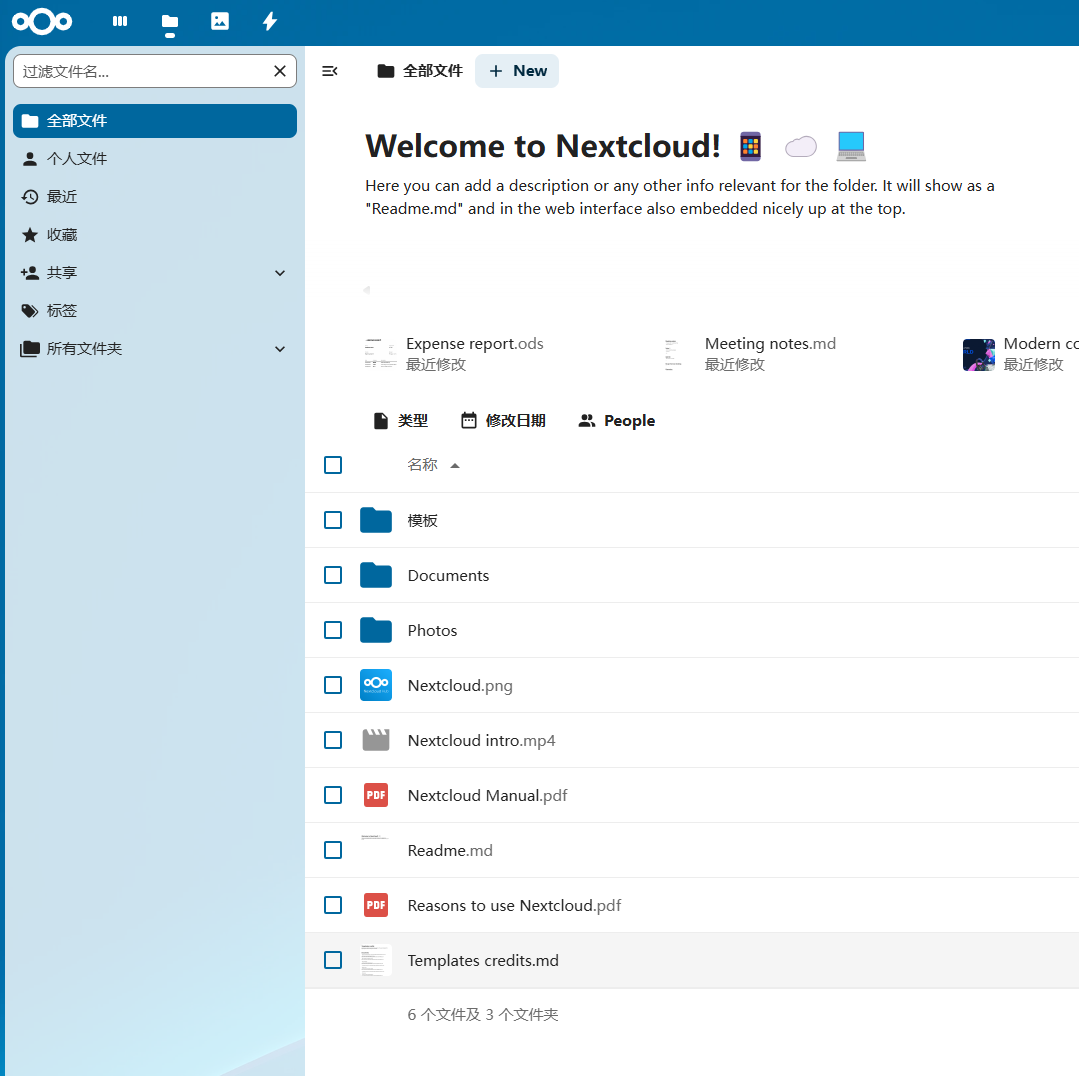
改进配置
修改 PHP 限制
Nextcloud 建议 php 内存限制至少有 512M,根据自己实际情况调整,我这里树莓派有 8G 内存,直接把 PHP 限制改为 1G
以 root 权限编辑 /etc/php/8.2/fpm/php.ini,路径中的 8.2 是 php 版本,根据自己的实际情况修改
找到 memory_limt 把后面的值修改了
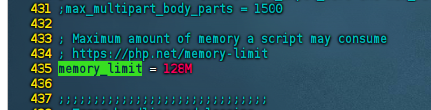
修改上传文件大小限制(upload_max_filesize),默认 2M,这里改为 512M
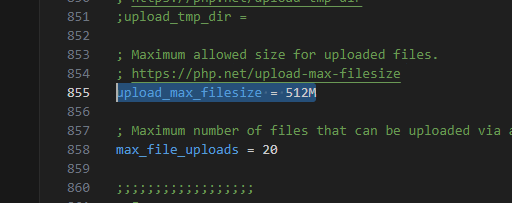
修改 post 大小限制(post_max_size),默认 8M,这里改为 512M
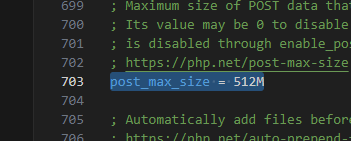
然后重启 php-fpm,其中 8.2 换成自己的 php 版本
sudo systemctl restart php8.2-fpm
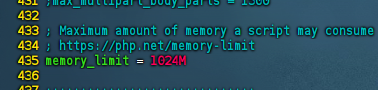
后台任务使用 cron 执行
创建定时任务
sudo crontab -u www-data -e
自己选择一个编辑器,然后写入(/var/www/nextcloud 是网站文件路径)
*/5 * * * * /usr/bin/php -f /var/www/nextcloud/cron.php
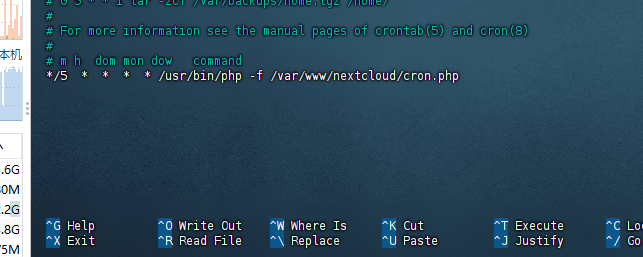
然后 Nextcloud 设置 -> 基本设置 -> 后台任务,选择 Cron

配置电子邮件服务器(发邮件)
先在设置的个人信息里填上邮箱(用于验证接收)
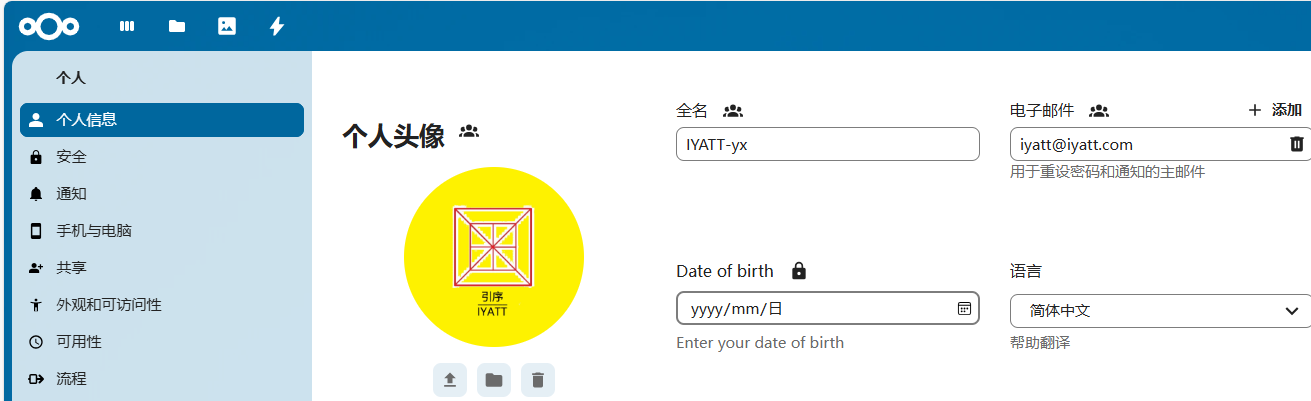
再到基本设置,我这里使用 QQ 邮箱的 STMP 服务来实现发邮件
QQ 邮箱:https://mail.qq.com
获取一个专用的密码
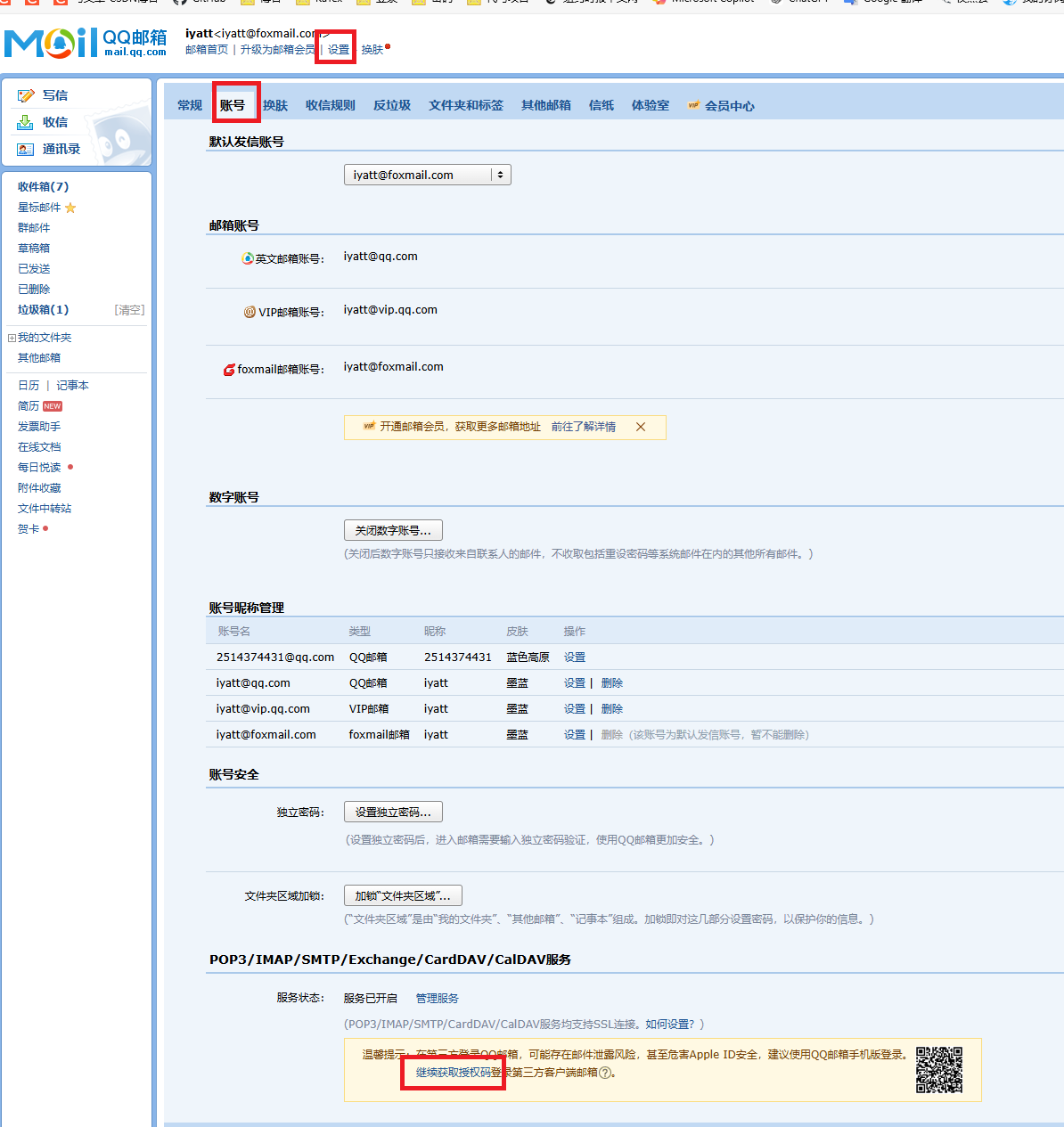
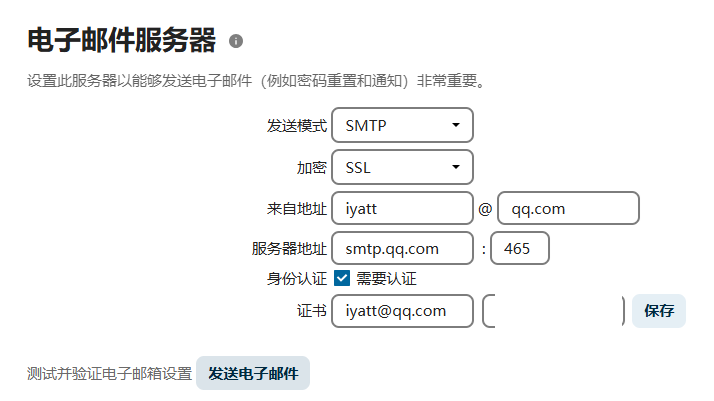
设置默认电话区域
以 root 权限编辑 Nexcloud 目录下的 config/config.php,追加
'default_phone_region' => 'CN',
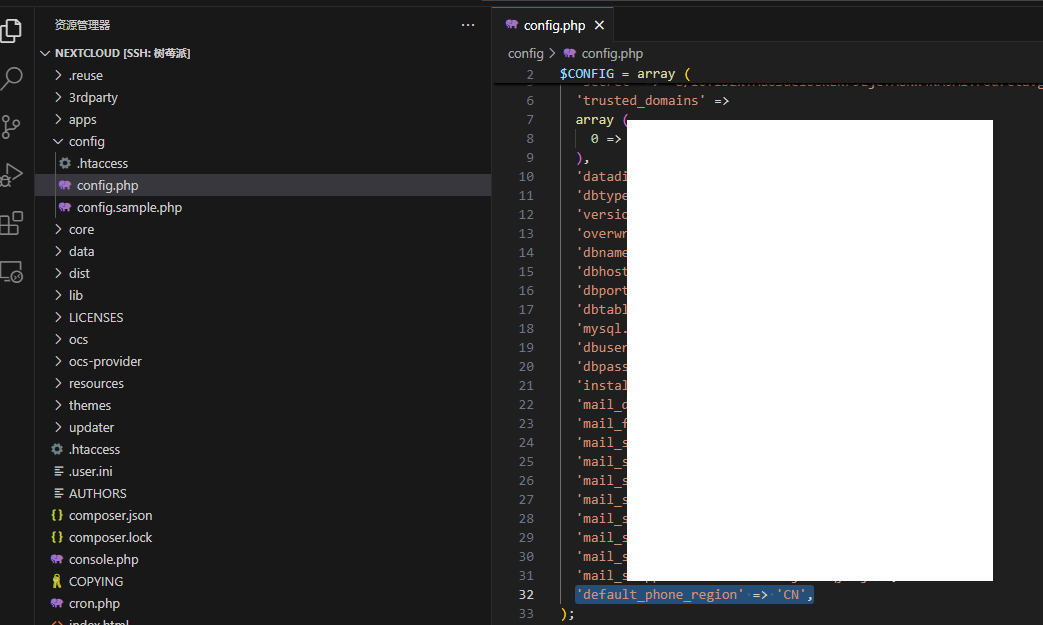
开启 PHP OPcache
开这个就是把编译过的 PHP 脚本缓存到内存里(内存足够的话),这样可以提升性能。
以 root 权限编辑 /etc/php/8.2/fpm/php.ini,找到 [opcache] 添加下面内容(也可以解开注释编辑参数)
opcache.enable=1
opcache.enable_cli=1
opcache.memory_consumption=128
opcache.interned_strings_buffer=16
opcache.max_accelerated_files=10000
opcache.save_comments=1
opcache.revalidate_freq=1
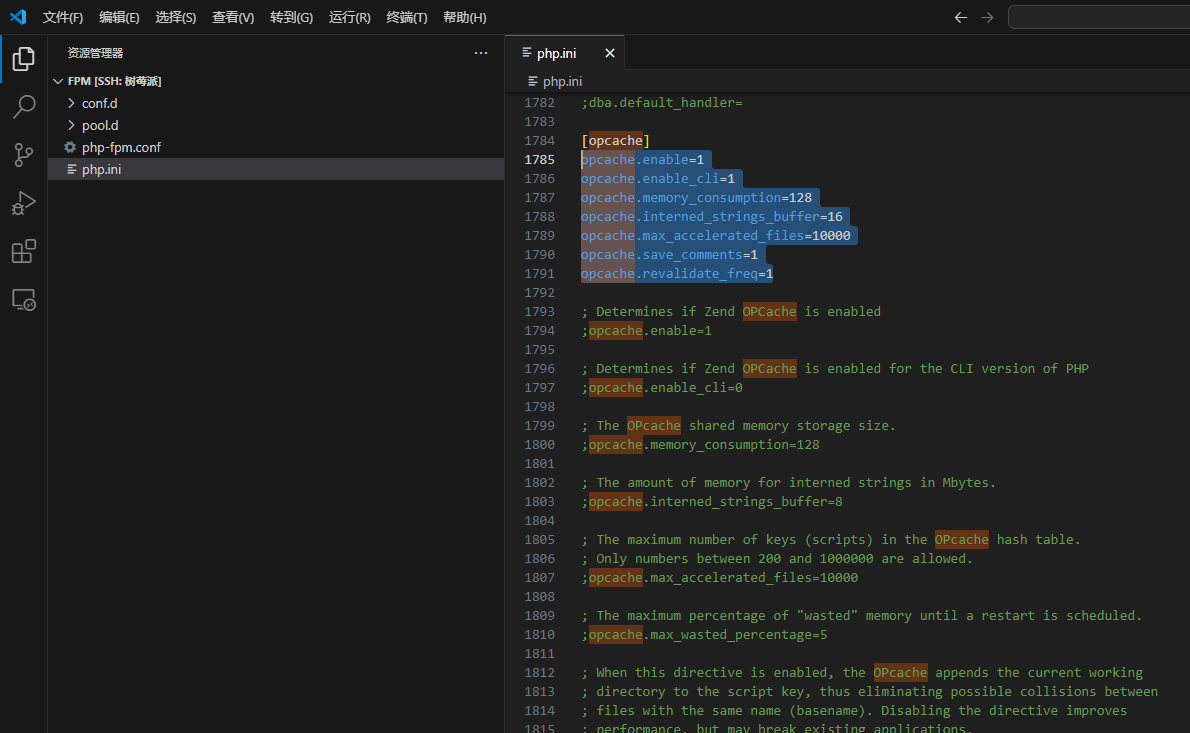
重启 PHP-FPM 生效
解决 PHP 访问环境变量
以 root 编辑 /etc/php/8.2/fpm/pool.d/www.conf,找到 env[PATH]
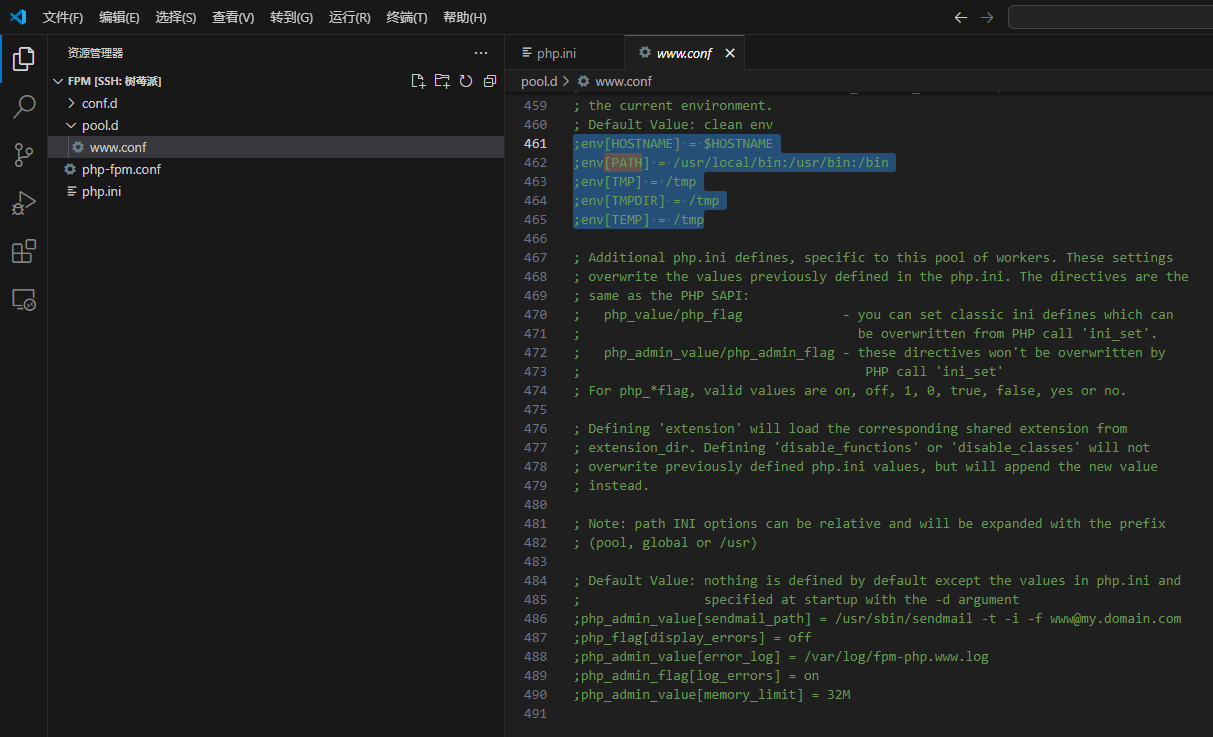
去掉前面的分号
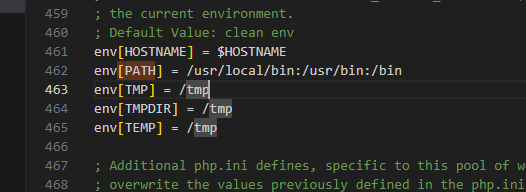
重启 PHP-FPM 生效
添加缺失的索引(Detected some missing optional indices. 问题)
命令行切换到 Nextcloud 路径下,执行
sudo -u www-data php occ db:add-missing-indices

设置维护时间段开始时间
比如将一些复杂操作的时间调整到不常用的时间段,避开使用高峰,默认是任意时间段
以 root 编辑 Nextcloud 目录下的 config/config.php,添加
'maintenance_window_start' => 1,
意味着会从凌晨 1 点开始(持续 4 小时)
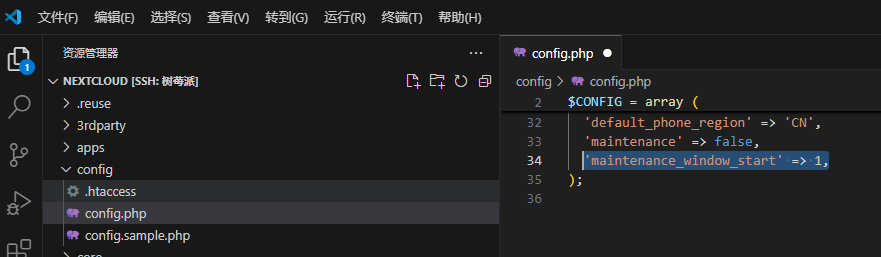
解决 “您的网络服务器未正确设置来解析 .wellknown URL,失败于: /.well-known/webfinger 更多细节”
我这里出现这个问题是因为使用的端口是非标端口,访问链接后面要指定端口,但是这里的跳转没正确处理
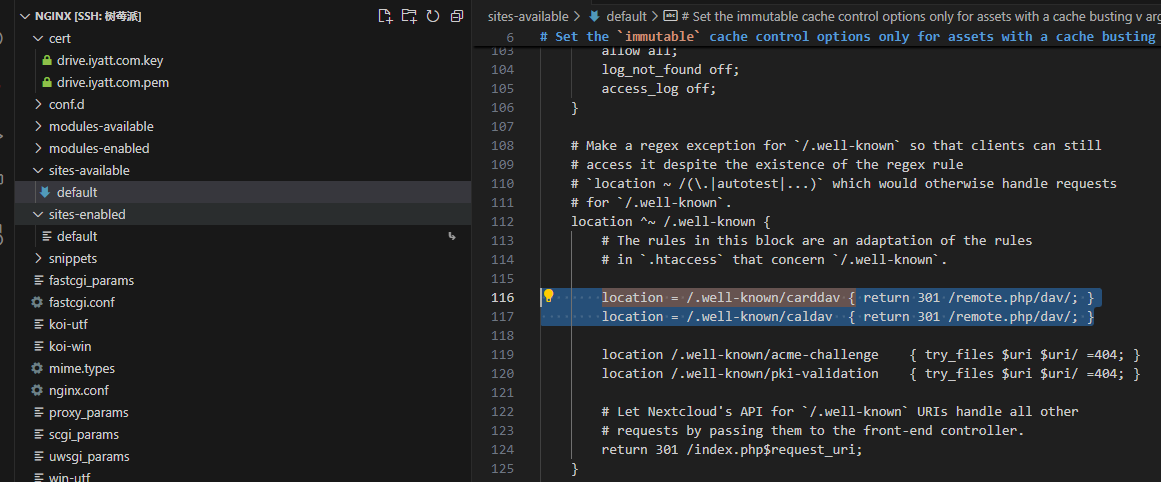
以 root 编辑 /etc/nginx/sites-available/default,把上图选中的两行和后面return那行分别修改为
location = /.well-known/carddav { return 301 $scheme://$http_host/remote.php/dav/; }
location = /.well-known/caldav { return 301 $scheme://$http_host/remote.php/dav/; }
return 301 $scheme://$http_host/index.php$request_uri;
然后重启 Nginx
修改默认存储路径
编辑 Nextcloud 目录下 config/config.php 中的 datadirectory 值

配置局域网代理
如果网络不好,无法访问应用商店
以 root 编辑 Nextcloud 目录下 config/config.php,添加
'proxy' => 'sock5://IP:端口'
或
'proxy' => 'http://IP:端口'
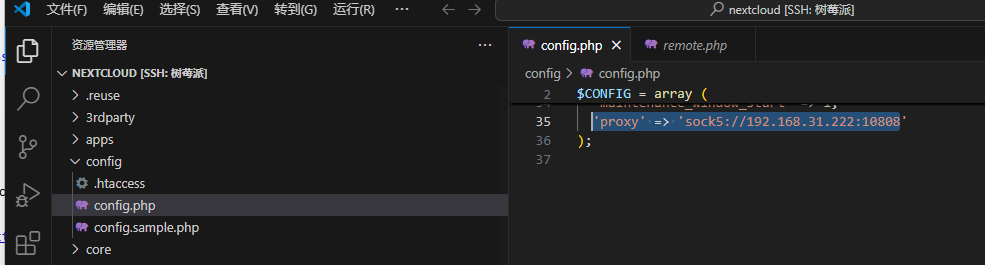
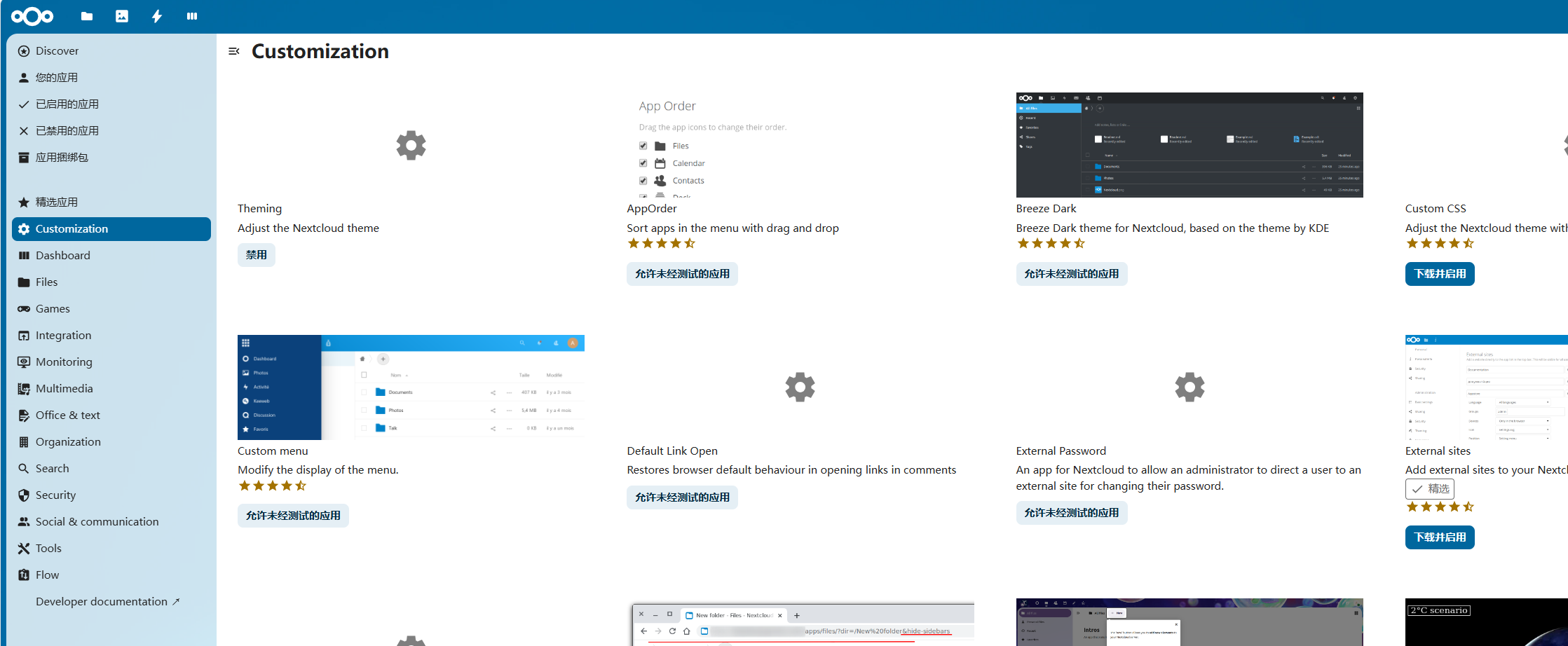
mimetype迁移
在管理员设置概览中提示“One or more mimetype migrations are available. Occasionally new mimetypes are added to better handle certain file types. Migrating the mimetypes take a long time on larger instances so this is not done automatically during upgrades. Use the command occ maintenance:repair --include-expensive to perform the migrations.”时
终端进入 Nextcloud 目录,执行
# 启用维护模式
sudo -u www-data php occ maintenance:mode --on
# 执行迁移
sudo -u www-data php occ maintenance:repair --include-expensive
# 管理维护模式
sudo -u www-data php occ maintenance:mode --off
配置内存缓存
安装 redis 等组件
sudo apt install -y redis php-redis php-apcu
以 root 编辑 /etc/redis/redis.conf
找到 unixsocket 和 uxixsocketperm 解开注释,并把权限值改为 770
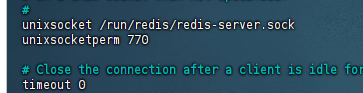
找到 port,把端口号改为 0
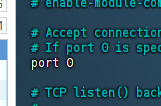
保存退出后重启 redis
# 设置自启动
sudo systemctl enable redis-server
# 重启
sudo systemctl restart redis-server
将 www-data 用户添加到 redis 用户组
# 添加
sudo usermod -aG redis www-data
# 刷新
sudo newgrp redis
测试访问 redis 套接字,显示 PONG 即成功
sudo -u www-data redis-cli -s /var/run/redis/redis-server.sock ping
以 root 编辑 /etc/php/8.2/cli/php.ini 添加
[apcu]
apc.enable_cli=1
重启 Nginx 和 PHP-fpm
sudo systemctl restart php8.2-fpm.service nginx
在 Nextcloud 目录下的 config/config.php 添加
'memcache.local' => '\OC\Memcache\APCu',
'memcache.locking' => '\OC\Memcache\Redis',
'redis' => array(
'host' => '/var/run/redis/redis-server.sock',
'port' => 0,
'timeout' => 0.0,
),
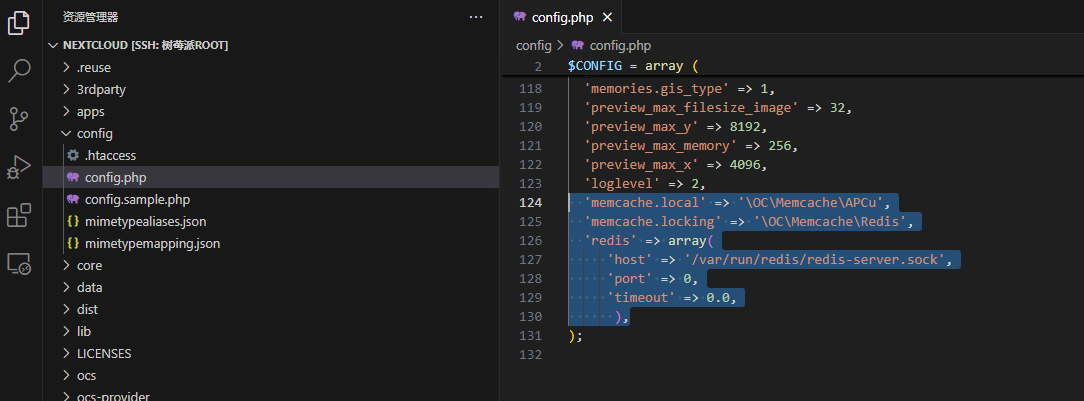
上传时发生错误,状态码413
在网页端上传大文件的时候遇到,这个是超出了 Nginx 上传限制导致的。Nextcloud 文档给的 Nginx 模板默认配置是限制 512M,把 client_max_body_size 改大再重启 Nginx 就行,比如我这里直接改成 10240M 即 10G
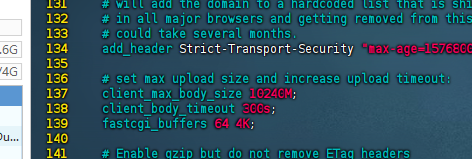
插件功能扩展
Two-Factor TOTP Provider【二次验证,一次性密码】
可以绑定 APP,通过 APP 查看一次性密码,在登陆时进行验证
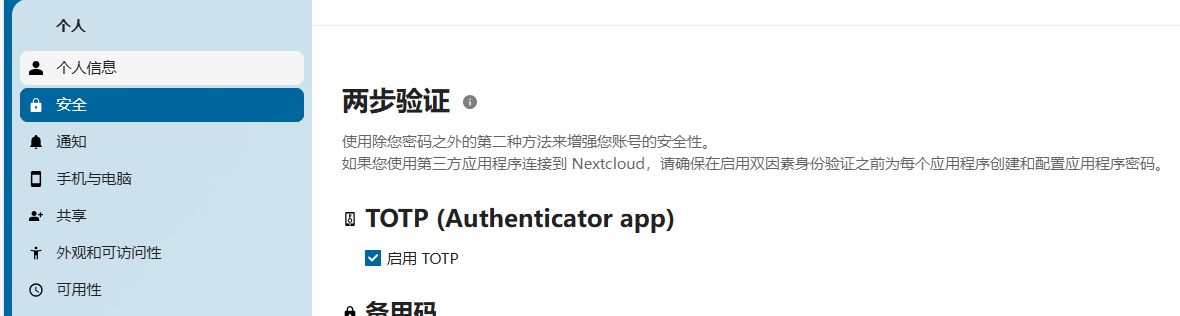
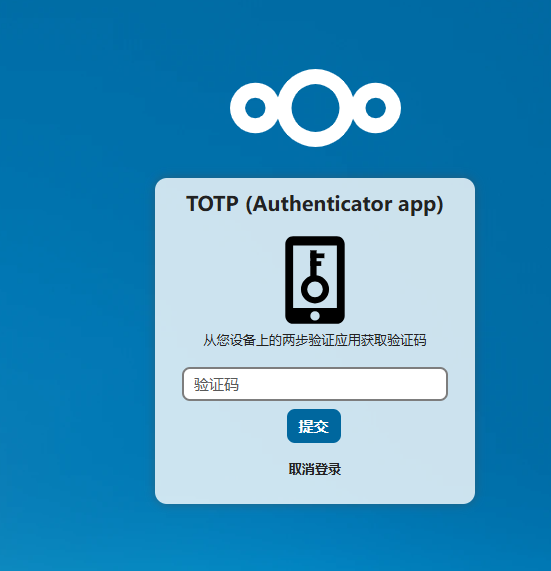
External storage support 【存储扩展】
可以向 Nextcloud 中添加存储路径,比如挂载了额外的硬盘,把路径添加进去,也能添加其它共享协议或平台
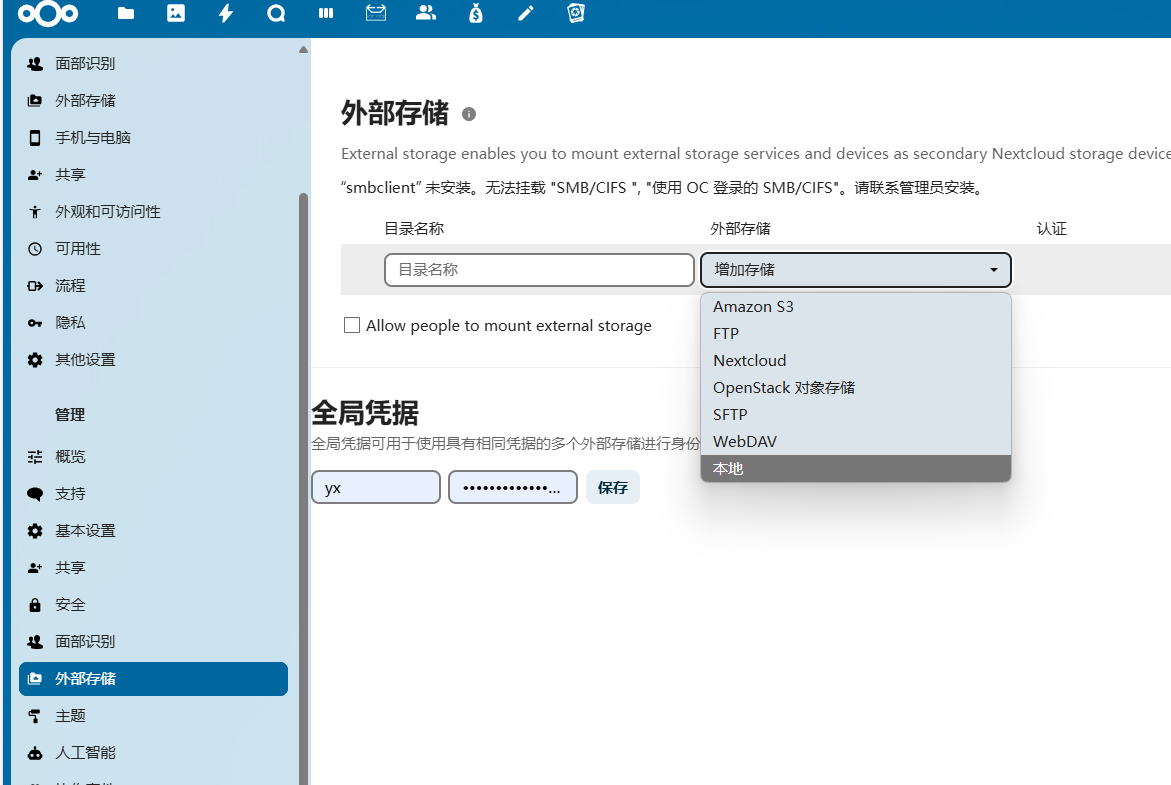
Memories 【相册管理】
安装这个插件后,基本功能可以按时间、文件夹、地理位置管理
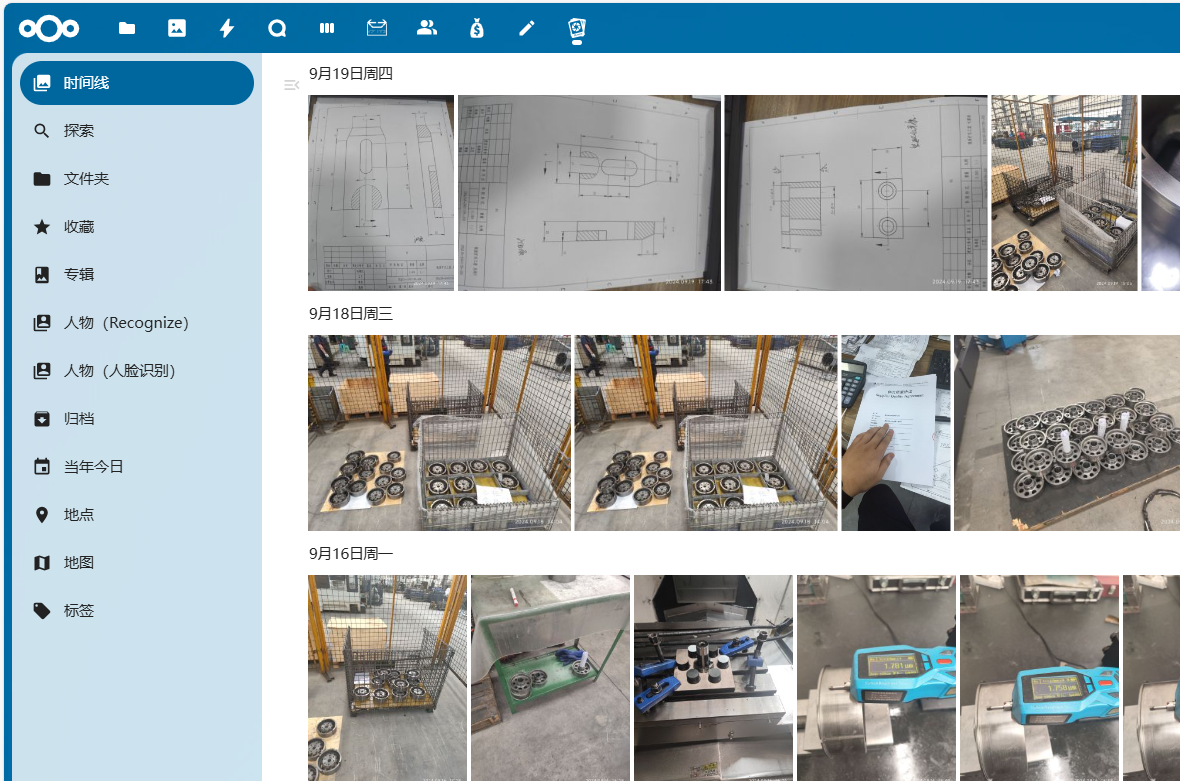
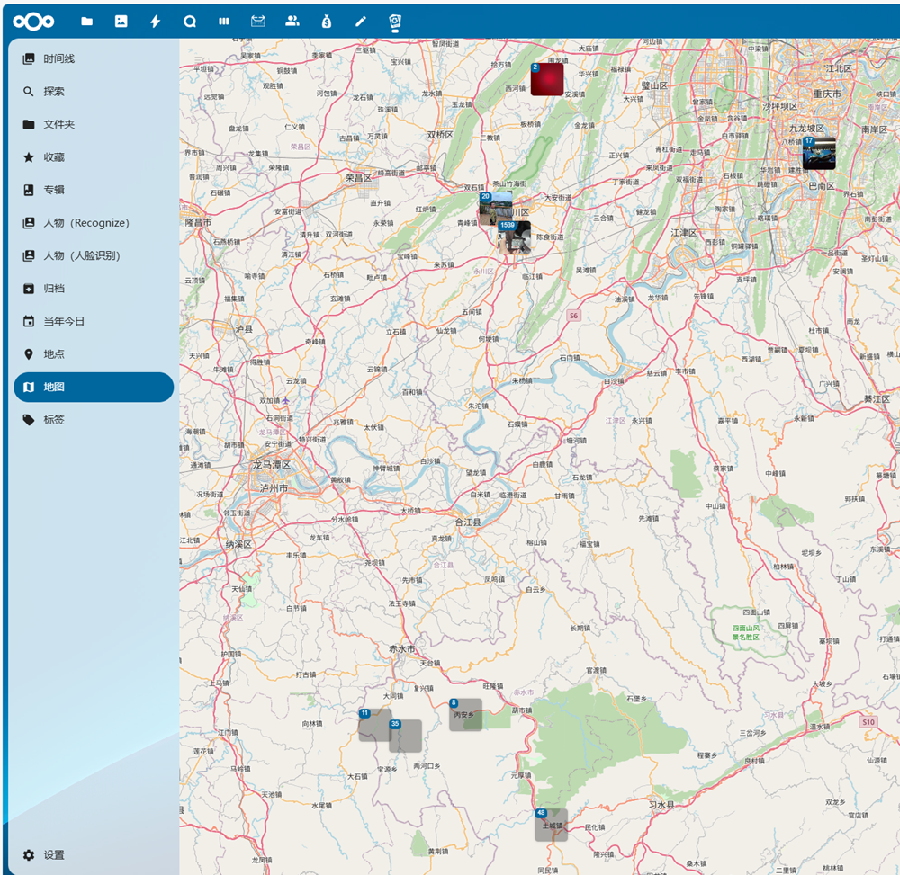
反向地理编码下载地球数据库注意
数据库下载后导入时可能处理超时,如果出现超时失败,可以登录数据库,设置延长限制
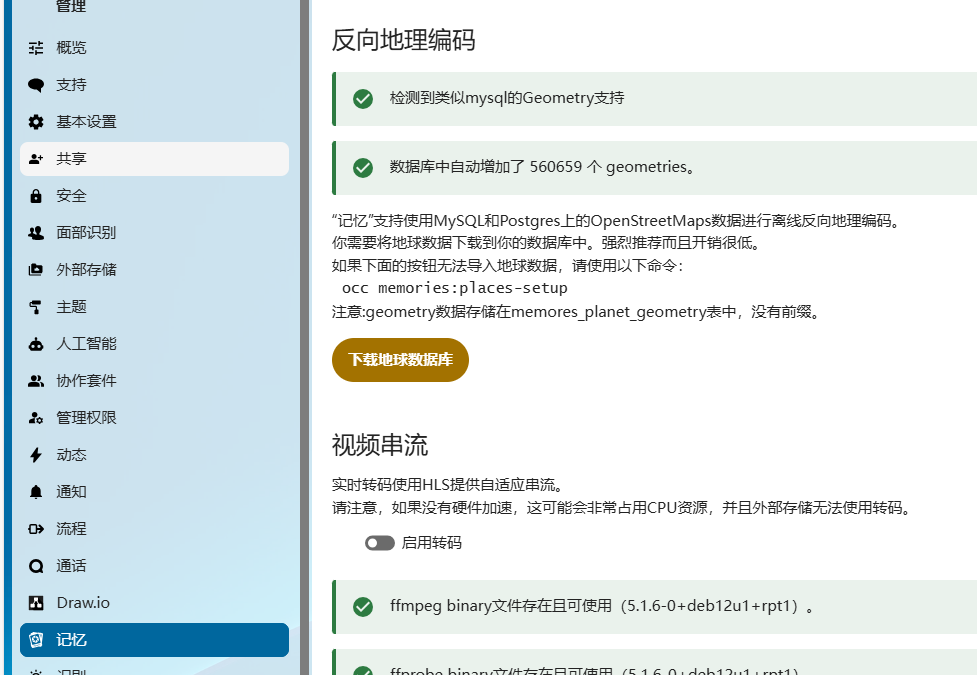
SET GLOBAL wait_timeout = 28800;
SET GLOBAL interactive_timeout = 28800;
图片内容识别功能
可以再安装 Recognize 和 Face Recognition,在此之前最好保证环境配置好
安装 Node.js
# 安装 npm
sudo apt install -y npm
# 安装版本管理工具
sudo npm i -g n
# 更新 Node.js 到最新稳定版
sudo n stable
配置 Composer
# 安装工具
sudo apt install -y build-essential git
# 获取源码
git clone https://github.com/composer/getcomposer.org.git --depth=1 && cd getcomposer/web
# 构建
bash installer
# 拷贝到系统目录
mv composer.phar /usr/local/bin/composer
安装 PDLIB(人脸识别需要)
# 安装构建工具
sudo apt install -y cmake php-dev
# 获取 DLIB 源码
cd /tmp && git clone https://github.com/davisking/dlib.git --depth=1 && cd dlib/dlib
# 创建编译目录
mkdir build && cd build
# 生成编译脚本
cmake -DBUILD_SHARED_LIBS=ON ..
# 编译
make -j$(nproc)
# 安装
sudo make install
# 获取 PDLIB 源码
cd /tmp && git clone https://github.com/goodspb/pdlib.git && cd pdlib
# 生成编译 PHP 扩展的配置文件
phpize
# 配置编译
./configure --enable-debug
# you may need to indicate the dlib install location
# PKG_CONFIG_PATH=/usr/local/lib/pkgconfig ./configure --enable-debug
# 编译
make -j$(nproc)
# 安装
sudo make install
编辑 PHP 配置文件 /etc/php/8.2/fpm/php.ini,写入
[pdlib]
extension="pdlib.so"
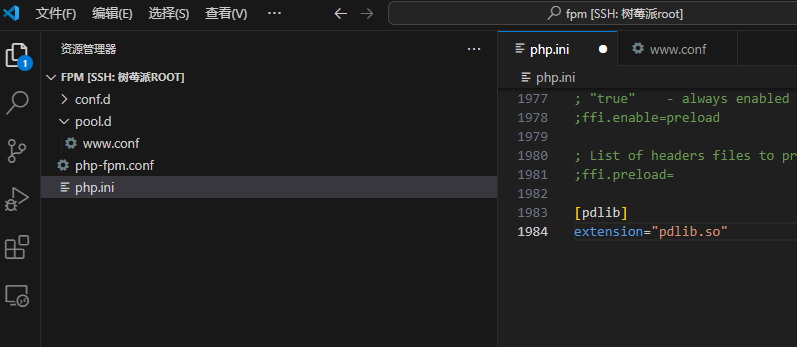
重启 PHP 服务
sudo systemctl restart php8.2-fpm
安装前面提到的两个插件并启用后,管理设置中,配置好 node 路径 /usr/local/bin/node
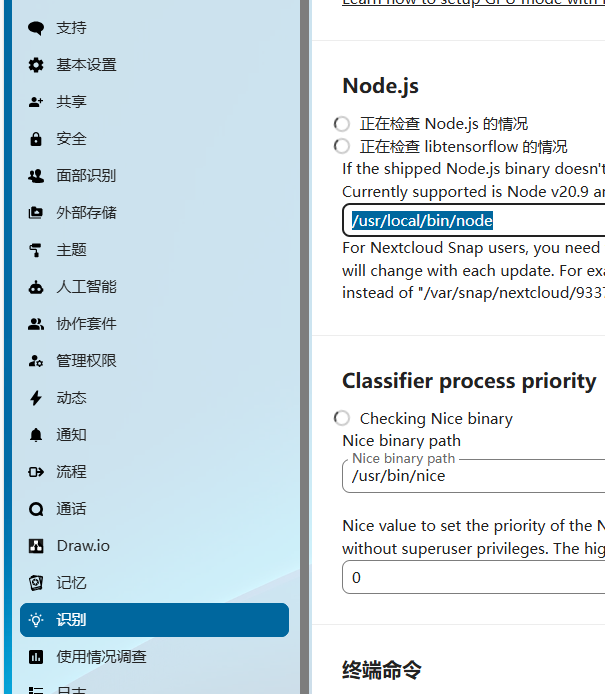
终端进入 Nextcloud 根目录,安装预览生成器
sudo -u www-data php occ app:install previewgenerator
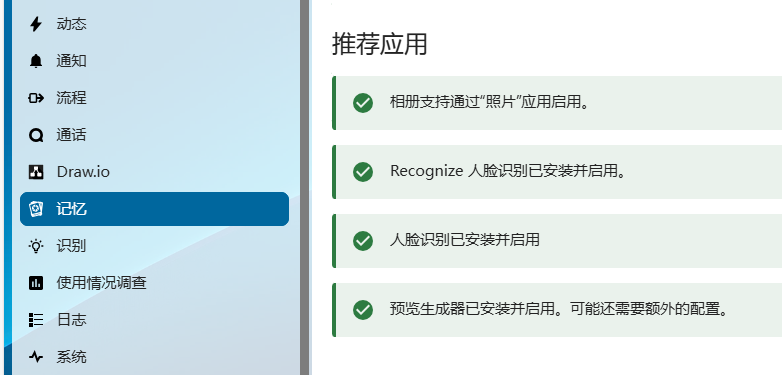
可选的人脸识别模型:https://github.com/matiasdelellis/facerecognition/wiki/Models#install-models
在 Nextcloud 目录下执行下载模型
# 设置可用内存大小,比如 2G
sudo -u www-data php occ face:setup -M 2G
# 设置模型,比如选 1
sudo -u www-data php occ face:setup -m 1
Nextcloud Office 【在线文档支持】
需要独立搭建 Collabora Online 服务器,或者使用内建版(功能没那么丰富),内建版可以切换终端路径到 Nextcloud 下,然后安装
sudo -u www-data ./occ app:install richdocumentscode_arm64
设置选内建版,会提示安装用什么命令(不同架构可能不同)
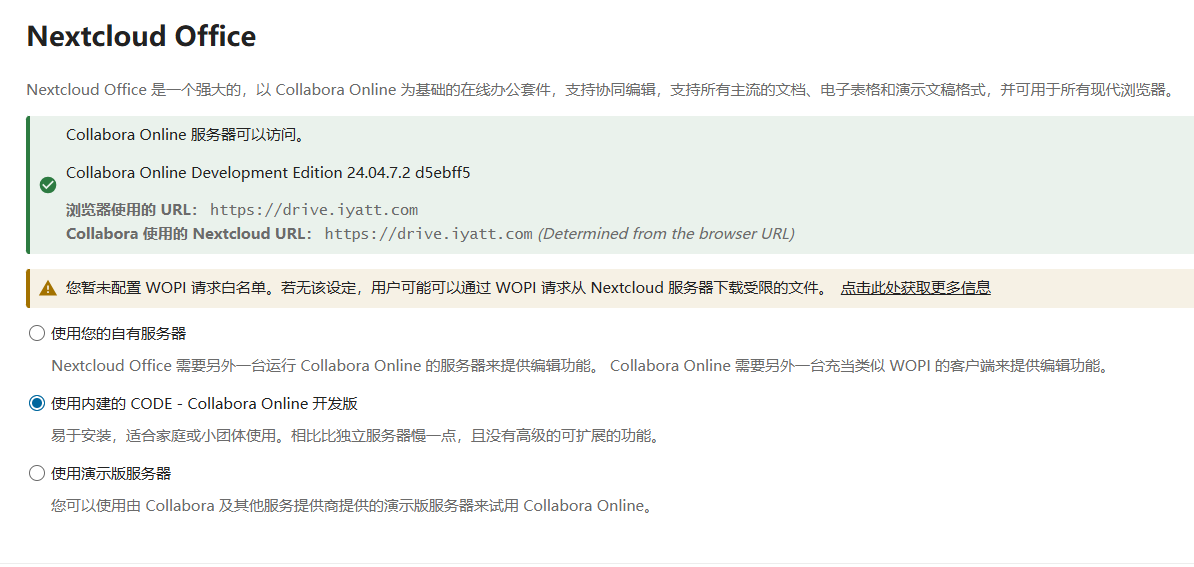
然后在 Nginx 关于 Nextcloud 的配置中加上
(参考:https://www.collaboraonline.com/blog/connecting-collabora-online-built-in-code-server-with-nginx/ )
# Collabora Online 支持
location ~ \.php(?:$|/) {
# Required for legacy support
rewrite ^/(?!index|remote|public|cron|core\/ajax\/update|status|oc[ms]\/v[12]|updater\/.+|oc[ms]-provider\/.+|.+\/richdocumentscode_arm64\/proxy) /index.php$request_uri;
fastcgi_split_path_info ^(.+?\.php)(/.*)$;
set $path_info $fastcgi_path_info;
try_files $fastcgi_script_name =404;
include fastcgi_params;
fastcgi_param SCRIPT_FILENAME $document_root$fastcgi_script_name;
fastcgi_param PATH_INFO $path_info;
fastcgi_param HTTPS on;
fastcgi_param modHeadersAvailable true; # Avoid sending the security headers twice
fastcgi_param front_controller_active true; # Enable pretty urls
fastcgi_pass php-handler;
fastcgi_intercept_errors on;
fastcgi_request_buffering off;
fastcgi_max_temp_file_size 0;
}
重启 Nginx 服务器,之后在 Nextcloud 中就能使用在线文档了
设置勾选 office open xml,默认就会使用微软的 office 格式
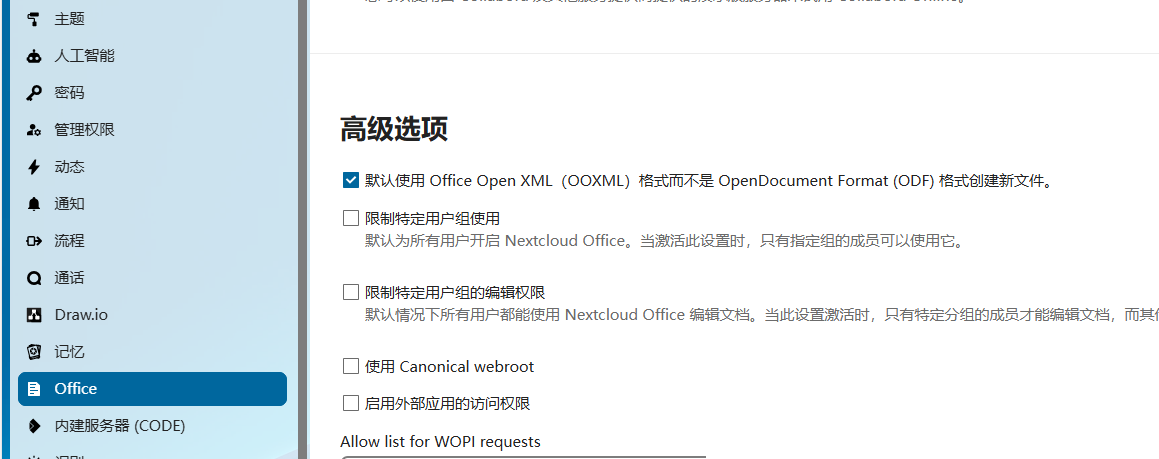
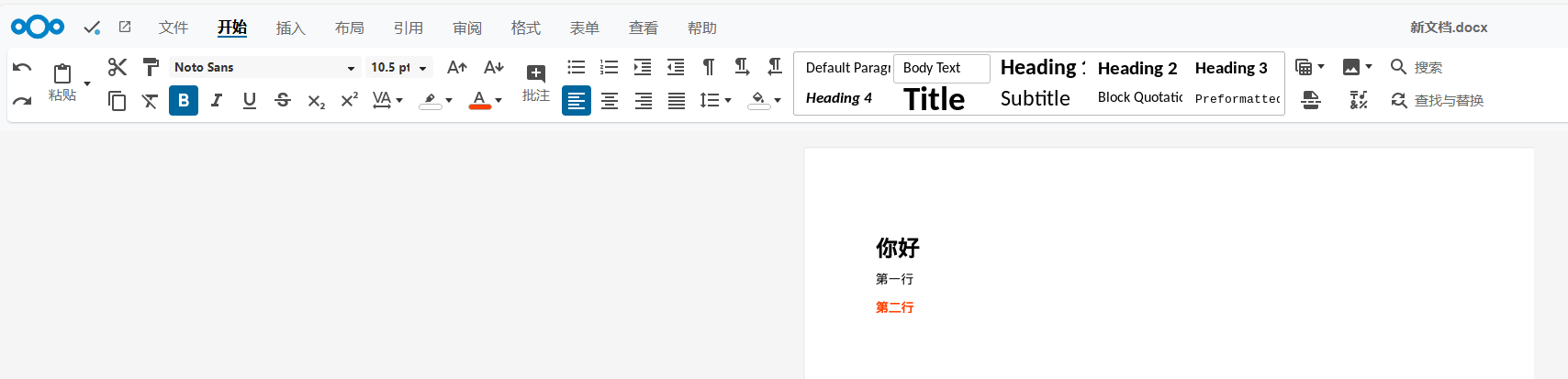
Music 音乐
支持组织网盘上的音频文件
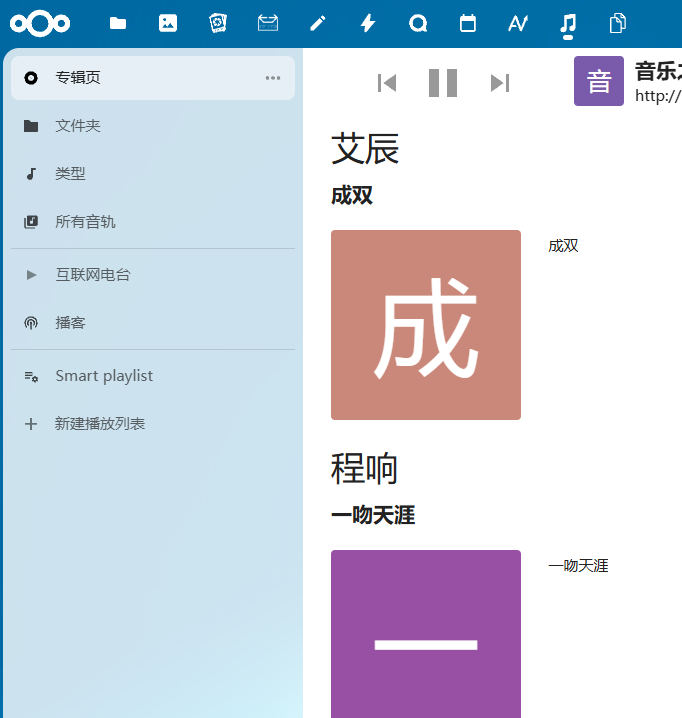
支持互联网电台,可以添加广播电台的流媒体链接听广播
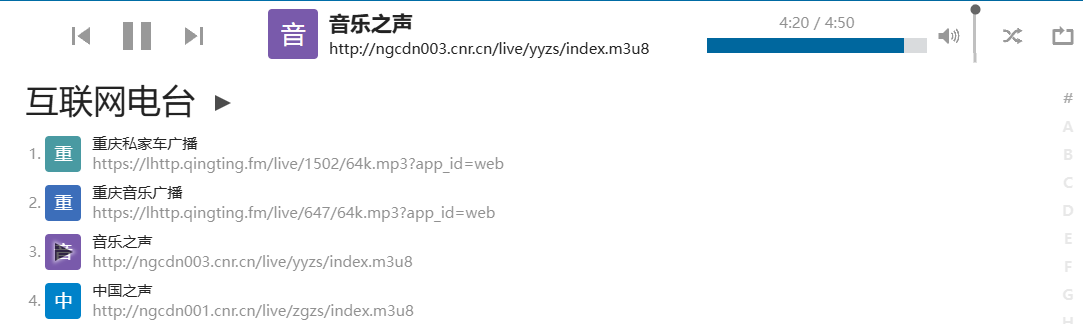
世界广播地图:https://worldradiomap.com/zhongwen
可以在这个网站听广播,也能获取流媒体链接添加到 Nextcloud






















 913
913

 被折叠的 条评论
为什么被折叠?
被折叠的 条评论
为什么被折叠?










