开发环境集成(2中方式)
一.Gradle (推荐)
使用以下代码示例将Maven存储库的URL和ArcGIS Runtime SDK for Android依赖项添加到项目中。Esri的存储库不是开源的,所以你必须指定一个URL
在项目的build.grade:
allprojects {
repositories {
google()
jcenter()
// Add the following ArcGIS repository
maven {
url 'https://esri.bintray.com/arcgis'
}
}
}2.添加依赖
// Add ArcGIS Runtime SDK for Android dependency
implementation 'com.esri.arcgis.android:arcgis-android:10.2.9'3.应用程序模块build.gradle文件,在android块内
packagingOptions {
exclude 'META-INF/LGPL2.1'
exclude 'META-INF/LICENSE'
exclude 'META-INF/NOTICE'
}4.添加权限
<uses-feature
android:glEsVersion="0x00020000"
android:required="true" />
<uses-permission android:name="android.permission.INTERNET" />
<uses-permission android:name="android.permission.WRITE_EXTERNAL_STORAGE" />
<uses-permission android:name="android.permission.ACCESS_FINE_LOCATION" />二.集成方式二:下载sdk
三.入门案例
布局文件:
<?xml version="1.0" encoding="utf-8"?>
<android.support.constraint.ConstraintLayout xmlns:android="http://schemas.android.com/apk/res/android"
xmlns:tools="http://schemas.android.com/tools"
android:layout_width="match_parent"
android:layout_height="match_parent"
tools:context="com.example.administrator.arcgis1029.Main2Activity">
<com.esri.android.map.MapView
android:id="@+id/mapview"
android:layout_width="match_parent"
android:layout_height="match_parent">
</com.esri.android.map.MapView>
</android.support.constraint.ConstraintLayout>
在MainActivity中获取控件,并添加一个开放的网络图层。利用ArcGISTiledMapServiceLayer图层添加。
public class Main2Activity extends AppCompatActivity {
private MapView mMapView;
private String mapServerUrl = "http://services.arcgisonline.com/ArcGIS/rest/services/World_Street_Map/MapServer";
//private String mapServerUrl = "http://192.168.1.228:6080/arcgis/rest/services/jcsj/dzdt/MapServer";
@Override
protected void onCreate(Bundle savedInstanceState) {
super.onCreate(savedInstanceState);
setContentView(R.layout.activity_main2);
mMapView = (MapView) findViewById(R.id.mapview);
ArcGISTiledMapServiceLayer arcGISTiledMapServiceLayer = new ArcGISTiledMapServiceLayer(mapServerUrl);
mMapView.addLayer(arcGISTiledMapServiceLayer);
}
protected void onResume() {
super.onResume();
mMapView.unpause();
}
@Override
protected void onPause() {
super.onPause();
mMapView.pause();
}
}运行项目,效果图如下:
也可以在布局文件中直接指定位置:
<com.esri.android.map.MapView
android:id="@+id/map"
android:layout_width="fill_parent"
android:layout_height="fill_parent"
mapoptions.MapType="Streets"
mapoptions.center="34.056215, -117.195668"
mapoptions.ZoomLevel="16">
</com.esri.android.map.MapView>







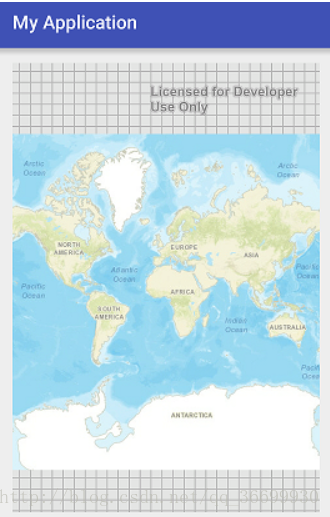
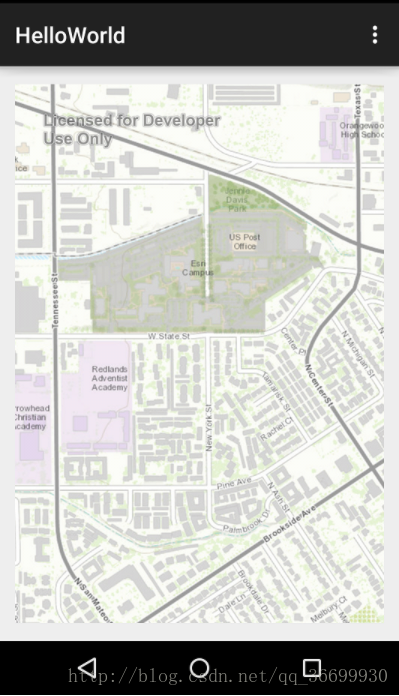














 241
241











 被折叠的 条评论
为什么被折叠?
被折叠的 条评论
为什么被折叠?








