基于react-native的简单消息确认框showModel
效果示例图
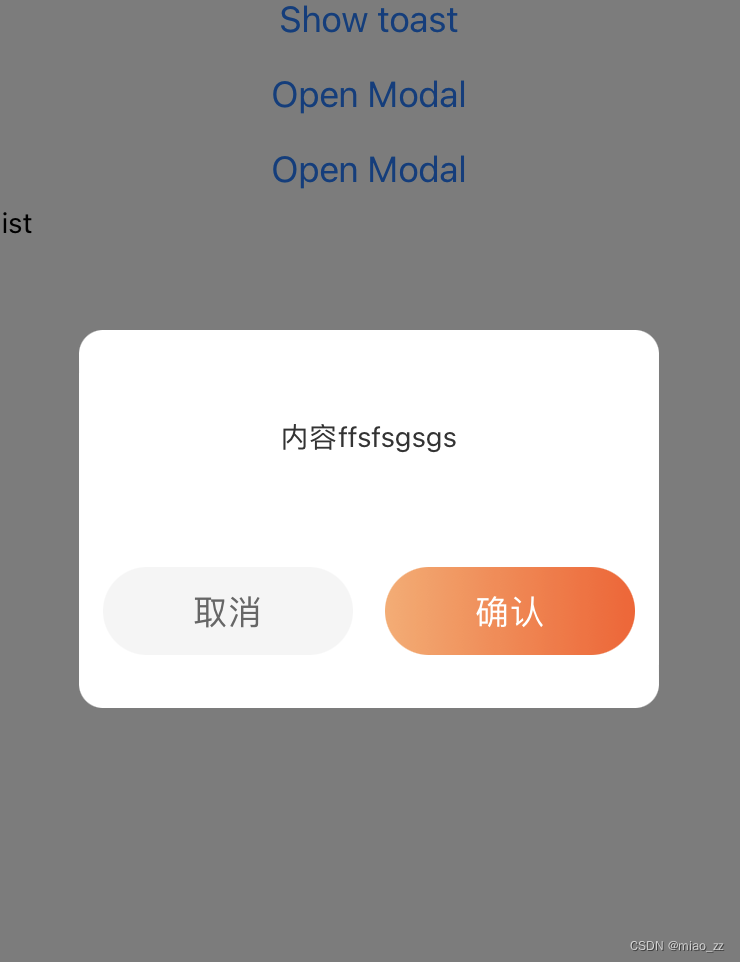
组件代码ShowModel/index.jsx
import React, {forwardRef, useImperativeHandle, useState} from 'react';
import {
View,
Text,
Modal,
TouchableOpacity,
StyleSheet,
ScrollView,
} from 'react-native';
import LinearGradient from 'react-native-linear-gradient';
import {pxToPd} from '../../common/js/device';
const ShowModal = forwardRef((props, ref) => {
const [visible, setVisible] = useState(false);
const [options, setOptions] = useState({
title: '',
content: '',
success: null,
});
const hide = type => {
setVisible(false);
options.success(type);
};
const show = params => {
setOptions({
...options,
title: params.title,
content: params.content,
success: params.success,
});
setVisible(true);
};
const onCancel = () => {
hide('cancel');
};
const onConfirm = () => {
hide('confirm');
};
useImperativeHandle(ref, () => ({
hide,
show,
}));
return (
<Modal visible={visible} animationType="fade" transparent>
<View style={styles.modelWrap}>
<View style={styles.modelContent}>
{/* 标题 */}
<View style={styles.modelTitle}>
<Text style={styles.modelTitleText}>{options.title}</Text>
</View>
{/* 内容 */}
<View style={styles.modelBlock}>
<ScrollView>
<Text style={styles.modelBlockText}>{options.content}</Text>
</ScrollView>
</View>
{/* 底部按钮 */}
<View style={styles.modelFooter}>
<TouchableOpacity onPress={onCancel}>
<View style={styles.Btn}>
<Text style={styles.cancelBtn}>取消</Text>
</View>
</TouchableOpacity>
<TouchableOpacity onPress={onConfirm}>
<View style={styles.Btn}>
<LinearGradient
colors={['#FFAA6B', '#FF5B23']}
start={{x: 0, y: 0}}
end={{x: 1, y: 0}}
style={{flex: 1}}>
<Text style={styles.submitBtn}>确认</Text>
</LinearGradient>
</View>
</TouchableOpacity>
</View>
</View>
</View>
</Modal>
);
});
const styles = StyleSheet.create({
modelWrap: {
flex: 1,
justifyContent: 'center',
alignItems: 'center',
backgroundColor: 'rgba(0, 0, 0, 0.5)',
},
modelContent: {
borderRadius: pxToPd(24),
width: pxToPd(580),
minHeight: pxToPd(378),
backgroundColor: 'white',
paddingBottom: pxToPd(35),
paddingTop: pxToPd(35),
paddingLeft: pxToPd(24),
paddingRight: pxToPd(24),
},
modelTitle: {
width: '100%',
},
modelTitleText: {
textAlign: 'center',
color: '#333',
fontWeight: 'bold',
fontSize: pxToPd(36),
},
modelBlock: {
width: '100%',
maxHeight: pxToPd(300),
marginTop: pxToPd(24),
},
modelBlockText: {
width: '100%',
fontSize: pxToPd(28),
fontWeight: '400',
color: '#333',
minHeight: pxToPd(120),
lineHeight: pxToPd(40),
textAlign: 'center',
},
modelFooter: {
flexDirection: 'row',
justifyContent: 'space-between',
marginTop: pxToPd(30),
},
Btn: {
width: pxToPd(250),
height: pxToPd(88),
borderRadius: pxToPd(44),
overflow: 'hidden',
},
cancelBtn: {
width: '100%',
height: pxToPd(88),
lineHeight: pxToPd(88),
backgroundColor: '#f5f5f5',
fontSize: pxToPd(34),
fontWeight: '400',
color: '#666',
textAlign: 'center',
},
submitBtn: {
width: '100%',
height: pxToPd(88),
lineHeight: pxToPd(88),
fontSize: pxToPd(34),
fontWeight: '400',
color: '#fff',
textAlign: 'center',
},
});
export default ShowModal;
使用案例
在页面中引入组件
import ShowModal from '../../componets/ShowModel';
组件中注册
<ShowModal ref={showModelRef} />
使用
const showModelRef = useRef(null);
const showMOdel = () => {
showModelRef.current.show({
title: '标题',
content: '内容-加油',
success: res => {
console.log('[返回值-12]', res);
},
});
};
device.js
import {Dimensions, StatusBar} from 'react-native';
//RN中的尺寸单位为dp,设计稿的单位为px
// 获取屏幕尺寸
const windowDimensions = Dimensions.get('window');
//设备宽度,单位pd
const deviceWidthDp = windowDimensions.width;
//设备高度
const windowHeight = windowDimensions.height;
// 获取状态栏高度
const statusBarCurrentHeight = StatusBar.currentHeight || 0;
//设计稿宽度(这里为750px),单位px
const uiWidthPx = 750;
//px转pd(设计稿中的px转RN中的dp)
//计算公式:设计稿元素宽度(px)/设计稿总宽度(px)=元素的宽度(dp)/屏幕的总宽度(dp)
export const pxToPd = uiElePx => {
return (uiElePx * deviceWidthDp) / uiWidthPx;
};
//状态栏高度
export const statusBarHeight = () => {
return statusBarCurrentHeight;
};
// 计算应用程序窗口的高度
// 获取导航栏高度(如果有的话) navigationBarHeight = 0; // 设置默认值
export const appWindowHeight = (navigationBarHeight = 0) => {
return windowHeight - statusBarCurrentHeight - navigationBarHeight;
};
安装线性渐变色
1.安装
npm install react-native-linear-gradient
2.使用
import LinearGradient from 'react-native-linear-gradient';
<LinearGradient
colors={['#FFAA6B', '#FF5B23']}
start={{ x: 0, y: 0 }}
end={{ x: 1, y: 0 }}
style={{ flex: 1 }}
>
<View style={{ flex: 1, justifyContent: 'center', alignItems: 'center' }}>
<Text style={{ color: 'white', fontSize: 24 }}>Hello, this is a gradient background!</Text>
</View>
</LinearGradient>
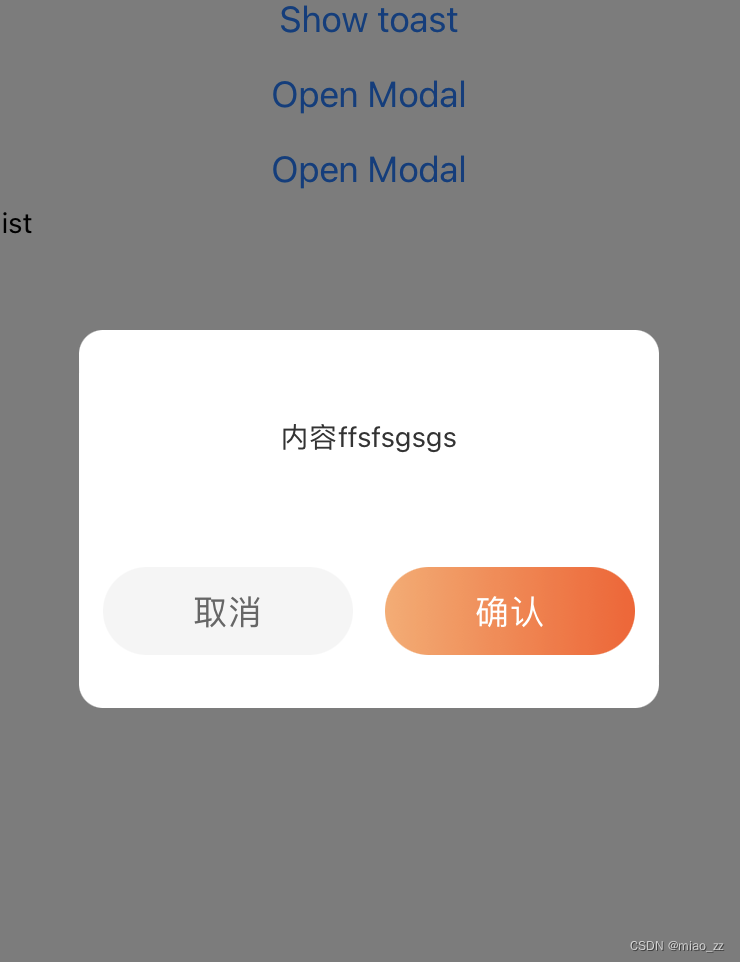






















 992
992

 被折叠的 条评论
为什么被折叠?
被折叠的 条评论
为什么被折叠?








