第一步:下载源码
1、从官网(https://github.com/tensorflow/models/tree/master)下载目标检测的源码,注意版本需要一致!!!
(本人使用的 r1.13.0版本进行下载的)
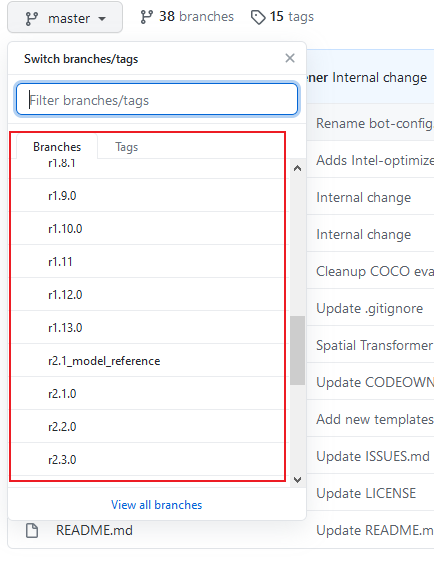
2、解压到想要安装的文件夹内,并将文件夹命名为models(不是必须)
第二步:编译文件
3、安装protoc(https://github.com/protocolbuffers/protobuf/releases),选择合适的版本解压后(位置任意)。接着将bin文件夹下的protoc.exe复制到C:\Windows\System32文件夹下。cmd打开命令行界面,输入命令protoc,若无异常信息表示安装成功!
 选择合适的版本
选择合适的版本
4、编译proto文件。在models/research下运行Windows PowerShell(注意,这里必须是PowerShell,运行cmd会报错,cmd中输入powershell即可进入该命令窗口),输入如下命令:
Get-ChildItem object_detection/protos/*.proto | Resolve-Path -Relative | %{ protoc $_ --python_out=. }
运行完成后,可以检查object_detection/protos/文件夹,如果每个proto文件都成了对应的以py为后缀的python源码,就说明编译成功了。
第三步:安装测试注意:若是在Anaconda且多环境下,需要直接使用activate进入需要的环境中进行输入命令!!!
[后来发现删除了也不影响] 5、添加环境变量。在Anaconda\Lib\site-packages添加一个路径文件,如tensorflow_model.pth,必须以.pth为后缀,写上你要加入的模块文件所在的目录名称,一共两条:①models\research的绝对路径②models\research\slim的绝对路径
6、在models/research/slim下依次运行如下命令:
python setup.py buildpython setup.py install
要是slim文件下已经有了BUILD,需要先删掉这个,然后再python setup.py install
还有 在models/research下同样操作
7、安装完成测试。
进入models\research输入python object_detection/builders/model_builder_test.py
出现OK信息则表示安装成功
8、(高版本需要)安装COCO API,推荐安装
git clone https://github.com/cocodataset/cocoapi.git
cd cocoapi/PythonAPI
python setup.py build
python setup.py install9、py文件测试(Jupyter notebook测试网上很多,就不介绍了)
本人使用Pycharm打开models文件,如下图
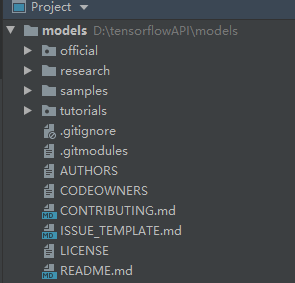
在models\research目录里创建一个文件夹如
my_download_pretrained用来保存预训练模型,之后创建一个文件写入下述代码:
注使用方法:
- 下载预训练模型解压后放入创建的文件夹内(当然也可以其他地方)
- 修改变量
PATH_TO_CKPT指向对应预训练模型的frozen_inference_graph.pb文件(具体查看代码示例) - 运行即可(本人显示图像的方式是OpenCV,不过设置了保存到当前目录下图片,也可以手动查看图像)
# -*- coding: utf-8 -*-
"""
Created on Tue Jun 5 20:34:06 2018
@author: https://www.cnblogs.com/zyly/p/9248394.html#_label4
"""
'''
调用Object Detection API进行实物检测 需要GPU运行环境,CPU下会报错
模型下载网址(下载后的模型解压后放在预先创建的文件夹内):
https://github.com/tensorflow/models/blob/master/research/object_detection/g3doc/tf1_detection_zoo.md
TensorFlow 生成的 .ckpt 和 .pb 都有什么用?
https://www.cnblogs.com/nowornever-L/p/6991295.html
如何用Tensorflow训练模型成pb文件(一)——基于原始图片的读取
https://blog.csdn.net/u011463646/article/details/77918980?fps=1&locationNum=7
'''
import matplotlib.pyplot as plt
import numpy as np
import os
import tensorflow as tf
from object_detection.utils import label_map_util
from object_detection.utils import visualization_utils as vis_util
from PIL import Image
def test():
# 重置图
tf.reset_default_graph()
'''
载入模型以及数据集样本标签,加载待测试的图片文件
'''
# 指定要使用的模型的路径 包含图结构,以及参数
PATH_TO_CKPT = r'./my_download_pretrained\ssd_resnet50_v1_fpn_shared_box_predictor_640x640_coco/frozen_inference_graph.pb'
# 测试图片所在的路径
PATH_TO_TEST_IMAGES_DIR = './object_detection/test_images'
TEST_IMAGE_PATHS = [os.path.join(PATH_TO_TEST_IMAGES_DIR, 'image{}.jpg'.format(i)) for i in range(1, 3)]
# 数据集对应的label mscoco_label_map.pbtxt文件保存了index到类别名的映射
PATH_TO_LABELS = os.path.join('./object_detection/data', 'mscoco_label_map.pbtxt')
NUM_CLASSES = 90
# 重新定义一个图
output_graph_def = tf.GraphDef()
with tf.gfile.GFile(PATH_TO_CKPT, 'rb') as fid:
# 将*.pb文件读入serialized_graph
serialized_graph = fid.read()
# 将serialized_graph的内容恢复到图中
output_graph_def.ParseFromString(serialized_graph)
# print(output_graph_def)
# 将output_graph_def导入当前默认图中(加载模型)
tf.import_graph_def(output_graph_def, name='')
print('模型加载完成')
# 载入coco数据集标签文件
label_map = label_map_util.load_labelmap(PATH_TO_LABELS)
categories = label_map_util.convert_label_map_to_categories(label_map, max_num_classes=NUM_CLASSES,
use_display_name=True)
category_index = label_map_util.create_category_index(categories)
'''
定义session
'''
def load_image_into_numpy_array(image):
'''
将图片转换为ndarray数组的形式
'''
im_width, im_height = image.size
return np.array(image.getdata()).reshape((im_height, im_width, 3)).astype(np.uint0)
# 设置输出图片的大小
IMAGE_SIZE = (12, 8)
# 使用默认图,此时已经加载了模型
detection_graph = tf.get_default_graph()
with tf.Session(graph=detection_graph) as sess:
for image_path in TEST_IMAGE_PATHS:
image = Image.open(image_path)
# 将图片转换为numpy格式
image_np = load_image_into_numpy_array(image)
'''
定义节点,运行并可视化
'''
# 将图片扩展一维,最后进入神经网络的图片格式应该是[1,?,?,3]
image_np_expanded = np.expand_dims(image_np, axis=0)
'''
获取模型中的tensor
'''
image_tensor = detection_graph.get_tensor_by_name('image_tensor:0')
# boxes用来显示识别结果
boxes = detection_graph.get_tensor_by_name('detection_boxes:0')
# Echo score代表识别出的物体与标签匹配的相似程度,在类型标签后面
scores = detection_graph.get_tensor_by_name('detection_scores:0')
classes = detection_graph.get_tensor_by_name('detection_classes:0')
num_detections = detection_graph.get_tensor_by_name('num_detections:0')
# 开始检查
boxes, scores, classes, num_detections = sess.run([boxes, scores, classes, num_detections],
feed_dict={image_tensor: image_np_expanded})
# 可视化结果
vis_util.visualize_boxes_and_labels_on_image_array(
image_np,
np.squeeze(boxes),
np.squeeze(classes).astype(np.int32),
np.squeeze(scores),
category_index,
use_normalized_coordinates=True,
line_thickness=8)
plt.figure(figsize=IMAGE_SIZE)
print(type(image_np))
print(image_np.shape)
image_np = np.array(image_np, dtype=np.uint8)
# 显示图像,其他方式也可以
im = Image.fromarray(image_np)
im.save("out.jpeg")
import cv2
img = cv2.imread("out.jpeg")
cv2.imshow('test', img)
cv2.waitKey(0)
cv2.destroyWindow('test')
if __name__ == '__main__':
test()效果图:
参考:Windows10下Object Detection API实战记录(1)——windows10下成功安装TensorFlow Object Detection API(亲测以及踩坑记录)
全网最详细win10+anaconda+GPU+Tensorflow Object Detection API训练自己数据+新手教程+训练过程问题解决
Ubuntu18.04下安装TensorFlow Object Detection API


























 1万+
1万+











 被折叠的 条评论
为什么被折叠?
被折叠的 条评论
为什么被折叠?








