篇章目标介绍
CollapsingToolbarLayout提供的原始的样式可能不能满足实际开发的要求,因为本文希望通过了解其内部源码,实现自定义吸顶Toolbar来满足开发的要求。
源码理解
这部分将从折叠布局的构成和源码分析两个角度展开
1.折叠布局的构成
整个折叠布局的构成是通过AppBarLayout包裹CollapsingToolbarLayout折叠布局,CollapsingToolbarLayout是FrameLayout类型的布局,在其子视图的布局中,针对可折叠的部分设置折叠模式为parallax,折叠过程中将跟随平行移动;针对需要吸顶的部分设置折叠模式为pin,折叠过程中相对全局位置不变,这部分通常用来设置吸顶布局。

2.折叠过程滑动位移的计算
由于整体布局上包裹在AppBarLayout内部中,可以在其内部确认折叠布局的最大滑动范围,其内部累加全部可滑动子视图的高度,然后扣除折叠后的最小高度。
//计算全部子视图的可滑动范围
public final int getTotalScrollRange() {
if (totalScrollRange != INVALID_SCROLL_RANGE) {
return totalScrollRange;
}
int range = 0;
//累加全部可滑动的子视图的高度
for (int i = 0, z = getChildCount(); i < z; i++) {
final View child = getChildAt(i);
final LayoutParams lp = (LayoutParams) child.getLayoutParams();
final int childHeight = child.getMeasuredHeight();
final int flags = lp.scrollFlags;
if ((flags & LayoutParams.SCROLL_FLAG_SCROLL) != 0) {
// We're set to scroll so add the child's height
range += childHeight + lp.topMargin + lp.bottomMargin;
if (i == 0 && ViewCompat.getFitsSystemWindows(child)) {
// If this is the first child and it wants to handle system windows, we need to make
// sure we don't scroll it past the inset
range -= getTopInset();
}
//如果设置了退出时折叠,那么滑动范围扣除折叠后的最小高度,即内部的Toolbar的高度
if ((flags & LayoutParams.SCROLL_FLAG_EXIT_UNTIL_COLLAPSED) != 0) {
// For a collapsing scroll, we to take the collapsed height into account.
// We also break straight away since later views can't scroll beneath
// us
range -= ViewCompat.getMinimumHeight(child);
break;
}
} else {
// As soon as a view doesn't have the scroll flag, we end the range calculation.
// This is because views below can not scroll under a fixed view.
break;
}
}
return totalScrollRange = Math.max(0, range);
}
那么我们再看看Scroll过程中的滑动位移是如何传递的,其在用于解决嵌套滑动的onNestedScroll方法中调用,当发生了y向滑动,但是没有发生y向滑动的消耗,说明当前正处于头部内容的位置
@Override
public void onNestedScroll(
CoordinatorLayout coordinatorLayout,
@NonNull T child,
View target,
int dxConsumed,
int dyConsumed,
int dxUnconsumed,
int dyUnconsumed,
int type,
int[] consumed) {
if (dyUnconsumed < 0) {
//当发生了y向滑动,但是没有发生y向滑动的消耗,说明当前正处于头部内容的位置
// If the scrolling view is scrolling down but not consuming, it's probably be at
// the top of it's content
consumed[1] =
scroll(coordinatorLayout, child, dyUnconsumed, -child.getDownNestedScrollRange(), 0);
}
}
...
//计算滑动位移Offset
final int scroll(
CoordinatorLayout coordinatorLayout, V header, int dy, int minOffset, int maxOffset) {
return setHeaderTopBottomOffset(
coordinatorLayout,
header,
getTopBottomOffsetForScrollingSibling() - dy,
minOffset,
maxOffset);
}
计算滑动位移的详细代码如下
@Override
int setHeaderTopBottomOffset(
@NonNull CoordinatorLayout coordinatorLayout,
@NonNull T appBarLayout,
int newOffset,
int minOffset,
int maxOffset) {
final int curOffset = getTopBottomOffsetForScrollingSibling();
int consumed = 0;
if (minOffset != 0 && curOffset >= minOffset && curOffset <= maxOffset) {
// If we have some scrolling range, and we're currently within the min and max
//确保newOffset不超出最大值和最小值范围
// offsets, calculate a new offset
newOffset = MathUtils.clamp(newOffset, minOffset, maxOffset);
if (curOffset != newOffset) {
final int interpolatedOffset =
appBarLayout.hasChildWithInterpolator()
? interpolateOffset(appBarLayout, newOffset)
: newOffset;
final boolean offsetChanged = setTopAndBottomOffset(interpolatedOffset);
//消耗位移即dy,并更新全部变量
// Update how much dy we have consumed
consumed = curOffset - newOffset;
// Update the stored sibling offset
offsetDelta = newOffset - interpolatedOffset;
if (!offsetChanged && appBarLayout.hasChildWithInterpolator()) {
// If the offset hasn't changed and we're using an interpolated scroll
// then we need to keep any dependent views updated. CoL will do this for
// us when we move, but we need to do it manually when we don't (as an
// interpolated scroll may finish early).
coordinatorLayout.dispatchDependentViewsChanged(appBarLayout);
}
//给所有观察者通知滑动位移offset变化
// Dispatch the updates to any listeners
appBarLayout.onOffsetChanged(getTopAndBottomOffset());
// Update the AppBarLayout's drawable state (for any elevation changes)
updateAppBarLayoutDrawableState(
coordinatorLayout,
appBarLayout,
newOffset,
newOffset < curOffset ? -1 : 1,
false /* forceJump */);
}
} else {
// Reset the offset delta
offsetDelta = 0;
}
return consumed;
}
...
在通知观察者的方法中我们看到其类型为BaseOnOffsetChangedListener,我们参照AppBarLayout当中的OffsetUpdateListener(为其子类)进行实现即可,后文的定义中基本就是参照这个思路
3.滑动过程的标题缩放的实现
我们可以看到效果中针对CollapsingToolbarLayout设置的标题在滑动过程中是可以实现缩放和移动的,其内部绘制文字是放在了CollapsingTextHelper类中
//创建包含文字的Bitmap,存放在全局变量expandedTitleTexture中
private void ensureExpandedTexture() {
if (expandedTitleTexture != null || expandedBounds.isEmpty() || TextUtils.isEmpty(textToDraw)) {
return;
}
calculateOffsets(0f);
textureAscent = textPaint.ascent();
textureDescent = textPaint.descent();
//计算待绘制的文字的宽度和高度
final int w = Math.round(textPaint.measureText(textToDraw, 0, textToDraw.length()));
final int h = Math.round(textureDescent - textureAscent);
if (w <= 0 || h <= 0) {
return; // If the width or height are 0, return
}
//创建一个Bitmap用于布置画布Canvas绘制文字
expandedTitleTexture = Bitmap.createBitmap(w, h, Bitmap.Config.ARGB_8888);
Canvas c = new Canvas(expandedTitleTexture);
//绘制文字至特定的框范围内
c.drawText(textToDraw, 0, textToDraw.length(), 0, h - textPaint.descent(), textPaint);
if (texturePaint == null) {
// Make sure we have a paint
texturePaint = new Paint(Paint.ANTI_ALIAS_FLAG | Paint.FILTER_BITMAP_FLAG);
}
}
绘制画布的源码如下
public void draw(@NonNull Canvas canvas) {
final int saveCount = canvas.save();
if (textToDraw != null && drawTitle) {
float x = currentDrawX;
float y = currentDrawY;
final boolean drawTexture = useTexture && expandedTitleTexture != null;
final float ascent;
final float descent;
//需要绘制文字时,需要对其位置进行比例缩放
if (drawTexture) {
ascent = textureAscent * scale;
descent = textureDescent * scale;
} else {
ascent = textPaint.ascent() * scale;
descent = textPaint.descent() * scale;
}
if (DEBUG_DRAW) {
// Just a debug tool, which drawn a magenta rect in the text bounds
canvas.drawRect(
currentBounds.left, y + ascent, currentBounds.right, y + descent, DEBUG_DRAW_PAINT);
}
if (drawTexture) {
y += ascent;
}
//对画布进行缩放
if (scale != 1f) {
canvas.scale(scale, scale, x, y);
}
//绘制需要的文本
if (drawTexture) {
// If we should use a texture, draw it instead of text
//基于Bitmap绘制,版本18以下且有缩小的情况使用此方法
canvas.drawBitmap(expandedTitleTexture, x, y, texturePaint);
} else {
//直接绘制文字,除以上情况
canvas.drawText(textToDraw, 0, textToDraw.length(), x, y, textPaint);
}
}
自定义吸顶RecyclerView效果
其实自定义的是AppBarLayout即可实现以下效果,如以下所示标题栏展开时大型专辑封面可以显示,缩小专辑封面不显示;在滑动折叠过程中,缩小专辑逐步显示,大型专辑封面逐步被收起;在完全折叠状态,缩小专辑完全显示,大型专辑封面收起。
展开时
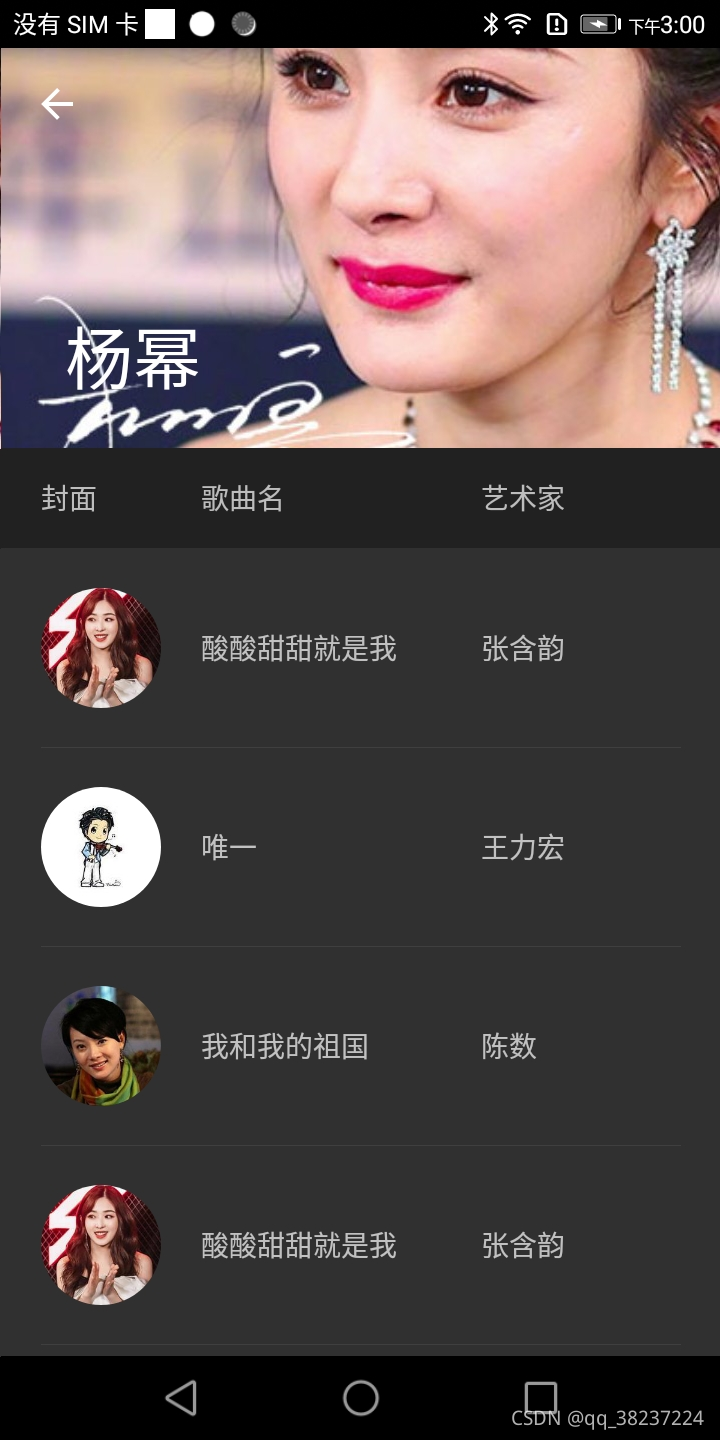
折叠中
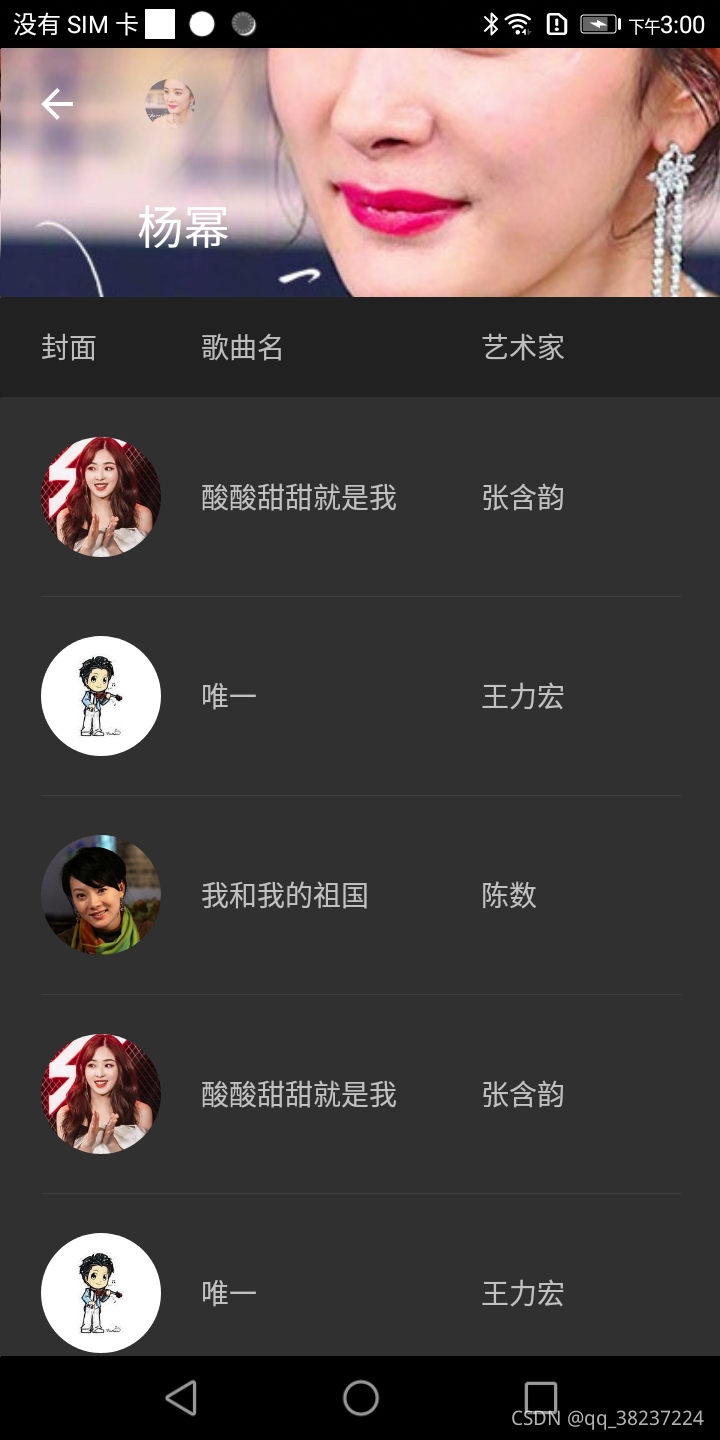
折叠后
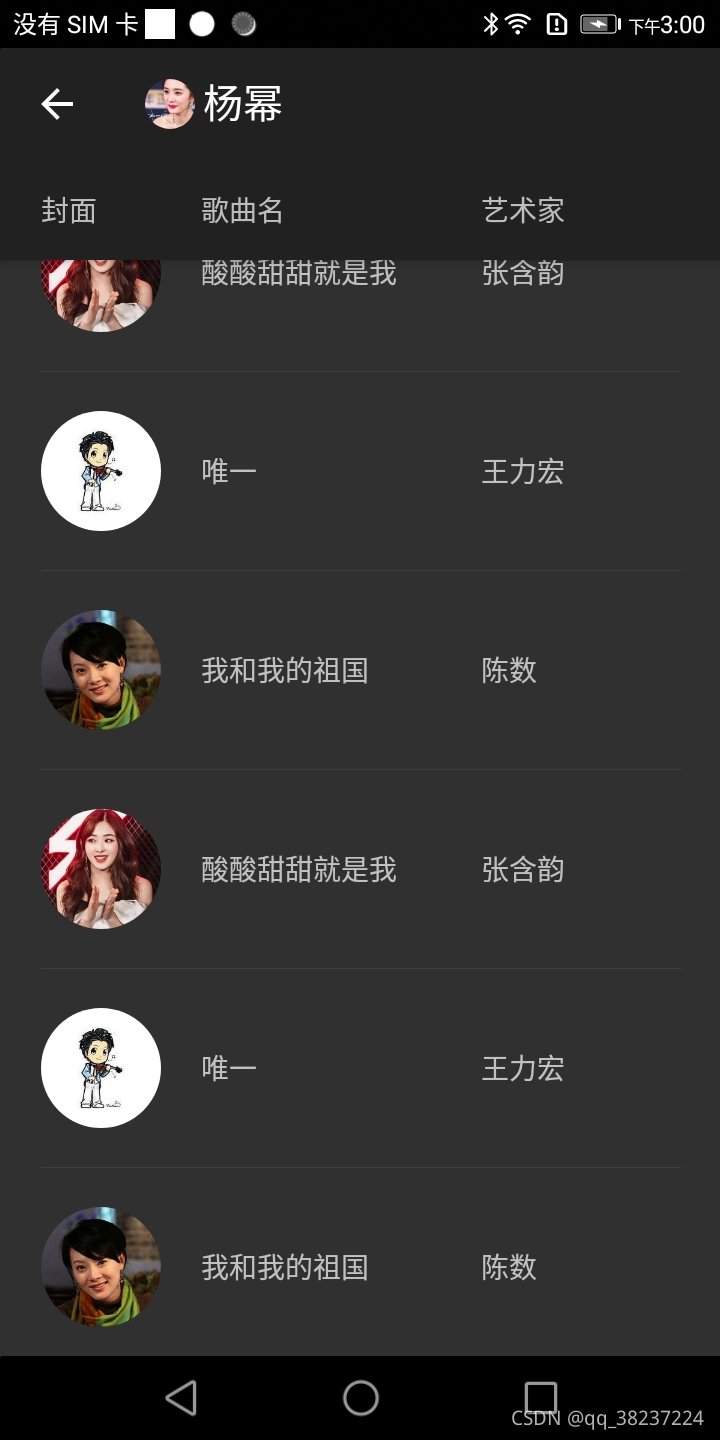
整体视频
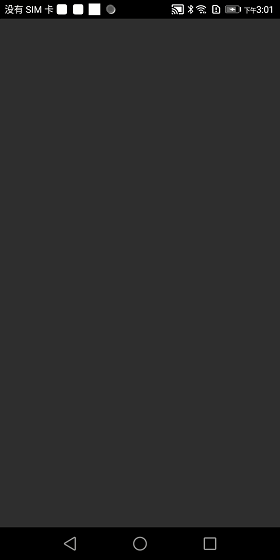
自定义代码说明
自定义的目标是在处于折叠状态下,能够在顶部的Toolbar中显示专辑图的缩小图片。首先需要能够监听AppBarLayout滑动位移,判断是出于展开状态,折叠状态还是过程中状态,判断的基本规则如下
| 状态 | 判断方法 |
|---|---|
| 展开状态 | 滑动offset == 0 |
| 折叠状态 | 滑动offset 超过了AppBarLayout最大可滑动范围 |
| 过程中状态 | 介于上述两种状态之间 |
定义滑动位移监听的实现类,通过实现AppBarLayout.OnOffsetChangedListener来进行,在其内部封装了对Toolbar添加一个缩小的专辑图图片,并且设置不同的状态下该ImageView设置显示,不显示,设置透明度变化来达成示例的效果
/**
* 监听Toolbar处于展开状态,还是折叠状态,用于在折叠状态时设置Toolbar的微缩图片显示
*/
public class OffsetListener implements AppBarLayout.OnOffsetChangedListener {
//缩小状态图像
private ImageView mImageView;
//Toobar对象
private Toolbar mToolbar;
private static final String TAG = "OffsetListener";
@Override
public void onOffsetChanged(AppBarLayout appBarLayout, int verticalOffset) {
Log.d(TAG,"offset = "+verticalOffset);
//未发生滑动时为展开状态
boolean expandStatus = (verticalOffset == 0);
//滑动位移超过AppBar最大可滑动距离时,视为折叠状态
boolean collapseStatus = (Math.abs(verticalOffset) >= appBarLayout.getTotalScrollRange());
if(expandStatus){
hideImageView();
}else if(collapseStatus){
showImageView();
}else {
boolean almostCollapseStatus = (Math.abs(verticalOffset) >= (appBarLayout.getTotalScrollRange()/2));
if(almostCollapseStatus){
//折叠中状态
showImageView();
int alpha = 255 * Math.abs(verticalOffset) / appBarLayout.getTotalScrollRange();
setAlpha(alpha);
}else {
hideImageView();
}
}
}
//初始化缩小状态图像
private void addImageView(){
if(null == mImageView){
mImageView = new ImageView(mToolbar.getContext());
}
mImageView.setLayoutParams(new ViewGroup.LayoutParams(50,50));
mImageView.setImageResource(R.drawable.picture_example);
Glide.with(mImageView).load(R.drawable.picture_example).apply(RequestOptions.circleCropTransform()).into(mImageView);
mToolbar.addView(mImageView);
//初始状态设置微缩图片不显示
mImageView.setVisibility(View.INVISIBLE);
}
//设置图像透明度
private void setAlpha(int alpha){
if(null == mImageView){
return;
}
mImageView.setAlpha(alpha);
}
//显示缩小状态图像
private void showImageView(){
if(null == mImageView){
return;
}
mImageView.setVisibility(View.VISIBLE);
}
//隐藏缩小状态图像
private void hideImageView(){
if(null == mImageView){
return;
}
mImageView.setVisibility(View.INVISIBLE);
}
public void addToolbar(Toolbar toolbar){
this.mToolbar = toolbar;
addImageView();
}
public void removeToolbar(Toolbar toolbar){
this.mImageView = null;
this.mToolbar = null;
}
}
然后通过AppBarLayout对象注册监听
//可折叠标题栏
private AppBarLayout mAppBar;
mAppBar = findViewById(R.id.app_bar);
mOffsetListener = new OffsetListener();
//注意此处应在调用setSupportActionBar之前完成
mOffsetListener.addToolbar(mToolbar);
setSupportActionBar(mToolbar);
mAppBar.addOnOffsetChangedListener(mOffsetListener);
也可以对Toolbar中的返回按键定义相应的返回逻辑,其基本代码如下
//设置Toobar按键监听
private void initListener(){
mToolbar.setNavigationOnClickListener(new View.OnClickListener() {
@Override
public void onClick(View v) {
Toast.makeText(MainActivity.this,"点击了Toolbar" ,Toast.LENGTH_SHORT).show();
}
});
}
为了避免内存泄漏,最后注意需要在视图回收时移除监听
@Override
protected void onDestroy() {
mOffsetListener.removeToolbar(mToolbar);
super.onDestroy();
}
学习心得
本文是以要通过自定义在Toolbar中添加一个缩小的专辑图为例来阐述折叠过程。在实际开发需要中我们仍然会有很多多样化的需求,比如我们需要实现被折叠的控件不是这里的大专辑图ImageView,而是其他控件,该怎么实现呢。其后续的拓展思路仍然是在layout布局中CollapsingToolbarLayout子视图中添加需要折叠的布局,注意要设置app:layout_collapseMode="parallax"的属性,CollapsingToolbarLayout是FrameLayout子类,按照FrameLayout的布局要求定义好要求的属性,再配合以合适的尺寸和间距定义即可实现你需要的任何效果。其布局基本样式如下,可以在示例的可折叠的ImageView之前设置需要添加的任意Layout,在布局中设置属性为可折叠即可。
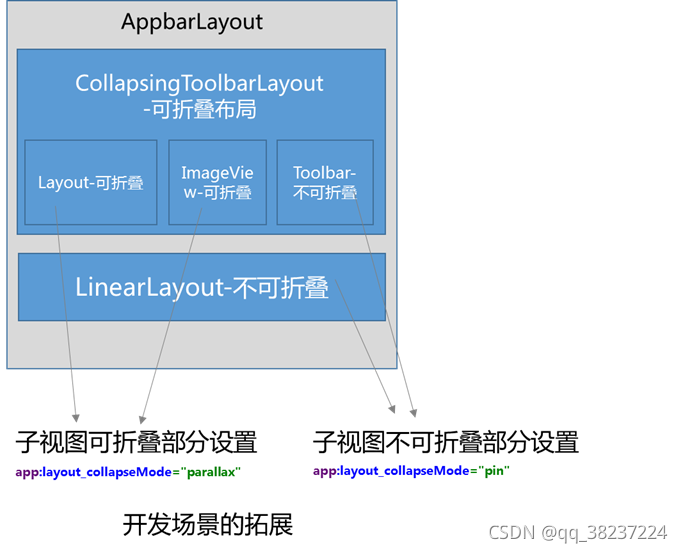






















 4350
4350











 被折叠的 条评论
为什么被折叠?
被折叠的 条评论
为什么被折叠?








