最近突然遇到一个需求,Echarts的双层环图在鼠标移出数据项后,需要继续保持数据项聚焦。这里简单记录一下最后Vue的组件实现过程。
一、效果图
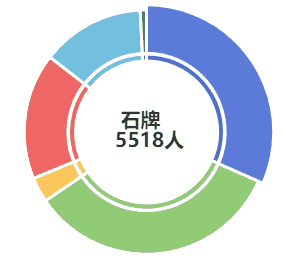
二、双层环图的实现
双层环图怎么实现就简单略过了。实际就是两个同颜色同数据项的环图在同一个圆心位置,叠在一起。
//这是实现双层环图的series,用的vue,因为需求问题,很多配置项都改成了变量,从父组件传入
series: [
{
name: this.chartName,
type: 'pie',
center: this.center,
radius: this.outerRadius,
avoidLabelOverlap: false,
minAngle: 3,
itemStyle: {
borderColor: '#fff',
borderWidth: 3
},
label: {
show: false,
position: 'center',
formatter: "{b} \r\n {c}人"
},
emphasis: {
label: {
show: true,
fontSize: 20,
fontWeight: 'bold',
}
},
labelLine: {
show: false
},
data: this.chartData
},
// // 内圈
{
type: 'pie',
center: this.center,
radius: this.innerRadius,
silent: true, //取消高亮
minAngle: 3,
label: {show: false, position: 'center'},
itemStyle: {
borderColor: '#fff',
borderWidth: 3
},
data: this.chartData,
}
]三、鼠标悬停
主要使用Echarts的API通过绑定mouseover以及mouseout事件,同时配合dispatchAction进行实现。附Echarts的文档简要说明。
| API | 参数 | 说明 |
| echartsInstance.dispatchAction | (payload: Object) | 触发图表行为,例如图例开关
注:在 ECharts 2.x 是通过 |
| echartsInstance.on | ( eventName: string, handler: Function, context?: Object ) ( eventName: string, query: string|Object, handler: Function, context?: Object ) | 绑定事件处理函数。 ECharts 中的事件有两种,一种是鼠标事件,在鼠标点击某个图形上会触发,还有一种是 调用 dispatchAction 后触发的事件。每个 action 都会有对应的事件,具体见 action 和 events 的文档。 如果事件是外部 dispatchAction 后触发,并且 action 中有 batch 属性触发批量的行为,则相应的响应事件参数里也会把属性都放在 batch 属性中。 |
//当检测到鼠标悬停事件,取消默认选中高亮
this.chart.on("mouseover", (e) => {
if (e.seriesIndex === seriesIndex && e.dataIndex === dataIndex) {
return;
}
this.chart.dispatchAction({
type: "downplay",
seriesIndex: seriesIndex,
dataIndex: dataIndex,
});
});
//检测鼠标移出后显示之前默认高亮的那块
this.chart.on("mouseout", (e) => {
dataIndex = e.dataIndex;
seriesIndex = e.seriesIndex;
this.chart.dispatchAction({
type: "highlight",
seriesIndex: e.seriesIndex,
dataIndex: e.dataIndex,
});
});四、完整组件代码
最后是这个组件完整代码
<template>
<div :class="className" :style="{height:height,width:width}"/>
</template>
<script>
import * as echarts from 'echarts';
import resize from '../mixins/resize'
export default {
mixins: [resize],
props: {
className: {
type: String,
default: 'chart'
},
//容器宽度
width: {
type: String,
default: '100%'
},
//容器高度
height: {
type: String,
default: '100%'
},
//图表名称
chartName: {
type: String,
required: true
},
//图表数据
chartData: {
type: Array,
required: true
},
//圆心位置
center: {
type: Array,
default: () => ['50%', '50%']
},
//内环半径
innerRadius: {
type: Array,
default: () => ['50.5%', '55.5%']
},
//外环半径
outerRadius: {
type: Array,
default: () => ['56%', '87%']
},
//颜色
color: {
type: Array,
default: () => ['#5470c6', '#91cc75', '#fac858', '#ee6666',
'#73c0de', '#3ba272', '#fc8452', '#9a60b4',
'#ea7ccc']
},
forceIndex: {
type: Number,
default: 0
}
},
data() {
return {
chart: null,
options: {
tooltip: {
trigger: 'item'
},
color: this.color,
series: [
{
name: this.chartName,
type: 'pie',
center: this.center,
radius: this.outerRadius,
avoidLabelOverlap: false,
minAngle: 3,
itemStyle: {
borderColor: '#fff',
borderWidth: 3
},
label: {
show: false,
position: 'center',
formatter: "{b} \r\n {c}人"
},
emphasis: {
label: {
show: true,
fontSize: 20,
fontWeight: 'bold',
}
},
labelLine: {
show: false
},
data: this.chartData
},
// // 内圈
{
type: 'pie',
center: this.center,
radius: this.innerRadius,
silent: true, //取消高亮
minAngle: 3,
label: {show: false, position: 'center'},
itemStyle: {
borderColor: '#fff',
borderWidth: 3
},
data: this.chartData,
}
]
}
}
},
mounted() {
this.$nextTick(() => {
this.initChart()
})
},
beforeDestroy() {
if (!this.chart) {
return
}
this.chart.dispose()
this.chart = null
},
watch: {
chartData: function (newVal, oldVal) {
this.chart.clear();
this.options.series[0].data = this.chartData;
this.options.series[1].data = this.chartData;
this.chart.setOption(this.options, true);
this.chart.dispatchAction({
type: "highlight",
seriesIndex: 0,
dataIndex: 0
})
}
},
methods: {
initChart() {
this.chart = echarts.init(this.$el)
this.chart.setOption(this.options)
let dataIndex = 0;
let seriesIndex = 0;
//默认高亮数据项
this.chart.dispatchAction({
type: "highlight",
seriesIndex: 0,
dataIndex: this.forceIndex - 1 < 0 ? 0 : this.forceIndex - 1
})
//当检测到鼠标悬停事件,取消之前高亮
this.chart.on("mouseover", (e) => {
if (e.seriesIndex === seriesIndex && e.dataIndex === dataIndex) {
return;
}
this.chart.dispatchAction({
type: "downplay",
seriesIndex: seriesIndex,
dataIndex: dataIndex,
});
});
//检测鼠标移出后显示之前默认高亮的那块
this.chart.on("mouseout", (e) => {
dataIndex = e.dataIndex;
seriesIndex = e.seriesIndex;
this.chart.dispatchAction({
type: "highlight",
seriesIndex: e.seriesIndex,
dataIndex: e.dataIndex,
});
});
}
}
}
</script>




















 1116
1116

 被折叠的 条评论
为什么被折叠?
被折叠的 条评论
为什么被折叠?








