Rust学习与实践 (二) GTK4.0 GUI
这里我使用的是blueprint这一个工具来进行UI界面的设计
一、BluePrint编译器
首先安装它的编译器
sudo apt install blueprint-compiler
二、创建项目
cargo new p01_hello_blueprint
创建结果如下图所示

进入到项目目录下
cd p01_hello_blueprint/

三、添加依赖包
cargo add gtk-blueprint

cargo add gtk4
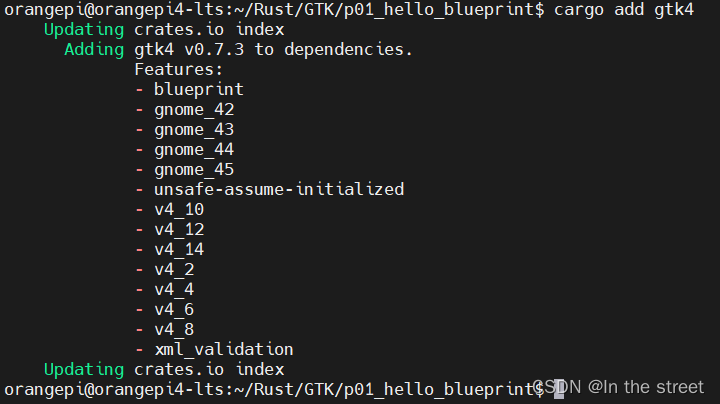
cargo add phf
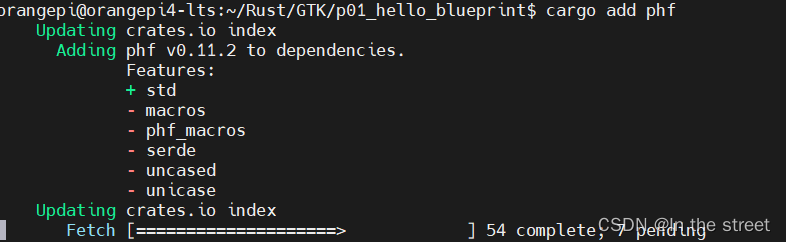
四、编辑src/main.blp
using Gtk 4.0;
ApplicationWindow MyAppWindow{
default-width: 600;
default-height: 300;
title: _("Hello, Blueprint!");
Box welcome {
orientation: vertical;
valign: center;
halign: center;
Image {
name: "logo";
icon-name: "re.sonny.Workbench";
pixel-size: 196;
margin-bottom: 30;
styles [
"icon-dropshadow",
]
}
Label {
label: "Welcome to Workbench";
margin-bottom: 30;
styles [
"title-1",
]
}
Box subtitle {
orientation: vertical;
halign: center;
margin-bottom: 30;
Label {
label: "Learn and prototype with\nGNOME technologies";
justify: center;
}
}
Box {
orientation: vertical;
homogeneous: true;
halign: center;
Box {
margin-bottom: 6;
Image {
icon-name: "update-symbolic";
margin-end: 12;
icon-size: normal;
}
Label {
label: "Edit Style or UI to update the Preview";
}
}
Box {
margin-bottom: 6;
Image {
icon-name: "media-playback-start-symbolic";
margin-end: 12;
icon-size: normal;
}
Label {
label: "Hit";
}
ShortcutsShortcut {
accelerator: "<Control>Return";
margin-start: 12;
}
Label {
label: "to format and run Code";
}
}
Box {
margin-bottom: 6;
Image {
icon-name: "media-floppy-symbolic";
margin-end: 12;
icon-size: normal;
}
Label {
label: "Changes are automatically saved and restored";
}
}
Box {
margin-bottom: 6;
Image {
icon-name: "library-symbolic";
margin-end: 12;
icon-size: normal;
}
Label {
label: "Browse the Library for demos and examples";
}
}
Box {
margin-bottom: 6;
Image {
icon-name: "user-bookmarks-symbolic";
margin-end: 12;
icon-size: normal;
}
Label {
label: "Checkout the Bookmarks menu to learn and get help";
}
}
}
}
}
五、编辑src/main.rs
use gtk4 as gtk;
use gtk4::Builder;
use gtk_blueprint::include_blp;
use gtk::Application;
use gtk::prelude::*;
gtk_blueprint::gen_blp_map!("");
fn main() {
// Create app
let application = Application::builder()
.application_id("org.example.HelloWorld")
.build();
// Init app window and show it
application.connect_activate(|app| {
// You also can parse blueprint with Parser::parse
// and then use it in gtk4::Builder
let builder = Builder::new();
let _ = builder.add_from_string(include_blp!("src/main.blp"));
let window = builder.object::<gtk::ApplicationWindow>("MyAppWindow").unwrap();
window.set_application(Some(app));
window.present();
println!("Hello World");
});
// Run app
application.run();
}
六、安装系统依赖环境
sudo apt install pkg-config librust-gobject-sys-dev libgdk-pixbuf-2.0-dev libcairo2-dev libgtk-4-dev
七、编译程序
cargo build
会下载程序包
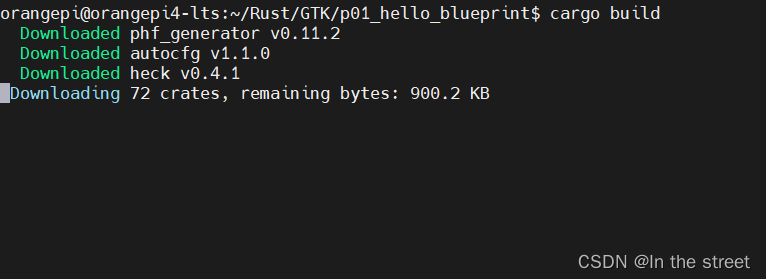
八、运行程序
cargo run
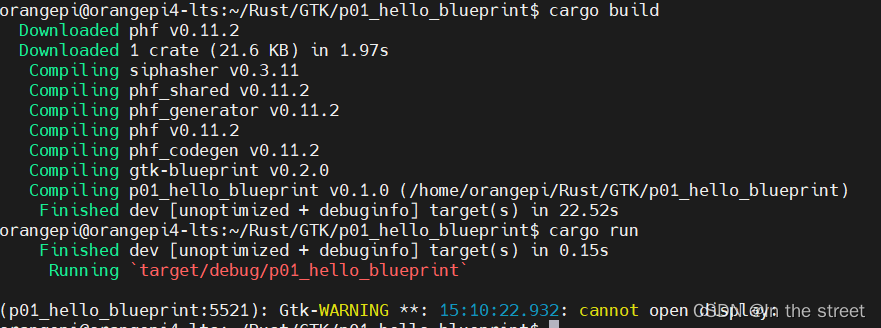
由于开发板没有接显示器,所以无法正常运行,在命令行设置一下远程服务器(你的电脑)来显示界面
export DISPLAY=192.168.8.4:0.0
再次运行,效果如下图所示

远程的效果有点怪怪的
UI设计可以使用Ubuntu下的Workbench
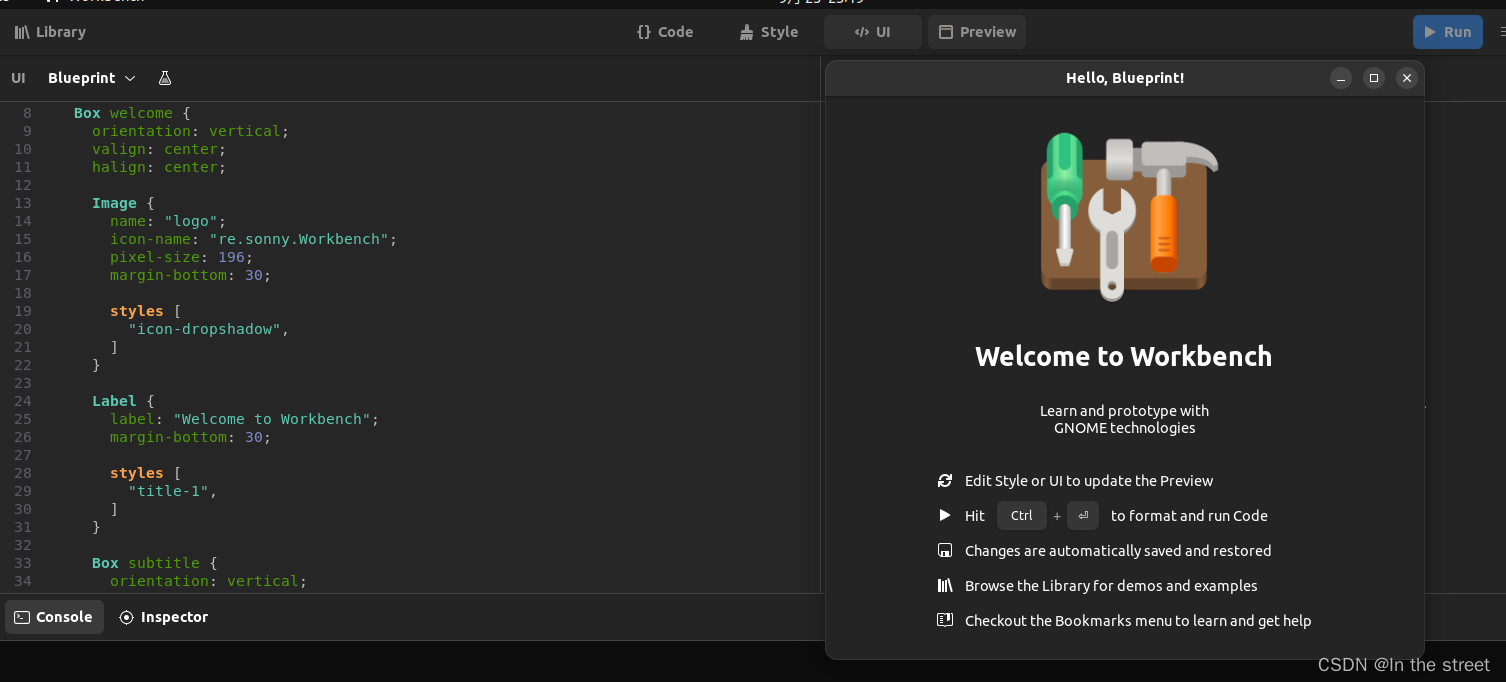
所见即所得的方式,不知道为什么在Windows上面看起来那么丑,甚至图片都没有显示,有钱建议配个屏幕,因为ubuntu运行起来是这样的
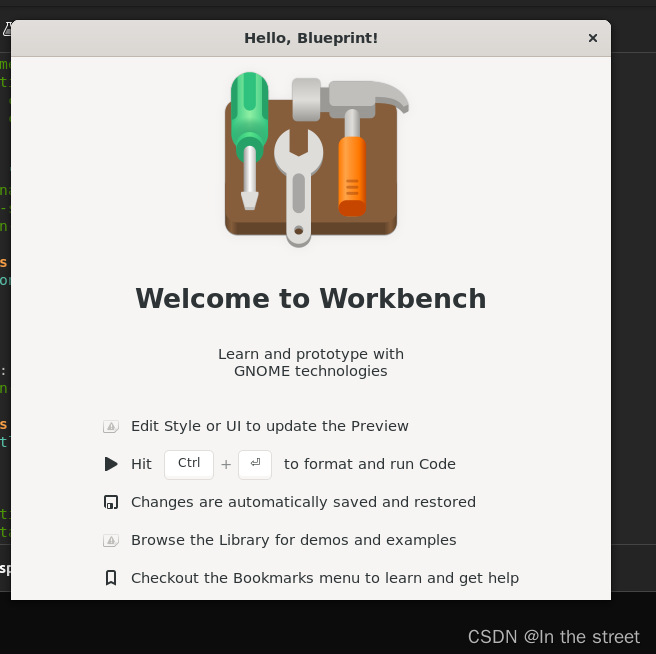
踩坑
在更新了blp文件之后,需要删除target/debug/deps/下的可执行文件,这样在运行cargo run命令时才会重新生成二进制文件(猜测是把资源文件也集成到了可执行程序里面了,查看大小由70多M)





















 2640
2640











 被折叠的 条评论
为什么被折叠?
被折叠的 条评论
为什么被折叠?








