前言:记录一次使用cropper.js+react实现图片裁剪上传的过程、源码、遇到的bug和解决方案。
github地址![]() https://github.com/fengyuanchen/cropperjs
https://github.com/fengyuanchen/cropperjs
官网地址![]() https://fengyuanchen.github.io/cropperjs/
https://fengyuanchen.github.io/cropperjs/
官网示例地址![]() https://fengyuanchen.github.io/photo-editor/
https://fengyuanchen.github.io/photo-editor/
开发过程:
一、cropper.js的引入
import 'cropperjs/dist/cropper.css';
import CropperJs from 'cropperjs';注:css及js均需引入
二、创建img元素并设置样式
const ref = useRef();
<div className={styles.cropper}>
<img ref={ref} alt=""/>
</div>
.cropper {
display: flex;
align-items: center;
justify-content: center;
height: 60%;
margin-bottom: 20px;
img {
max-width: 100%;
max-height: 100%;
}
}注:img将作为用于裁剪的目标图像或画布元素,你可以预设src作为目标图像,或者也可以通过replace(url[, hasSameSize])去替换更新目标图像。
另外,cropper.js将挂载在img的父级元素下。所以你需要将img放置在块级元素下,并设置img的最大宽高。
三、初始化实例并根据文档及需求配置你的options
const [cropper, setCropper] = useState(); // 存储cropper对象
useEffect(() => {
const myCropper = new CropperJs(ref.current, {
viewMode: 1,
dragMode: 'move',
aspectRatio: LONG / WIDE,
autoCropArea: 0.9,
highlight: false,
cropBoxResizable: false,
toggleDragModeOnDblclick: false,
});
setCropper(myCropper);
}, [])
四、使用Upload用于目标图片的选择
import { UploadOutlined } from '@ant-design/icons';
import { Upload } from 'antd';
import { Button } from 'antd-mobile';
const [image, setImage] = useState(); // 记录图片,没有图片时toBlob会报错
const replaceImg = (img) => {
setImage(undefined);
// 通过FileReader读取用户选取的图片
const reader = new FileReader();
reader.readAsDataURL(img);
//加载图片后获取到图片的base64格式
reader.onload = ({ target: { result } = {} }) => {
//更新替换为目标图片
cropper.replace(result);
setImage(img);
};
return false;
};
<Upload fileList={[]} beforeUpload={replaceImg} accept="image/*">
<Button className={styles.upload} icon={<UploadOutlined />}>
选择图片
</Button>
</Upload>
五、裁剪后图片的获取及上传
const [loading, setLoading] = useState(false); // 记录上传的状态
const onSubmit = () => {
if (image) {
setLoading(true);
// 获取HTMLCanvasElement.toBlob获取blob,并通过FormData上传至服务器
cropper
.getCroppedCanvas({
width: LONG,
maxWidth: LONG, // maxWidth、maxHeight必须设置,原因见:遇到的bug和解决方案
height: WIDE,
maxHeight: WIDE, // maxWidth、maxHeight必须设置,原因见:遇到的bug和解决方案
})
.toBlob((blob) => {
setLoading(false);
if (blob) {
console.log(blob);
// const payload = new FormData();
// payload.append('img', blob, '.png');
// ...
}
}, 'image/png');
}
};
<Button inline className={styles.button} type="primary" loading={loading} onClick={onSubmit}>
确定上传
</Button>
源码:
import React, { useEffect, useRef, useState } from 'react';
import styles from './dome.scss';
import 'cropperjs/dist/cropper.css';
import CropperJs from 'cropperjs';
import { UploadOutlined } from '@ant-design/icons';
import { Upload } from 'antd';
import { Button } from 'antd-mobile';
const [LONG, WIDE] = [1512, 1039]; // 5寸照片尺寸
export default () => {
const ref = useRef();
const [cropper, setCropper] = useState(); // 存储cropper对象
const [image, setImage] = useState(); // 记录图片,没有图片时toBlob会报错
const [loading, setLoading] = useState(false); // 记录上传的状态
useEffect(() => {
const myCropper = new CropperJs(ref.current, {
viewMode: 1,
dragMode: 'move',
aspectRatio: LONG / WIDE,
autoCropArea: 0.9,
highlight: false,
cropBoxResizable: false,
toggleDragModeOnDblclick: false,
});
setCropper(myCropper);
}, []);
const replaceImg = (img) => {
setImage(undefined);
// 通过FileReader读取用户选取的文件
const reader = new FileReader();
reader.readAsDataURL(img);
//加载图片后获取到图片的base64格式
reader.onload = ({ target: { result } = {} }) => {
//更新替换为目标图片
cropper.replace(result);
setImage(img);
};
return false;
};
const onSubmit = () => {
if (image) {
setLoading(true);
// 获取HTMLCanvasElement.toBlob获取blob,并通过FormData上传至服务器
cropper
.getCroppedCanvas({
width: LONG,
maxWidth: LONG, // maxWidth、maxHeight必须设置,原因见:遇到的bug和解决方案
height: WIDE,
maxHeight: WIDE, // maxWidth、maxHeight必须设置,原因见:遇到的bug和解决方案
})
.toBlob((blob) => {
setLoading(false);
if (blob) {
console.log(blob);
// const payload = new FormData();
// payload.append('img', blob, '.png');
// ...
}
}, 'image/png');
}
};
return (
<div className={styles.container}>
<div className={styles.title}>{image?.name ?? '请上传图片'}</div>
<div className={styles.cropper}>
<img ref={ref} alt="" />
</div>
<Upload fileList={[]} beforeUpload={replaceImg} accept="image/*">
<Button className={styles.upload} icon={<UploadOutlined />}>
选择图片
</Button>
</Upload>
<Button inline className={styles.button} type="primary" loading={loading} onClick={onSubmit}>
确定上传
</Button>
</div>
);
};
.container {
height: 100%;
padding: 0 24px;
background-color: #fff;
.title {
height: 68px;
line-height: 68px;
font-size: 32px;
font-weight: bold;
text-align: center;
}
.cropper {
display: flex;
align-items: center;
justify-content: center;
height: 60%;
img {
max-width: 100%;
max-height: 100%;
}
}
.upload {
width: 240px;
height: 68px;
margin: 20px auto 0;
font-size: 28px;
border-radius: 8px;
border: 2px solid #f0f0f0;
}
.button {
display: block;
width: 240px;
height: 80px;
line-height: 76px;
margin: 80px auto 0;
font-size: 32px;
border: 2px solid #f0f0f0;
}
}
最终效果:
遇到的bug和解决方案:
正式环境下,出现少量用户裁剪后上传的图片为白屏,宽高尺寸正常但大小极低。
由于问题出现的概率很低,导致这个问题排查了很久,但却是一个实实在在存在的bug。
假设用户误操作在空白区域裁剪,我们加上了裁剪区域及拖拽区域限制,确保了用户裁剪区域不会超过图片边缘。
假设用户手机性能较低,我们排查了出现问题用户的订单,发现同一订单下其他图片能正常裁剪上传,且将源图上传到后台后发现部分白屏图片二次裁剪上传是能成功的。
假设用户上传图片较大,我们自己尝试超大图片,发现超大图依然能上传,只是可能图片处理的速度及上传速度较慢。
...
沿着大图处理及上传速度较慢的思路,最终我们翻阅文档后发现这么一句话:
>Avoid get a blank (or black) output image, you might need to set the maxWidth and maxHeight properties to limited numbers, because of the size limits of a canvas element. Also, you should limit the maximum zoom ratio (in the zoom event) for the same reason.
>以及别人在stackoverflow上的解答:https://stackoverflow.com/questions/6081483/maximum-size-of-a-canvas-element
最终,我们才确定了问题的原因:**不同浏览器会对HTML canvas 元素施加不同大小尺寸的限制,且这些限制的大小会随着平台和硬件而进行变化,超过限制后的画布将无法使用。离谱的是,即使你创建使用了超过限制大小的canvas,浏览器并没有提供任何类型的反馈,这就使得你无法知晓并去处理这类问题。**这就是导致HTMLCanvasElement.toBlob获取到空白图片却无任何报错的原因。
回归到问题本身,我们只需要在getCroppedCanvas时设置不超出浏览器限制画布尺寸的maxWidth、maxHeight即可。
若要测试获取不同浏览器对canvas的限制,可考虑使用[canvas-size](https://github.com/jhildenbiddle/canvas-size)。
感谢大家的观看,若有疑问留言,大家可以一起沟通。😊







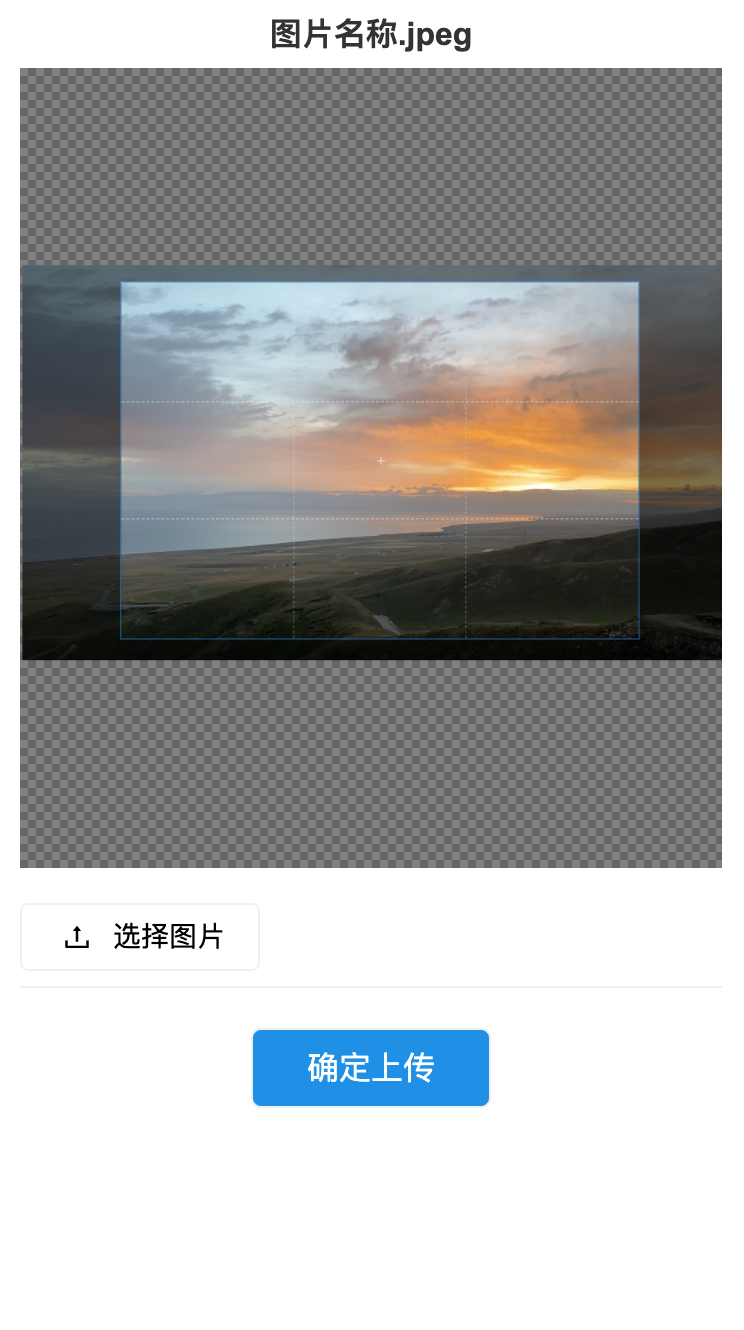














 16万+
16万+











 被折叠的 条评论
为什么被折叠?
被折叠的 条评论
为什么被折叠?








