在这里我将介绍如下几种基本的也是在编程中最常见的几种控件:
文本类型控件:TextView(负责展示文本,非编辑) ,EditText(可编辑文本)
按钮类控件:Button 按钮 ,ImageButton 图片按钮 ,RadioButton与RadioGroup 单选按钮 ,CheckBox 复选按钮
图片控件:ImageView 负责显示图片
进度条控件 :ProgressBar 进度条
一,文本类控件
1.TextView
TextView是android控件中的最基本的控件,用于展示文字,它是不可编辑的,只能通过初始化或者在代码中修改。
<TextView
android:layout_width="wrap_content"//用于编辑文本框的长度
android:layout_height="wrap_content"//用于编辑文本框的高度 />wrap_content:自动适配宽度(高)
match_parent:满屏宽度(高)
android:id = "@+id/xxx" @+id/xxx表示新增控件命名为xxxandroid:text="@string/hello_world" //两种方式,直接具体文本或者引用values下面的string.xml里面的元素//字体大小
android:textSize="24sp" //以sp为单位
//字体颜色
android:textColor="#0000FF" //RGB颜色
//字体格式
android:textStyle="normal" //normal,bold,italic分别为正常,加粗以及斜体,默认为normal
//文本显示位置
android:gravity="center" //来指定文字的对齐方式,可选值有 top、bottom、left、right、center 等
//是否只在一行内显示全部内容
android:singleLine="true" //true或者false,默认为falseTextView的显示效果
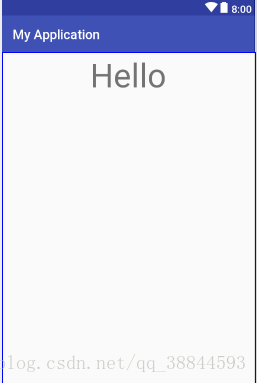
2.EditText
EditText是可以与用户进行交互的,用法也与TextView相类似。
EditText的几种基本属性:
<EditText
android:layout_width="match_parent"//宽度
android:layout_height="wrap_content"//长度
android:id="@+id/xxx"//控件id
android:hint="这是提示属性"//提示文本内容
android:textSize="20sp"//字体的大小
android:textColor="@color/colorPrimary"//字体的颜色
android:maxLines="2"//设置最大限度的行数
/>其实EditText与TextView这两个其实很相似,一个可以编辑,一个不可以编辑。Android的一些控件其实用法很相似,只要先设置控件的长度与高度,再加上一个特有的id,然后再加上一些自有的属性就可以使用了。
二,按钮类控件
1.Button
button是程序用于与用户交互的一个重要的控件,用户可以通过单击 Button 来触发一系列事件,然后为 Button 注册监听器,来实现 Button 的监听事件。
<Button
android:layout_width="match_parent"
android:layout_height="wrap_content"
android:id="@+id/btn1"
android:text="BUTTON"/>Button其实与上面介绍的控件其实都差不多,不过它可以被用户所点击,所以我们经常在Button控件上添加监听事件来完成用户所要指定的操作,这一点是非常重要的。
public class MainActivity extends Activity {
private EditText edittext;
private Button button;
@Override
protected void onCreate(Bundle savedInstanceState) {
super.onCreate(savedInstanceState);
setContentView(R.layout.activity_main);
edittext=(EditText) findViewById(R.id.edit_text);
button = (Button) findViewById(R.id.button);
//为button按钮注册监听器,并通过匿名内部类实现
button.setOnClickListener(new OnClickListener() {
@Override
public void onClick(View v) {
//点击Button会改变edittext的文字为"点击了Button"
edittext.setText("点击了Button");
}
});
}
}2.按钮类控件ImageButton
ImageButton和Button类似,是一个按钮,ImageButton可以实现我们任何想要的图片按钮的效果,比如我们租一个下载的按钮等等。它要比button实现的要好看,并且体验要好很多, 不过它是以图片作为背景,没有文字。利用属性android:src=”图片位置”来设置图片背景。
<ImageButton
android:layout_width="50dp"
android:layout_height="50dp"
android:src="@mipmap/ic_launcher"//设置图片背景来源
/>关于ImageButton它特有的属性,它可以设置图片的参数,它可以通过android:scaleType来设置
android:scaleType=”center” 在视图中心显示图片,并且不缩放图片
android:scaleType=”centercrop” 按比例缩放图片,使得图片长 (宽)的大于等于视图的相应维度
android:scaleType=”centerinside” 按比例缩放图片,使得图片长 (宽)的小于等于视图的相应维度
android:scaleType=”fitcenter” 按比例缩放图片到视图的最小边,居中显示
android:scaleType=”fitend” 按比例缩放图片到视图的最小边,显示在视图的下部分位置
android:scaleType=”fitstart” 把图片按比例扩大/缩小到视图的最小边,显示在视图的上部分位置
android:scaleType=”matrix” 用矩阵来绘制
我们可以将任何图片设置成按钮
3.RadioButton与RadioGroup
它们两个需要的是两个相互配合使用,RadioButton是单选按钮,而RadioGroup为我们提供了RadioButton单选按钮的容器。
<RadioGroup
android:layout_width="wrap_content"
android:layout_height="wrap_content">
<RadioButton
android:layout_width="wrap_content"
android:layout_height="wrap_content"
android:text="男"/>
<RadioButton
android:layout_width="wrap_content"
android:layout_height="wrap_content"
android:text="女"/>
</RadioGroup>用RadioGroup将RadioButton包裹起来就可实现单选效果。
4.CheckBox 复选按钮
CheckBox是一个可用与多选的复选按钮
<CheckBox
android:layout_width="wrap_content"
android:layout_height="wrap_content"
android:text="1"/>
<CheckBox
android:layout_width="wrap_content"
android:layout_height="wrap_content"
android:text="2"/>
<CheckBox
android:layout_width="wrap_content"
android:layout_height="wrap_content"
android:text="3"/>其在程序中
三,图片控件
ImageView
ImageView在界面用于显示图片
<ImageView
android:layout_width="100dp"
android:layout_height="100dp"
android:src="@mipmap/tongxun"/>其用法与ImageButton的用法相类似,可以参照它使用此控件
四,进度条控件
ProgressBar 进度条
ProgressBar 用于在界面上显示一个进度条,表示我们的程序正在加载一些数据,运行程序,会看到屏幕中有一个圆形进度条正在旋转。
<ProgressBar
android:layout_width="match_parent"
android:layout_height="wrap_content"
//默认是圆形进度条,可以知道样式设置为水平进度条
style="?android:attr/progressBarStyleHorizontal"
//设置进度条的最大值
android:max="100"/>进度条的显示
以上就是我所介绍的各种基本控件,当然了Android中的控件可不包括这几种,其他的我就不一一介绍了,毕竟能力有限吧。








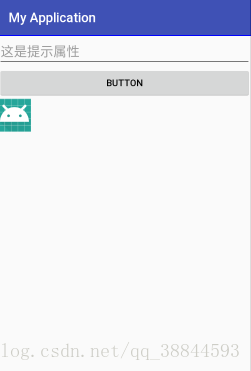
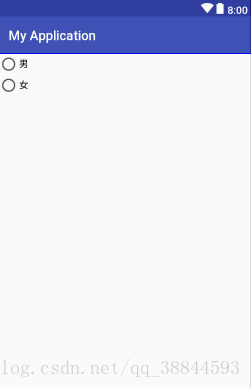
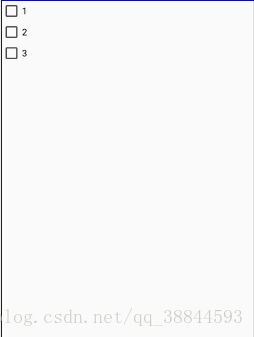
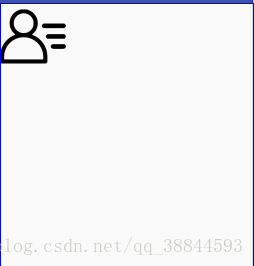














 2981
2981











 被折叠的 条评论
为什么被折叠?
被折叠的 条评论
为什么被折叠?








