第一章 Inventor API基本概述
1. 课程目标——Agent
- API范例——API COM model
- 如何使用API——How do I access the API
- 对象模型——The Object Model
- 对象工具:browser,VBA debug——Object Model tools:Object browser,VBA debug
- 集合、枚举、接口——Collection、Enumerate、Inheritance
- 程序——The Application Onject
- 如何使用程序——How to Access the Application Object
COM API Model

How do I access the API
VBA、Addin Dll or exe、Standalone Exe、Apprentice
SDK的位置——Where is the SDK
-SDK(Software Development Kits)
- Contains C++ header files,sample of C++,VB.NET,C#
- Provide with product
- Location of the SDK
Windows 10:C:\Users\Public\Documents\Autodesk\Inventor 2021\SDK - API help reference:Inventor帮助、在线帮助
API对象和对象模型树——API Objects and the Object Model
- In a COM Automation API the functionality is exposed as objects,where
each object corresponds to something within the application - each object supports various methods,properties,and possibly events
- The objects are accessed through the object model
- The top most object is the Application object

Basics of Object Oriented Progamming - API is exposed as a set of objects
- Object oriented terminology:
- Object——Represents a logical object,The finished chair inthis example.
- Property——the various attributes of the chair.The style,corlor as size are properties of the chair
- Method——An Action performed on the chair;move,fold,throw away.
- Event——Notification when something happens to the chair.
- Class——The template of an object.The order form for a chair.
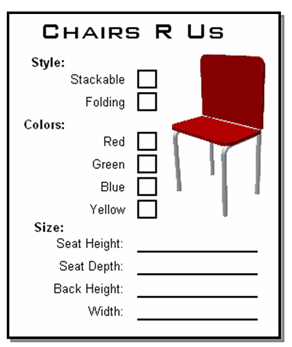
Inventor Object Model Example - Inventor’s objects are accessed though the Object Model.

Public Sub GetExtrudeFeature()
Dim oPartDoc As PartDocument
Set oPartDoc = ThisApplication.ActiveDocument
Dim oExtrude As ExtrudeFeature
Set oExtrude = oPartDoc.ComponentDefinition.Features.ExtrudeFeatures("Extrusion1")
MsgBox("Extrusion " & oExtrude.Name & " is suppressed: " & oExtrude.Suppressed)
End Sub
Object Model Toos——Object Browser
- Provides user-interface to the contents of the type library
- Accessed in VBA using F2, the Object Browser command in the View menu, or pressing the toolbar button.
- Accessed in .NET using Ctrl + W,J, or the Object Browser command in the View menu.

|

|
Object Model Tools - VBA Debugger
- Provides a “live” view of the object model.
- Shows the values of an object properties.
- Shows the contents of collections.
- VBA debugger provides more information that .Net debugger.

Object Model Tools - .NET Debugger
- Provides a “live” view of the object model.
- Shows the values of an object properties.
- Shows the contents of collections.

Collection Objects - Special object that provides access to a list of objects.
- Count property returns number of objects in the collection.
- Item property returns a specific object in the collection.
- Can specify the index of the object within the collection. The first
item is index 1 for all collections within Inventor API. - In some cases you can specify the name of the object within the
collection.

Collection vs. Enumerator Objects
- Some collections support the functionality to create new objects.
- Enumerators are also collections but only support the Count and Item
properties.

Iterating Through a Collection
- Iterating using Count and Item:
Dim oExtrude As ExtrudeFeature
Dim i As Long
For i = 1 To oExtrudeFeatures.Count
Debug.Print(oExtrudeFeatures.Item(i).Name)
Next
- Iterating using For Each statement (more efficient):
Dim oExtrude As ExtrudeFeature
For Each oExtrude In oExtrudeFeatures
Debug.Print(oExtrude.Name)
Next
Derived Objects
- Similar to animal taxonomy or classification.
- All items under a specific classification share common traits.

|
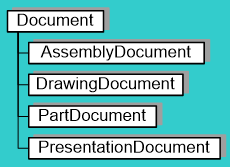
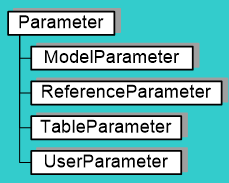
|

|
Derived Objects – Example
Public Sub SaveDoc()
'Get ActiveDocument, could be Part, Assembly or Drawing
Dim oDoc As Document
set oDoc = ThisApplication.ActiveDocument
'Call the Save method on the generic 'Document' object
oDoc.Save()
End Sub
The Application Object
- Represents the Inventor Application.
- Provides access to the other API objects.
- Supports general functionality not specific to a document.
- Provides overall event notifications.
Application Window - The Application object provides access to the main window through
various methods and properties. Caption
Left, Top, Width, Height, GetAppFrameExtents, Move
WindowState
Visible
MainFrameHwnd
Utility Objects
- SoftwareVersion – Provides information about the version of Inventor.
- ChangeManager, CommandManager, FileManager, HelpManager,
TransactionManager, MeasureTools, UserInterfaceManager – Provide
access to functions related to a particular area. - TransientGeometry – Temporary geometry objects.
- TransientObjects – Temporary utility objects
- TransientBrep – Temporary Boundary Representation objects

|
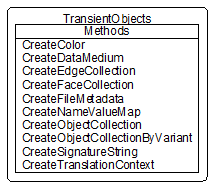
|
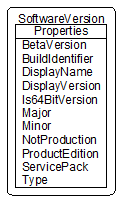
|
Shortcuts to “Active” Objects
- Properties that provide direct access to various “Active” objects.
- ActiveColorScheme
- ActiveDocument
- ActiveView
- ActiveEnvironment
- ActiveEditObject – Returns the object currently being edited. This
can be a document that’s been opened, a document that’s been in-place
edited, a sketch, a sheet, and a flat pattern. - ActiveEditDocument – Returns the document currently be edited.
Application Options
| - Provides access to objects that expose the various application options. - AssemblyOptions - DisplayOptions - FileOptions - GeneralOptions - HardwareOptions - NotebookOptions - PartOptions - SaveOptions - Sketch3DOptions - SketchOptions - iFeatureOptions - ColorSchemes |

|
Miscellaneous
- SilentOperation – Causes all dialogs to be suppressed and take the default behavior. Useful for batch processing operations where warning dialogs would normally be displayed as files are opened, processed, and closed.
- LanguageName, Locale – Language information.
- MRUEnabled, MRUDisplay – Controls display of most recently used file
list at the bottom of the File menu. - Ready – Indicates if Inventor is fully initialized.
- StatusBarText – Text shown in the status bar.
How to access the Application Object? – VB.NET
- Access in Inventor’s VBA using the ThisApplication property.
- From an AddIn: see Module 10
- Access from outside Inventor using either the GetObject or CreateObject methods:
Dim _InvApplication As Inventor.Application = Nothing
Try
Try ' Try to get an active instance of Inventor
_InvApplication =
System.Runtime.InteropServices.Marshal.GetActiveObject("Inventor.Application")
Catch ex As Exception
End Try
If _InvApplication Is Nothing Then ' If not active, create a new Inventor session
Dim inventorAppType As Type = System.Type.GetTypeFromProgID("Inventor.Application")
_InvApplication = System.Activator.CreateInstance(inventorAppType)
'Must be set visible explicitly
_InvApplication.Visible = True
End If
End Try
How to access the Application Object? – C#
- Similar to VB.NET, access from outside Inventor using either the GetObject or CreateObject methods:
string progId = "Inventor.Application";
Type inventorApplicationType = Type.GetTypeFromProgID(progId);
Inventor.Application instance;
try
{
instance = (Inventor.Application)Marshal.GetActiveObject(progId);
instance.Visible = true;
return instance;
}
catch (COMException)
{
// No running instance, so proceed with creating a new instance
}
instance = (Inventor.Application)Activator.CreateInstance(inventorApplicationType);
instance.Visible = true;
Lab: Access the Application Object
- Create an external Exe that tries to access the Inventor Application object at startup. If a running instance of Inventor is not found, then create a new instance using “CreateInstance”
- Create some controls in order to:
- Ask user for Height and Width values and set the ActiveView to the entered values.
- Ask user for the Application caption and set it.























 1726
1726











 被折叠的 条评论
为什么被折叠?
被折叠的 条评论
为什么被折叠?










