插件安装
npm i three
项目引入
这里我随便找的VUE项目练习的
import * as THREE from "three";
大致介绍一下threejs的逻辑
一般我们用它是来搭建三维模型的,搭建三维模型就需要的三个要素 场景(scene) 渲染器(renderer) 和相机(camera)
场景简单理解就是唱戏的戏台子
渲染器就是把各种元素渲染在戏台子上
相机就简单了 就是你看戏的角度
搭建一个简单的项目
因为用的vue的框架练手的 所以这里用的是vue模板 (直接看完整代码请拉到最下面)
先弄一个空vue文件
<template>
<div id="canva">
</div>
</template>
<script>
import * as THREE from "three";
</script>
<style>
</style>
然后初始化canvas的三要素 场景(scene) 渲染器(renderer) 和相机(camera)
初始化之前 还需要设置一下canvas的宽高
init: function(){
//设置canvas场景
this.initCavasRen()
//初始化场景
this.initScene()
//初始化相机
this.initCamer()
//初始化渲染器
this.initRenderer()
},
initCavasRen: function(){
this.model_container = document.getElementById("canva");
this.model_container.style.height = window.innerHeight + "px";
this.model_container.style.width = window.innerWidth + "px";
this.height = this.model_container.clientHeight;
this.width = this.model_container.clientWidth;
},
initScene: function(){
this.scene = new THREE.Scene()
//下面是设置场景的六个面 没素材的可以不设置
// this.scene.background = new THREE.CubeTextureLoader()
// .setPath( '../../static/textures/cube/skyboxsun25deg/' )
// .load( [
// 'px.jpg',
// 'nx.jpg',
// 'py.jpg',
// 'ny.jpg',
// 'pz.jpg',
// 'nz.jpg'
// ] );
},
initCamer: function(){
this.camera = new THREE.PerspectiveCamera( 75, this.width / this.height, 0.1, 20000 );
this.camera.position.set(100, 100, 200);
},
initRenderer: function(){
this.renderer = new THREE.WebGLRenderer({
antialias: true
});
this.renderer.setSize( this.width, this.height );
this.model_container.appendChild( this.renderer.domElement );
//阴影
this.renderer.shadowMap.enabled = true;
this.renderer.shadowMap.type = THREE.PCFSoftShadowMap;
this.renderer.outputEncoding = THREE.sRGBEncoding;
this.renderer.setSize(this.width, this.height);
// 兼容高清屏幕
this.renderer.setPixelRatio(window.devicePixelRatio);
},
render: function() {
requestAnimationFrame( this.render );
this.renderer.render( this.scene, this.camera );
},
最后在mounted里面调用init方法及render方法即可
mounted(){
this.init()
this.render()
}
如果步骤没问题的话,就可以看到一个黑色的canvas页面
可能有人会疑惑 这个render方法有啥用呢,你可以理解为页面上的canvas需要不断的更新渲染, 要不然许多动态效果你就看不到了
requestAnimationFrame 这个方法类似于定时器,但是比定时器要好用一点,大家可以百度学习一下
添加页面元素
黑色的页面不好看 我们开始先添加一点辅助元素,把three.js里的空间坐标轴加上来 再添加一个网格当作地面
initHelper: function(){
// 创建坐标轴对象
var axes = new THREE.AxesHelper(100);
//将坐标轴添加进场景
this.scene.add(axes);
// 网格辅助线
let gridHelper = new THREE.GridHelper(400, 20, 0x444444, 0xffffff);
this.scene.add(gridHelper);
},
在init()方法里调用这个initHelper即可看到页面为下面这样
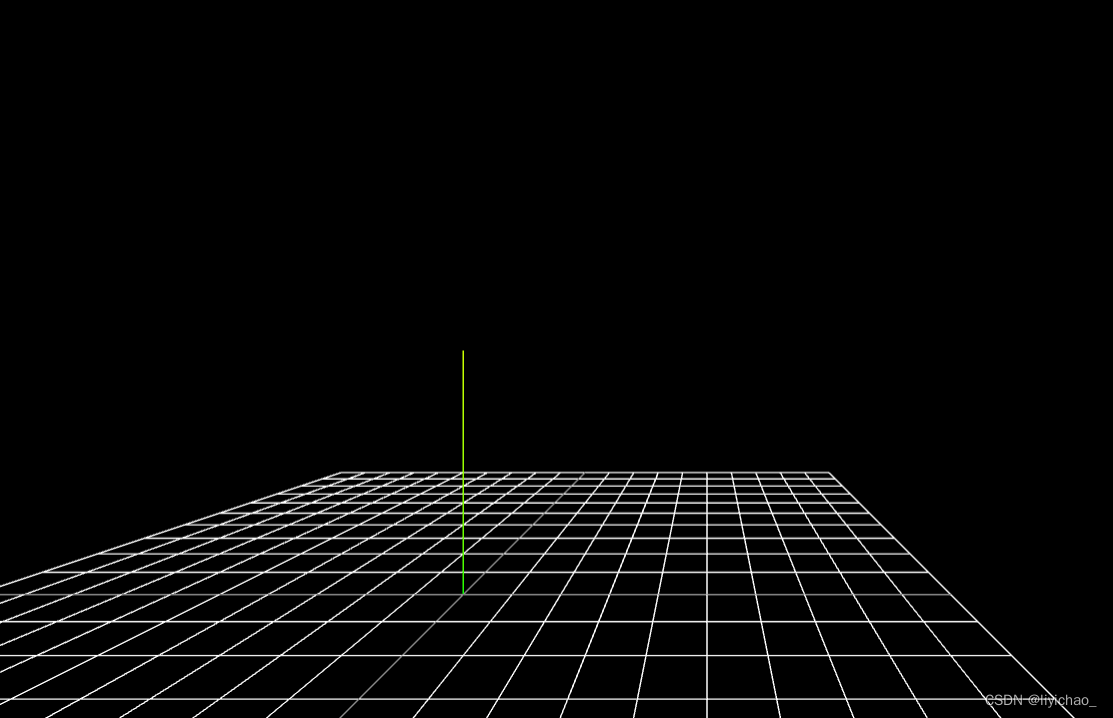
下一篇讲解 添加元素及控制视角旋转
最后附上完整代码
<template>
<div id="canva">
</div>
</template>
<script>
import * as THREE from 'three'
export default{
methods:{
init: function(){
//设置canvas场景
this.initCavasRen()
//初始化场景
this.initScene()
//初始化相机
this.initCamer()
//初始化渲染器
this.initRenderer()
//辅助线
this.initHelper()
},
initCavasRen: function(){
this.model_container = document.getElementById("canva");
this.model_container.style.height = window.innerHeight + "px";
this.model_container.style.width = window.innerWidth + "px";
this.height = this.model_container.clientHeight;
this.width = this.model_container.clientWidth;
},
initScene: function(){
this.scene = new THREE.Scene()
//下面是设置场景的六个面 没素材的可以不设置
// this.scene.background = new THREE.CubeTextureLoader()
// .setPath( '../../static/textures/cube/skyboxsun25deg/' )
// .load( [
// 'px.jpg',
// 'nx.jpg',
// 'py.jpg',
// 'ny.jpg',
// 'pz.jpg',
// 'nz.jpg'
// ] );
},
initCamer: function(){
this.camera = new THREE.PerspectiveCamera( 75, this.width / this.height, 0.1, 20000 );
this.camera.position.set(100, 100, 200);
},
initRenderer: function(){
this.renderer = new THREE.WebGLRenderer({
antialias: true
});
this.renderer.setSize( this.width, this.height );
this.model_container.appendChild( this.renderer.domElement );
//阴影
this.renderer.shadowMap.enabled = true;
this.renderer.shadowMap.type = THREE.PCFSoftShadowMap;
this.renderer.outputEncoding = THREE.sRGBEncoding;
this.renderer.setSize(this.width, this.height);
// 兼容高清屏幕
this.renderer.setPixelRatio(window.devicePixelRatio);
},
initHelper: function(){
// 创建坐标轴对象
var axes = new THREE.AxesHelper(100);
//将坐标轴添加进场景
this.scene.add(axes);
// 网格辅助线
let gridHelper = new THREE.GridHelper(400, 20, 0x444444, 0xffffff);
this.scene.add(gridHelper);
},
render: function() {
requestAnimationFrame( this.render );
this.renderer.render( this.scene, this.camera );
},
},
mounted(){
this.init()
this.render()
}
}
</script>
<style lang="less">
</style>





















 1万+
1万+











 被折叠的 条评论
为什么被折叠?
被折叠的 条评论
为什么被折叠?








