最近需要使用到C#DrawLine绘制直线这个功能,对这个了解的不多,记录一下使用的时候遇到的问题。
绘制线的基础部分,这个之前在《C#自学笔记(四十)之Windows绘图》就写过,有兴趣的可以看下
我这里主要说下Graphics类。
GDI+是GDI的后继者,它是.NET Framework为操作图形提供的应用程序编程接口,主要用在窗体上绘制各种图形图像,可以用于绘制各种数据图像、数学仿真等。
Graphics类是GDI+的核心,它提供将对象绘制到显式设备的方法。Graphics类封装了绘制直线、曲线、圆形、图像和文本的方法,是一切GDI+操作的基础类。在绘图之前,必须在指定的窗体上创建一个Graphics对象,才能调用Graphics类的方法画图。
1.1 Paint事件
在窗体或控件的Paint事件中创建,将其作为PaintEventArgs的一部分。在为控件创建绘制代码时,通常会使用此方法。
例如,在Paint事件中创建Graphics对象:
private void pictureBox1_Paint(object sender, PaintEventArgs e)
{
//创建Graphics对象实例
Graphics g = e.Graphics;
//设置画笔颜色和宽度
Pen p = new Pen(Color.Black, 1);
// 绘制直线
g.DrawLine(p, x1, y1, x2, y2);
}1.2 CreateGraphics方法
调用窗体或控件的CreateGraphics方法可以获取对Graphics对象的引用,该对象表示控件或窗体的绘图画面。如果在已存在的窗体或控件身上绘图,应该使用此方法
例如,在窗体的Load事件中,通过CreateGraphics方法创建Graphics对象
private void Form1_MouseUp(object sender, MouseEventArgs e)
{
rightPointX = e.X;
rightPointY = e.Y;
//创建Graphics对象实例
Graphics g = this.CreateGraphics();
//设置画笔颜色和宽度
Pen p = new Pen(Color.Black, 1);
// 绘制直线
g.DrawLine(p, leftPointX, leftPointY, rightPointX, rightPointY);
}1.3 Graphics.FromImage方法
由从Image继承的任何对象创建Graphics对象,调用Graphics.FromImage方法即可,该方法在需要更改已存在的图像时十分有用,例:
private void pictureBox1_MouseUp(object sender, MouseEventArgs e)
{
rightPointX = e.X;
rightPointY = e.Y;
//创建Graphics对象实例
//Graphics g = this.CreateGraphics();
g = Graphics.FromImage(myImage);
//设置画笔颜色和宽度
Pen p = new Pen(Color.Black, 1);
// 绘制直线
g.DrawLine(p, leftPointX, leftPointY, rightPointX, rightPointY);
pictureBox1.Refresh();
}下边展示了三个例子:只是展示部分代码,资源在文末,可下载。
C#在窗体上绘制直线。
using System;
using System.Collections.Generic;
using System.ComponentModel;
using System.Data;
using System.Drawing;
using System.Linq;
using System.Text;
using System.Threading.Tasks;
using System.Windows.Forms;
namespace DrawLine
{
public partial class Form1 : Form
{
public Form1()
{
InitializeComponent();
}
private void Form1_Load(object sender, EventArgs e)
{
}
/// <summary>
/// 左上角点坐标
/// </summary>
public int leftPointX = 0;
public int leftPointY = 0;
/// <summary>
/// 右上角点坐标
/// </summary>
public int rightPointX = 0;
public int rightPointY = 0;
private void Form1_MouseDown(object sender, MouseEventArgs e)
{
leftPointX = e.X;
leftPointY = e.Y;
}
private void Form1_MouseUp(object sender, MouseEventArgs e)
{
rightPointX = e.X;
rightPointY = e.Y;
//创建Graphics对象实例
Graphics g = this.CreateGraphics();
//设置画笔颜色和宽度
Pen p = new Pen(Color.Black, 1);
// 绘制直线
g.DrawLine(p, leftPointX, leftPointY, rightPointX, rightPointY);
}
}
}C#在picturebox上绘制直线
using System;
using System.Collections.Generic;
using System.ComponentModel;
using System.Data;
using System.Drawing;
using System.Linq;
using System.Text;
using System.Threading.Tasks;
using System.Windows.Forms;
namespace DrawLine_pictureBox
{
public partial class Form1 : Form
{
public Form1()
{
InitializeComponent();
}
private void Form1_Load(object sender, EventArgs e)
{
}
public int x1;
public int y1;
public int x2;
public int y2;
private void pictureBox1_MouseDown(object sender, MouseEventArgs e)
{
x1 = e.X;
y1 = e.Y;
}
private void pictureBox1_MouseUp(object sender, MouseEventArgs e)
{
x2 = e.X;
y2 = e.Y;
pictureBox1.Refresh();
}
private void pictureBox1_Paint(object sender, PaintEventArgs e)
{
//创建Graphics对象实例
Graphics g = e.Graphics;
//设置画笔颜色和宽度
Pen p = new Pen(Color.Black, 1);
// 绘制直线
g.DrawLine(p, x1, y1, x2, y2);
}
}
}C#在bitmap上绘制直线。
using System;
using System.Collections.Generic;
using System.ComponentModel;
using System.Data;
using System.Drawing;
using System.Linq;
using System.Text;
using System.Threading.Tasks;
using System.Windows.Forms;
namespace DrawLine
{
public partial class Form1 : Form
{
Graphics g;
Bitmap myImage;
int PBwidth, PBheight;
public Form1()
{
InitializeComponent();
PBwidth = pictureBox1.Width; PBheight = pictureBox1.Height;
myImage = new Bitmap(PBwidth, PBwidth);
g = Graphics.FromImage(myImage);
//g.Clear(Color.White);
pictureBox1.Image = myImage;
}
private void pictureBox1_MouseDown(object sender, MouseEventArgs e)
{
leftPointX = e.X;
leftPointY = e.Y;
}
private void pictureBox1_MouseUp(object sender, MouseEventArgs e)
{
rightPointX = e.X;
rightPointY = e.Y;
//创建Graphics对象实例
//Graphics g = this.CreateGraphics();
//设置画笔颜色和宽度
Pen p = new Pen(Color.Black, 1);
// 绘制直线
g.DrawLine(p, leftPointX, leftPointY, rightPointX, rightPointY);
pictureBox1.Refresh();
}
/// <summary>
/// 左上角点坐标
/// </summary>
public int leftPointX = 0;
public int leftPointY = 0;
/// <summary>
/// 右上角点坐标
/// </summary>
public int rightPointX = 0;
public int rightPointY = 0;
}
}可以注意一下上边三个示例中对Graphics的调用。
具体Graphics的属性及其调用的方法请点击csdn查看
有好的建议,请在下方输入你的评论。
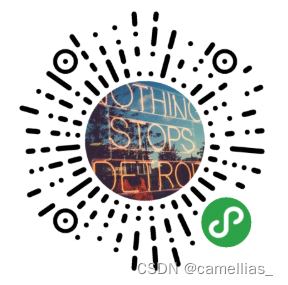





















 619
619











 被折叠的 条评论
为什么被折叠?
被折叠的 条评论
为什么被折叠?








