官方网站:https://pag.art/
官方参考文档:https://pag.art/docs/use-web-sdk.html
1、引用包
npm i libpag
2、使用代码如下
注意 wasm文件和pag文件的地址
<template>
<div>
<canvas style="width: 300px;height: 300px;" id="pag"></canvas>
</div>
</template>
<script>
import { PAGInit } from 'libpag';
export default {
data() {
return {
}
},
mounted() {
this.initPag()//地址这样使用是错的'../assets/img/like.pag'
},
methods: {
async initPag() {
// debugger
// 实例化 PAG,"https://cdn.jsdelivr.net/npm/libpag@latest/lib/libpag.wasm"
PAGInit({ locateFile: (file) => "./js/libpag.wasm"}).then((PAG) => {//注意wasm的引用,指向地址public/js/libpag.wasm
var url='./js/one.pag'//地址写在public/js里
fetch(url)
.then((response) => response.blob())
.then(async (blob) => {
const file = new window.File([blob], url);
const pagFile = await PAG.PAGFile.load(file);
document.getElementById('pag').width = pagFile.width();
document.getElementById('pag').height = pagFile.height();
const pagView = await PAG.PAGView.init(pagFile, '#pag');
pagView.setRepeatCount(0);
await pagView.play();
});
})
},
},
beforeDestroy() {
}
}
</script>
<style scoped>
</style>
libpag.wasm文件,npm i libpag后在node_modules文件夹下
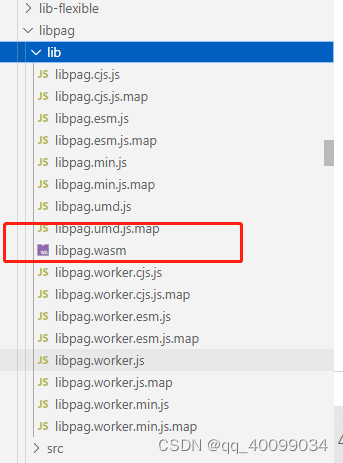
3、打包 iis 添加mime类型
建议全局添加
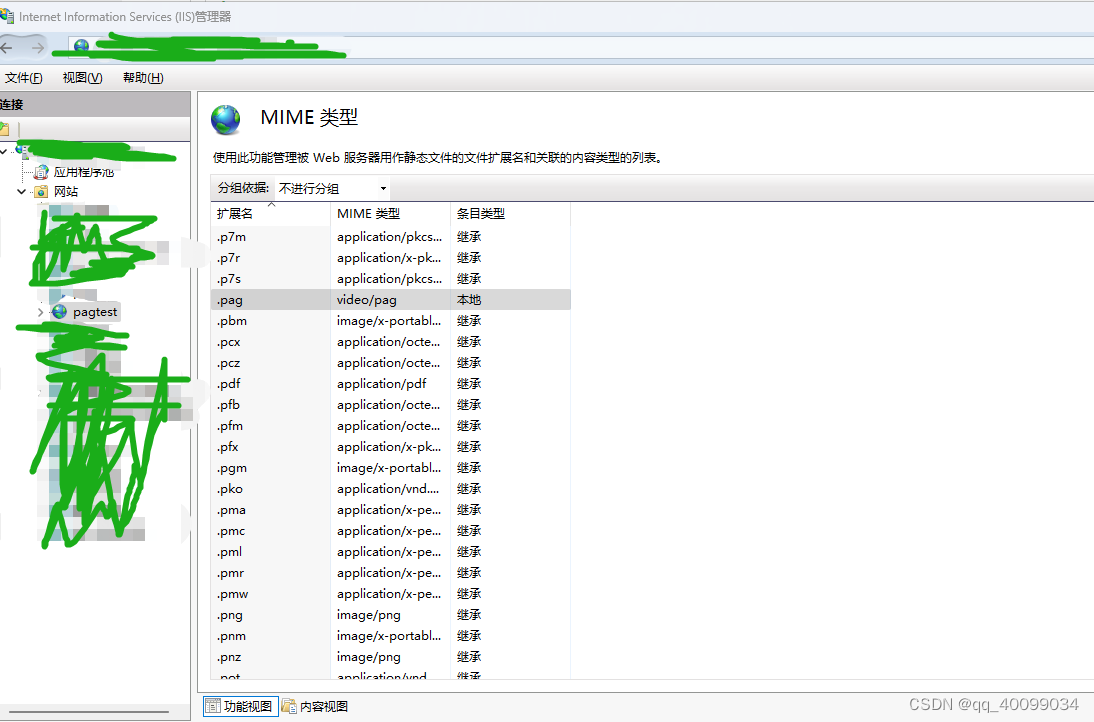
4、遇到过的错误
错误 1
libpag.wasm 地址错误,一定从新指向地址
错误2

pag文件引入地址出错,最好是放在public里
5、封装
- (1)utils文件在新增一个initpag.js,内容如下
import { PAGInit } from 'libpag';
async function initPag(url, id, num = 10) {
// debugger
// 实例化 PAG
PAGInit({ locateFile: (file) => "./js/libpag.wasm" }).then((PAG) => {//注意wasm的引用
// var url='./js/one.pag'//地址写在public/js里
fetch(url)
.then((response) => response.blob())
.then(async (blob) => {
const file = new window.File([blob], url);
const pagFile = await PAG.PAGFile.load(file);
document.getElementById(id).width = pagFile.width();
document.getElementById(id).height = pagFile.height();
const pagView = await PAG.PAGView.init(pagFile, '#' + id);
pagView.setRepeatCount(0);
await pagView.play();
});
})
}
export default {
initPag
}
- (2)main.js 中注册
import initpag from './utils/initpag'
Vue.prototype.initpag = initpag;
- (3)使用
<canvas style="width: 300px;height: 300px;" id="pag"></canvas>
this.initpag.initPag('./js/one.pag','pag')
6、参考地址
pag使用参考地址:https://blog.csdn.net/l2345432l/article/details/127851665
https://blog.csdn.net/weixin_70497099/article/details/131223029?spm=1001.2101.3001.6650.1&utm_medium=distribute.pc_relevant.none-task-blog-2%7Edefault%7ECTRLIST%7ERate-1-131223029-blog-127851665.235%5Ev38%5Epc_relevant_anti_vip&depth_1-utm_source=distribute.pc_relevant.none-task-blog-2%7Edefault%7ECTRLIST%7ERate-1-131223029-blog-127851665.235%5Ev38%5Epc_relevant_anti_vip&utm_relevant_index=2
引用pag文件地址 参考地址:https://blog.csdn.net/weixin_72459962/article/details/128862989?spm=1001.2101.3001.6650.1&utm_medium=distribute.pc_relevant.none-task-blog-2%7Edefault%7ECTRLIST%7ERate-1-128862989-blog-131852009.235%5Ev38%5Epc_relevant_anti_vip&depth_1-utm_source=distribute.pc_relevant.none-task-blog-2%7Edefault%7ECTRLIST%7ERate-1-128862989-blog-131852009.235%5Ev38%5Epc_relevant_anti_vip&utm_relevant_index=2
7、pag更改文字和图片
async changePag() {
// 实例化 PAG,"https://cdn.jsdelivr.net/npm/libpag@latest/lib/libpag.wasm"
PAGInit({ locateFile: (file) => "./js/libpag.wasm" }).then((PAG) => {//注意wasm的引用,指向地址public/js/libpag.wasm
// var url='./js/simple_text.pag'//地址写在public/js里
var url = './js/test.pag'//地址写在public/js里
fetch(url)
.then((response) => response.blob())
.then(async (blob) => {
const file = new window.File([blob], url);
const pagFile = await PAG.PAGFile.load(file);
document.getElementById('pag').width = pagFile.width();
document.getElementById('pag').height = pagFile.height();
const pagView = await PAG.PAGView.init(pagFile, '#pag');
pagView.setRepeatCount(0);
await pagView.play();
//图片
const image = await new Promise((resolve) => {//加载图片
const img = new Image();
img.onload = () => resolve(img);
img.src = './js/bofang.png';//只能使用外部引用地址
})
const afterPagFile = await PAG.PAGFile.load(file);
const editableImage = afterPagFile.numImages();
console.log(editableImage)//图片数量
const pagImage = PAG.PAGImage.fromSource(image);
afterPagFile.replaceImage(0, pagImage);//替换图片
// const afterCanvas = document.getElementById('pag2');
// document.getElementById('pag2').width = pagFile.width();
// document.getElementById('pag2').height = pagFile.height();
const afterPagView = await PAG.PAGView.init(afterPagFile, '#pag2');
afterPagView.setRepeatCount(0);
await afterPagView.play();
//文字更改
// //const file = new window.File([blob], url);
// const afterPagFile = await PAG.PAGFile.load(file);
console.log(afterPagFile.numTexts());//获取有几个文字
const textDoc = afterPagFile.getTextData(0);
textDoc.text = '123';
// textDoc.fillColor = { red: 255, green: 255, blue: 255 };
// textDoc.applyFill = true;
// textDoc.backgroundAlpha = 100;
// textDoc.backgroundColor = { red: 255, green: 0, blue: 0 };
// textDoc.baselineShift = 200;
// textDoc.fauxBold = true;
// textDoc.fauxItalic = false;
// textDoc.fontFamily = 'PingFang SC';
// textDoc.fontSize = 100;
// // textDoc.justification = window.libpag.types.ParagraphJustification.CenterJustify;
// textDoc.strokeWidth = 20;
// textDoc.strokeColor = { red: 0, green: 0, blue: 0 };
// textDoc.applyStroke = true;
// textDoc.strokeOverFill = true;
// textDoc.tracking = 600;
afterPagFile.replaceText(0, textDoc);
const afterCanvas = document.getElementById('pag2');
document.getElementById('pag2').width = afterPagFile.width();
document.getElementById('pag2').height = afterPagFile.height();
const afterPagViewtext = await PAG.PAGView.init(afterPagFile, '#pag2');
afterPagViewtext.setRepeatCount(0);
await afterPagViewtext.play();
});
})
},
注意:更换的图片地址也只能放在public中
效果
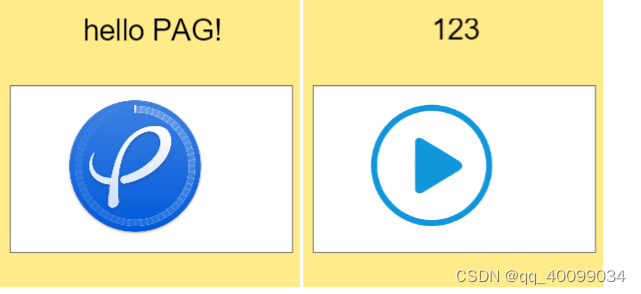





















 810
810











 被折叠的 条评论
为什么被折叠?
被折叠的 条评论
为什么被折叠?








