uview>tabbar组件
1、在pages.json中正常定义tabbar逻辑和字段,只需配置tabBar字段list中的pagePath(需以"/"开头)属性即可
"tabBar": { // 设置底部 tab 的表现
"color": "#333333",
"selectedColor": "#fa2c19",
"borderStyle": "black",
"backgroundColor": "#fff",
"list": [{
"pagePath": "pages/index/index"
}, {
"pagePath": "pages/category/category"
}, {
"pagePath": "pages/found/found"
}, {
"pagePath": "pages/cart/cart"
}, {
"pagePath": "pages/mine/mine"
}
]
}
2、在各个tabbar页面引入u-tabbar组件,组件会默认自动通过uni.hideTabBar()隐藏系统tabbar
<!--> 在每个tabbar页面都引入u-tabbar组件,示例:index.vue页面-->
</template>
<view>
<u-tabbar :list="footerTabbar" :mid-button="true"></u-tabbar>
</view>
</template>
<script>
export default {
data() {
return {
footerTabbar: this.$store.state.footerTabbar,//这样可以做到修改某一个页面的u-tabbar数据,其他页面的u-tabbar也能同步更新
}
}
}
</script>
3、vuex:通过vuex引用同一份tabbar组件的list参数,这样可以做到修改某一个页面的u-tabbar数据,其他页面的u-tabbar也能同步更新
组件内部会自动处理各种跳转的逻辑,同时需要注意以下两点:
要在list参数中配置pagePath路径,此路径为pages.json中定义的tabbar字段的路径
此种方式,无需通过v-model绑定活动项,内部会自动进行判断和跳转
import Vue from 'vue'
import Vuex from 'vuex'
Vue.use(Vuex)
const store = new Vuex.Store({
state: {
footerTabbar: [{
iconPath: require('@/static/tabBar/tab_01.png'),
selectedIconPath: require('@/static/tabBar/tab_02.png'),
text: '首页',
customIcon: false,
pagePath: '/pages/index/index'
},
{
iconPath: require('@/static/tabBar/tab_03.png'),
selectedIconPath: require('@/static/tabBar/tab_04.png'),
text: '分类',
customIcon: false,
pagePath: '/pages/category/category'
},
{
iconPath: require('@/static/tabBar/tab_05.png'),
selectedIconPath: require('@/static/tabBar/tab_06.png'),
text: '发现',
midButton: true,
customIcon: false,
pagePath: '/pages/found/found',
},
{
iconPath: require('@/static/tabBar/tab_07.png'),
selectedIconPath: require('@/static/tabBar/tab_08.png'),
text: '购物车',
customIcon: false,
pagePath: '/pages/cart/cart',
},
{
iconPath: require('@/static/tabBar/tab_09.png'),
selectedIconPath: require('@/static/tabBar/tab_10.png'),
text: '我的',
customIcon: false,
pagePath: '/pages/mine/mine',
},
],
},
mutations: {},
actions: {}
})
export default store
4、main.js中引入store
import store from '@/utils/store.js'
const app = new Vue({
...App,
store
})
app.$mount()
效果图如下:








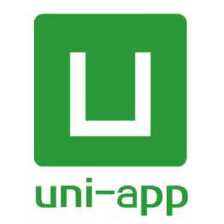
















 577
577

 被折叠的 条评论
为什么被折叠?
被折叠的 条评论
为什么被折叠?








