目录
导入依赖
使用Design下的TextinputLayout前导入依赖步骤

在这个页面中直接找到design这个依赖,点击后再点击这两个窗口上的OK按钮,等待编译完成就完成导入了!
(可能版本不一样,导入即可)

TextinputLayout

TextinputLayout在Design下,可以配合EditText或者EditText的子类使用,通常可以用来提示错误信息,或者显示提示字数限制等一些操作,还可以用来做密码框密码显示!这些使用,只需要在属于TextinputLayout的标签内加入相应的属性设置对应的事件即可,先来看下最简单的效果

当在这个文本框输入信息的时候,提示文字会自动向上移动;
第一个和第二个文本框使用了TextinputLayout,第三个未普通的EditText,我设置了显示字数长度和密码框的显示,看下我的布局文件
<?xml version="1.0" encoding="utf-8"?>
<LinearLayout xmlns:android="http://schemas.android.com/apk/res/android"
xmlns:app="http://schemas.android.com/apk/res-auto"
xmlns:tools="http://schemas.android.com/tools"
android:layout_width="match_parent"
android:layout_height="match_parent"
android:orientation="vertical"
android:paddingLeft="20dp"
android:paddingRight="20dp"
tools:context=".MainActivity">
<android.support.design.widget.TextInputLayout
android:id="@+id/username"
android:layout_width="match_parent"
android:layout_height="wrap_content"
android:layout_marginTop="20dp"
android:hint="输入用户名(TextInputLayout)"
app:counterEnabled="true"
app:counterMaxLength="6"
app:errorEnabled="true">
<EditText
android:layout_width="match_parent"
android:layout_height="wrap_content" />
</android.support.design.widget.TextInputLayout>
<android.support.design.widget.TextInputLayout
android:layout_width="match_parent"
android:layout_height="wrap_content"
android:layout_marginTop="20dp"
android:hint="请输入密码(TextInputLayout)"
app:passwordToggleEnabled="true">
<EditText
android:layout_width="match_parent"
android:layout_height="wrap_content"
android:inputType="textPassword" />
</android.support.design.widget.TextInputLayout>
<EditText
android:layout_width="match_parent"
android:layout_height="wrap_content"
android:layout_marginTop="40dp"
android:hint="请输入手机号(普通的EditText)" />
</LinearLayout>
TextinputLayout标签基本属性
| 属性 | 详细介绍 |
|---|---|
| android:hint=" " | 提示输入内容 |
| app:hintEnabled=“true” | 是否显示提示(hint),默认为true |
| app:hintAnimationEnabled="true" | 设置动画,是否有动画,默认为true |
| app:hintTextAppearance=" " | 提示文本的样式 |
| app:errorEnabled="true" | 错误提示是否为显示 |
| app:errorTextAppearance=" " | 设置错误提示的样式 |
| app:passwordToggleEnabled="true" | 设置是否为可显示密码(上图右边的小眼睛) |
| app:passwordToggleDrawable=" " | 定义显示密码按钮的图标 |
| app:passwordToggleTintMode=" " | 设置显示密码按钮的模式(screen、src_atop、multiply、src_in、src_over) |
| app:passwordToggleTint=" " | 为显示密码按钮设置颜色 |
| app:counterEnabled=" " | 是否显示字数限制(如图第一个文本框右下角) |
| app:counterMaxLength=" " | 最大的输入长度 |
| app:counterEnabled=" " | 是否显示长度限制(true、false) |
| app:counterTextAppearance=" " | 长度提示的样式 |
加入事件(java篇)
实现目标:点击注册按钮不符合要求后输入框下提示字数不符合要求。(在这里只对用户名做出了限制,举一反三即可)
》》》AndroidStudio快速实例化-插件安装与使用《《《点击进入
public class MainActivity extends AppCompatActivity implements View.OnClickListener {
private TextInputLayout username;
private TextInputLayout pasword;
private EditText phone_number;
private Button register;
@Override
protected void onCreate(Bundle savedInstanceState) {
super.onCreate(savedInstanceState);
setContentView(R.layout.activity_main);
initView();
}
private void initView() {
username = (TextInputLayout) findViewById(R.id.username);
pasword = (TextInputLayout) findViewById(R.id.pasword);
phone_number = (EditText) findViewById(R.id.phone_number);
register = (Button) findViewById(R.id.register);
register.setOnClickListener(this);
}
@Override
public void onClick(View v) {
switch (v.getId()) {
case R.id.register:
submit();
//判断字数,设置事件
username.setErrorEnabled(true);//提示信息设置为可见
username.setError("字数不符合要求");
if (username.getEditText().getText().length() == 0 || username.getEditText().getText().length() > 6) {
username.setError("字数不符合要求");
} else {
username.setErrorEnabled(false);//提示信息设置为不可见
}
break;
}
}
//判断手机号输入是否为空
private void submit() {
// validate
String number = phone_number.getText().toString().trim();
if (TextUtils.isEmpty(number)) {
Toast.makeText(this, "请输入手机号(普通的EditText)", Toast.LENGTH_SHORT).show();
return;
}
// TODO validate success, do something
}
}再来一遍布局文件
<?xml version="1.0" encoding="utf-8"?>
<LinearLayout xmlns:android="http://schemas.android.com/apk/res/android"
xmlns:app="http://schemas.android.com/apk/res-auto"
xmlns:tools="http://schemas.android.com/tools"
android:layout_width="match_parent"
android:layout_height="match_parent"
android:orientation="vertical"
android:paddingLeft="20dp"
android:paddingRight="20dp"
tools:context=".MainActivity">
<android.support.design.widget.TextInputLayout
android:id="@+id/username"
android:layout_width="match_parent"
android:layout_height="wrap_content"
android:layout_marginTop="20dp"
android:hint="输入用户名(TextInputLayout)"
app:counterEnabled="true"
app:counterMaxLength="6"
app:errorEnabled="true">
<EditText
android:layout_width="match_parent"
android:layout_height="wrap_content" />
</android.support.design.widget.TextInputLayout>
<android.support.design.widget.TextInputLayout
android:id="@+id/pasword"
android:layout_width="match_parent"
android:layout_height="wrap_content"
android:layout_marginTop="20dp"
android:hint="请输入密码(TextInputLayout)"
app:passwordToggleEnabled="true"
app:passwordToggleTint="@color/design_default_color_primary_dark">
<EditText
android:layout_width="match_parent"
android:layout_height="wrap_content"
android:inputType="textPassword" />
</android.support.design.widget.TextInputLayout>
<EditText
android:id="@+id/phone_number"
android:layout_width="match_parent"
android:layout_height="wrap_content"
android:layout_marginTop="40dp"
android:hint="请输入手机号(普通的EditText)" />
<Button
android:id="@+id/register"
android:layout_width="match_parent"
android:layout_height="wrap_content"
android:layout_marginTop="100dp"
android:text="注册" />
</LinearLayout>效果演示:








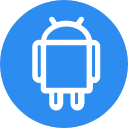

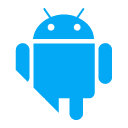















 2033
2033

 被折叠的 条评论
为什么被折叠?
被折叠的 条评论
为什么被折叠?










