3.1 初识碎片
首先定义好两个碎片left_fragment.xml和right_fragment.xml
<?xml version="1.0" encoding="utf-8"?>
<LinearLayout xmlns:android="http://schemas.android.com/apk/res/android"
android:layout_width="match_parent"
android:layout_height="match_parent"
android:orientation="vertical">
<Button
android:id="@+id/button"
android:layout_width="wrap_content"
android:layout_height="wrap_content"
android:layout_gravity="center_horizontal"
android:text="Button" />
</LinearLayout>
<?xml version="1.0" encoding="utf-8"?>
<LinearLayout xmlns:android="http://schemas.android.com/apk/res/android"
android:layout_width="match_parent"
android:layout_height="match_parent"
android:orientation="vertical"
android:background="#00ff00">
<TextView
android:layout_width="wrap_content"
android:layout_height="wrap_content"
android:layout_gravity="center_horizontal"
android:textSize="20sp"
android:text="This is right fragment"/>
</LinearLayout>
再写两个碎片类LeftFragment和RightFragment
public class LeftFragment extends Fragment {
@Nullable
@Override
public View onCreateView(@NonNull LayoutInflater inflater, @Nullable ViewGroup container, @Nullable Bundle savedInstanceState) {
View view = inflater.inflate(R.layout.left_fragment, container, false);
return view;
}
}
重写Fragment的onCreateView()方法就行了,加载一下刚刚定义的碎片布局
接着在activty_main.xml中添加刚刚写的碎片,使用<fragemnt>标签添加碎片,此外还需要通过android:name属性去显式指名要添加的碎片类名,并将类的包名也加上。
<fragment
android:id="@+id/left_fragment"
android:name="com.example.fragmenttest.LeftFragment"
android:layout_width="0dp"
android:layout_height="match_parent"
android:layout_weight="1" />
<fragment
android:id="@+id/right_fragment"
android:name="com.example.fragmenttest.RightFragment"
android:layout_width="0dp"
android:layout_height="match_parent"
android:layout_weight="1" />
3.2 动态添加碎片
上一节中是在布局文件中添加碎片,碎片真正厉害的地方是可以在程序运行时动态地添加到活动中。新建another_right_fragment.xml
<TextView
android:layout_width="wrap_content"
android:layout_height="wrap_content"
android:layout_gravity="center_horizontal"
android:text="This is another right fragment"
android:textSize="20sp" />
接着新建AnotheRightFragment这个类
public class AnotheRightFragment extends Fragment {
@Nullable
@Override
public View onCreateView(@NonNull LayoutInflater inflater, @Nullable ViewGroup container, @Nullable Bundle savedInstanceState) {
View view = inflater.inflate(R.layout.another_right_fragment,
container, false);
return view;
}
}
接下来我们修改activity_main.xml,将碎片动态的添加到活动中
<fragment
android:id="@+id/left_fragment"
android:name="com.example.fragmenttest.LeftFragment"
android:layout_width="0dp"
android:layout_height="match_parent"
android:layout_weight="1" />
<FrameLayout
android:id="@+id/right_layout"
android:layout_width="0dp"
android:layout_height="match_parent"
android:layout_weight="1" />
我们将刚刚的右侧碎片换成了一个FrameLayout
接下来修改MainActivity的代码
public class MainActivity extends AppCompatActivity implements View.OnClickListener {
@Override
protected void onCreate(Bundle savedInstanceState) {
super.onCreate(savedInstanceState);
setContentView(R.layout.activity_main);
Button button = (Button) findViewById(R.id.button);
button.setOnClickListener(this);
replaceFragment(new RightFragment());
}
private void replaceFragment(Fragment fragment) {
FragmentManager fragmentManager = getSupportFragmentManager();
FragmentTransaction transaction = fragmentManager.beginTransaction();
transaction.replace(R.id.right_layout, fragment);
transaction.commit();
}
@Override
public void onClick(View v) {
switch (v.getId()) {
case R.id.button:
replaceFragment(new AnotheRightFragment());
break;
default:
break;
}
}
}
首先给左侧碎片中的按钮注册了一个点击事件(这里ide会报红,找不到这个按钮,但运行没问题)然后调用replaceFragment方法动态添加了RightFragment这个碎片,当点击按钮时,又将右侧碎片换AnotheRightFragment。
动态添加碎片的步骤如下:
(1)创建待添加的碎片实例
(2)获取FragmentManager,在活动可以调用getSupportFragmentManager得到
(3)开启一个事务,调用fragmentManager的beginTransaction方法得到
(4)向容器内添加或者替换碎片,一般使用repalce方法,参数为需要传入容器的id和待添加的碎片实例
(5)提交事务,调用commit()方法实现
replace()方法:先将之前存在于容器的 Fragment 全部移除(销毁),然后添加要显示的 Fragment(会重新执行一遍它的生命流程)
3.3 在碎片中模拟返回栈
上一小节中,我们成功实现了向活动中动态添加碎片的功能。但是此时按下Back键,会直接退出,如果我们想实现类似于返回栈的效果,按下Back键回到上一个碎片,只需要添加一行代码。
transaction.addToBackStack(null);
参数一般为null,此时按下Back键,返回到上一个碎片RightFragment,再按下Back键,RightFragment也会消失,再按一次Back键,才会退出。
3.4 碎片和活动之间通信
碎片和活动都是存在于一个独立的类 当中
为了方便碎片与活动之间进行通信FragmentManager提供了一个类似于findViewById的方法
从布局中获取碎片实例
RightFragment rightFragment = (RightFragment)getSupportFragmentManager()
.findFragmentById(R.id.left_fragment);
碎片调用活动里面的方法,每个碎片都可以通过调用getActivity()方法得到和当前碎片相关联的活动实例
MainActivity activity = (MainActivity)getActivity();
3.5 动态加载布局
使用限定符—>只需要新建一个layout文件夹,命名为layout-large
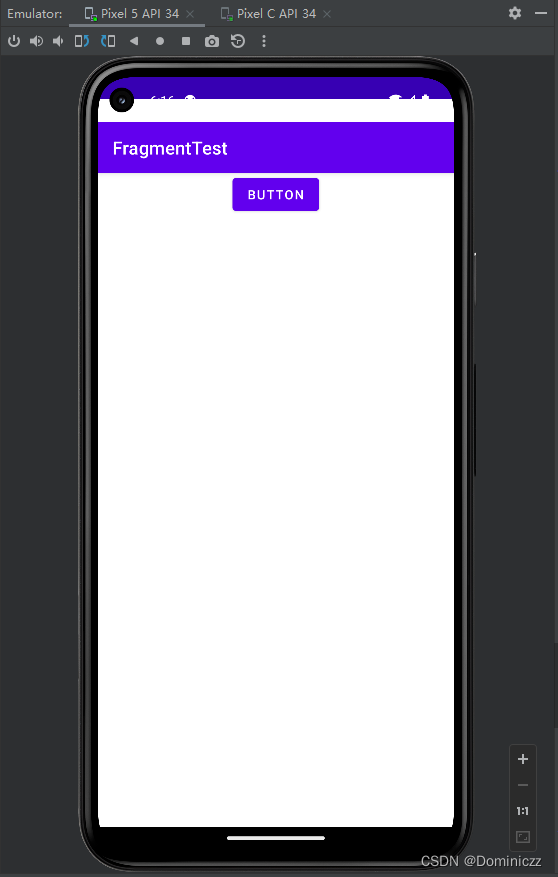

平板自动加载large下的布局,手机则加载默认的
使用最小宽度限定符—>更加灵活的为不同设备加载布局,large到底是多大?该方式允许一个最小值为临界点,大于这个值加载一个布局,小于则加载另一个布局。
同样新建layout-sw600dp文件夹,当程序运行在屏幕宽度大于600dp的设备时,加载该文件夹下面的布局,低于则加载默认的。
3.6 碎片的最佳实践——一个简易版的新闻应用
碎片很多时候都是在平板开发中使用的,主要是为了解决屏幕空间不能充分利用的问题。确实有不少公司开发程序,提供一个手机版和一个pad版。那么如何编写同时兼容手机和平板的应用程序呢?
①首先新建News类
//title表示 新闻标题,content表示新闻内容
package com.example.fragmentbestpractice;
public class News {
private String title;
private String content;
public String getTitle() {
return title;
}
public void setTitle(String title) {
this.title = title;
}
public String getContent() {
return content;
}
public void setContent(String content) {
this.content = content;
}
}
②接着新建新闻布局文件news_content_frag.xml,作为新闻内容的布局
<?xml version="1.0" encoding="utf-8"?>
<RelativeLayout xmlns:android="http://schemas.android.com/apk/res/android"
android:layout_width="match_parent"
android:layout_height="match_parent">
<LinearLayout
android:id="@+id/visibility_layout"
android:layout_width="match_parent"
android:layout_height="match_parent"
android:orientation="vertical"
android:visibility="invisible">
<TextView
android:id="@+id/news_title"
android:layout_width="match_parent"
android:layout_height="wrap_content"
android:gravity="center"
android:padding="10dp"
android:textSize="20sp" />
<View
android:layout_width="match_parent"
android:layout_height="1dp"
android:background="#000" />
<TextView
android:id="@+id/news_content"
android:layout_width="match_parent"
android:layout_height="682dp"
android:layout_weight="1"
android:padding="15dp"
android:textSize="18sp" />
</LinearLayout>
<View
android:layout_width="1dp"
android:layout_height="match_parent"
android:layout_alignParentLeft="true"
android:background="#000" />
</RelativeLayout>
新闻内容的布局可以分成两部分,头部显示新闻标题,正文显示新闻内容,中间用一条细线分隔开。这里的细线用View实现,宽或高设置为1dp,颜色设置为黑色即可。
③新建一个NewsContentFragment类
public class NewsContentFragment extends Fragment {
private View view;
@Nullable
@Override
public View onCreateView(@NonNull LayoutInflater inflater, @Nullable ViewGroup container, @Nullable Bundle savedInstanceState) {
view = inflater.inflate(R.layout.news_content_frag,container,false);
return view;
}
public void refresh(String newsTitle,String newsContent){
View visibilityLayout = view.findViewById(R.id.visibility_layout);
visibilityLayout.setVisibility(View.VISIBLE);
TextView newsTitleText = (TextView) view.findViewById(R.id.news_title);
TextView newsContentText = (TextView) view.findViewById(R.id.news_content);
newsTitleText.setText(newsTitle); // 刷新新闻的标题
newsContentText.setText(newsContent); // 刷新新闻的内容
}
}
首先加载刚刚创建的news_content_frag布局,接着实现了一个refresh()方法,用于将新闻的标题和内容显示在界面上。
以上都是在双页模式(平板)中使用的,如果想在单页模式使用(手机),新建一个NewsContentActivity,对应的布局为news_content.xml
④新建news_content.xml
<LinearLayout xmlns:android="http://schemas.android.com/apk/res/android"
xmlns:app="http://schemas.android.com/apk/res-auto"
xmlns:tools="http://schemas.android.com/tools"
android:layout_width="match_parent"
android:layout_height="match_parent"
android:orientation="vertical">
<fragment
android:id="@+id/news_content_fragment"
android:name="com.example.fragmentbestpractice.NewsContentFragment"
android:layout_width="match_parent"
android:layout_height="match_parent" />
</LinearLayout>
这里是利用代码的复用性,直接在布局中引入NewsContentFragment,相当于把news_content_frag布局引入进来。
即:引入NewsContentFragment类—>类中引入R.layout.news_content_frag
⑤新建NewsContentActivity
public class NewsContentActivity extends AppCompatActivity {
public static void actionStart(Context context,String newsTitle,String newsContent){
Intent intent = new Intent(context,NewsContentActivity.class);
intent.putExtra("news_title",newsTitle);
intent.putExtra("news_content",newsContent);
context.startActivity(intent);
}
@Override
protected void onCreate(Bundle savedInstanceState) {
super.onCreate(savedInstanceState);
setContentView(R.layout.news_content);
String newsTitle = getIntent().getStringExtra("news_title"); // 获取传入的新闻标题
String newsContent = getIntent().getStringExtra("news_content"); // 获取传入的新闻内容
NewsContentFragment newsContentFragment = (NewsContentFragment)
getSupportFragmentManager().findFragmentById(R.id.news_content_fragment);
newsContentFragment.refresh(newsTitle,newsContent); // 刷新NewsContent-Fragment界面
}
}
这里先是用Intent获取到了传入的新闻标题和新闻内容,接着调用getSupportFragmentManager()
.findFragmentById得到碎片实例,接着调用refresh()方法,将标题和内容传入并显示。这里的actionStart()方法是作用是啥来着,有点忘了。
⑥接着新建一个显示新闻列表的布局,新建news_title_frag.xml
<LinearLayout xmlns:android="http://schemas.android.com/apk/res/android"
android:layout_width="match_parent"
android:layout_height="match_parent"
android:orientation="vertical">
<androidx.recyclerview.widget.RecyclerView
android:id="@+id/news_title_recycler_view"
android:layout_width="match_parent"
android:layout_height="match_parent" />
</LinearLayout>
该布局只有一个显示新闻列表的RecyclerView,接下来定义RecyclerView的子项布局—>news_item.xml
<TextView xmlns:android="http://schemas.android.com/apk/res/android"
android:id="@+id/news_title"
android:layout_width="match_parent"
android:layout_height="wrap_content"
android:maxLines="@integer/material_motion_duration_long_1"
android:ellipsize="end"
android:textSize="18sp"
android:paddingLeft="10dp"
android:paddingRight="10dp"
android:paddingTop="15dp"
android:paddingBottom="15dp"/>
android:padding表示填补空白,android:maxLines表示最大显示的行数?android:ellipsize设置当文本内容超出控件宽度时,文本的缩略方式,end表示在尾部进行缩略。
新闻列表和子项的布局创建好以后,接下来需要一个用于展示新闻列表的地方,新建NewsTitleFragment作为展示新闻列表的碎片
public class NewsTitleFragment extends Fragment {
private boolean isTwoPane;
@Nullable
@Override
public View onCreateView(@NonNull LayoutInflater inflater, @Nullable ViewGroup container, @Nullable Bundle savedInstanceState) {
View view = inflater.inflate(R.layout.news_title_frag,container,false);
return view;
}
@Override
public void onActivityCreated(@Nullable Bundle savedInstanceState) {
super.onActivityCreated(savedInstanceState);
if (getActivity().findViewById(R.id.news_content_layout)!=null){
isTwoPane = true; // 可以找到news_content_layout布局,为双页模式,否则就是单页
}else {
isTwoPane = false;
}
}
}
通过判断是否找到了R.id.news_content_layout这个布局,来判断是双页还是单页。
接着修改activity_main.xml
<FrameLayout xmlns:android="http://schemas.android.com/apk/res/android"
xmlns:app="http://schemas.android.com/apk/res-auto"
xmlns:tools="http://schemas.android.com/tools"
android:layout_width="match_parent"
android:layout_height="match_parent"
android:id="@+id/news_title_layout"
tools:context=".MainActivity">
<fragment
android:id="@+id/news_title_fragment"
android:name="com.example.fragmentbestpractice.NewsTitleFragment"
android:layout_width="match_parent"
android:layout_height="match_parent"
/>
</FrameLayout>
上述代码表明在单页模式下,只会加载一个新闻标题的碎片
再新建一个layout-sw600dp文件夹,并再建一个activity_main.xml
<LinearLayout xmlns:android="http://schemas.android.com/apk/res/android"
xmlns:tools="http://schemas.android.com/tools"
android:layout_width="match_parent"
android:layout_height="match_parent"
android:orientation="horizontal">
<fragment
android:id="@+id/news_title_fragment"
android:name="com.example.fragmentbestpractice.NewsTitleFragment"
android:layout_height="match_parent"
android:layout_weight="1"
android:layout_width="0dp"/>
<FrameLayout
android:id="@+id/news_content_layout"
android:layout_height="match_parent"
android:layout_weight="3"
android:layout_width="0dp">
<fragment
android:id="@+id/news_content_fragment"
android:name="com.example.fragmentbestpractice.NewsContentFragment"
android:layout_width="match_parent"
android:layout_height="match_parent" />
</FrameLayout>
</LinearLayout>
双页模式下,我们引入了两个碎片,并将新闻内容的碎片放置在一个FrameLayout布局下,这个布局的id为news_content_layout
⑦在NesTitleFragment中通过RecyclerView将新闻列表展示出来,新建一个内部类NesAdapter作为适配器
⑧向RecyclerView中填充数据,修改NewsTitleFragment中的代码
有点绕,后面有时间再更吧,先不写了





















 181
181











 被折叠的 条评论
为什么被折叠?
被折叠的 条评论
为什么被折叠?








