安装步骤如下:
1. sudo apt-grt install redshift
2.sudo apt-get install redshift-gtk
3.设置一下参数:redshift-gtk -l 34.27:108.93 -t 5500:5000
其中,34.27:108.93 表示西安的维度,用于昼夜调节 ;5500:5000 表示白天色温5500 夜晚色温5000
此时理论上在应用界面已经可以看到图标:
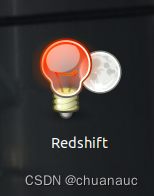
但是,以防看不到,那么,gtk-redshift 语句可以用来打开redshift
4.但,过了一会这个redshift就停止工作了,再次开启时,虽然是白天,但屏幕色温并不是我设定的5500,我不知道为啥,于是,我通过下面这个博客进行了修改:Linux高效护眼——怎样将redshift设置成全天高效护眼_Lailikes的博客-CSDN博客
简言之就是要再重定义一下redshift的配置文件:
gedit ~/.config/redshift.conf 用gedit打开(新建)一个redshift的配置文件
在redshift.conf中输入下面内容:
; Global settings for redshift
[redshift]
; Set the day and night screen temperatures
temp-day=5000
temp-night=3500
; Enable/Disable a smooth transition between day and night
; 0 will cause a direct change from day to night screen temperature.
; 1 will gradually increase or decrease the screen temperature.
transition=1
; Set the screen brightness. Default is 1.0.
;brightness=0.9
; It is also possible to use different settings for day and night
; since version 1.8.
;brightness-day=0.7
;brightness-night=0.4
; Set the screen gamma (for all colors, or each color channel
; individually)
gamma=0.8
;gamma=0.8:0.7:0.8
; This can also be set individually for day and night since
; version 1.10.
;gamma-day=0.8:0.7:0.8
;gamma-night=0.6
; Set the location-provider: geoclue, geoclue2, manual
; type redshift -l list to see possible values.
; The location provider settings are in a different section.
location-provider=manual
; Set the adjustment-method: randr, vidmode
; type redshift -m list to see all possible values.
; randr is the preferred method, vidmode is an older API.
; but works in some cases when randr does not.
; The adjustment method settings are in a different section.
adjustment-method=randr
; Configuration of the location-provider:
; type redshift -l PROVIDER:help to see the settings.
; ex: redshift -l manual:help
; Keep in mind that longitudes west of Greenwich (e.g. the Americas)
; are negative numbers.
[manual]
lat=22.5
lon=88.3
; Configuration of the adjustment-method
; type redshift -m METHOD:help to see the settings.
; ex: redshift -m randr:help
; In this example, randr is configured to adjust screen 1.
; Note that the numbering starts from 0, so this is actually the
; second screen. If this option is not specified, Redshift will try
; to adjust _all_ screens.
[randr]
screen=0其中:temp-day是白天的色温,temp-night是晚上的色温,全天色温在此区间变动,可以适当将其调低,护眼效果更明显
之后执行命令:
redshift -c .config/redshift.conf
重新开启redshift,一定要注意先把原来的redshift关闭掉,不然两个redshift会相互影响,看到的效果就是不断闪屏






















 988
988











 被折叠的 条评论
为什么被折叠?
被折叠的 条评论
为什么被折叠?








