对话框
| 对话框 | Name |
|---|---|
| 标准文件对话框 | |
| 标准颜色对话框 | |
| 标准字体对话框 | |
| 标准输入对话框(标注字符串 条目对话框) | |
| 各种消息对话框 | |
| Question对话框 | |
| Information对话框 | |
| Warning对话框 | |
| Critical对话框 | |
| About对话框 |
各对话框对应的静态函数
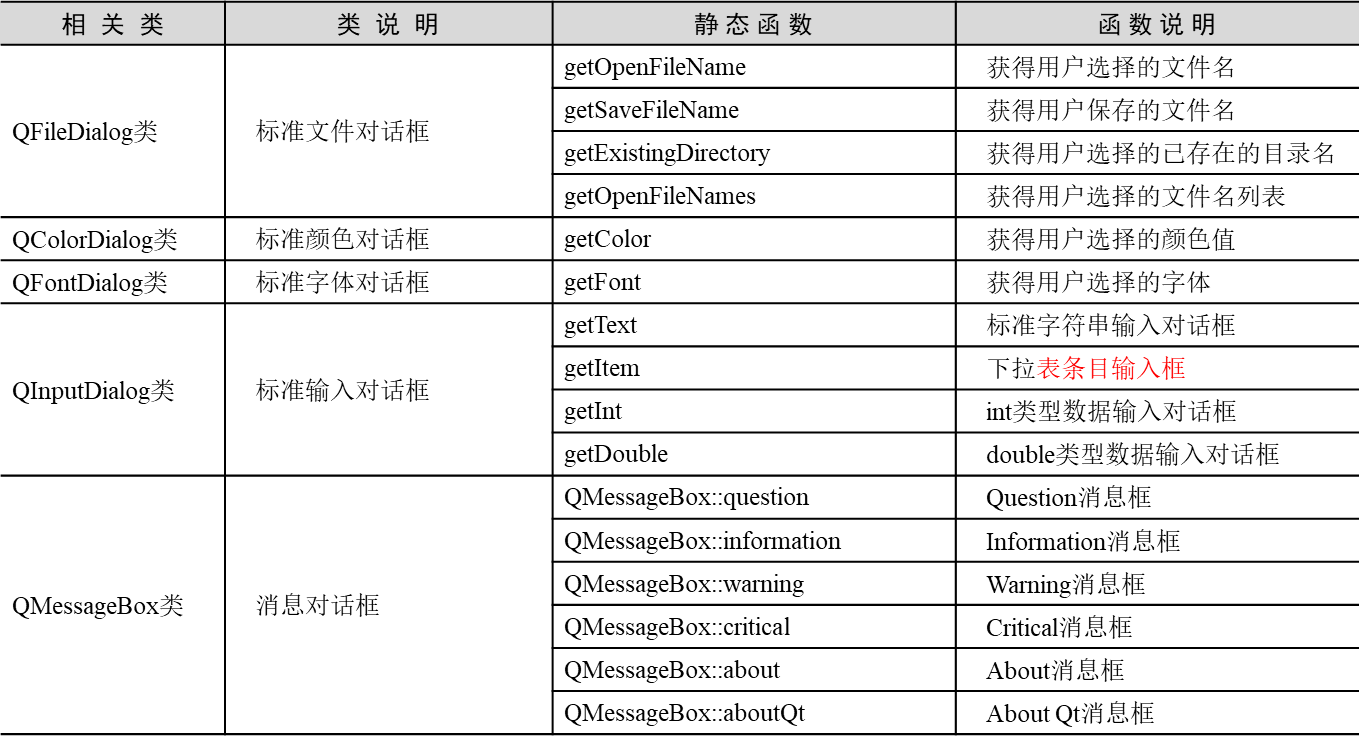
标准文件对话框
详细说明getOpenFileName()函数的作用以及各个参数
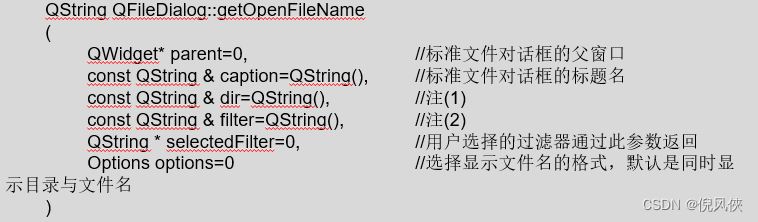
实现
头文件
#include <QLineEdit>
#include <QPushButton>
#include <QGridLayout>
// 标注文件对话框
private:
// 文件对话框需要成员 button lintedit layout
QPushButton *fileBtn;
QLineEdit *fileLineEdit;
QGridLayout *mainLayout;
private slots:
void showFile();
类cpp文件
#include "qlineedit.h"
#include "qpushbutton.h"
#include "qgridlayout.h"
#include "qstring.h"
#include "qfiledialog.h"
// 标注文件对话框
fileBtn = new QPushButton(); // 控件对象的初始化
fileBtn->setText(tr("文件标准对话框实例"));
fileLineEdit = new QLineEdit(); //用来显示选择的文件名
// 布局管理
mainLayout = new QGridLayout(this);
mainLayout->addWidget(fileBtn,0,0); //后面两个参数应该是row column
mainLayout->addWidget(fileLineEdit,0,1);
// 事件关联
connect(fileBtn,SIGNAL(clicked()),this,SLOT(showFile()));
}
void Dialog::showFile()
{
// 声明的路径,声明可以打开的文件格式
QString s = QFileDialog::getOpenFileName(this,"open file dialog","/",
"C++ files(*.cpp);;C files(*.c);;Head files(*.h)");
fileLineEdit->setText(s);
}

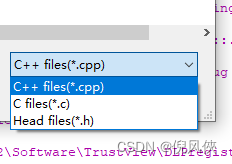
标注颜色对话框
函数getColor的形式:

实现
头文件
#include <QFrame>
// 标注颜色对话框
private:
QPushButton *colorBtn;
QFrame *colorFrame;
private slots:
void showColor();
类文件
#include "qframe.h"
#include "qcolordialog.h"
// 标注颜色对话框
colorBtn = new QPushButton();
colorBtn->setText(tr("颜色标注对话框实例"));
colorFrame = new QFrame;
//colorFrame对象是根据用户选择的不同颜色更新不同的背景
colorFrame->setFrameShape(QFrame::Box); // 设置背景格式
colorFrame->setAutoFillBackground(true); // 将自动填充背景设为True
// 布局管理
mainLayout->addWidget(colorBtn,1,0);
mainLayout->addWidget(colorFrame,1,1);
connect(colorBtn,SIGNAL(clicked()),this,SLOT(showColor()));
void Dialog::showColor()
{
QColor c = QColorDialog::getColor(Qt::blue); // 设置默认是蓝色
// 判断获取的颜色是否有效,则把frame对象背景改为该颜色
if(c.isValid())
{
colorFrame->setPalette(QPalette(c));
}
}
标注字体对话框
getFont函数:,更改你文本框中的字体类型和大小
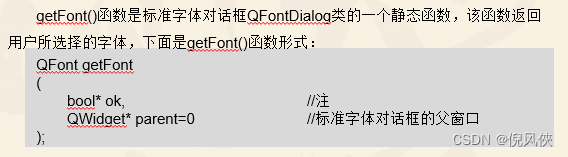
实现
头文件
#include <QLineEdit>
#include <QPushButton>
// 标注字体对话框
private:
QPushButton *fontBtn;
QLineEdit *fontLineEdit;
private slots:
void showFont();
类文件
#include "qfontdialog.h"
#include "qlineedit.h"
#include "qpushbutton.h"
// 标注字体对话框
fontBtn = new QPushButton();
fontBtn->setText(tr("字体标注对话框实例"));
fontLineEdit = new QLineEdit();
fontLineEdit->setText(tr("Welcome!"));
mainLayout->addWidget(fontBtn,2,0);
mainLayout->addWidget(fontLineEdit,2,1);
connect(fontBtn,SIGNAL(clicked(bool)),this,SLOT(showFont()));
void Dialog::showFont()
{
bool ok;
QFont f = QFontDialog::getFont(&ok);
if(ok)
{
fontLineEdit->setFont(f);
}
}
标注输入对话框
在项目文件中添加C++ class文件,基类归属Dialog,类名随意

在运行时报错error: undefined reference to `vtable for InputDlg’
可以通过重新qmake 或者 将新建的文件移除再添加进去
实现(只要实现了标准输入框类之后,字符串和条目都是在该类下实现)
inputDlg头文件
#ifndef INPUTDLG_H
#define INPUTDLG_H
#include <QDialog>
class InputDlg : public QDialog
{
Q_OBJECT
public:
InputDlg(QWidget *parent = 0);
};
#endif // INPUTDLG_H
类文件
#include "inputdlg.h"
#include <QInputDialog>
InputDlg::InputDlg(QWidget *parent)
: QDialog(parent)
{
}
dialog头文件
#include "inputdlg.h"
private:
QPushButton *inputBtn;
// 添加标注输入对话框的实例类
InputDlg *inputDlg;
private slots:
void showInputDlg();
类文件
#include "inputdlg.h"、
// 标注输入对话框
inputBtn = new QPushButton();
inputBtn->setText(tr("标注输入对话框"));
mainLayout->addWidget(inputBtn,3,0);
connect(inputBtn,SIGNAL(clicked(bool)),this,SLOT(showInputDlg()));
void Dialog::showInputDlg()
{
inputDlg = new InputDlg(this);
inputDlg->show();
}
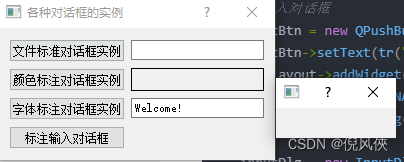
点击之后出现的效果
标注字符串输入对话框
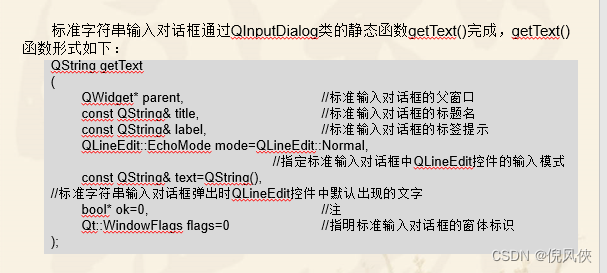
实现
要求是在标准输入框下单击“修改姓名”按钮后出现对话框,可在该对话框内修改姓名
inputDlg头文件
#ifndef INPUTDLG_H
#define INPUTDLG_H
#include <QDialog>
#include "qlabel.h"
#include "inputdlg.h"
#include "qpushbutton.h"
#include "qgridlayout.h"
class InputDlg : public QDialog
{
Q_OBJECT
public:
InputDlg(QWidget *parent = 0);
private:
QGridLayout *mainLayout;
QPushButton *nameBtn;
QLabel *nameLabel1;
QLabel *nameLabel2;
private slots:
void ChangName();
};
#endif // INPUTDLG_H
类文件
#include "inputdlg.h"
#include <QInputDialog>
#include "qlabel.h"
#include "qstring.h"
#include "qgridlayout.h"
InputDlg::InputDlg(QWidget *parent)
: QDialog(parent)
{
setWindowTitle(tr("标准输入对话框实例"));
mainLayout = new QGridLayout(this); // 布局作为子对象,然后添加小组件
// 标注字符串输入框
nameLabel1 = new QLabel();
nameLabel1->setText(tr("姓名"));
nameLabel2 = new QLabel();
nameLabel2->setText((tr("周贺")));
nameLabel2->setFrameStyle(QFrame::Panel|QFrame::Sunken);//标签的风格
nameBtn = new QPushButton;
nameBtn->setText(tr("修改姓名"));
// 布局
mainLayout->addWidget(nameLabel1,0,0);
mainLayout->addWidget(nameLabel2,0,1);
mainLayout->addWidget(nameBtn,0,2);
connect(nameBtn,SIGNAL(clicked(bool)),this,SLOT(ChangName()));
}
void InputDlg::ChangName()
{
bool ok;
QString text = QInputDialog::getText(this,tr("标准字符串输入对话框"),
tr("请输入姓名:"), QLineEdit::Normal,nameLabel2->text(),&ok);
if(ok&&!text.isEmpty())
nameLabel2->setText(text);
}
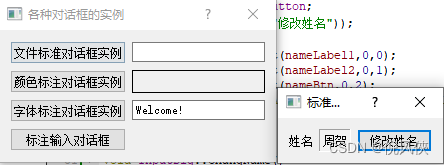
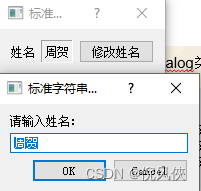
效果:对话框的lauout中加入标准输入对象(inputDlg),然后在其中加入子layout然后布局字符串输入(QInputDialog)
标准条目对话框
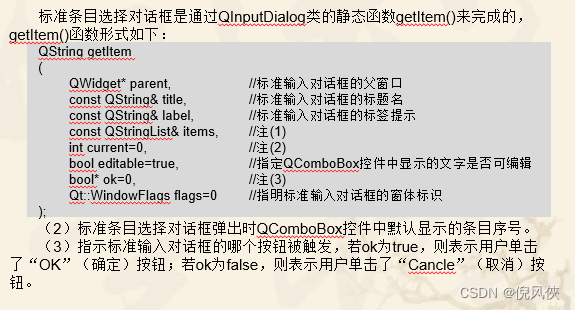
实现
目的:单击“修改性别”按钮后出现对话框,可在该对话框内选择性别
QLabel *sexLabel1;
QLabel *sexLabel2;
QPushButton *sexBtn;
void ChangSex();
//标准条目
sexLabel1 = new QLabel;
sexLabel2 = new QLabel;
sexLabel1->setText(tr("修改性别"));
sexLabel2->setText(tr("男"));
sexLabel2->setFrameStyle(QFrame::Panel|QFrame::Sunken);
sexBtn = new QPushButton();
sexBtn->setText(tr("修改性别"));
//
mainLayout->addWidget(sexLabel1,1,0);
mainLayout->addWidget(sexLabel2,1,1);
mainLayout->addWidget(sexBtn,1,2);
connect(sexBtn,SIGNAL(clicked(bool)),this,SLOT(ChangSex()));
void InputDlg::ChangSex()
{
// 列表批量化输入
QStringList sexItems;
sexItems << tr("男") << tr("女");
bool ok;
QString sexItem = QInputDialog::getItem(this, tr("标准条目选择对话框"),
tr("请选择性别:"), sexItems, 0, false, &ok);
if(ok&&!sexItems.isEmpty())
sexLabel2->setText(sexItem);
}
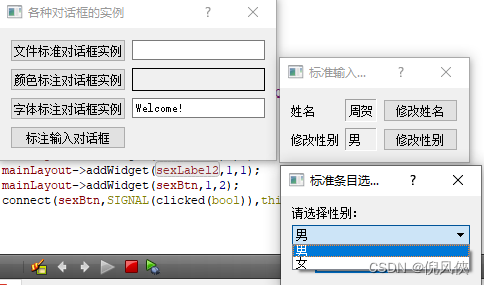
标准INT和DOUBLE型对话框
代码主要放置 里面的change函数
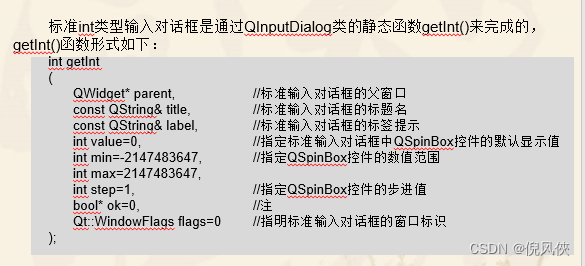
void InputDlg::ChangeAge()
{
bool ok;
int age = QInputDialog::getInt(this, tr("标准int类型输入对话框"),
tr("请输入年龄:"), ageLabel2->text().toInt(&ok), 0, 100, 1, &ok);
if (ok)
ageLabel2->setText(QString(tr("%1")).arg(age));
}
单击“修改年龄”按钮后出现对话框,可在该对话框内修改年龄
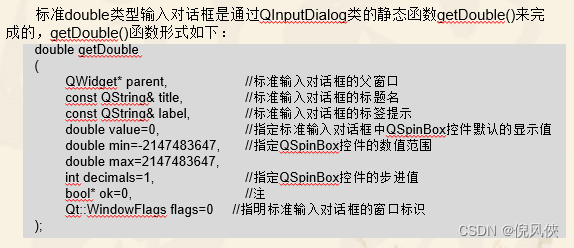
void InputDlg::ChangeScore()
{
bool ok;
double score = QInputDialog::getDouble(this, tr("标准double类型输入对话框"),
tr("请输入成绩:"),scoreLabel2->text().toDouble(&ok), 0, 100, 1, &ok);
if (ok)
scoreLabel2->setText(QString(tr("%1")).arg(score));
}
消息对话框
所有的消息框的内容函数 都是源于 QMessageBox 类
创建继承于QDialog的MsgBoxDlg类
#ifndef MSGBOXDLG_H
#define MSGBOXDLG_H
#include <QDialog>// 添加
class MsgBoxDlg : public QDialog
{
Q_OBJECT // 添加
public:
MsgBoxDlg(QWidget *parent = 0);// 添加
};
#endif // MSGBOXDLG_H
#include "msgboxdlg.h"
MsgBoxDlg::MsgBoxDlg(QWidget *parent)
: QDialog(parent) // 添加
{
}
在dialog中的改动
头文件
#include "msgboxdlg.h"
private:
QPushButton *MsgBtn;
MsgBoxDlg *msgDlg;
private slots:
void showMsgDlg();
类文件
// 消息对话框
MsgBtn = new QPushButton;
MsgBtn->setText(tr("标准消息对话框实例"));
mainLayout->addWidget(MsgBtn,3,1);
connect(MsgBtn,SIGNAL(clicked()),this,SLOT(showMsgDlg()));
void Dialog::showMsgDlg()
{
msgDlg = new MsgBoxDlg();
msgDlg->show();
}
Question消息对话框
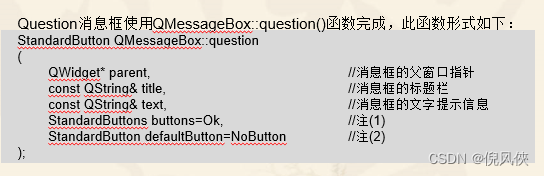
实现
头文件
#ifndef MSGBOXDLG_H
#define MSGBOXDLG_H
#include <QDialog>// 添加
#include <QLabel>
#include <QPushButton>
#include <QGridLayout>
class MsgBoxDlg : public QDialog
{
Q_OBJECT // 添加
public:
MsgBoxDlg(QWidget *parent = 0);// 添加
private:
QLabel *label;
QPushButton *questionBtn;
QGridLayout *mainLayout;
private slots:
void showQuestionMsg();
};
#endif // MSGBOXDLG_H
类文件
#include "msgboxdlg.h"
#include <QMessageBox>
MsgBoxDlg::MsgBoxDlg(QWidget *parent)
: QDialog(parent) // 添加
{
setWindowTitle(tr("标准消息对话框实例"));
mainLayout = new QGridLayout(this);
label = new QLabel();
label->setText(tr("请选择一种消息框"));
// 按钮设定
questionBtn = new QPushButton();
questionBtn->setText(tr("QuestionMsg"));
// 布局设定
mainLayout->addWidget(label,0,0,1,2);
mainLayout->addWidget(questionBtn,1,0);
// 事件关联
connect(questionBtn,SIGNAL(clicked(bool)),this,SLOT(showQuestionMsg()));
}
void MsgBoxDlg::showQuestionMsg()
{
label->setText(tr("Question Message Box"));
switch(QMessageBox::question(this,tr("Question消息框"),
tr("您现在已经修改完成,是否要结束程序?"),
QMessageBox::Ok|QMessageBox::Cancel,QMessageBox::Ok))
{
case QMessageBox::Ok:
label->setText("Question button/Ok");
break;
case QMessageBox::Cancel:
label->setText("Question button/Cancel");
break;
default:
break;
}
return;
}
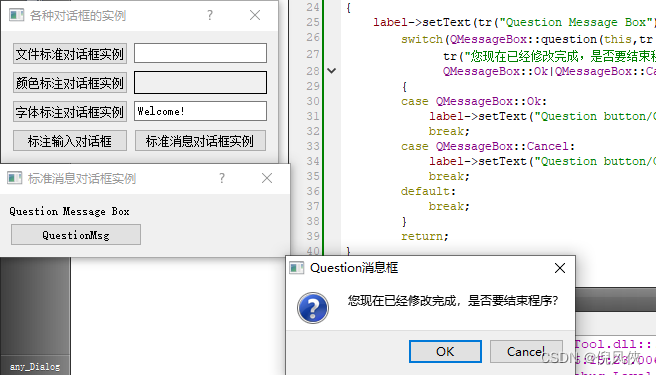

选择了不同结果会进行更改
Information消息框
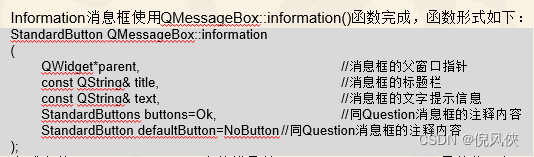
// label是之前同意定义的,一旦点击某个消息框之后,内容就会更改
informationBtn =new QPushButton;
informationBtn->setText(tr("InformationMsg"));
mainLayout->addWidget(informationBtn,1,1);
connect(informationBtn,SIGNAL(clicked()),this,SLOT(showInformationMsg()));
void MsgBoxDlg::showInformationMsg()
{
label->setText(tr("Information Message Box"));
QMessageBox::information(this,tr("Information消息框"),tr("这是Information消息框测试,欢迎您!"));
return;
}
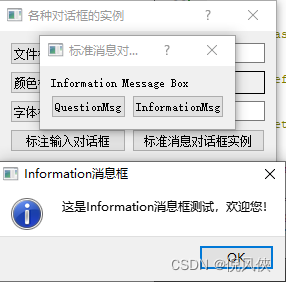
Warning消息框
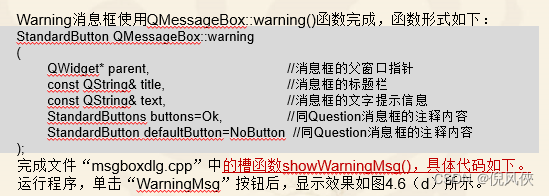
void MsgBoxDlg::showWarningMsg()
{
label->setText(tr("Warning Message Box"));
switch(QMessageBox::warning(this,tr("Warning消息框"),
tr("您修改的内容还未保存,是否要保存对文档的修改?"),
QMessageBox::Save|QMessageBox::Discard|QMessageBox::Cancel,
QMessageBox::Save))
{
case QMessageBox::Save:
label->setText(tr("Warning button/Save"));
break;
case QMessageBox::Discard:
label->setText(tr("Warning button/Discard"));
break;
case QMessageBox::Cancel:
label->setText(tr("Warning button/Cancel"));
break;
default:
break;
}
return;
}
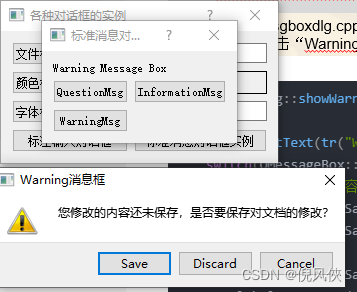
CRITICAL对话框
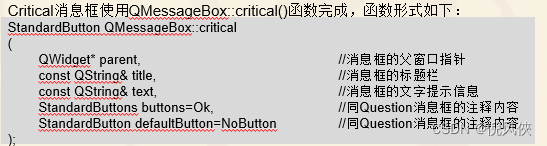
void MsgBoxDlg::showCriticalMsg()
{
label->setText(tr("Critical Message Box"));
QMessageBox::critical(this,tr("Critical消息框"),tr("这是一个Critical消息框测试!"));
return;
}
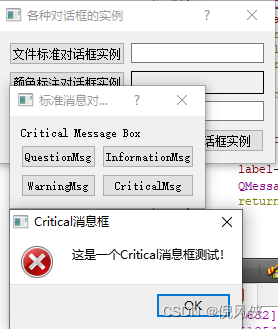
ABOUT

void MsgBoxDlg::showAboutMsg()
{
label->setText(tr("About Message Box"));
QMessageBox::about(this,tr("About消息框"),tr("这是一个About消息框测试!"));
return;
}
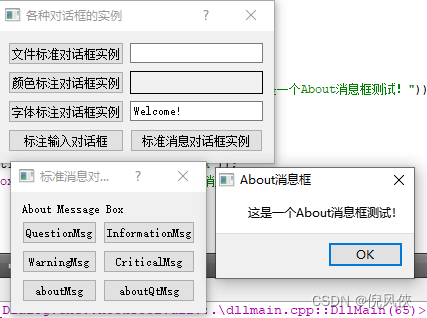
ABOUTQT

void MsgBoxDlg::showAboutQtMsg()
{
label->setText(tr("About Qt Message Box"));
QMessageBox::aboutQt(this,tr("About Qt消息框"));
return;
}

HomeWork
1. 使用文件对话框,获取用户选择的文件夹路径,并存储到QString变量中
2. 使用字符串输入对话框,获取用户输入的文本内容,存入到Qstring变量中。





















 8996
8996











 被折叠的 条评论
为什么被折叠?
被折叠的 条评论
为什么被折叠?








